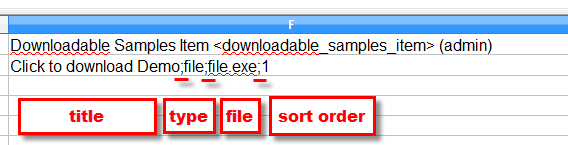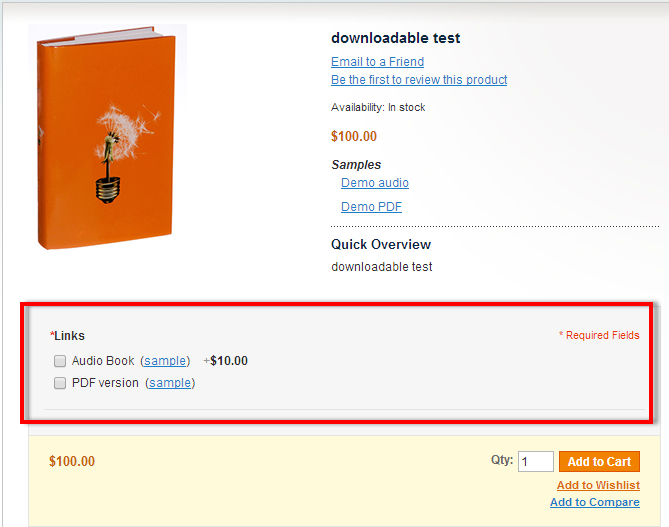How to import downloadable products to Magento
Magento downloadable products differ from other product types, because these are digital items that do not need to be packed, shipped or in some other way delivered to the clients, since as soon as the order is placed, the buyer receives it right away in the form of download link or as file attached. Downloadable products can be documents, audio-video files, software etc. Digital items often has samples for the clients to download and get the idea what eventually he/she might get after the order is placed.
Electronic goods now are really popular, that is why store owners who are involved into this sphere of e-commerce, need to know how to massively add this type of merchandise to their e-stores.
With Store Manager for Magento it is possible to perform Magento downloadable product import. For that you need to prepare file with proper logics of data placement and also set up settings during import procedure itself.
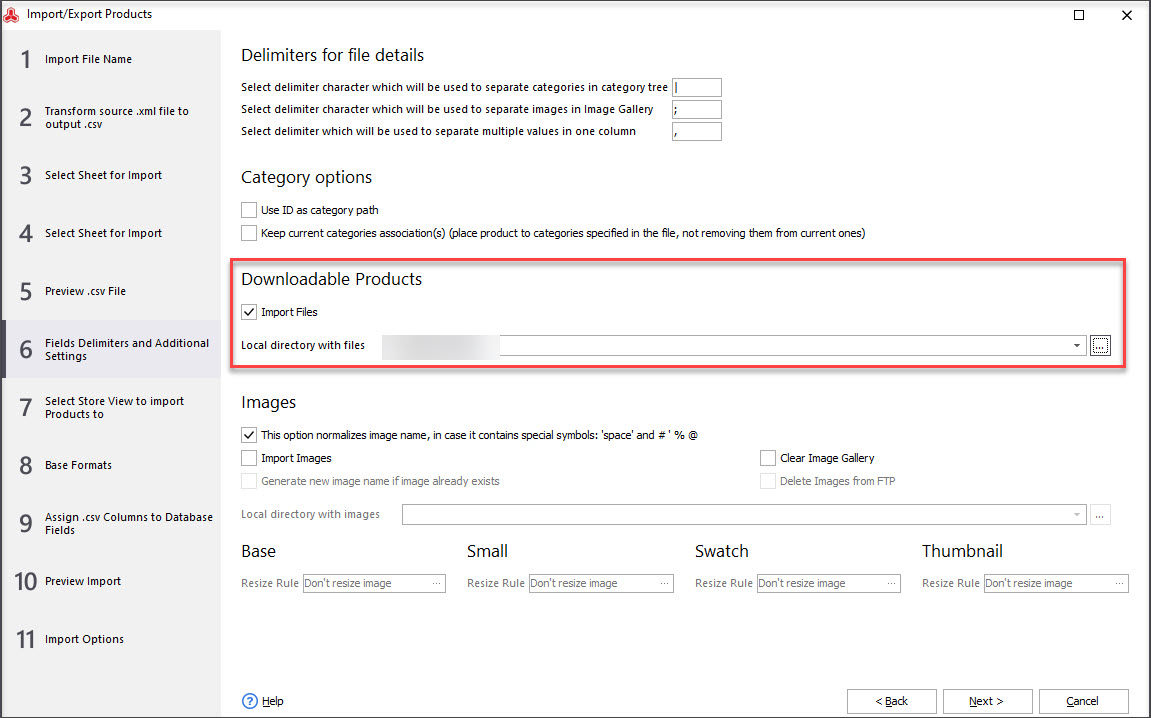
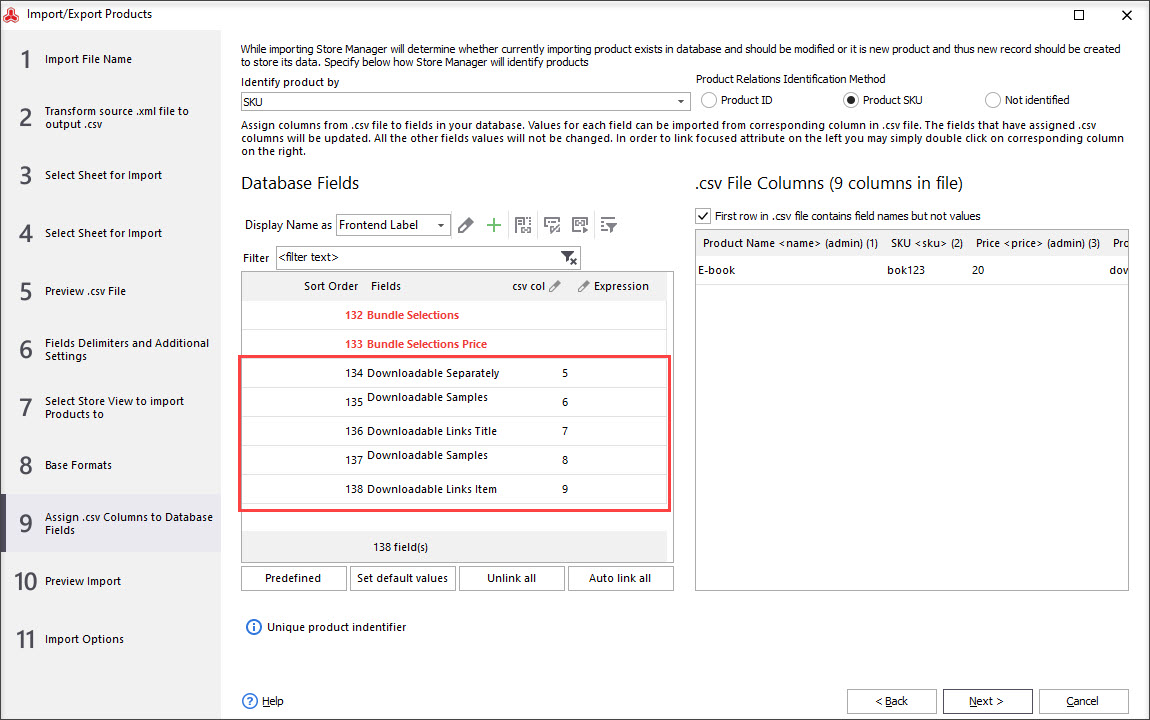
Data File Format
If you add new downloadable products, beside of columns needed for product creation like - name, SKU, status, quantity etc, there should be the fields specifically responsible for making the product downloadable.
As was mentioned above, there may be provided to client test versions freely before order placement and actual full versions that can be obtained after checkout is made. Thus, in Store Manager downloadable samples and actual product links can be added separately. Here is the list of fields related to downloadable products and the information that should be indicated in them:
- Downloadable Samples Title - the meaningful name that will appear at product page and will introduce the section where test version or sample may be downloaded;
- Downloadable Samples Item - here should go all information related to downloadable file or link sample. You need to indicate in exact order the following entities separated by semicolon delimiter:
- Downloadable Links Title - the actual name of section which contains links or downloads of product the client purchases. Basically, any name that is meaningful and will let your client know that from there you will be able to download the product you are buying.
- Downloadable Separately - in case you are selling, for example, a book and you can offer the client to buy attached pdf version or audio book then indicate “Yes” in this field. This way, this section will become visible to client at product page and he/she will have to tick the box before adding product to cart, indicating whether he/she needs pdf, audio book or both. Moreover, there is the possibility to add price mark-up to certain variant.
- Downloadable Links Item - main field where all information on actually sold product should be indicated in the exact order:
- title - some meaningful name that will let your client know that clicking it, he/she will be able to download sample;
- type - here you should indicate “file” or “url” depending on the fact if the sample will be loaded as file or from link;
- filename or url - in case the file is saved at your computer, simply indicate image name, if there is URL, put the link;
- sort order - number responsible for representation of file at front-end in case they are multiple.
Check the example -
- downloadable item title - name under which will be represented main product;
- sample type - where example will be URL or file;
- actual file sample - depending on what type was chosen above, there should be file name or link to it;
- type - here should be indicated whether actually purchased product will be uploaded from the file or from URL;
- filename or link - indicate there filename or link to it and it will be automatically uploaded to your FTP and will be accessible to client after the checkout;
- number of downloads - how many times the product can be downloaded. Put 0 for unlimited.
- sharable - put there “1” for “yes”, “0” for “no” and “2” for “use config”;
- price - as was mentioned above, it is possible to set up price mark-up if necessary. For that price should be indicated in the following format - 99.0000 for $99. Please note, this value will be added to main product price.
- sort order - the order in which downloads will be appearing.
All of the mentioned details should be indicated in the exact order and separated by semicolon delimiter and if there are more than 1 file, like audio book and pdf book, the information on each downloadable item need to be divided by other separator, for example comma symbol. Check the example -
You might have already noticed, that you can offer sample files twice - in downloadable samples and downloadable links. In case you have already added demo version to samples section, you may skip these fields in Downloadable links. For that you just need to leave blanks and put delimiters to indicate that those fields should be left without changes.
Have a look here -
Import downloadable products FREE with 14-day version of Store Manager for Magento!Try Free Now!
Import Settings
When all the file preparations are done, you can proceed with Magento downloadable product import running. There procedure is basically the same as upload of simple goods, except of a few special settings to need to set, namely:
- checking the box “Import Files” and specifying local folder where they are saved at your PC (in case you are importing locally saved files)
- assigning fields with information on Magento downloadable products to corresponding database fields.
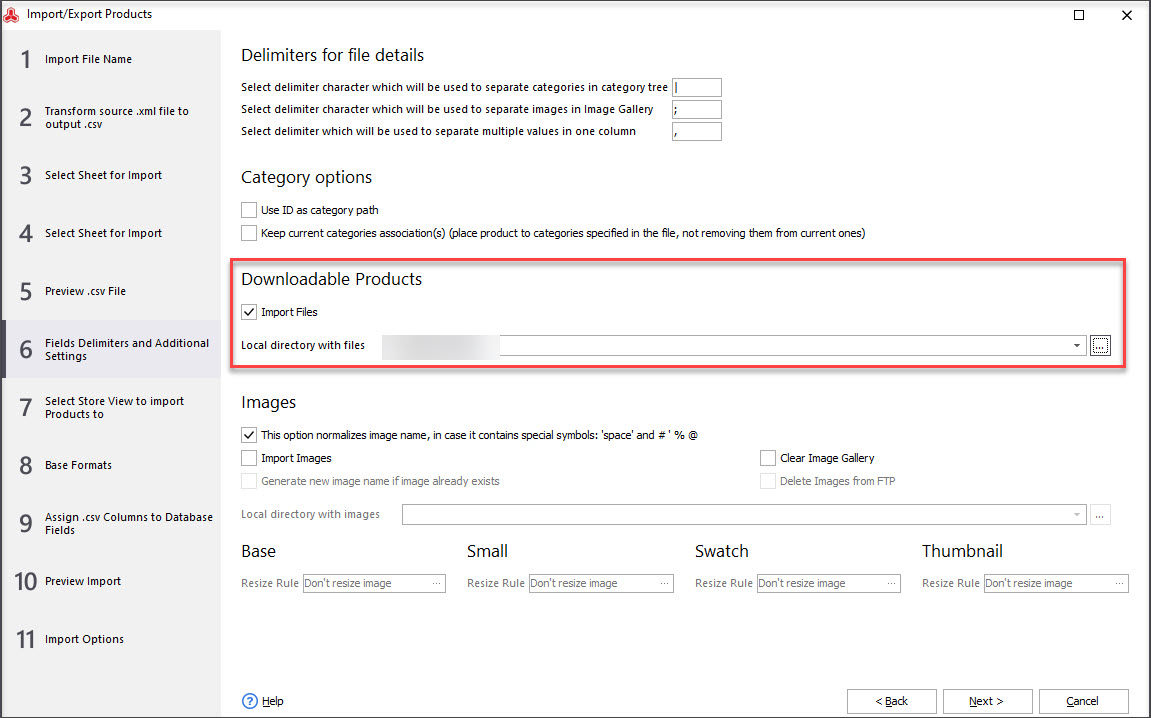
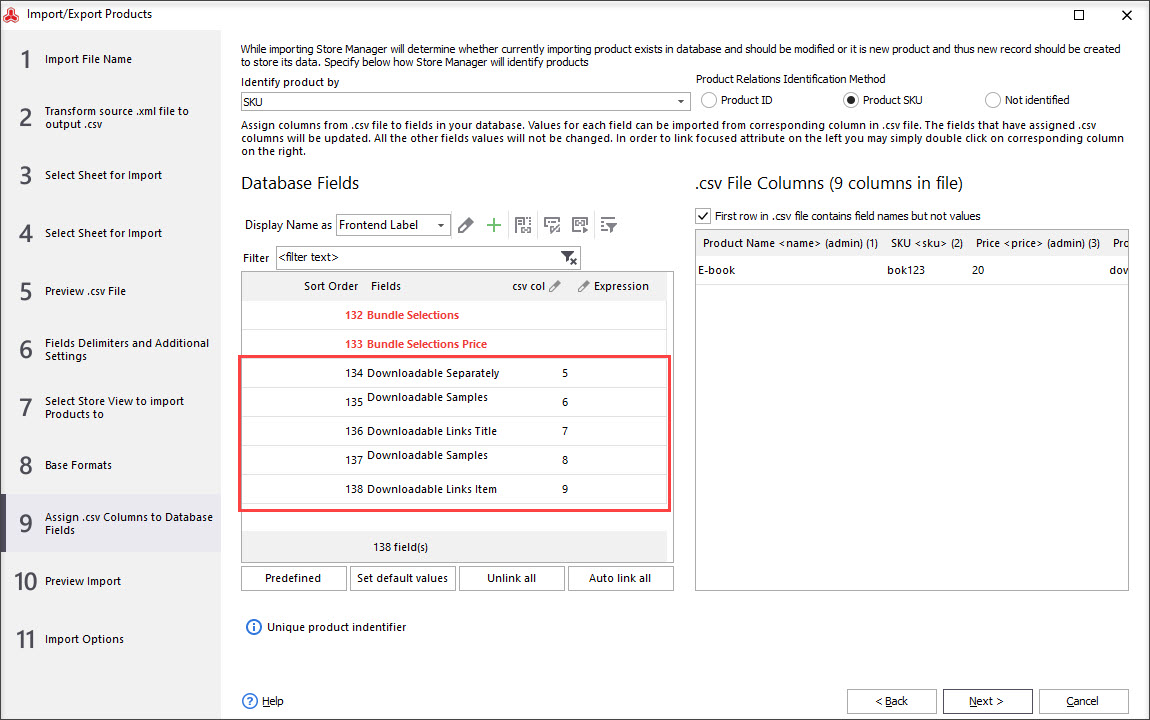
Detailed tutorial on all steps of import procedure you can find here -
www.mag-manager.com/product-information/magento-product-management/how-to-import-products-in-magento-2/
Related Articles:
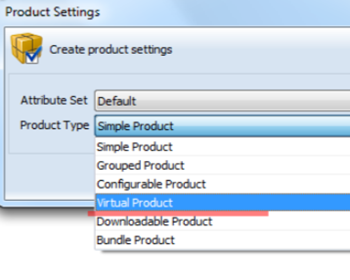
Magento – Virtual Products
What are Magento bundle products and how to create them via Store Manager? Read this article to find out. Read More...
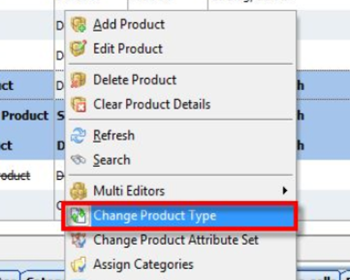
Change Product Type in Magento
Figure out how to change Magento product type for a bulk of products from the back-end and via Store Manager. Read More...
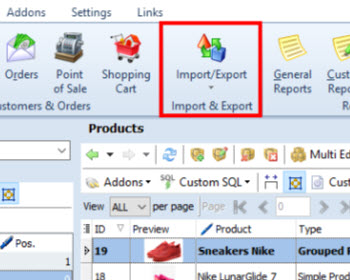
Magento Import of Large Product Files: Workaround
Check out the ways to optimize large import file for successful upload. Read More...
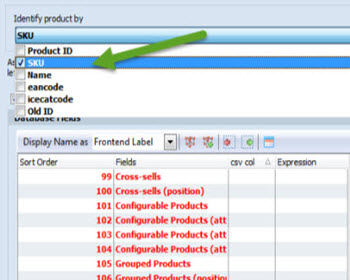
Import Images With Store Manager for Magento
Full guidance on images import (local and remte images) and CSV import file sample. Read More...
COMMENTS