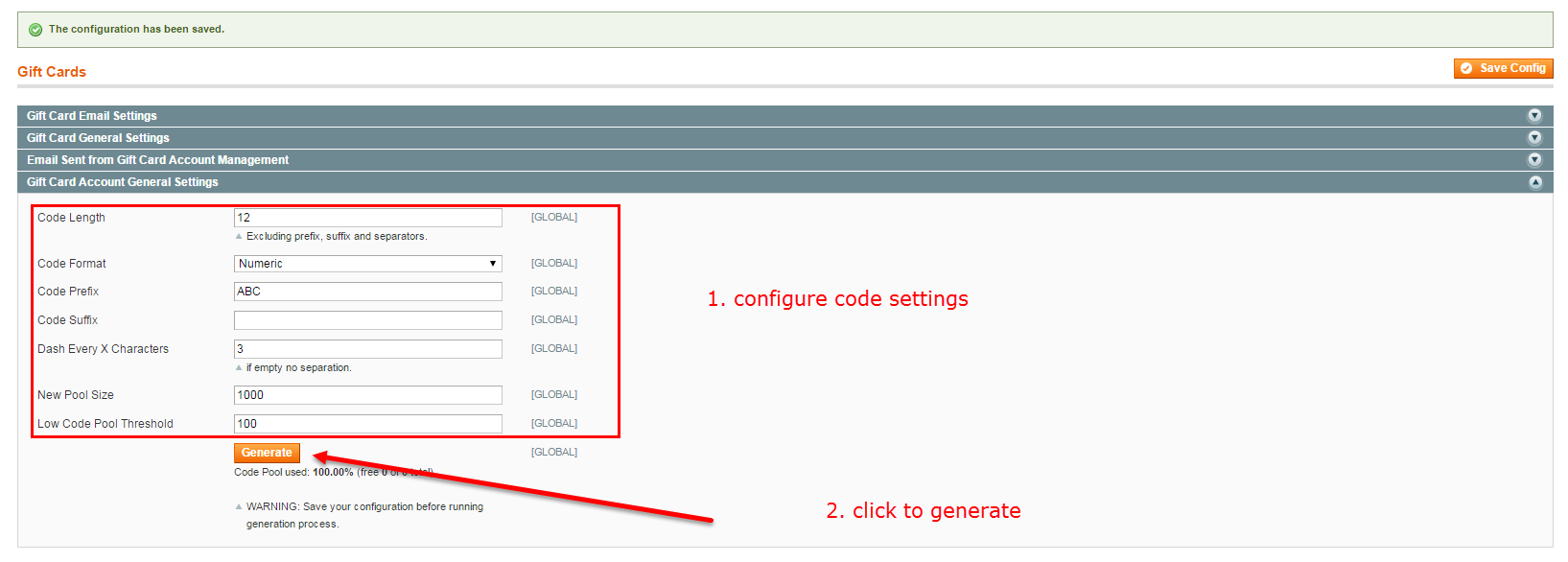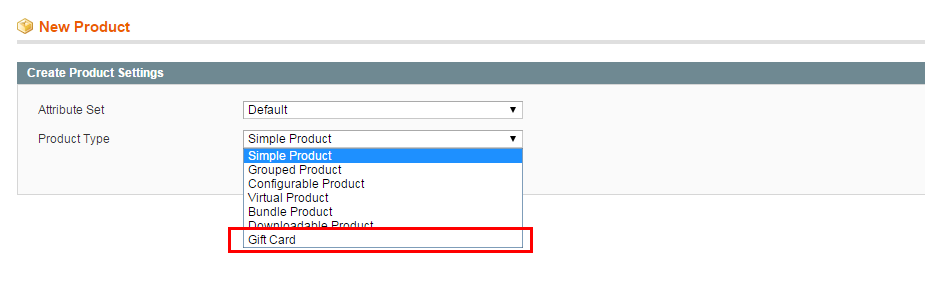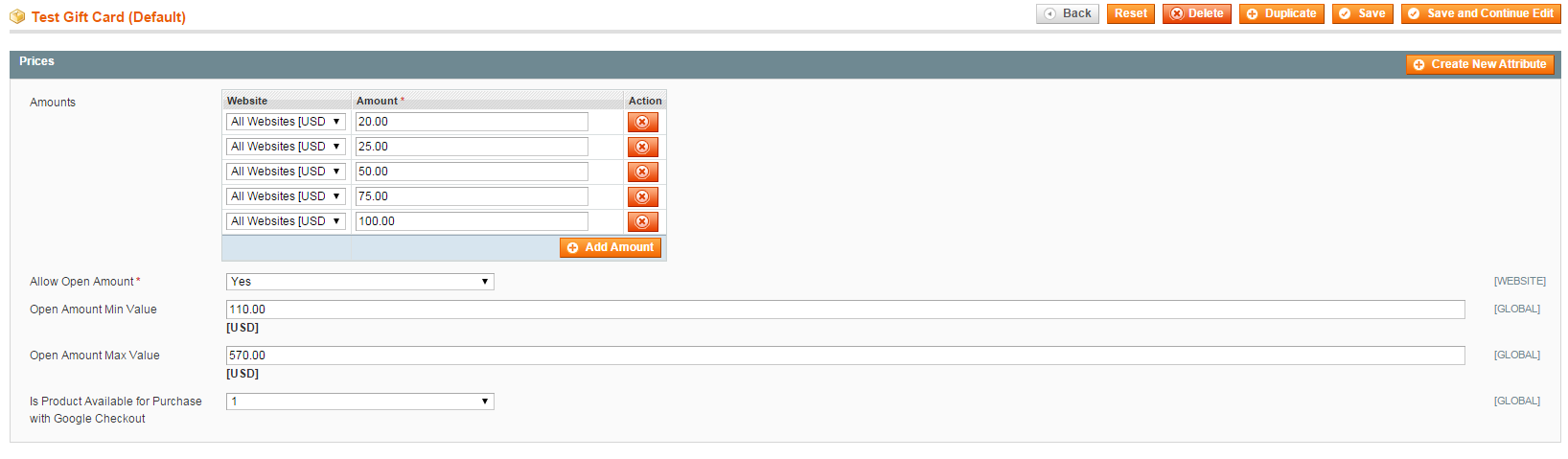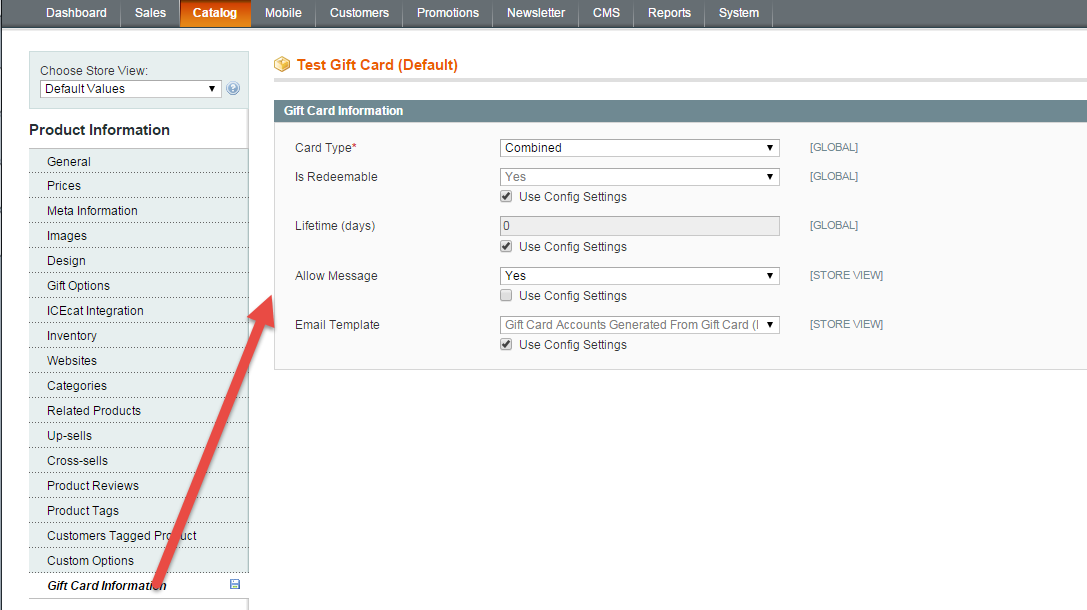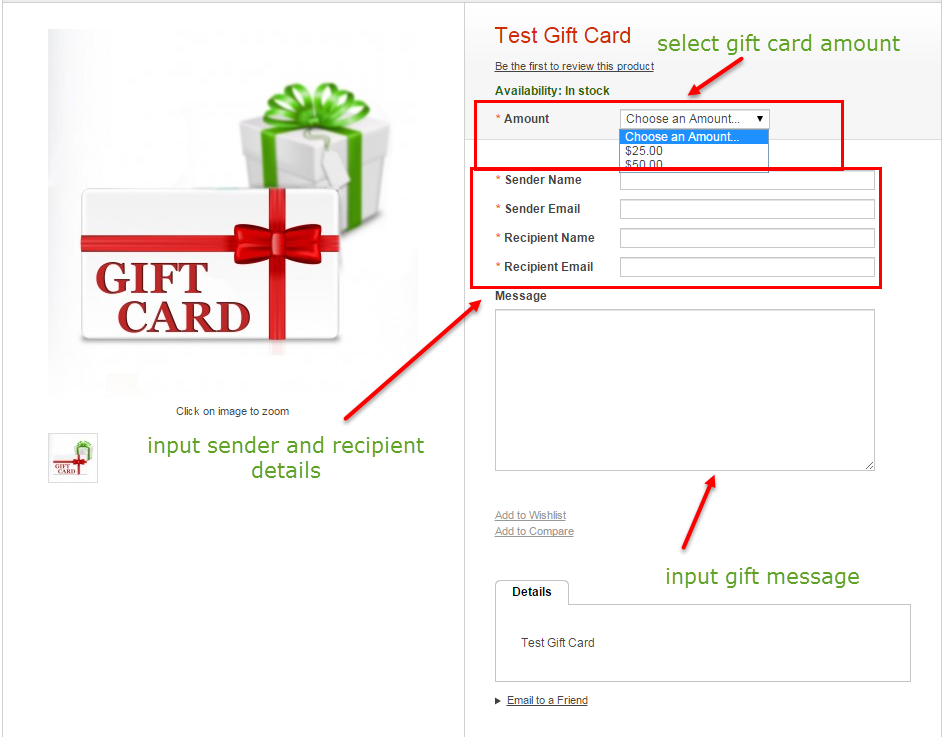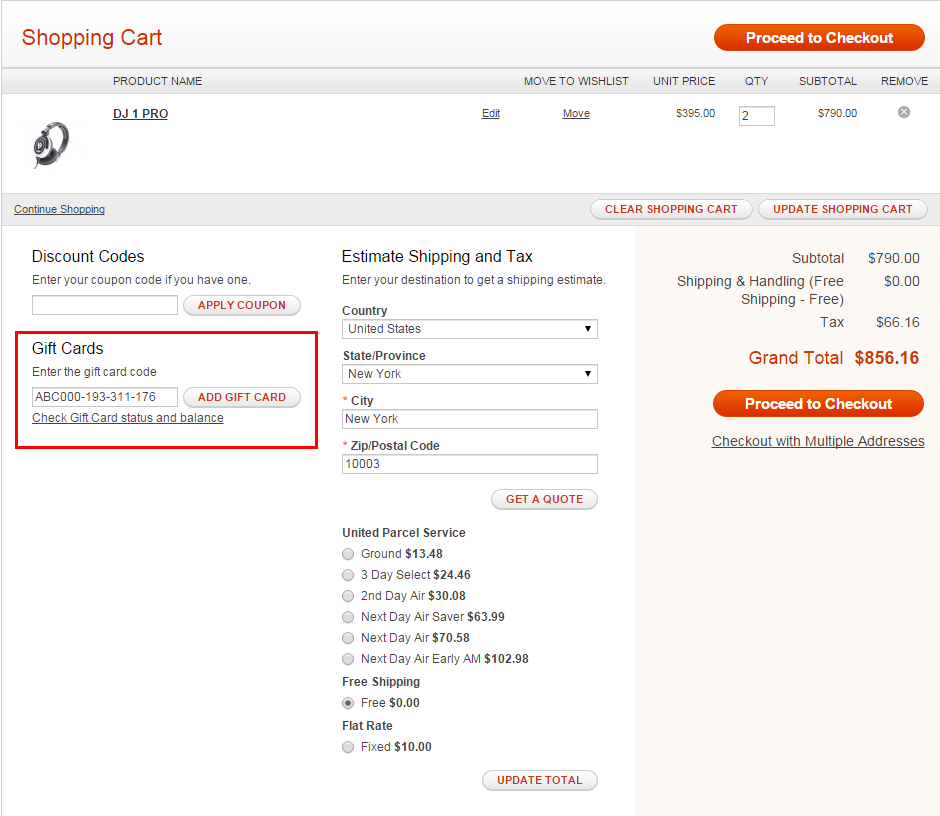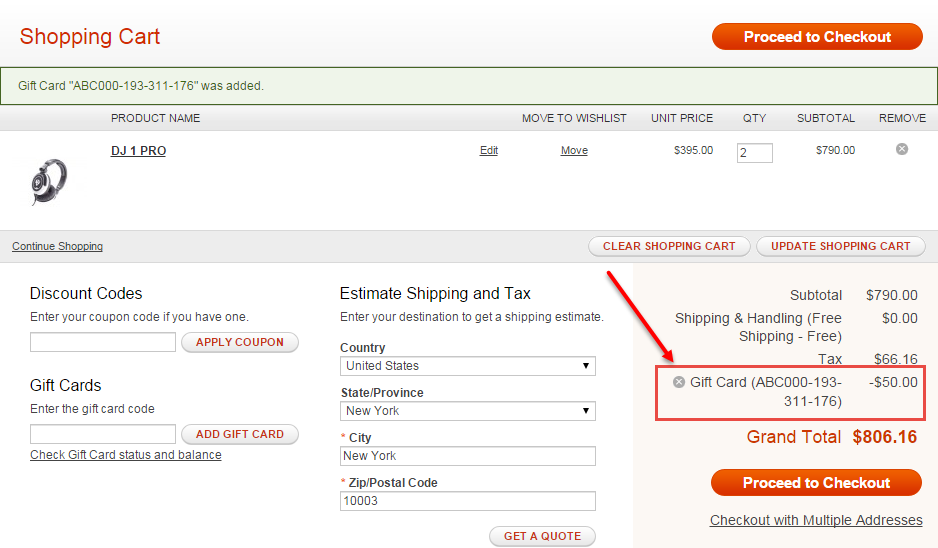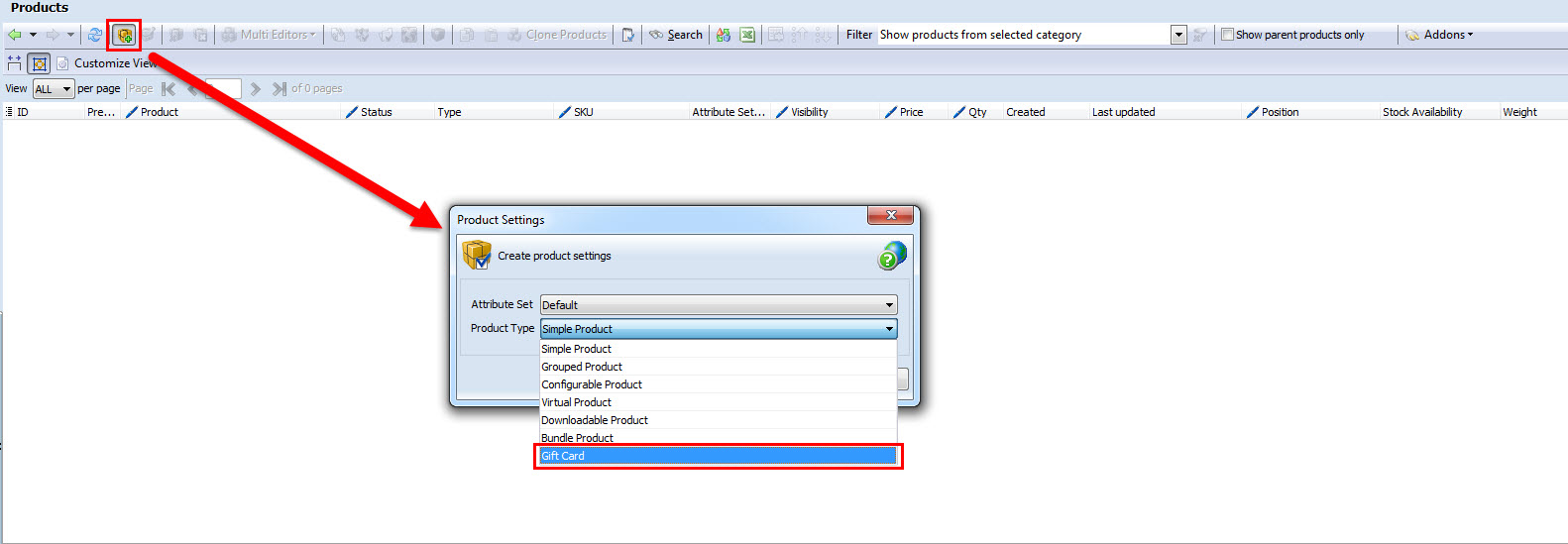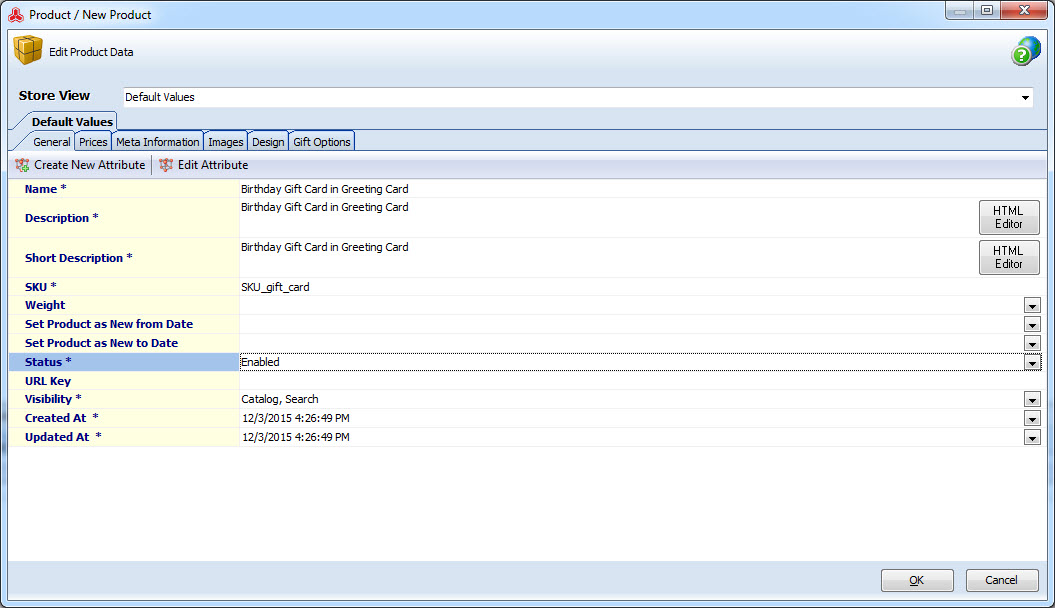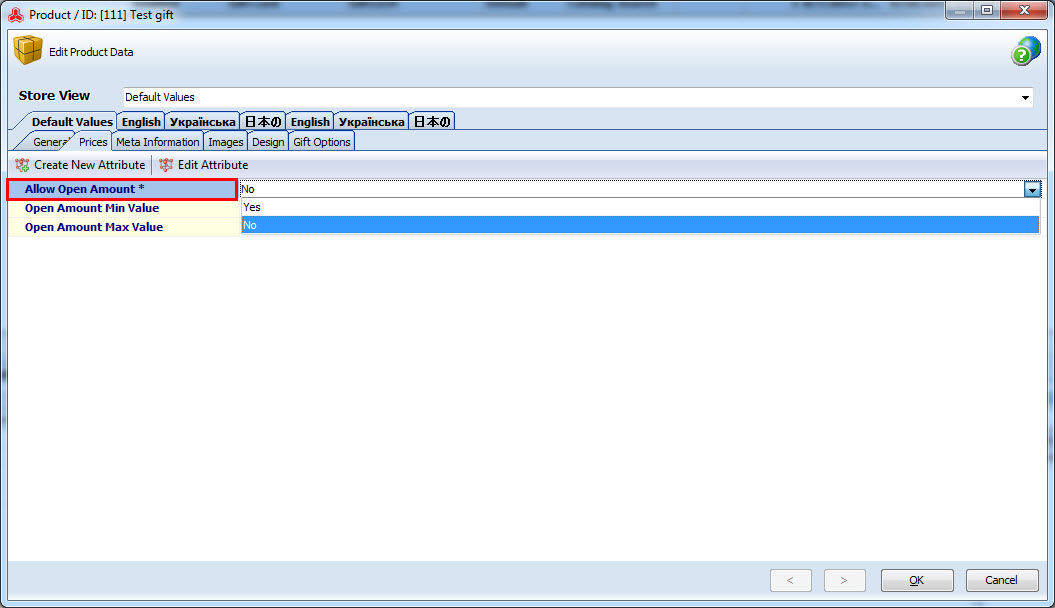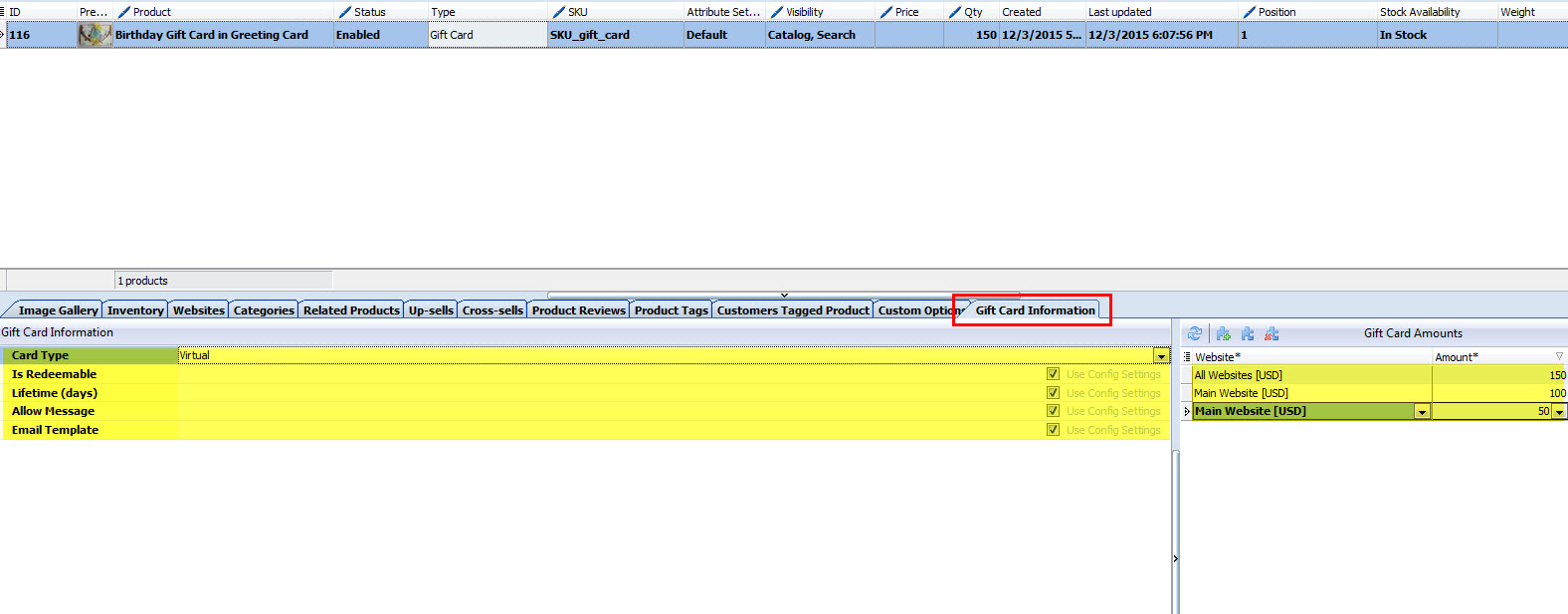Magento Adobe Commerce (Magento Enterprise): a closer look at Magento gift card products
The most unprecedented and ultimate acquisition of Adobe Commerce (Magento Enterprise) is an amazing product called Magento Adobe Commerce (Magento Enterprise) Edition. It has been packed with a comprehensive toolset that fuels site performance and lets merchants tailor their websites to unique business needs. What is more important, Adobe Commerce (Magento Enterprise) Edition perfectly fits large-sized retailers, who have to manage immense data volumes.
Among the unrivaled features the platform comes with, one can distinguish automatic up-selling and cross-selling functionality; advanced permissions and user roles; customer segmentation; accelerated checkout process with multiple options, including guest, customer login, new user; an enhanced catalog and content management system; advanced marketing capabilities, in particular Magento gift cards, what exactly we are going to cover in this article.
What Are Gift Cards? Why Should I Create Gift Cards?
This question may cross your mind, when you start working with this shopping cart. As it has been mentioned above, gift cards is a marketing tool, a kind of promotion that will definitely entice the customer.
Virtual or physical gift certificates is actually the reason for shopper to come back to your shop again and again. Oftentimes people go online to find some presents for friends or family, but do not know what to choose. It might be a good idea to present them a gift certificate so that they will come to your shop and choose the product themselves.
How to Add Gift Card Products?
In order to add gift card product to catalog and make it available for customers, you should accomplish several procedures:
1. Designate Gift Cards Settings
First you need to configure general settings under System -> Configuration. In the left column menu you can see Sales section that homes Gift Cards tab. Exactly in this place you are supposed to specify email settings, gift cards general settings.
2. Generate Gift Card Code Pool
Before you start offering the cards at your website, you have to generate a code pool. Each code is actually a set of unique numbers (with prefix or suffix) that are associated with products. After the gift card is purchased, one of the codes is correspondingly assigned to gift card account.
Thus to create a batch of codes, expand Gift Card Account General Settings tab in System -> Configuration -> Sales -> Gift Cards. Here you should set specifications on the basis of which gift certificate codes will be produced.
- Code Length - number of characters codes will include. By default it is set to 12.
- Code Format - select whether codes will be alphanumerical, alphabetical or numeric.
- Code Prefix or Suffix - if you need to add extra characters at the beginning or in the end of code, input them in these fields.
- Dash Every X Character - you may detach characters in the code by dash sign.
- New Pool Size - specify number of codes that will be generated.
- Low Code Pool Threshold - number of codes left for shop administrators to be notified about low pool size.
Used codes rate are displayed under Generate button.
Once you press Generate button, code pool will be produced on the basis of settings you have just configured.
3. Create the Product Itself
Now it’s time to add Magento gift certificate product to the list. As a rule you open Catalog -> Manage products and click on Add Product button in the upper right corner of admin page. Traditionally there will appear two drop-downs where with attribute set and product type selections. Correspondingly, you have to select Gift Card from Product Type drop-down.
Afterwards proceed with usual product details specifying, enter product name, descriptions, SKU, etc.
Consider product pricing, since it differs from other product price settings. What do you see in this section?
- Amounts - if you want to set definite price value, input it in this field and it will appear at the storefront. You may add several price options and they will be displayed in the drop-down at product page. You are also supposed to tie prices to certain website selecting it from the drop-down.
- Allow Open Amount - there are two selections - Yes and No. If you want pre-defined selections to be displayed at the front-end, set No in this field. Whenever you want shoppers to be able to provide their own card amount, choose Yes in this field.
- Open Amount Minimum and Maximum Value - if you enable customers to set gift card amount the want, you can set price range, that is indicate what is minimum or maximum value shoppers can indicate when buying the card.
Save price settings you have specified and proceed with other product details, namely inventory, up-sells, etc.
One more thing, you should pay attention to, are connected to gift card information, accessible in the last tab. You are supposed to adjust gift card specifications:
- Card Type - select suitable card type - physical, virtual or combined. Once this is a virtual card, unique code will be sent to recipient via e-mail, shopper will indicate when making a purchase. Physical card will correspondingly be delivered to recipient as a physical product. Combined card will be sent via e-mail as well as shipped to recipient.
- Is Redeemable - decide whether the card product can be transferred to customer store credit balance.
- Lifetime - in this field you can indicate when this gift certificate will expire or set no expiration date for it.
- Allow Gift Message - setting this field to Yes you will allow customers to leave gift message for card recipient.
Let’s see how Magento gift card product looks at the storefront.
How and When Is a Gift Card Applied?
After customer purchases the gift card, unique code is sent to recipient either physically or virtually (or both is the card belongs to combined type). Recipient can redeem card amount during the checkout process or exchange it for store credit.
So, a recipient has got the code and decided to make a purchase, applying this very code. As it has been mentioned above, gift card code is being used on the checkout page.
Beside customer details, address, shipping method, order total, we can see Gift Cards field, where customer should paste gift card code.
After customer clicks on Add Gift Card button beside the field, code will be automatically applied and card amount (in our case $50) will be subtracted from order total, so that we need to pay $50 less.
Gift Cards in Store Manager for Magento
Store Manager for Magento Adobe Commerce (Magento Enterprise) Edition supports gift card product type and respectively allows to create them like this:
- Press Add new product button on the toolbar and select gift card from product type dropdown.
- Input product details in the edit form, to be more exact, product name, SKU, meta information, etc
- Open Prices tab and indicate whether open amount will be allowed for customers.
- Once the product is added, switch to Gift Card Information tab in the lower grid and choose card type: virtual, physical or combined. Determine also whether the card is redeemable, set its lifetime, allow or forbid message. There is Gift Card Amounts field from the right side, where you can determine various card amounts that will be represented for customers at the frontend.
Gift card codes are being managed in Gift Card Account section. Here you can add gift card codes, assign them to certain website, manage their status, set them as redeemable, activate or disable them, set necessary balance and expiration date. In the field below you can see gift card account history.
Gift cards is an effective way to increase online sales, acquire new shoppers as well as return visitors. Boost your store performance and increase revenue with Adobe Commerce (Magento Enterprise) and cutting-edge features it is characterised by.
Manage Gift Carts with Store Manager for Magento! Manage Now!
Related Articles:
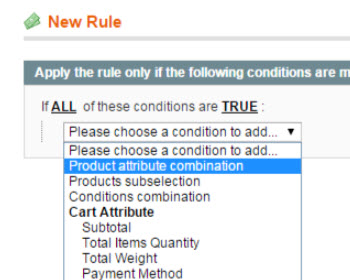
7 Examples of Most Widely-Used Magento Promotions
Explanation of most often used Magento promotions (Buy 1 Get 1, Free shipping etc) and guidance on their configuration. Read More...
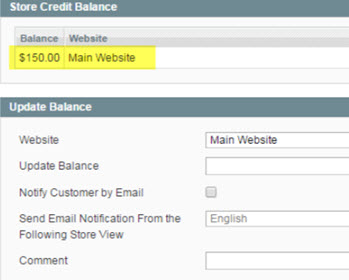
How to Configure and Use Magento Store Credits
Instructions on how to set up store credits and handle refunds via store credits. Read More...
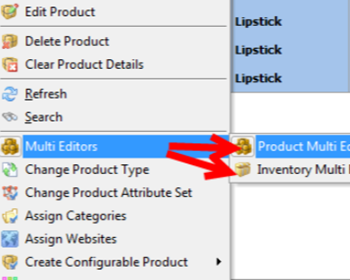
Magento Tier Price Multi Editor for Massive Edits
Instructions on how to set up Magento tier prices for products in mass (in simple and advanced mode) and copy/paste them. Read More...
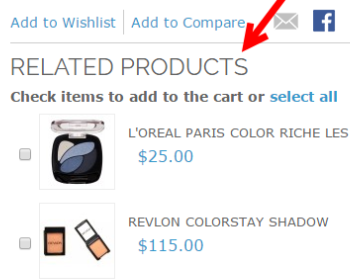
How to Import Magento Cross-sells, Up-sells and Related Products?
Check the difference between related, cross-sell and up-sell products and learn how to assign them in the process of import (CSV example).Read More...
COMMENTS