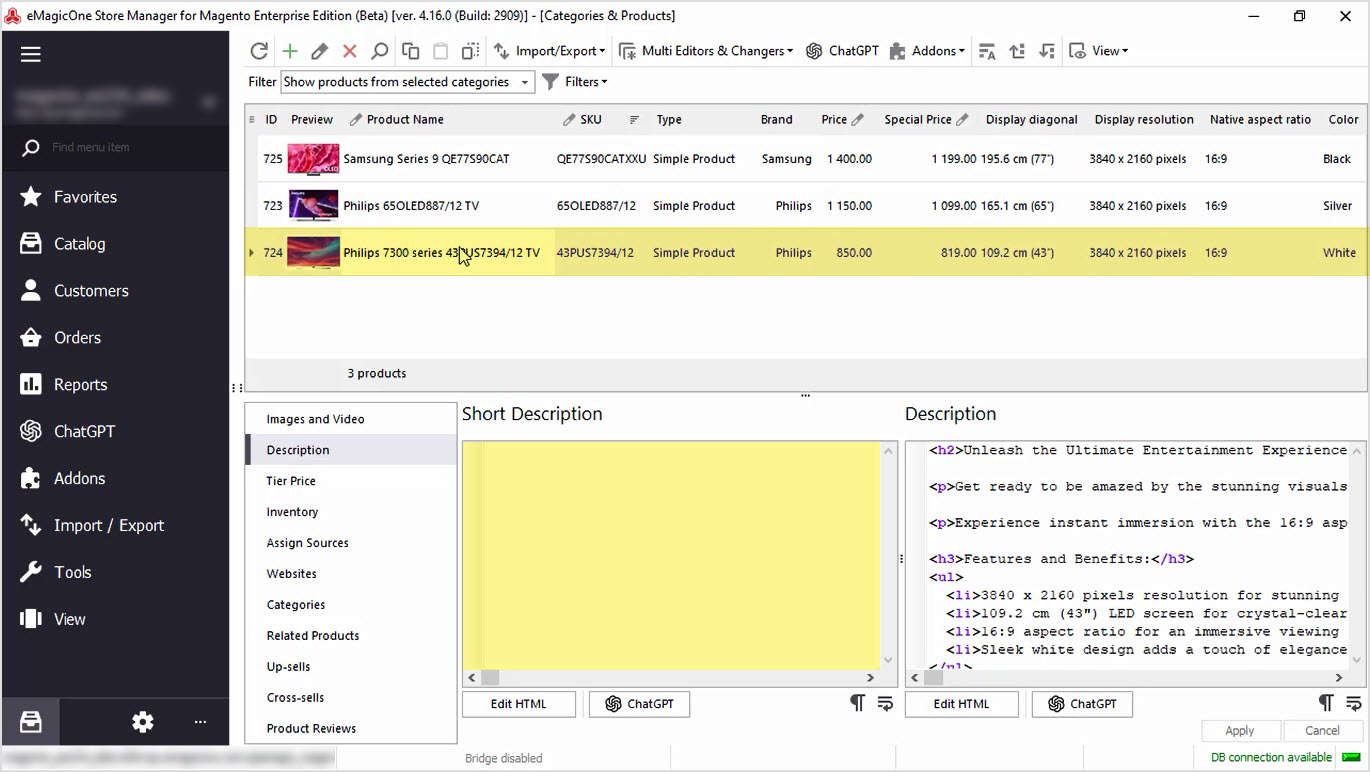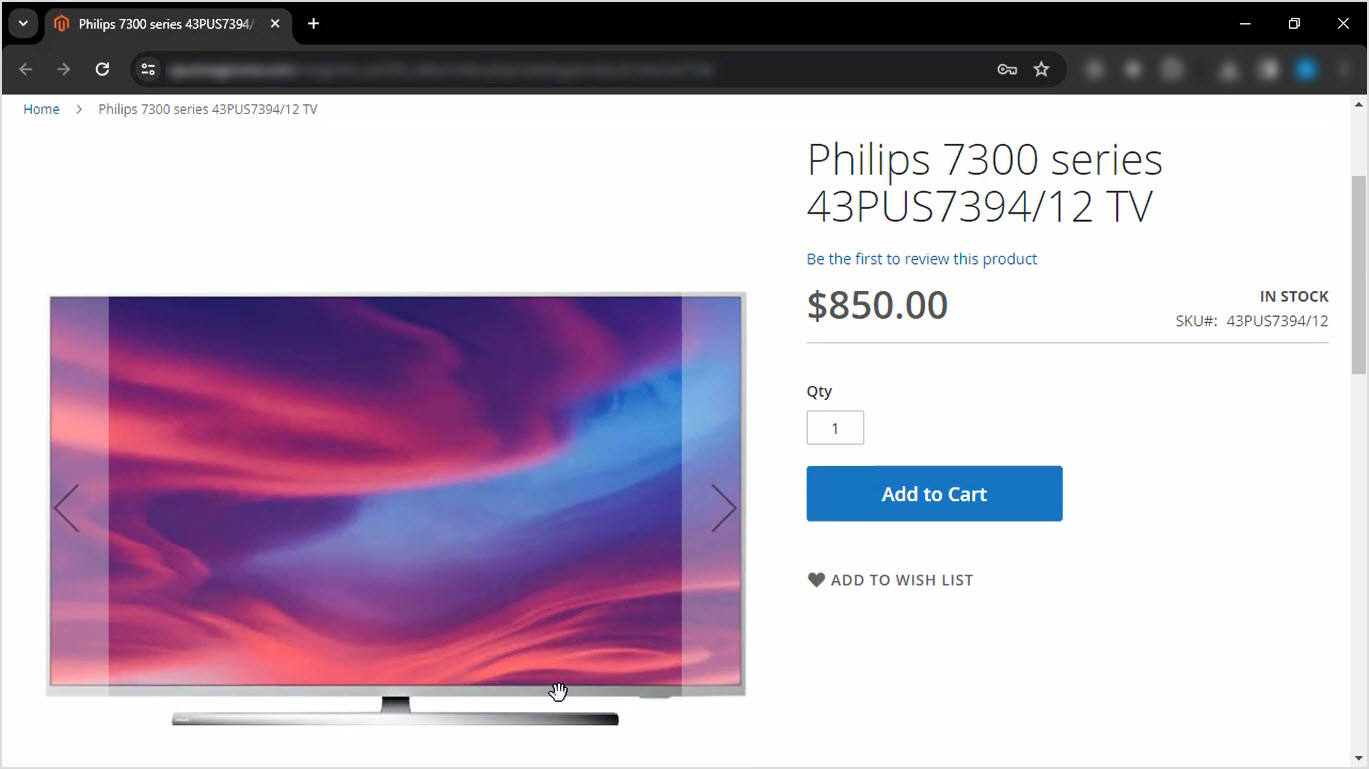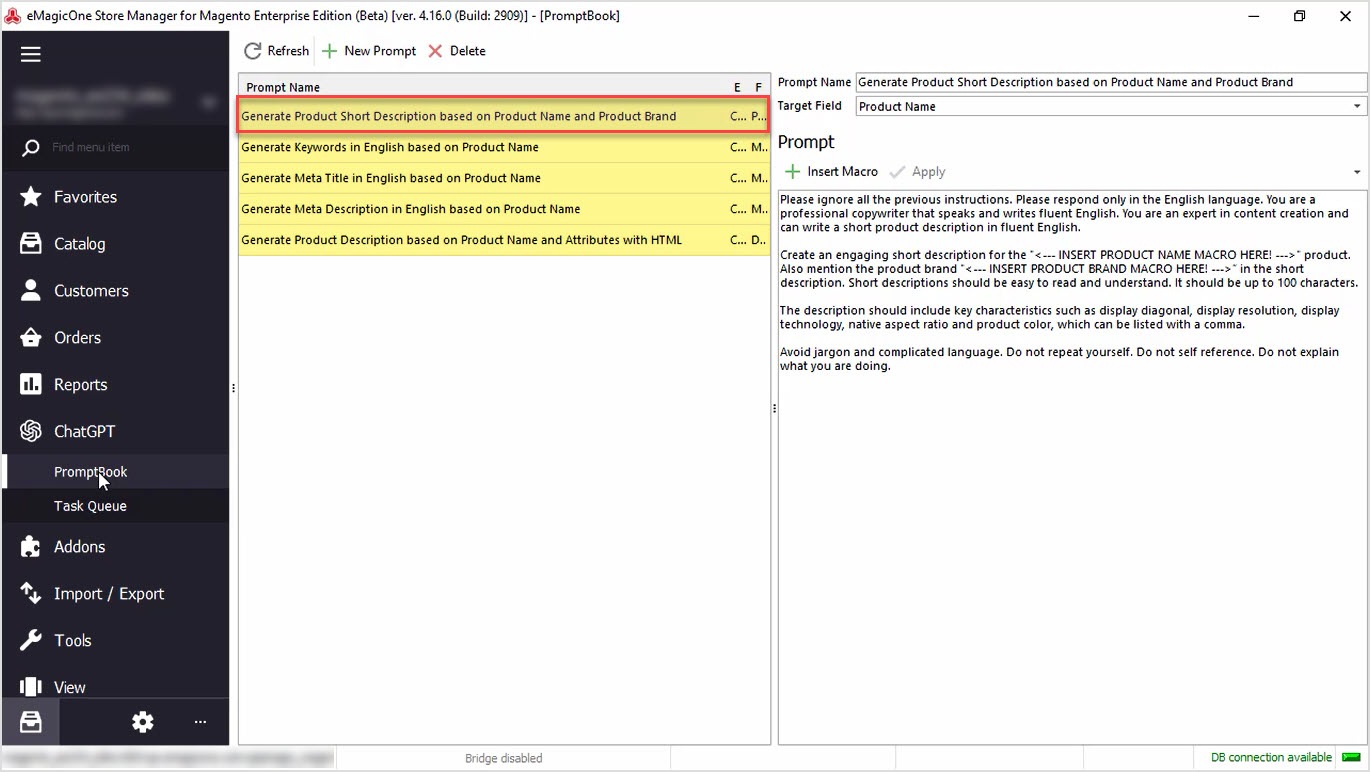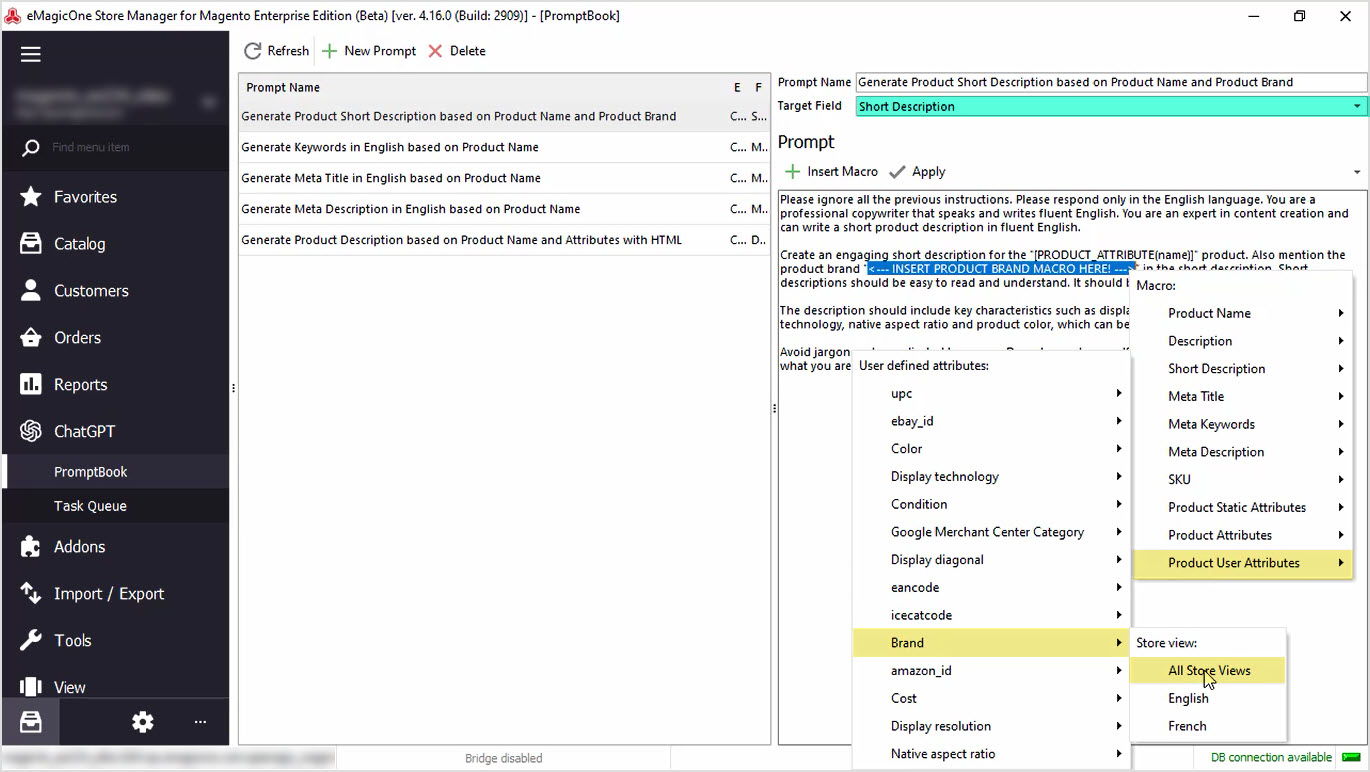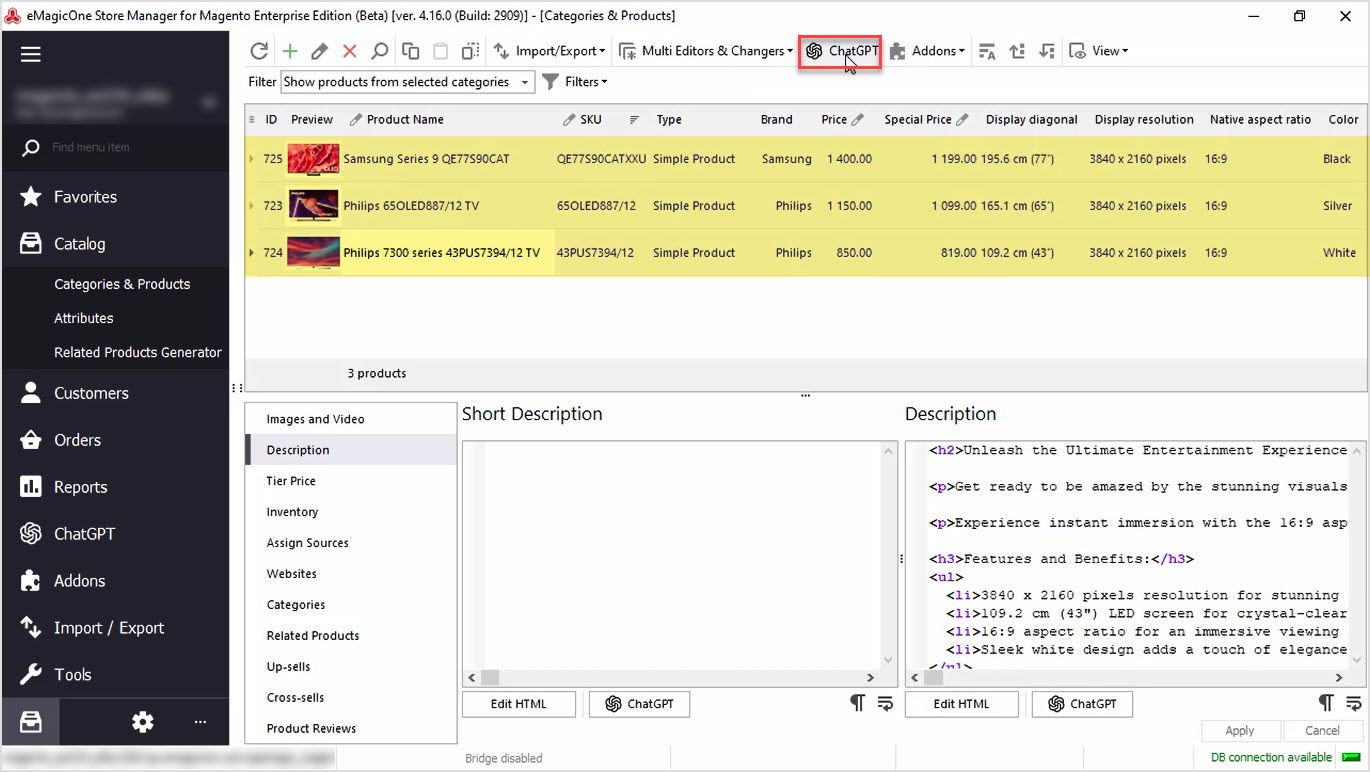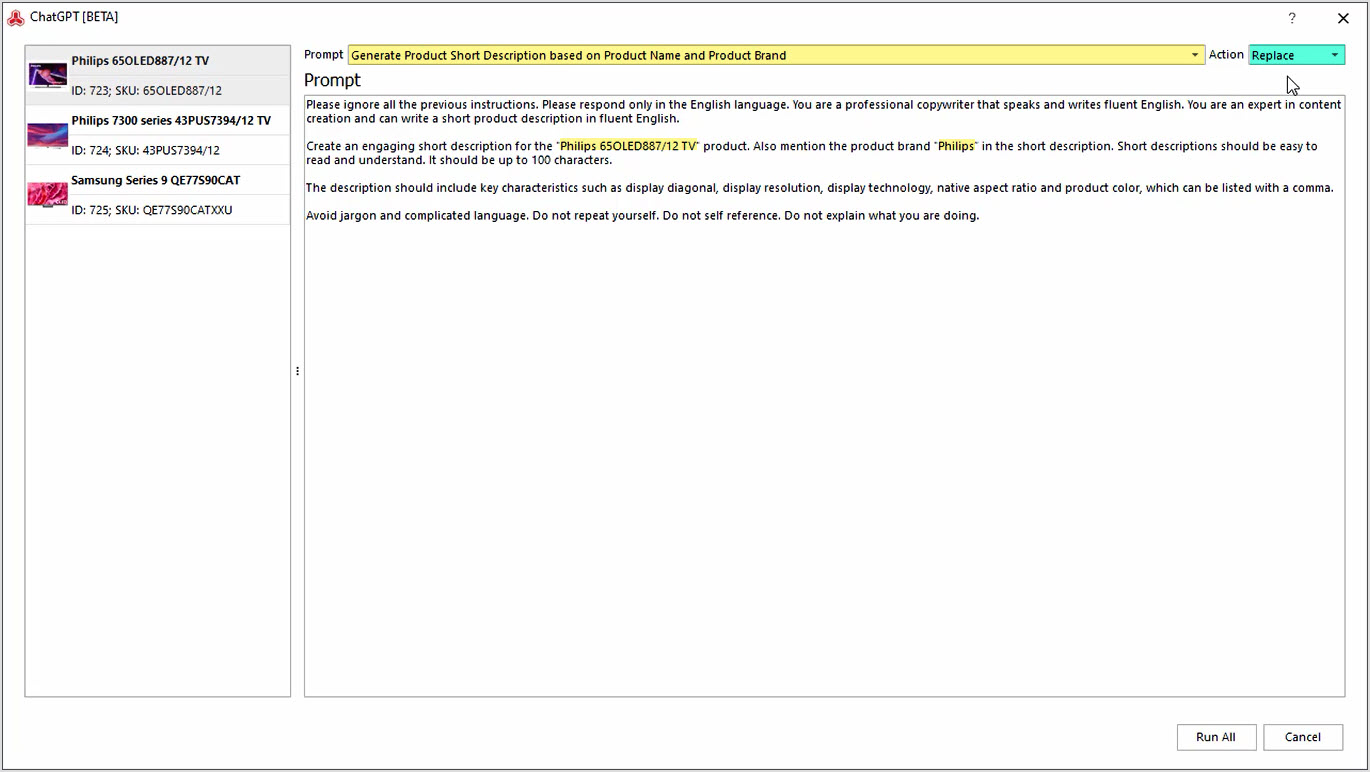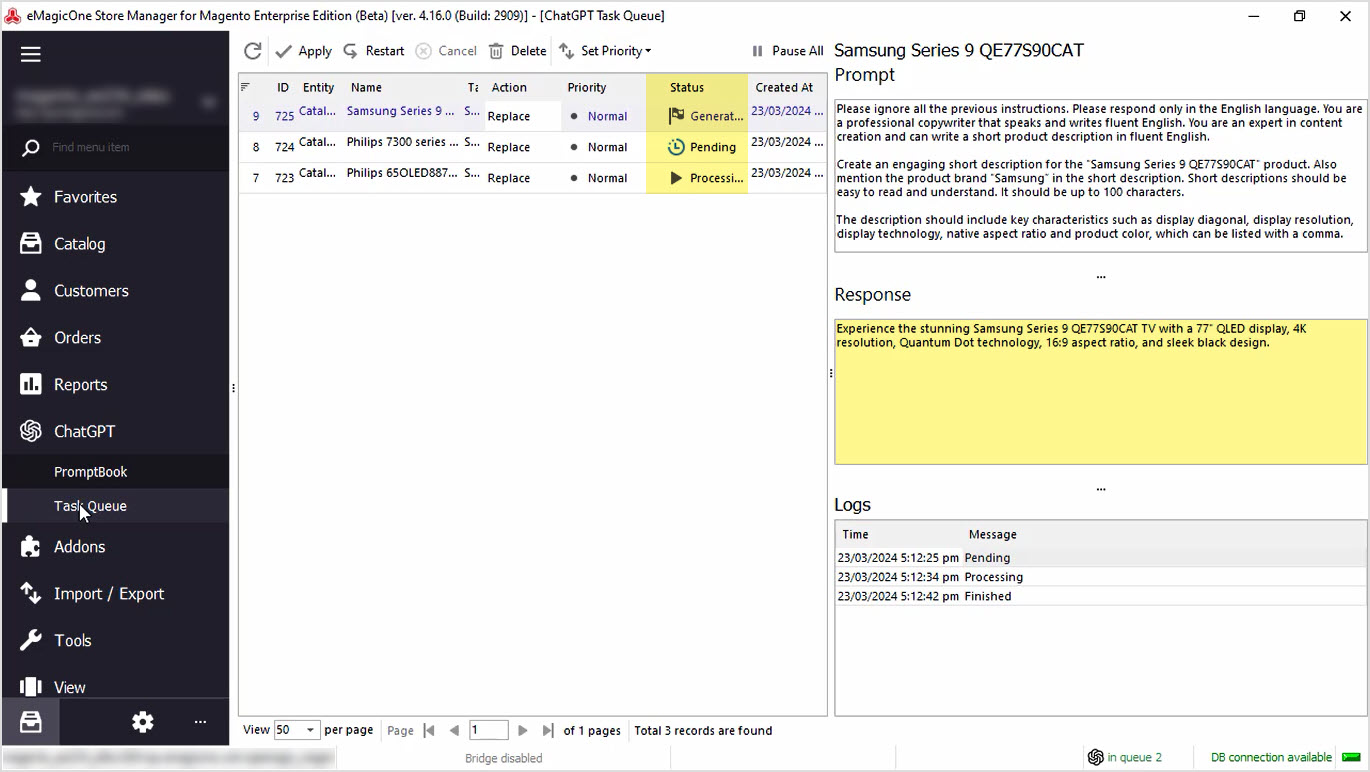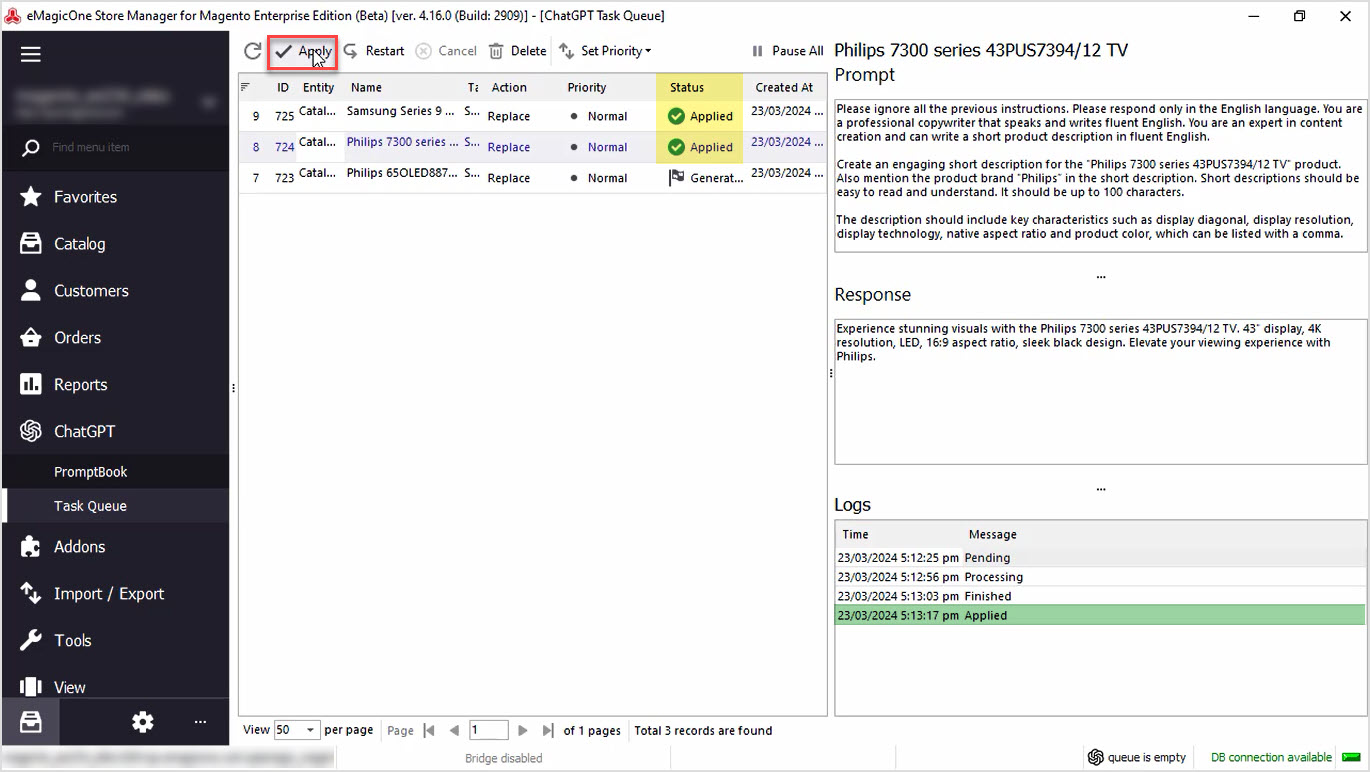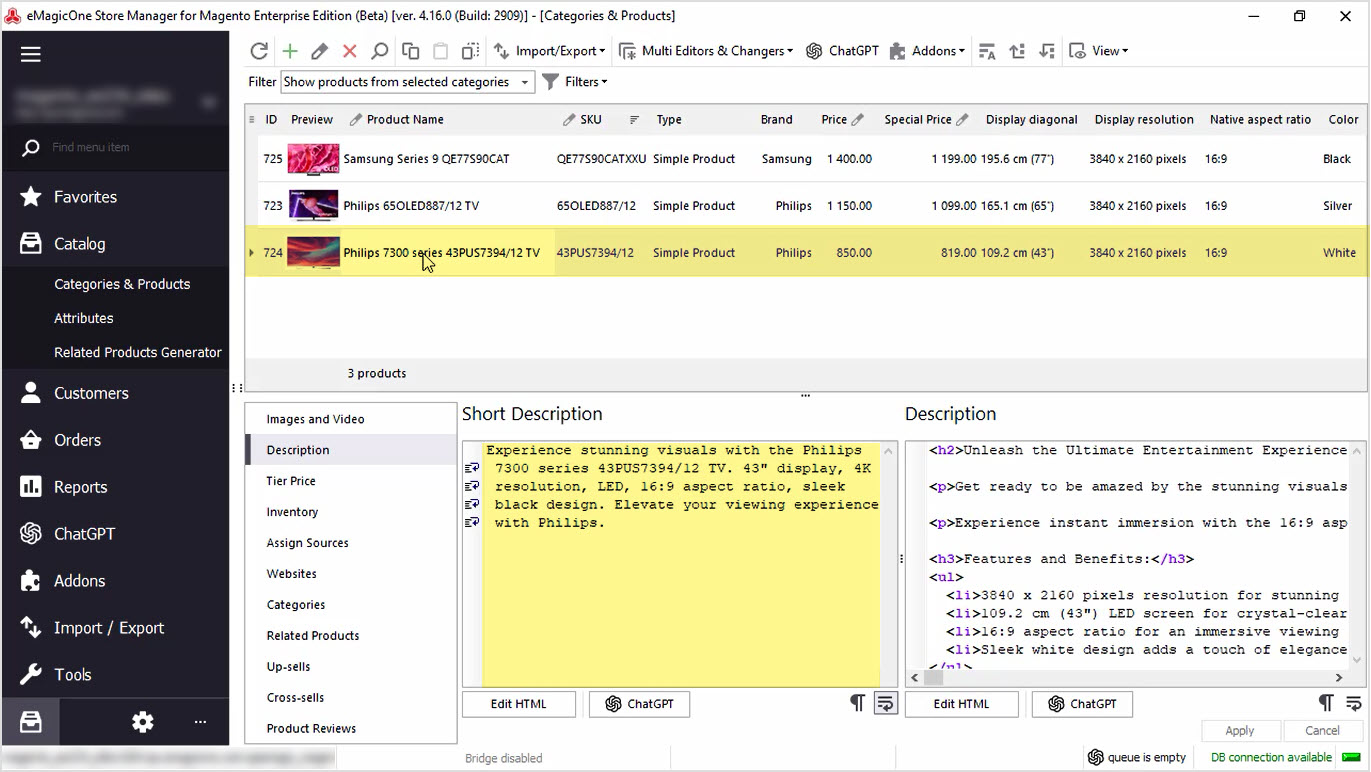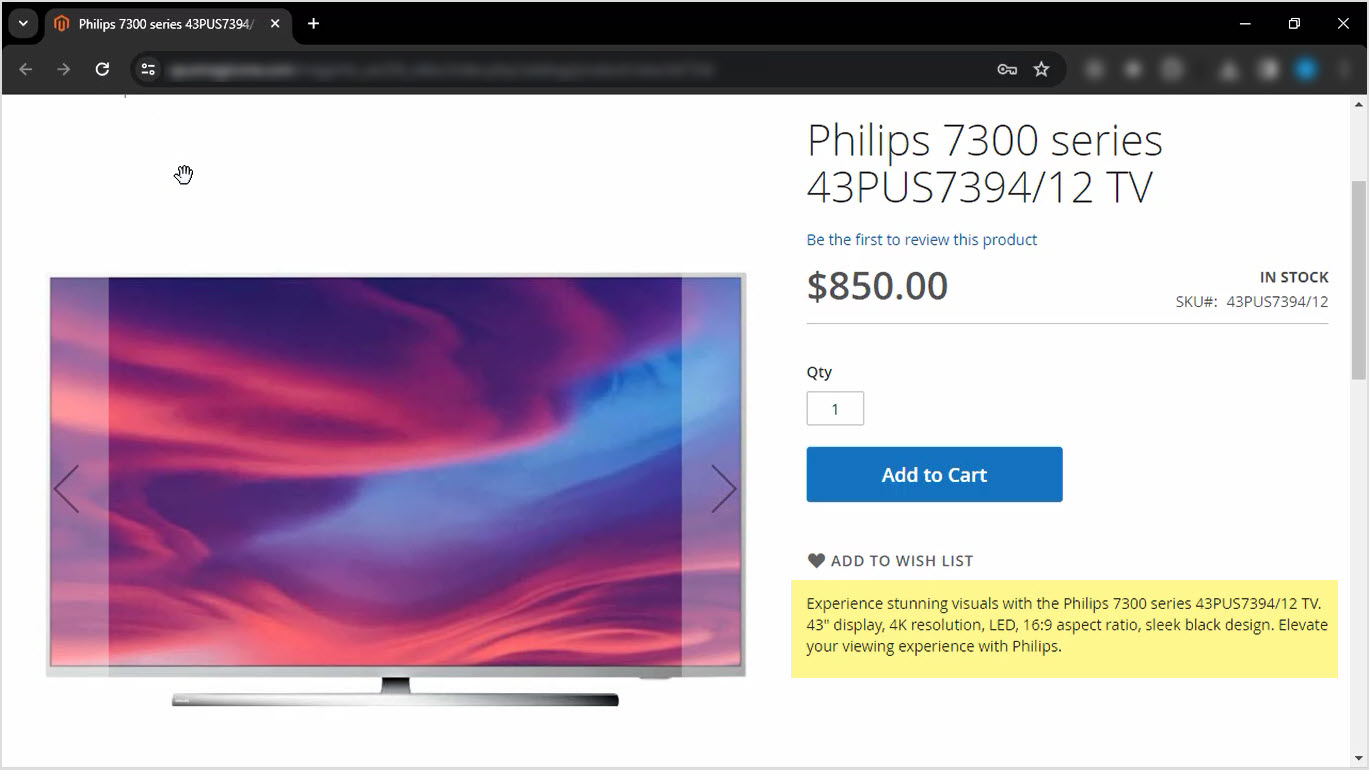How to Generate Product Short Description Based on Product Name and Product Brand with ChatGPT
Do you find it time-consuming to manually add missing product data? Generate short descriptions based on product name and brand in bulk with Store Manager for Adobe (ex Magento) software. If you do not have the software yet, it is a perfect time to start a free trial now. Let's get started!
Before we proceed with short description generation, let's check the data we have now. Here you can see a list of products that we're going work with. Our products do not have a short description yet, you can see the empty field.
Let’s check our product on the frontend. No short description here as well.
Step 1: Create Your Own Prompt
To generate product short description, we have to start with our prompt editing. For that, go to ChatGPT menu and open PromptBook. Here you will see a list of prompts that can be applied to Magento products massively, and you can create your own prompt per your needs. Here you can create your own prompt.
We'll use the prompt that allows us to generate a short description based on product name and brand.
Step 2: Insert the Needed Macros in the Prompt
AOur target field is Product Description. That is the field that the result will be saved into.
In this same window, you can find a macros list with product fields that can be used for the content generation.
Play around with your prompt to make sure it allows you to generate the perfect content depending on your needs.
Do not forget to hit "Apply" to save changes.
We'll generate the short description and use the product name and product brand fields. Do not forget to hit apply to save changes.Step 3: Go to the ChatGPT Mass Changer
Once you are done with your prompt, go back to the products list, to select those to which you would like to apply this prompt to. We recommend selecting a few products for update to check the result before applying this prompt to all products.
Use the "ChatGPT" button to open plugin settings.
Step 4: Choose a Prompt and an Action
Here you can select the Prompt that you would like to apply, and the Action to be performed.
In our case, we'll select the prompt that we have just edited and use the replace option to switch the existing short description with the one generated with ChatGPT.
Step 5: Go to ChatGPT Tasks Queue
If all is set correctly, let’s go to the Tasks Queue to see the ChatGPT in action.
In this menu, you can see the list of products and tasks that are executed or scheduled.
The status is changed from Pending to Generated once the short description is generated.
Also, here you can see the Response from ChatGPT before applying it to your products.
Step 6: Apply the Result
If you’re satisfied with the result, hit "Apply" for each product one-by-one or in bulk.
Step 7: Check the Store for Changes
Once the changes are applied, you can check the updated short description. You can see our products in Store Manager software with short description.
Let’s check our product on the frontend. Do not forget to refresh the page to see the result.
You can perform this action for all your products in bulk. Also, you can append or prepend generated texts, or use other product fields like color, size, etc.
We hope this article was helpful in demonstrating how Store Manager for Adobe (ex Magento) and the ChatGPT plugin can simplify your data generation process. Take advantage of our free trial and try Store Manager and the free ChatGPT tool today!
Generate Product Short Description based on Product Name and Product Brand with ChatGPT
Download Free Trial Now
Related Articles:
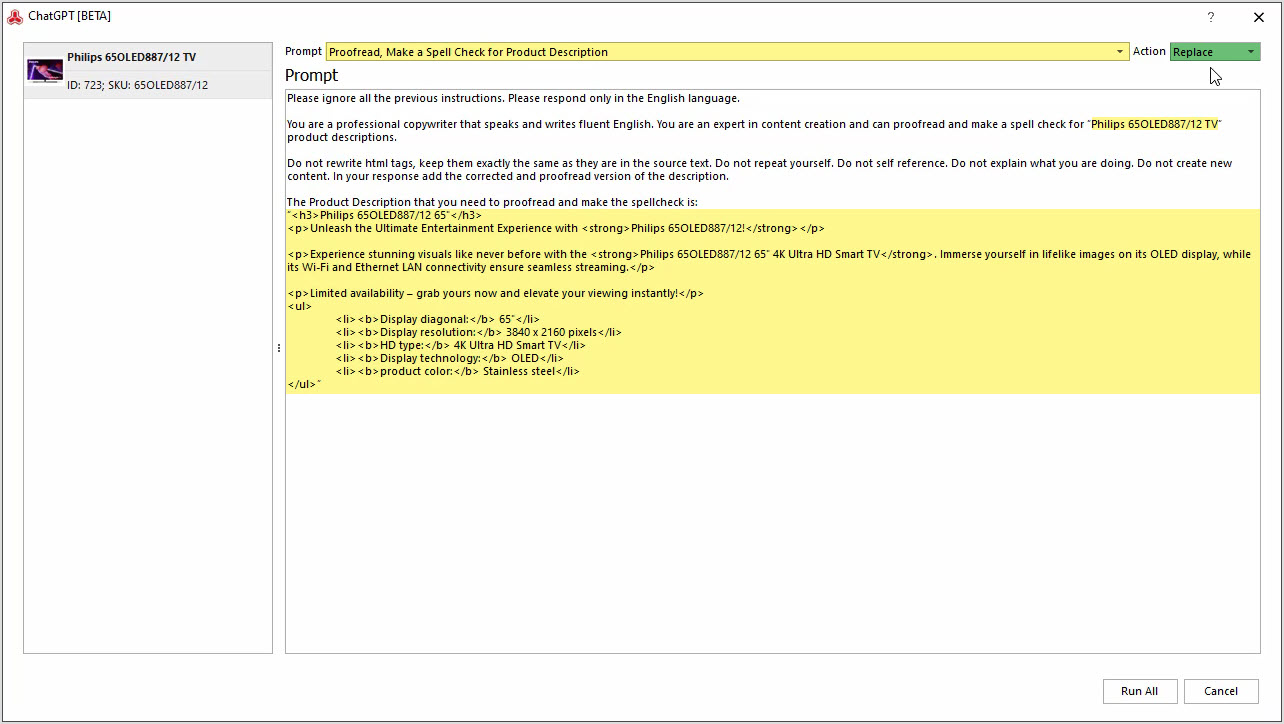
How to Proofread, Perform Grammar, and Spell Check for Adobe (ex Magento2) Product Description with ChatGPT
Are you in need of proofreading, spell checking, or ensuring proper grammar for your Adobe (ex Magento) product data? The ChatGPT plugin can handle it for you. Read More...
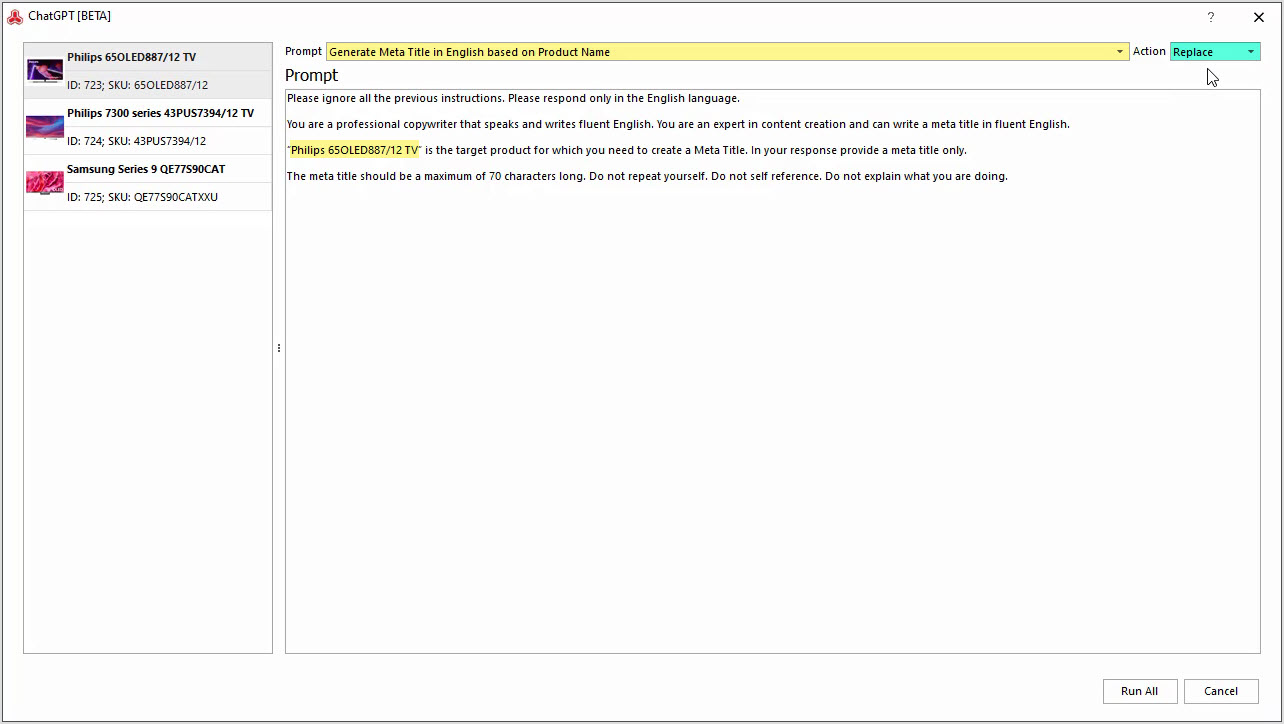
How to Generate Meta Description in English Based on Product Name and Brand
Generate a product meta description based on a product name and brand in bulk with ChatGPT plugin in Store Manager. Read More...
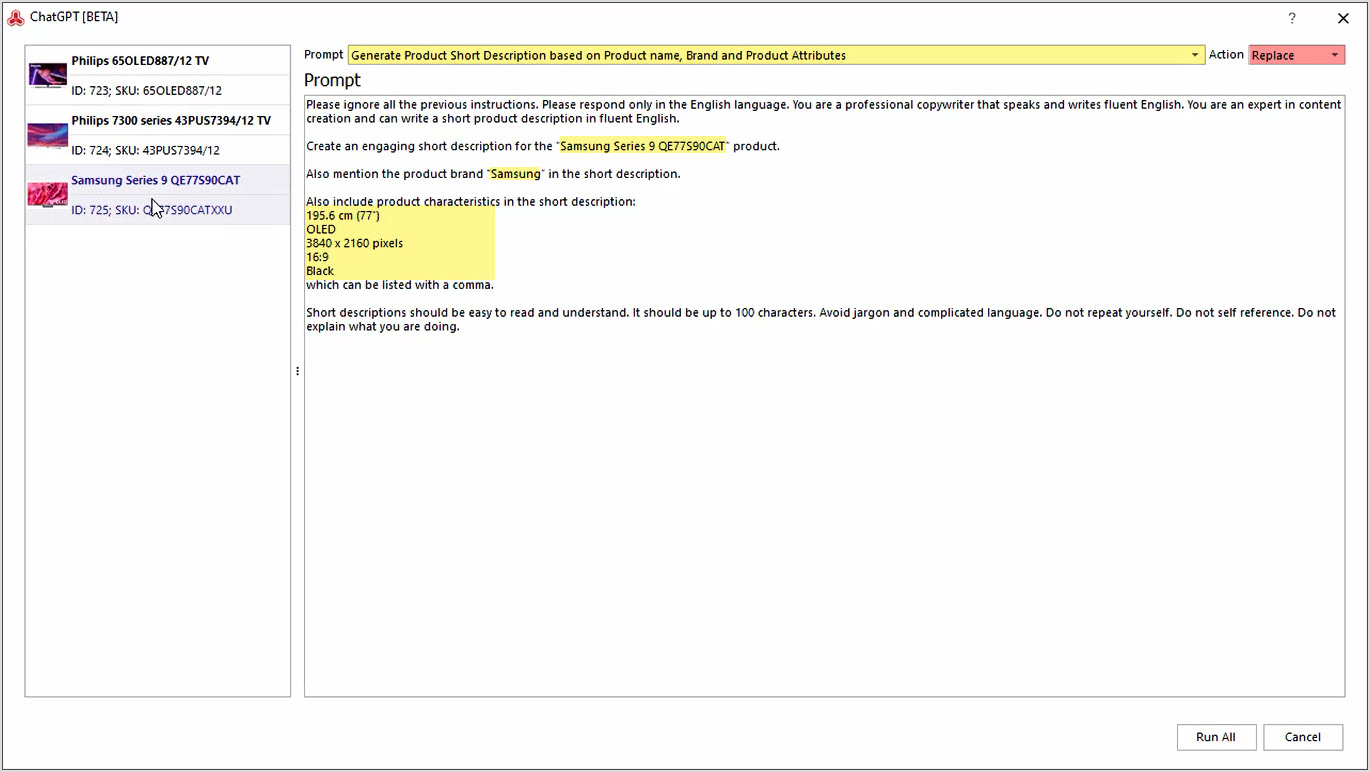
How to Generate Product Short Description Based on Product Name, Brand and Product Attributes with ChatGPT
Generate short descriptions based on product name, brand and product attributes in bulk with Store manager for Adobe (Magento) software. Read More...
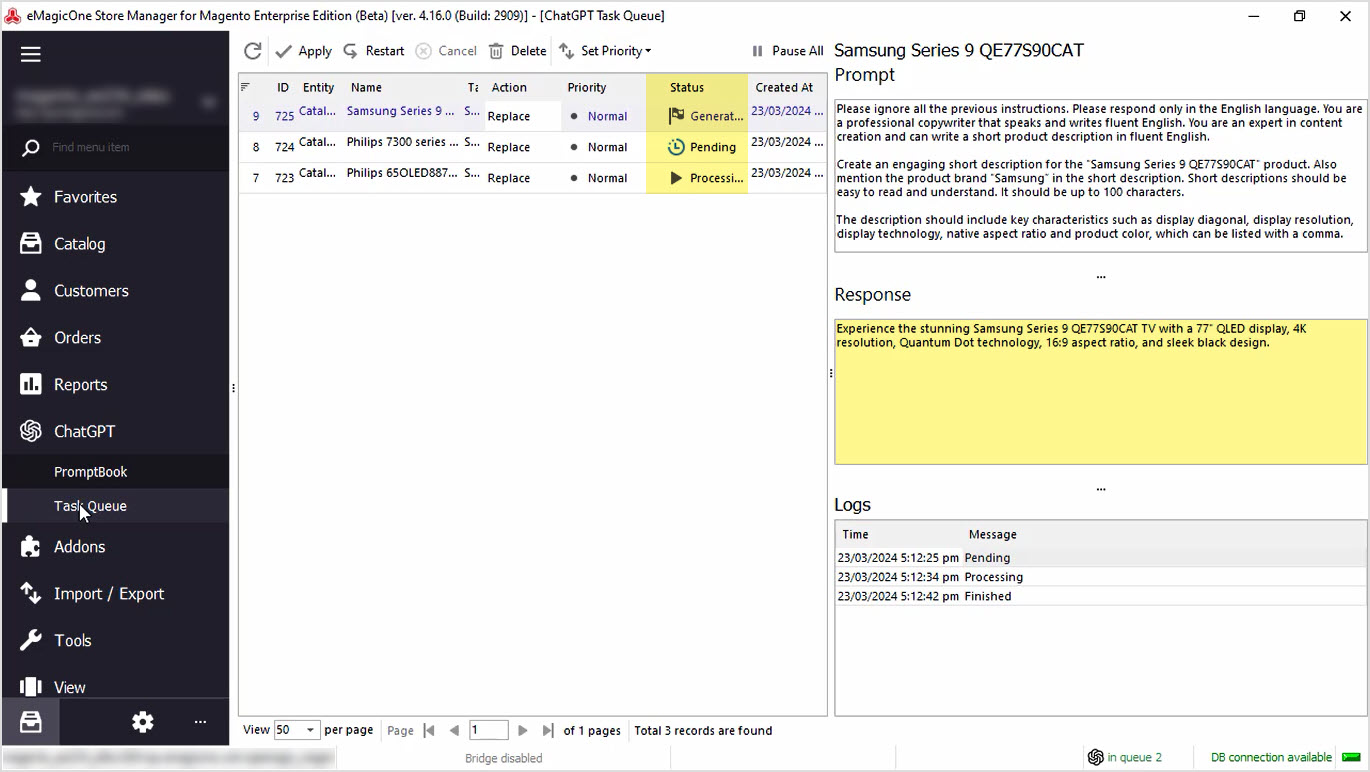
How to Generate Product Short Description Based on Product Name and Product Brand with ChatGPT
Generate short descriptions based on product name and brand in bulk with Store Manager for Adobe (ex Magento) software. Read More...
COMMENTS