How to Export Magento 2 Orders to QuickBooks Desktop
QuickBooks Desktop is a software that helps small and mid-size companies streamline their bookkeeping process. It is one of the most popular accounting solutions on the market.
Store Manager application and QuickBooks Desktop Integration simplify the work ensuring accurate data synchronization between your shopping cart and QuickBooks. The use of automated export eliminates the possibility of human errors and saves time.
QuickBooks Integration allows the following:
- Magento product export to QuickBooks;
- Magento customer export to QuickBooks;
- Magento order export to QuickBooks;
- Product import from QuickBooks to Magento.
All these procedures are performed via step-by-step wizards. It provides the users with the tips and instructions on how to perform required actions.
In this article, we will describe how to export Magento orders to QuickBooks Desktop using Store Manager application and Quickbooks Integration. Note, to perform any of the actions mentioned above you should register the addon.
How to Register QuickBooks Desktop Integration Plugin
By default the integration is functioning in demo mode. You can use it without registration but the number of orders that you can export is limited to five.
If you want to export all orders you have to purchase a license for the addon at www.mag-manager.com/magento-quickbooks-integration or store.emagicone.com/magento/accounting-integration/quickbooks-integration-for-magento.html. After the purchase you get a license key, which you have to add in Store Manager and thus register QuickBooks Integration.
To add a license key in Store Manager open the Settings tab > Preferences (F12) > Addons section. In the Addons window, point to the QuickBooks integration, click the link Unregistered and enter license key in the opened window:
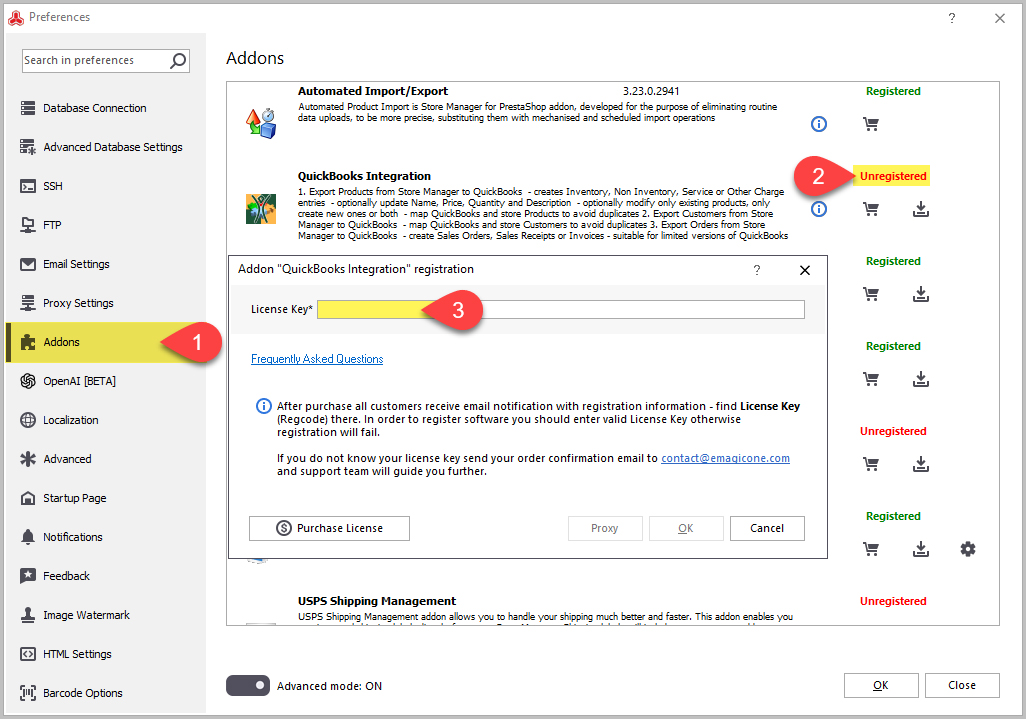
Once QuickBooks Integration is registered, its functionality will be unlocked and you will be able to export as many orders as you need.
How to Export Orders Using Store Manager and Quickbooks Desktop Integration
Go to the Orders section and select the records you would like to export to QuickBooks. Then right-click to call a context menu, point to Addons and launch the QuickBooks Integration. You can also launch the addon clicking the corresponding icon in the toolbar, Addons tab.
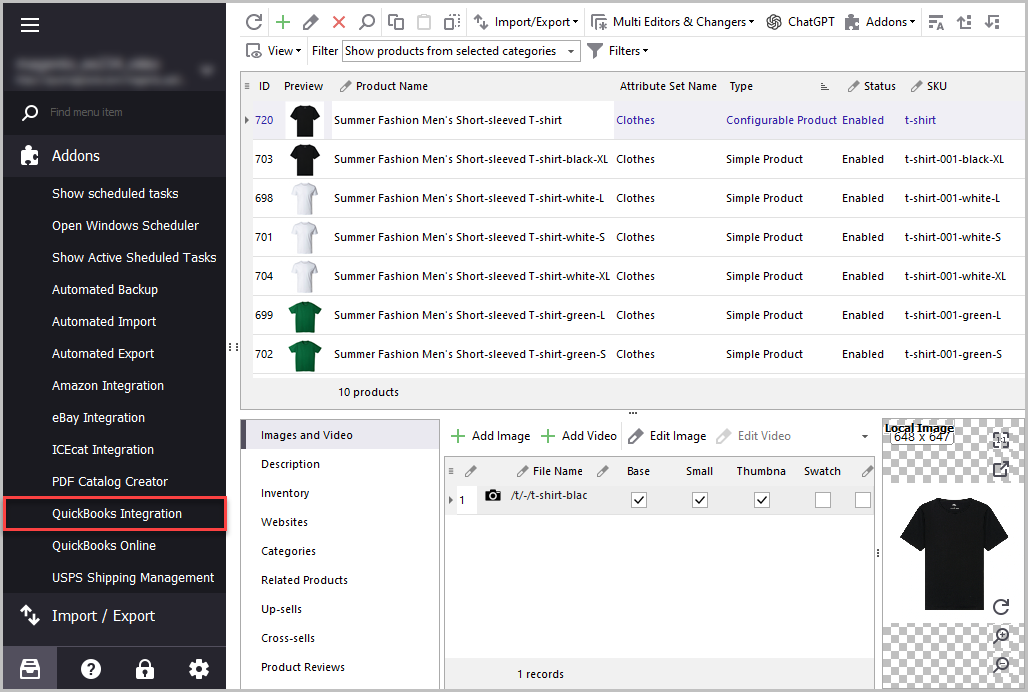
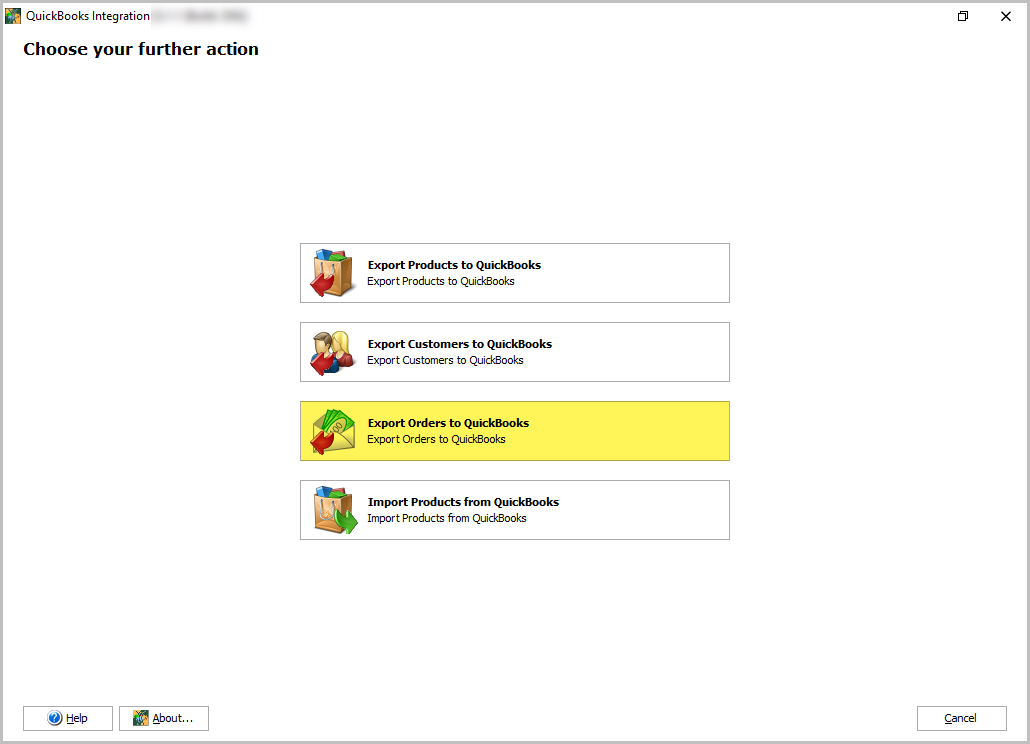
On the first step of the export in the preview window you have to specify how you want to identify customer name: by email, first name + last name, first name + last name + (email), or company + (state):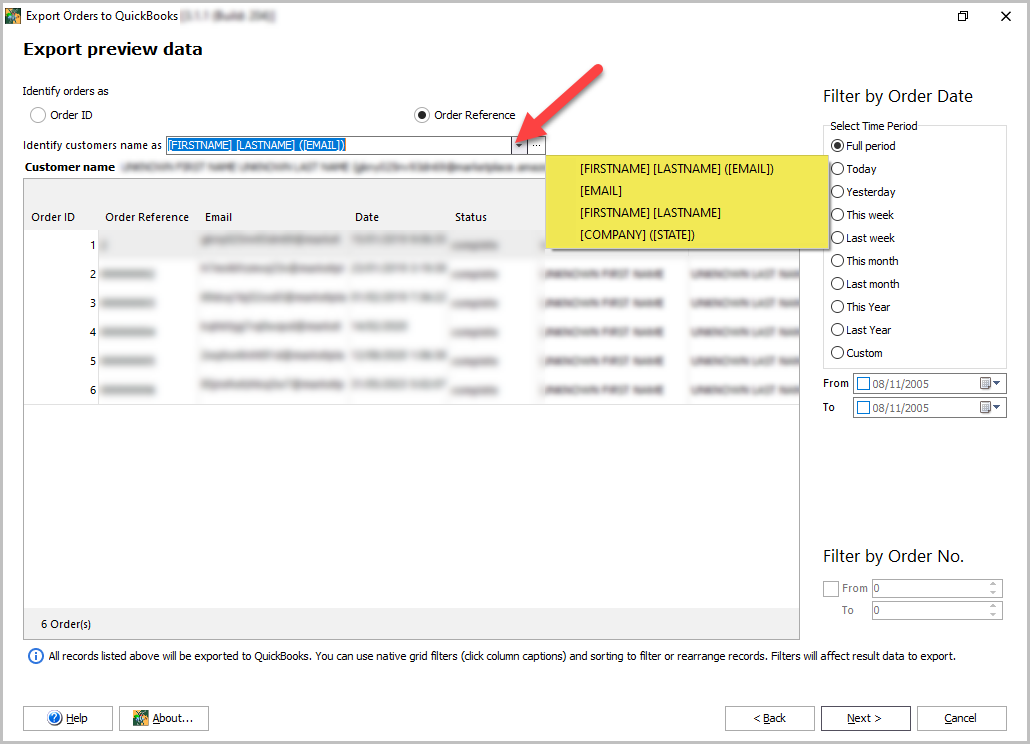
If your QuickBooks Desktop software is already open, check the “I’d like to connect to it” radio button. Or choose the second option "Connect to its data file specified below":
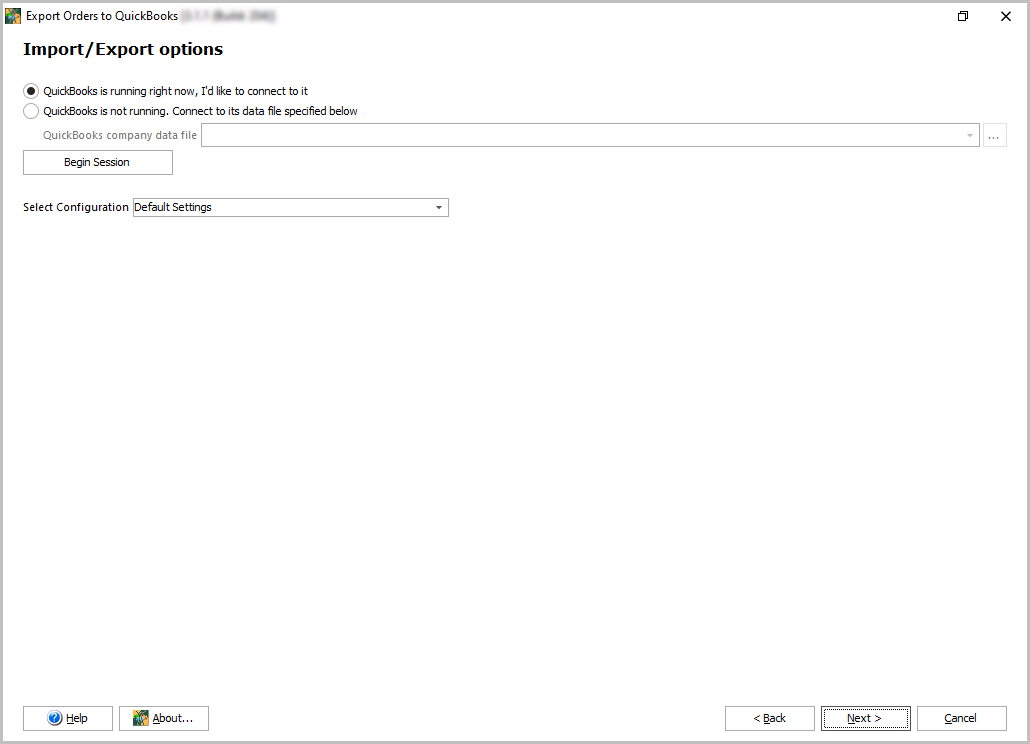
On this step, you are supposed to specify order export options. Note, when you export Magento orders via QuickBooks Integration, they are not updated but created. Orders, in their turn, can’t be created without customers. If a customer doesn't exist, it can be created in the process of the orders export by checking “Create customer if does not exist” checkbox:
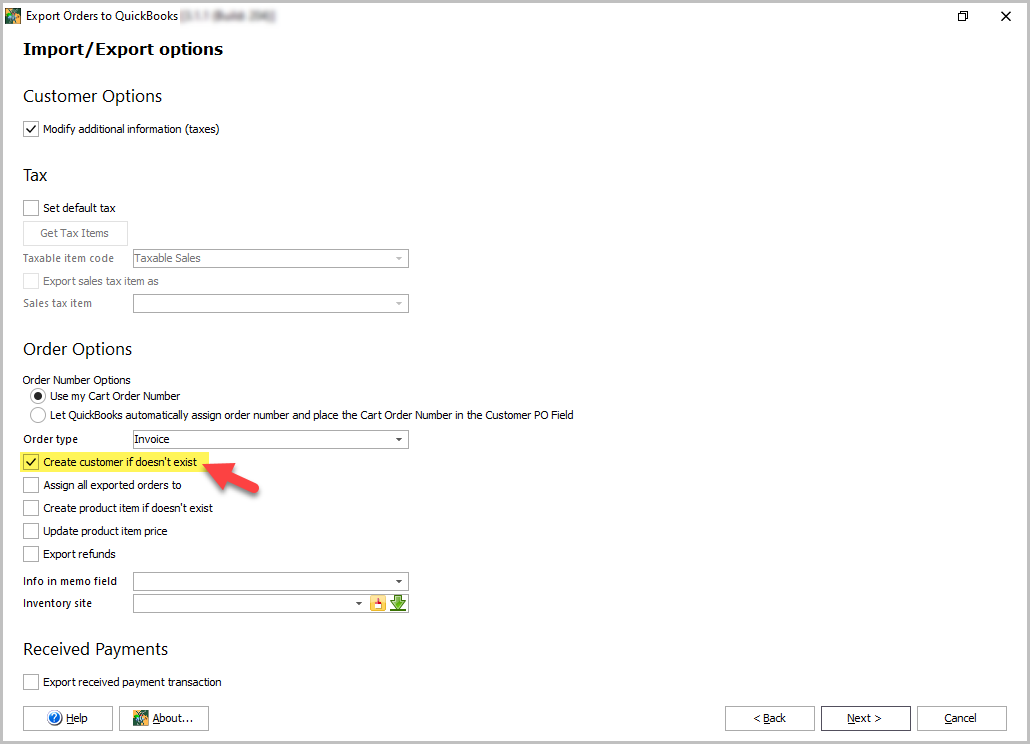
After that you have to map customers and you can export orders to QuickBooks.
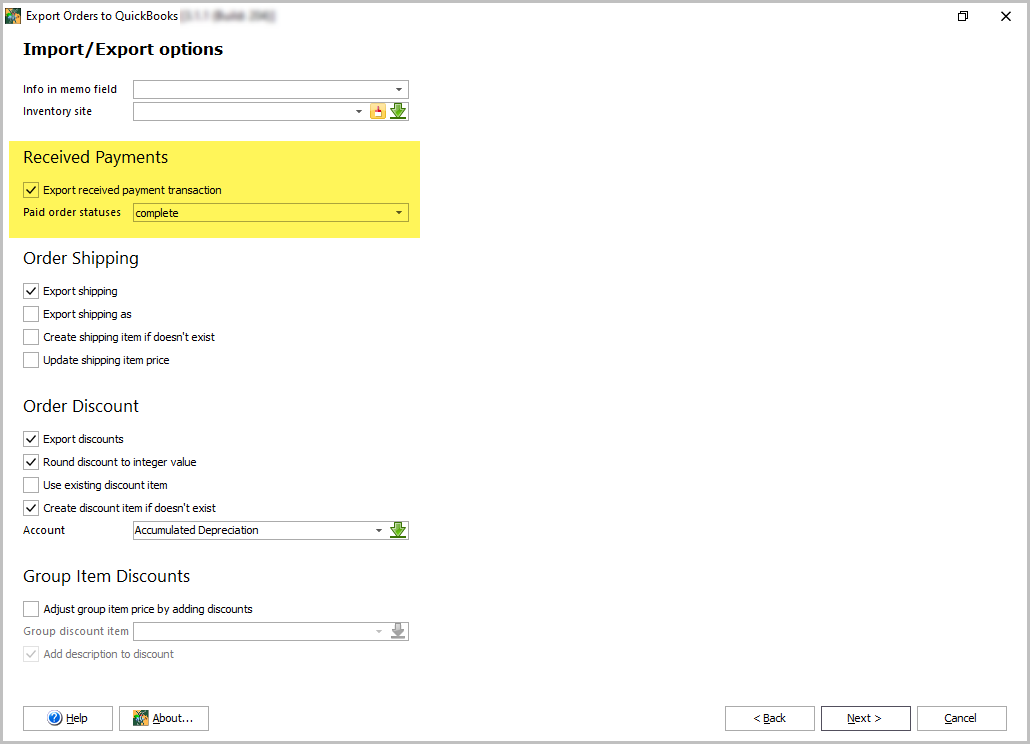
QuickBooks Integration addon is a tool that contributes to developing a competitive business. Read more about this solution here - www.mag-manager.com/magento-quickbooks-integration
Try Store Manager for Magento with QuickBooks integration yourself! Download trial!
Related Articles:
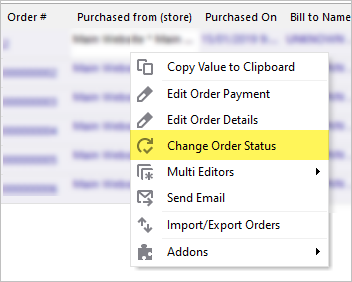
Magento: Change Order Status to ANY from ANY
Learn how to easily manage order status flow in Magento by changing the status and adding custom order statuses. Read More...
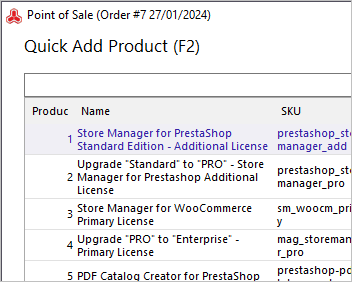
Magento Order Management with POS
The list of benefits provided by Magento integration with POS system and instructions on how to use the POS. Read More...
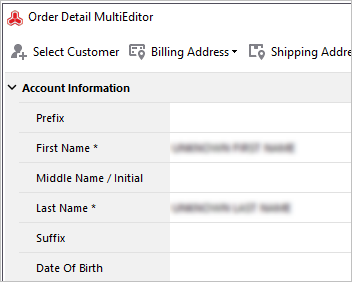
Magento Order Multi Editors
Figure out how to add profit margin to prices during import (add the same markup percentage, increase final price basing on cost price). Read More...
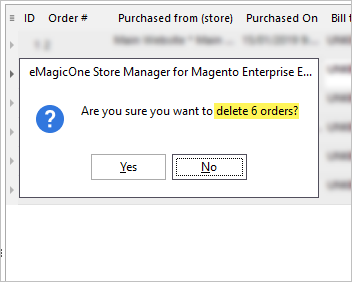
How to Delete Magento Orders
Check how to get rid of Magento orders that are not still necessary by clicking the 'Delete' button. Read More...
COMMENTS
