Import Orders from eBay to Magento 2
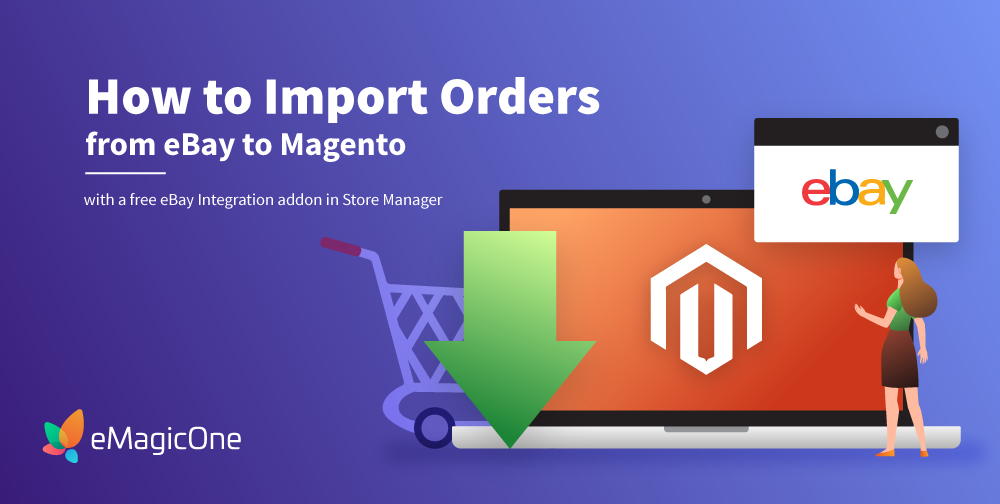
Store Manager for Magento with its built-in eBay Integration addon offers a convenient way of importing orders from the marketplace to Magento.
With eBay Integration you can:
- Sync orders made on eBay with your Magento store sales
- Get inventory in the Magento store updated
- Set up scheduled order import
Below you will find a detailed guide on how to import orders from eBay to a Magento 2 store step by step.
How to Import Orders from eBay to Magento 2 with the eBay Integration Addon
In Store Manager, open the Addons tab and Launch eBay Integration. On the welcome page, select the option “Import Orders from eBay”:
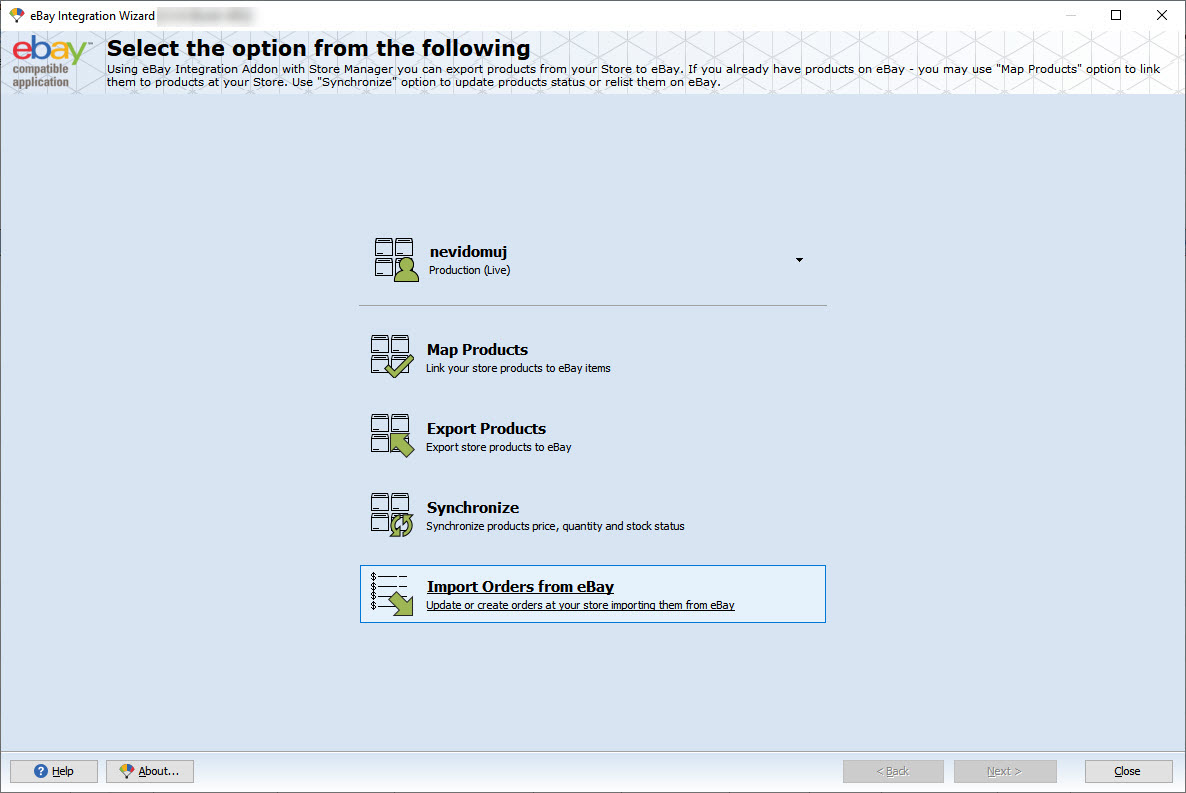
Now, follow the prompts in the wizard to configure the import.
1. Select General Options
The first window consists of two sections. The left section displays a list of import configurations and the right one some general import settings:
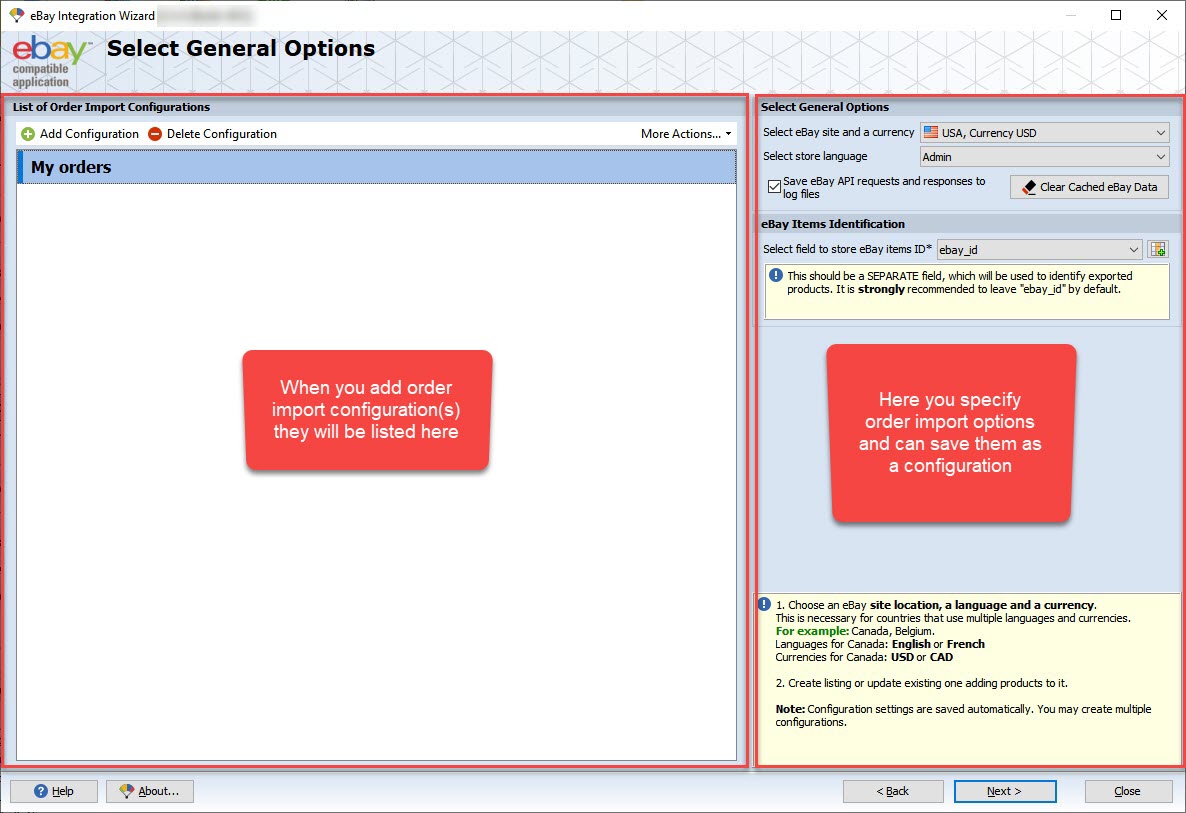
A configuration is a set of settings saved for further usage. When you activate a configuration the settings are applied automatically. This speeds up the import and eliminates the need to specify the same settings each time when you are importing orders.
In the screenshot below we have one configuration named “My orders”. You can create as many configurations as necessary for faster import.
Use the buttons on the toolbar to “Add” or ‘Delete” a configuration. By clicking “More Actions…” you can find even more options: rename, save the configuration(s) to or restore from a file.
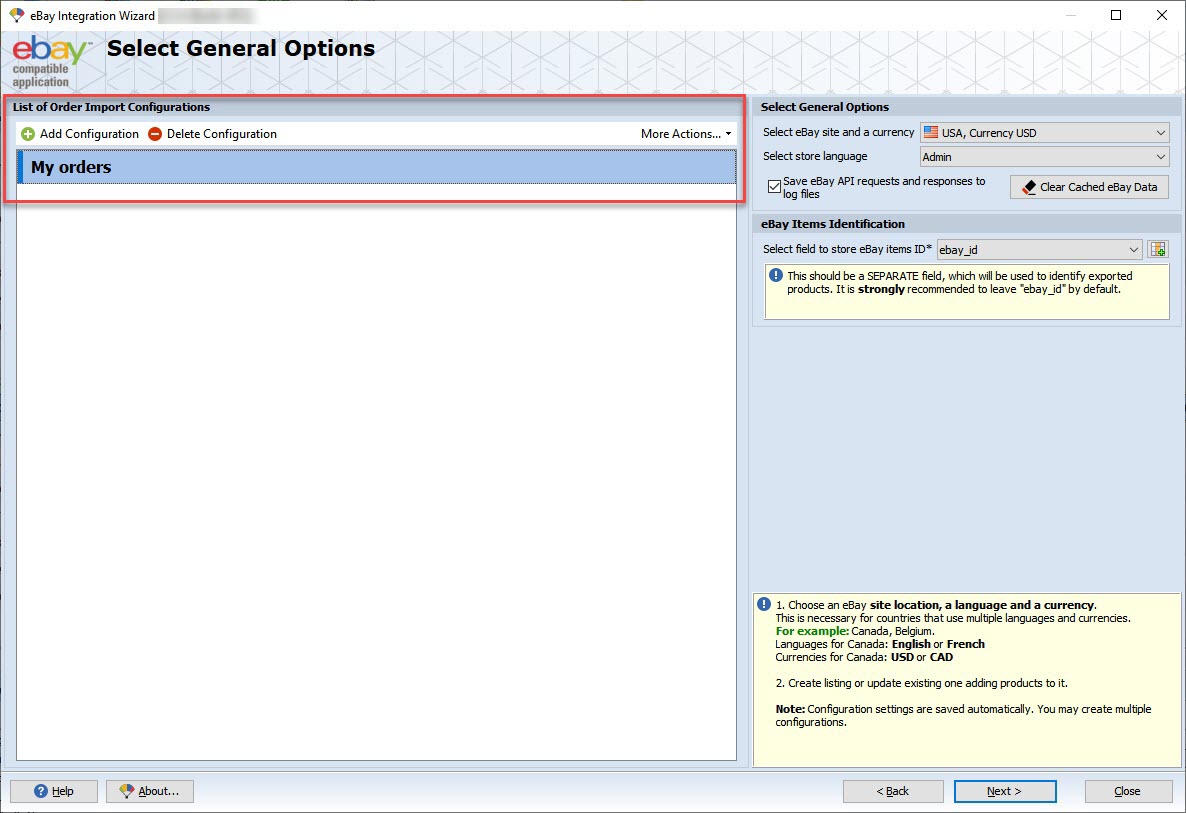
In the right section, there are a number of import settings.
Select General Options:
- Select eBay site and currency – this is necessary for countries that use multiple languages and currencies like Canada (language English or French, currency USD or CAD).
- Select store language – by default it is "Admin" and should be left as is.
- Save eBay API requests and responses to the log files – check this option to be able to review logs files with the detailed report on the import.
- [Clear Cached eBay Data] – some eBay order data (for example, shipping details, themes, etc) can be stored (cached) on your hard drive after the interaction with eBay causing inconveniences with the data reflection. Press the button to remove cached data and display relevant data.
Under eBay Items Identification there is an option “Select a field to store eBay items ID” (ebay_id). We recommend leaving this option as is.
eBay items ID is used to identify products from the order when importing orders to Magento. You can get eBay items ID values in your store when exporting products to eBay or mapping products from your store to the ones already listed on eBay.
Step 2. Map eBay Fileds with Order Details to the Relevant Fields in Magento
Before we get down to mapping the fields between the Magento store and eBay there are several options at the top to check. Here is what they stand for.
Under eBay Items Identification you can see the “Select the field containing eBay orders ID” (ebay_id) option. We recommend leaving it as is.
This option is similar to the one mentioned in the previous step. Only that it serves for storing eBay order ID values. During the import, the addon will create a new attribute ebay_id, and store eBay order IDs in the corresponding field.
Next, you should specify what to do if the email field value is missing:
- Nothing
- Generate email
- Specify email for all empty
If an order was created on eBay more than 14 days ago, a customer email wouldn’t be imported to Magento due to the eBay’s restrictions. In that case, you can use the above options: Generate email or Specify email for all empty.
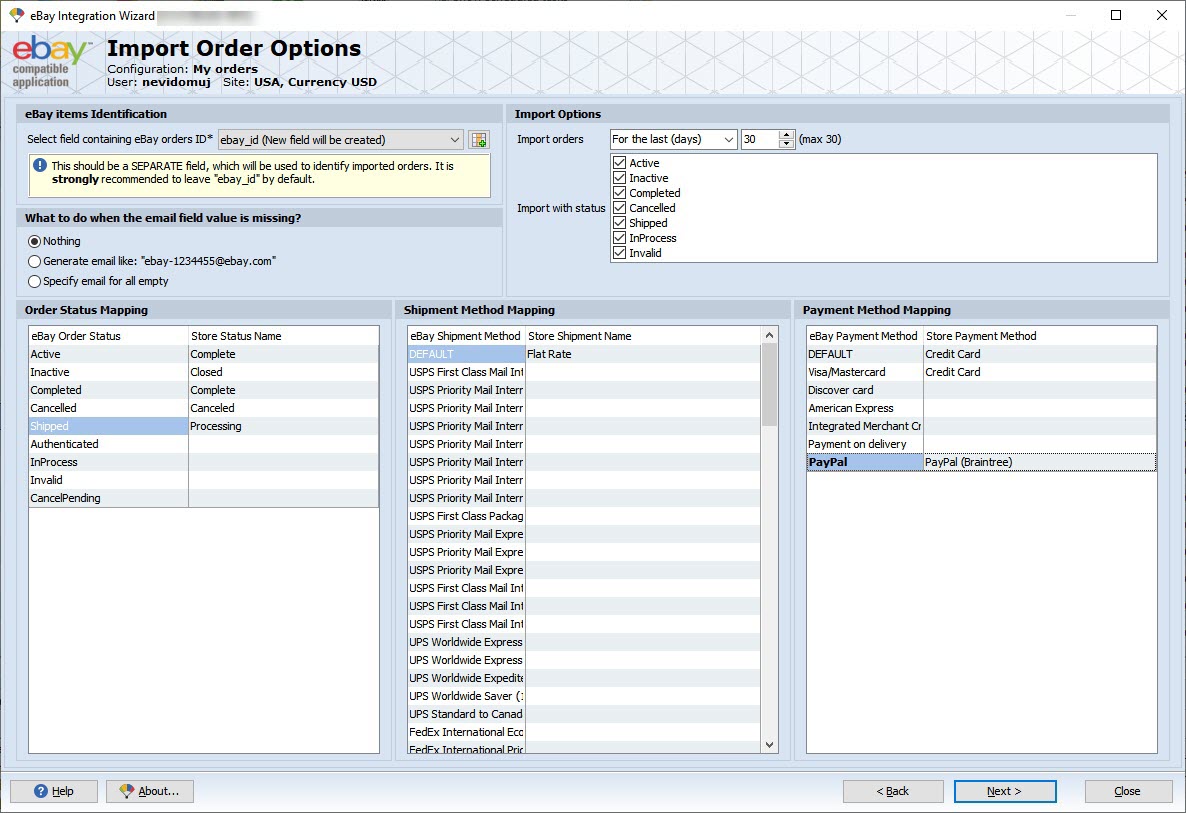
In the lower part of the window, there is Order status mapping, Shipment Methods Mapping, and eBay Shipment method options. Use them to associate the entities between your store and eBay. These settings can be set up once and saved into a configuration.
Step 3. Preview Orders for Import
On this step, you can see a list of orders fetched from the eBay store according to the options (date range, status) specified at the previous step.
The preview table contains the following columns: eBay ID, Order Status, Amount paid, Subtotal, Total, Created time, Paid time, Shipped time, Buyer email.
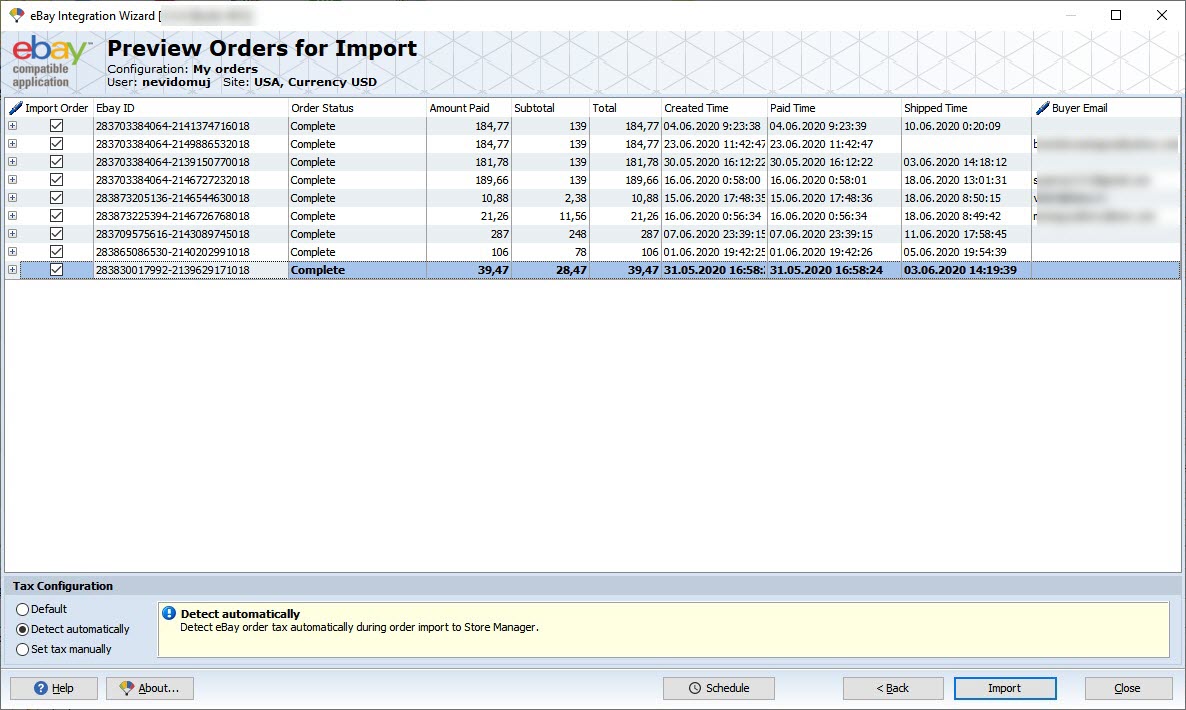
By expanding an order you will see the order details:
- eBay ID
- Title
- SKU
- Quantity
- Price
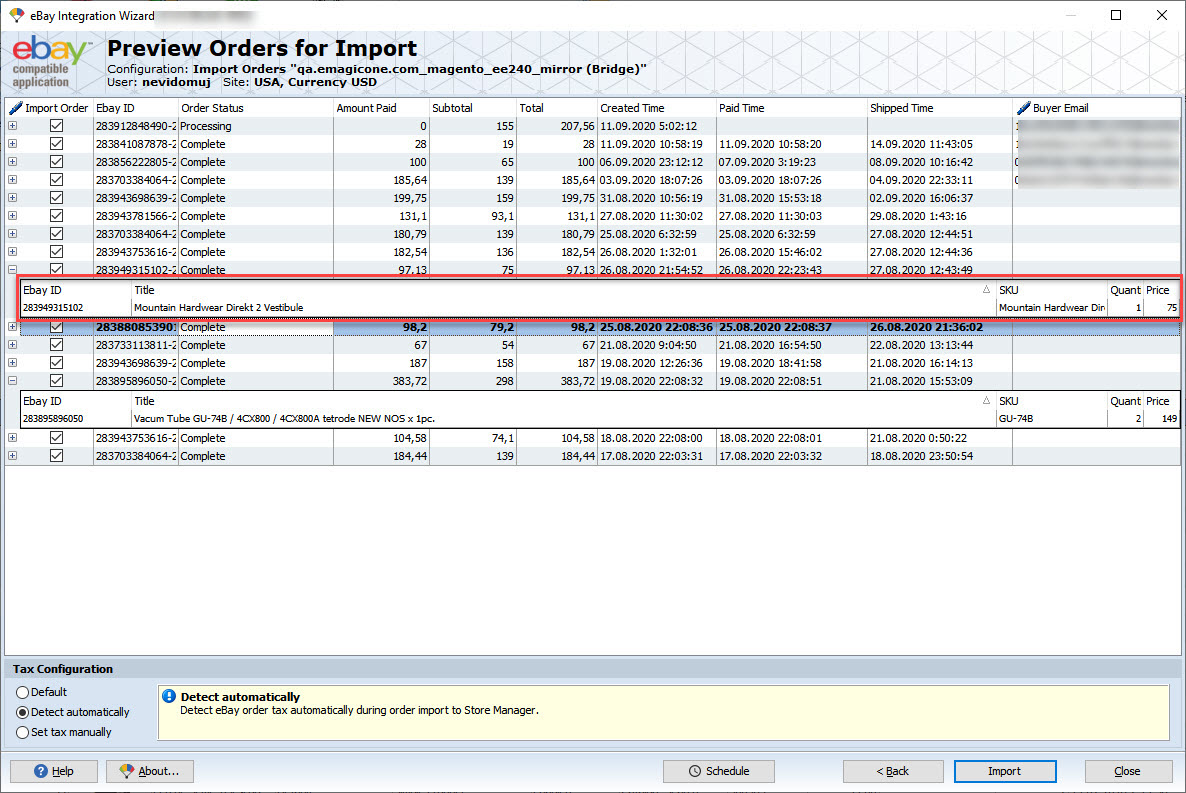
Important notes on the import of orders:
- If there is no matching customer in the Magento store, a new customer will be created automatically.
- If the email value is missing (when an order was created more than 14 days ago) and you selected to generate an email, the customer will be created automatically with the generated email.
- For existing customers, customer data (address) will be updated.
- If an order contains a product that doesn’t exist in the store or the quantity is not sufficient the order won’t be imported. On the last step, there will be a report on what orders were imported and what weren’t and why.
Below the table with order data, under “Tax Configuration” select one of the following options:
- Default
- Detect automatically
- Set tax manually (select a value from the drop-down list):
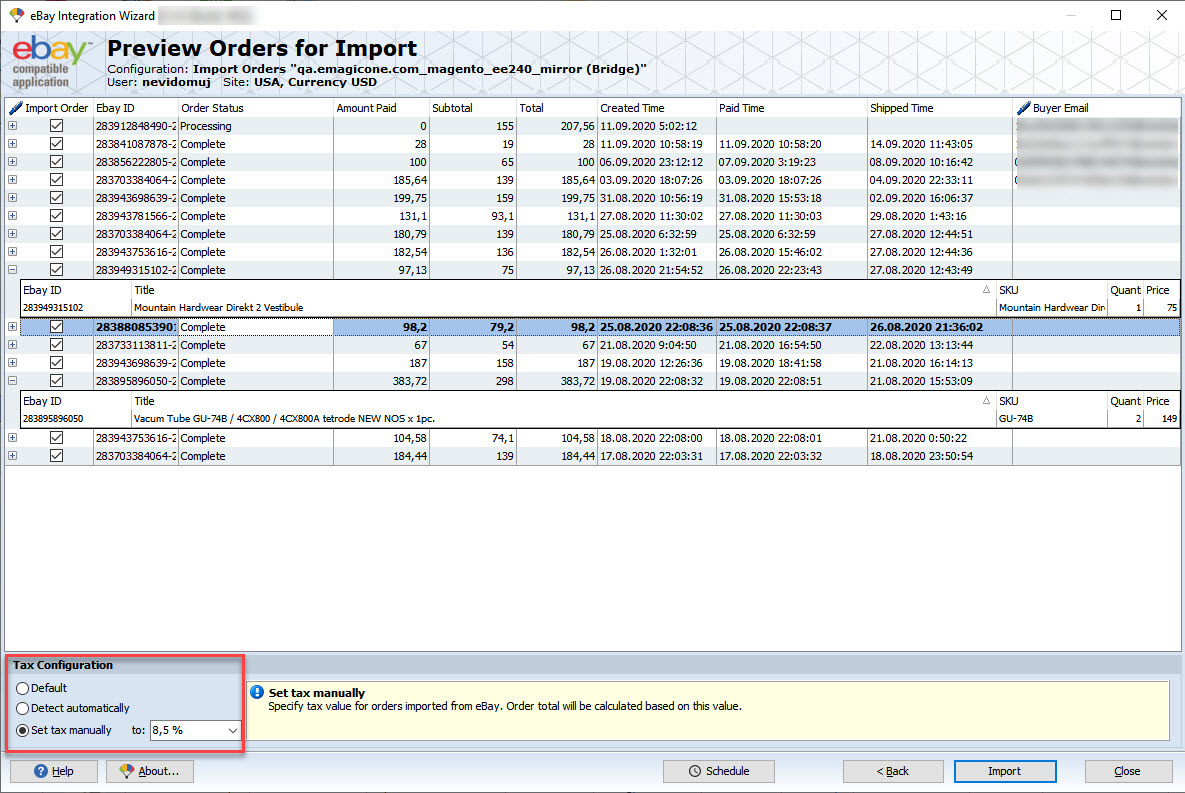
On this step, you can also set up regular automated order import. Click the “Schedule” button at the bottom to specify the frequency of the import and notification settings:
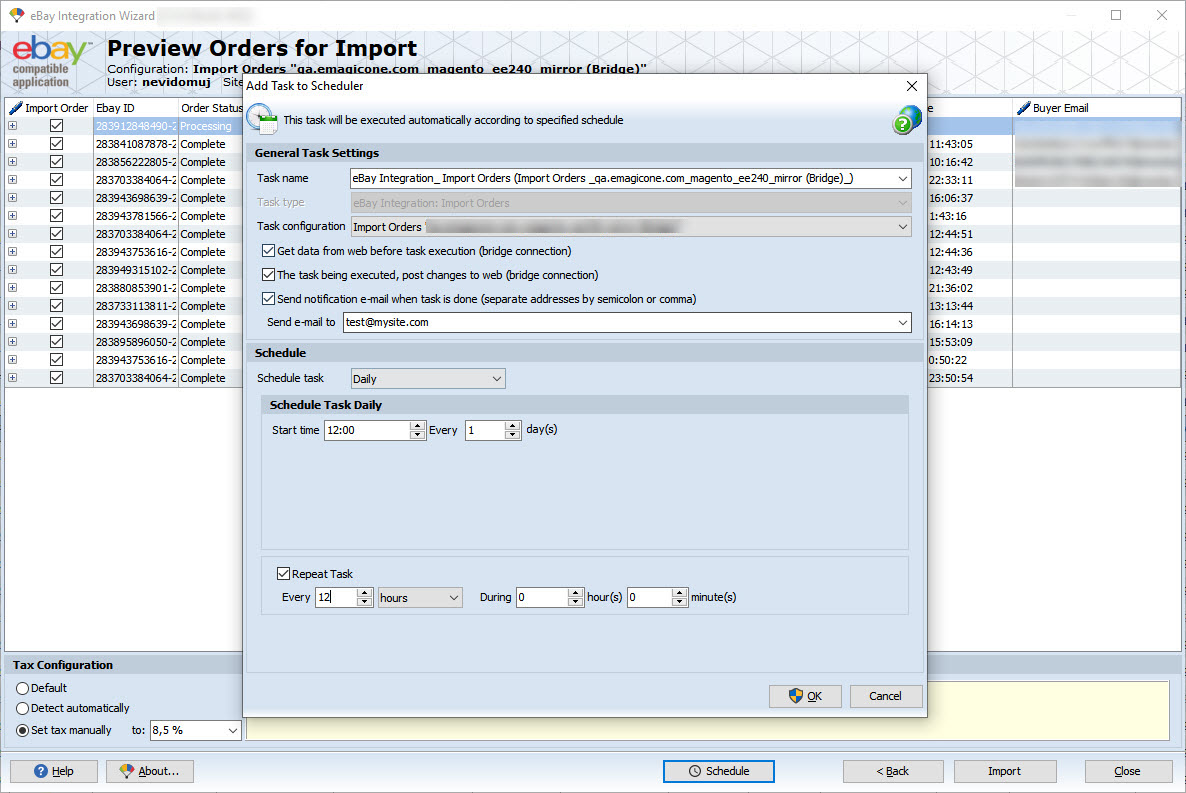
Step 4. Review Import Details and Finish The Import
On this step, you can see a report on the import: how many orders were created and their IDs generated by Magento:
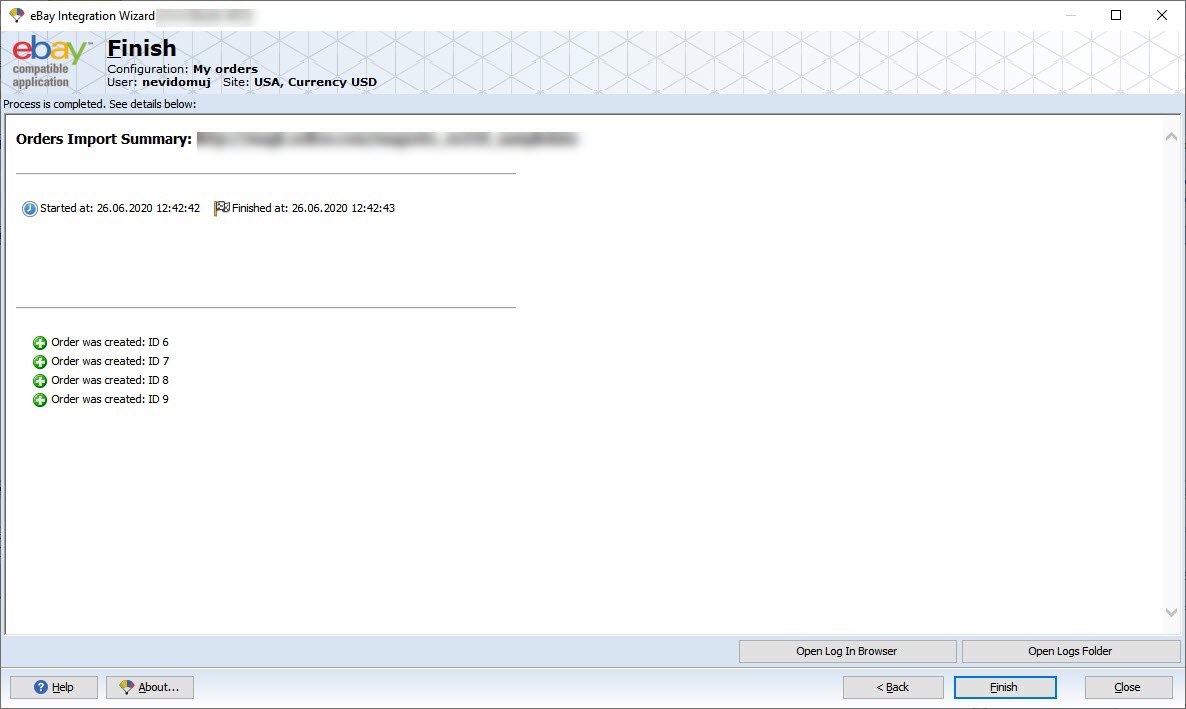
Step 5. Check Imported eBay Orders in Store Manager
Now you can check the orders in Store Manager. As you can see, there was created a new column “eBay order ID” and values were imported.
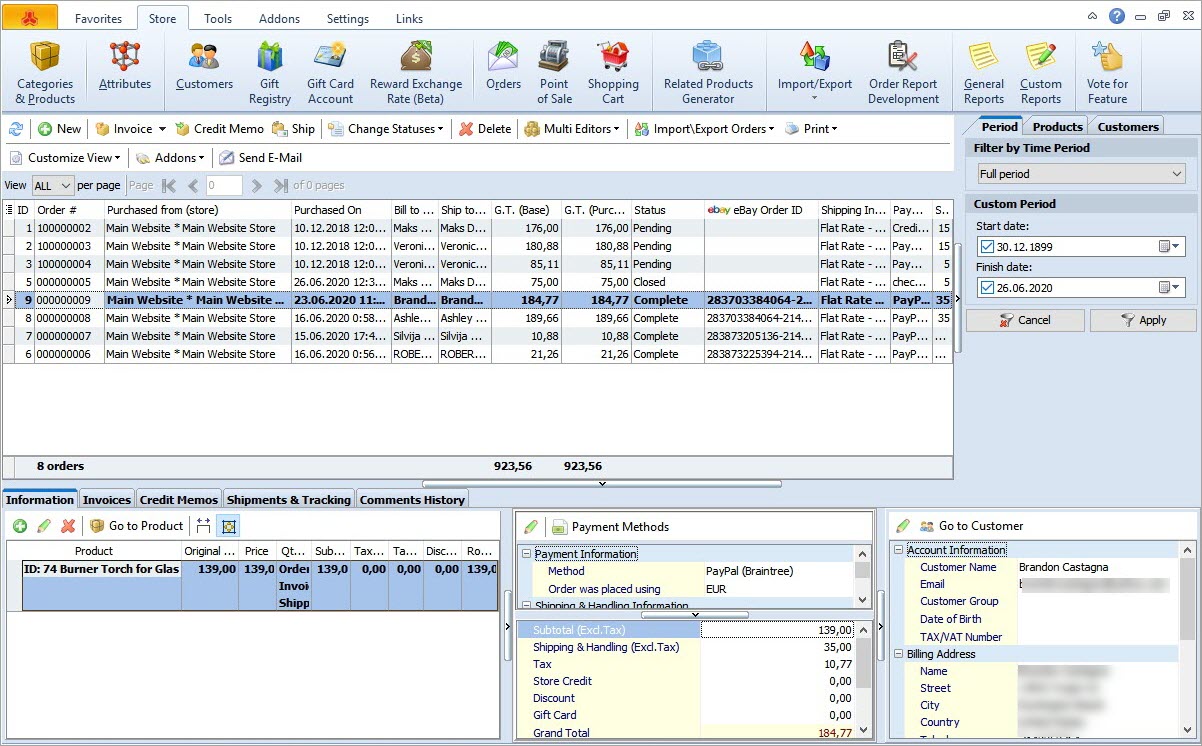
For the orders imported with “Completed” and “Closed” statuses (Magento 2.3 and higher) product stock will be automatically reduced after the import.
Use Store Manager eBay Integration addon to import orders from eBay to Magento and keep all your sales data in one place!
Import eBay Orders to Magento 2 with the Free eBay Integration Addon Try now!
Related Articles:
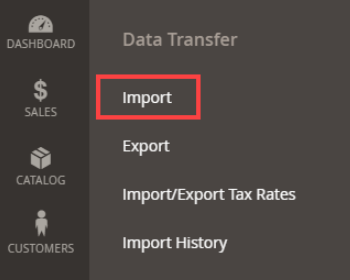
How to Import Products in Magento 2
A detailed guide on importing products to Magento 2: step-by-step tutorial, CSV sample, useful tips. Read More...
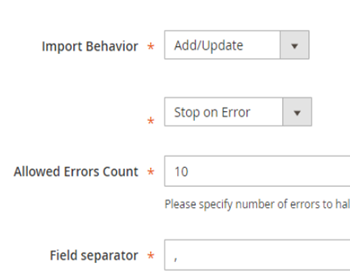
Required Magento 2 Import Values
Learn how to prepare an accurate CSV file for Magento 2 import. Read More...
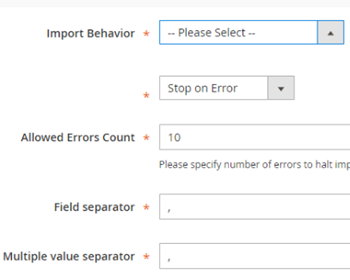
How to Import Magento 2 Customers
Learn how to upload Magento 2 customers from different file formats (.csv, .xls/.xslx, .ods, .xml and .txt). Read More...
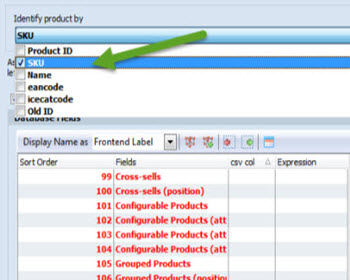
Import Images With Store Manager for Magento
Full guidance on the images import (local and remote) and CSV import file sample. Read More...








