Barcode scanner in Magento 2 point of sale system
Order fulfillment usually requires quickness and precision. Especially, when you own a large store and have dozens of orders to create every day.
Magento admin provides the only way to add products to orders, that is to search for them in the catalog and check necessary. Such method is quite unsuitable for the managers of physical stores.
Store Manager for Magento POS tool brings the possibility to add items to order by scanning their barcodes. The application comes with the built-in POS module that allows fast order creation.
You can connect a barcode scanner to Store Manager and use it either for inventory updates or when generating an order.
Let's see how to speed up Magento checkout process with barcode scanning.
How to Add Products to Magento Order Using Barcode Scanner?
- Launch the Point of Sale tool from Magento Store Manager menu.
- Press on 'Scanner options' and select 'Handle as keyboard' option. Tap OK.
- Now you can scan barcodes of the items and they will automatically be added to the current order.
- To complete the order, fill customer information and select payment and shipping options.
- Also, you can apply coupon codes and calculate change here.
- To finish, press either Create & Print to print the invoice right away or Create & Exit to simply save the generated order.
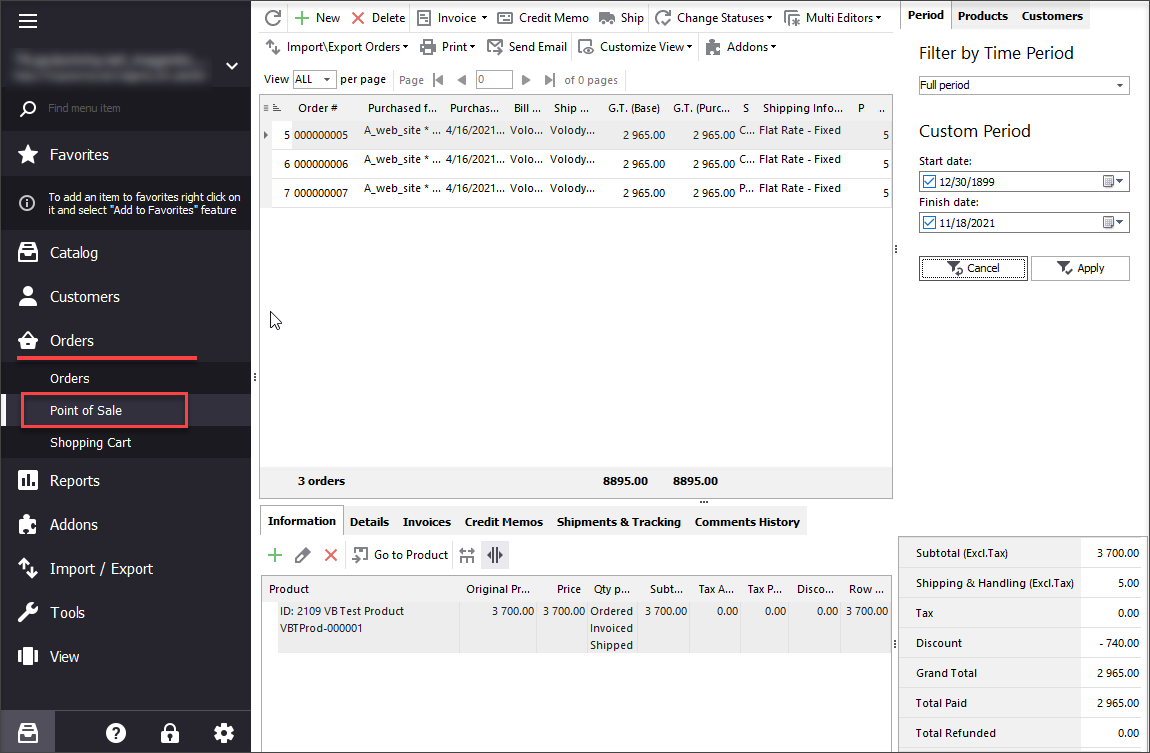
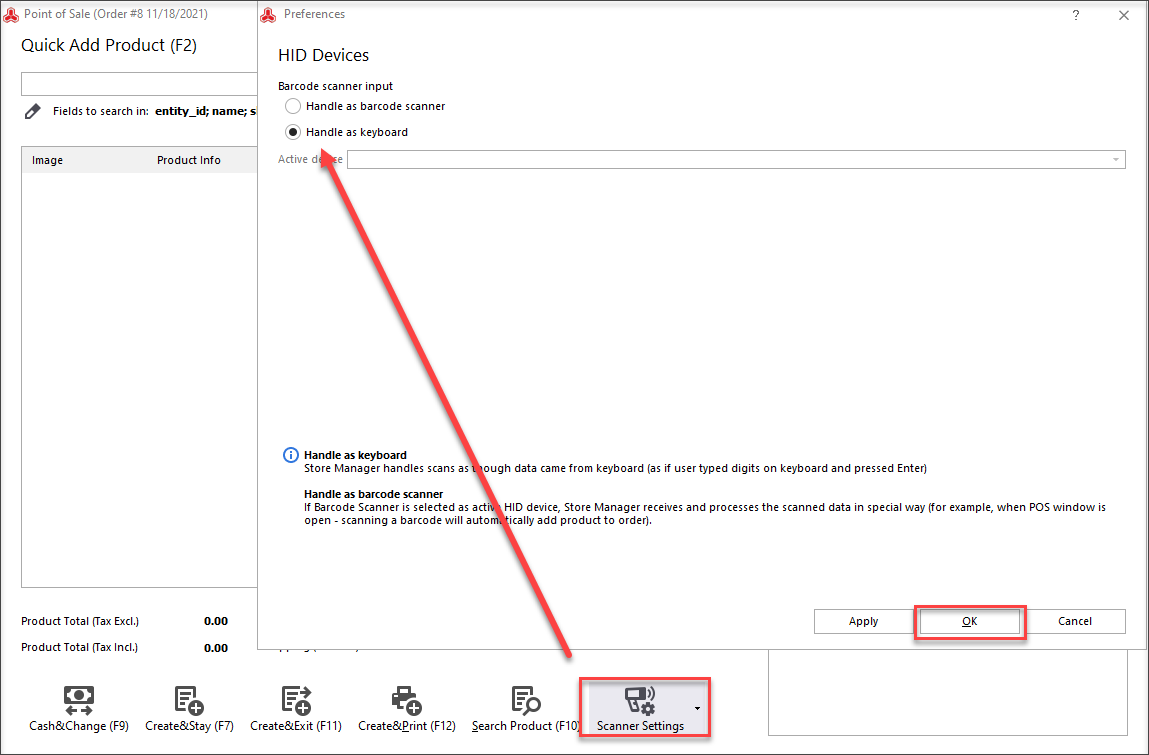
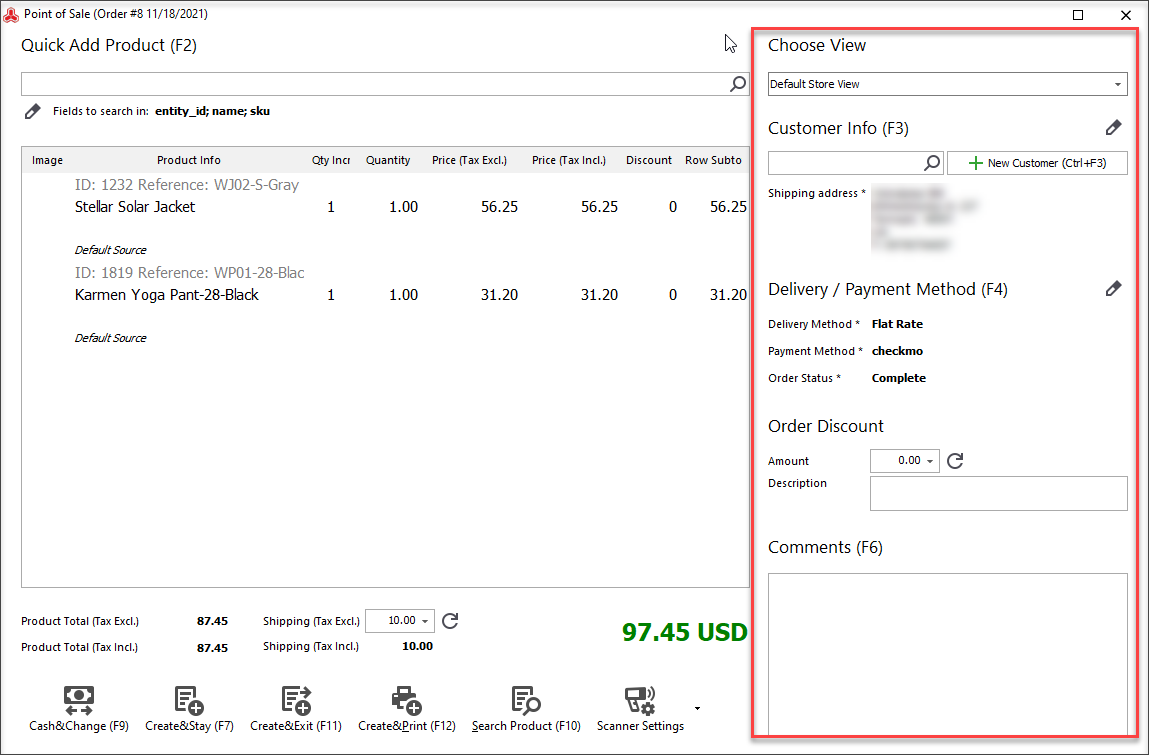
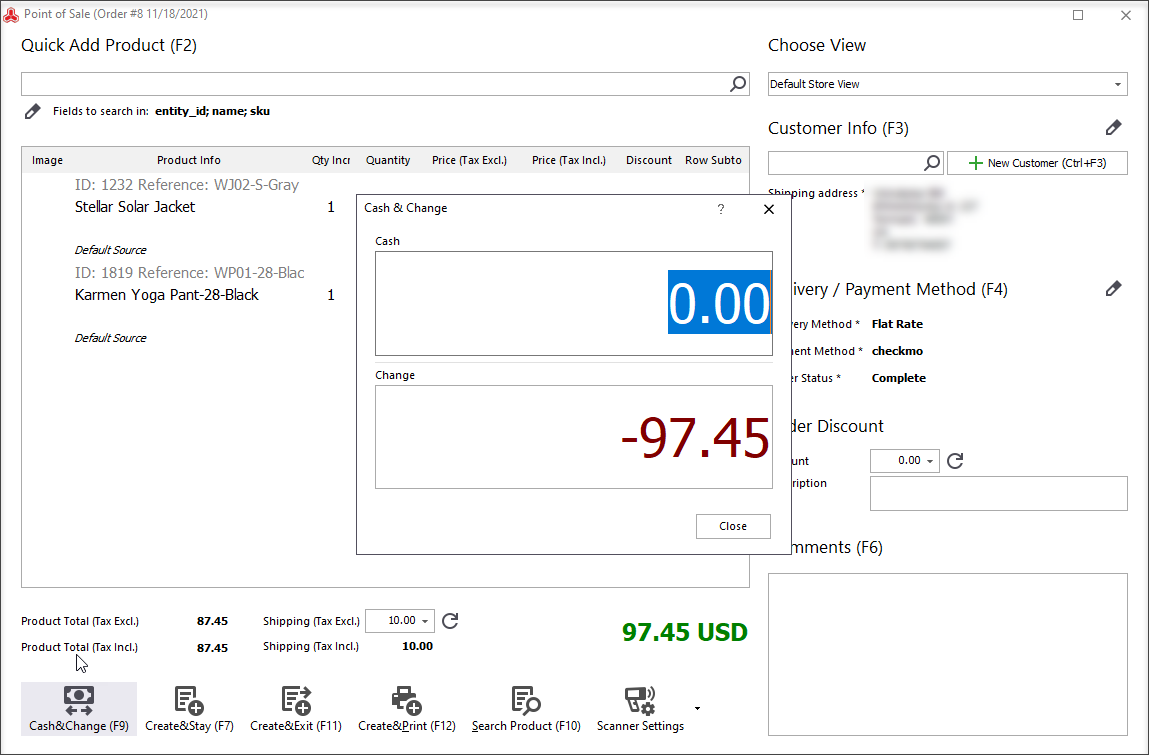
Benefits of Barcode Scanner in Magento 2 POS
By adding products to cart via barcode scanning, you will make the process extra-accurate and quick. Likely, when performing it manually, there appears a chance to make a mistake. Besides, you can save a lot of time by avoiding looking for every item in the catalog.
As you see, barcode scanner in Magento 2 POS system can bring a bunch of efficient facilities. High responsiveness of barcode scanner can make the checkout process extremely fast.
You should also know that it is possible to print receipts via Store Manager POS either massively or by one. To do that, configure the receipt printing by selecting Receipt options from the 'Scanner settings' drop-down.
Also, check barcode scanner facilities in Magento inventory management system in this article: Manage Magento Stocktake Using Barcode Scanner
Speed up Magento 2 checkout with barcode scanner for 14 days FREE - Try now
COMMENTS








