How to replace or delete Magento order items
Imagine the situation when customer has successfully placed the order in your Magento store, but then changed his/her mind and wants to delete one item from the order and keep the rest. Another case: you want to add some additional products as a gift to existing order or replace it with another in case previously-offered gift became out of stock.
This tutorial will guide you how to make smooth update or procedure of delete Magento order items with minimal efforts and impact, plus without the need to re-create whole order.
Use Credit Memo to Remove Magento Order Item
With default Magento means it is possible to return order item using Credit memo, keeping part of order untouched. To do so, follow a few simple steps:
- Go to Sales > Orders > Select the Order
- Once order details opened, Select ‘Credit Memo’ at the top
- Insert the ‘Qty to refund’ and then press ‘Update Qty’
- Once complete press the ‘Refund offline’ option at the bottom of the page.
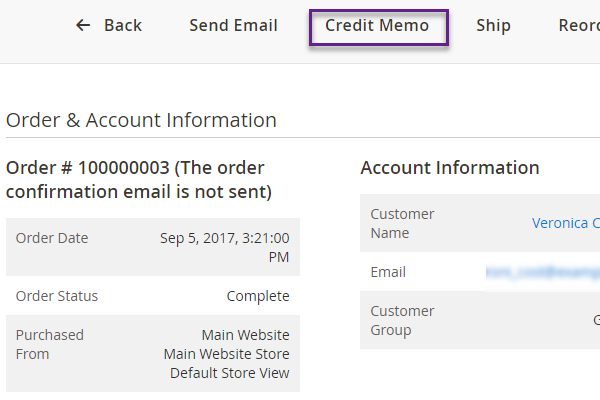
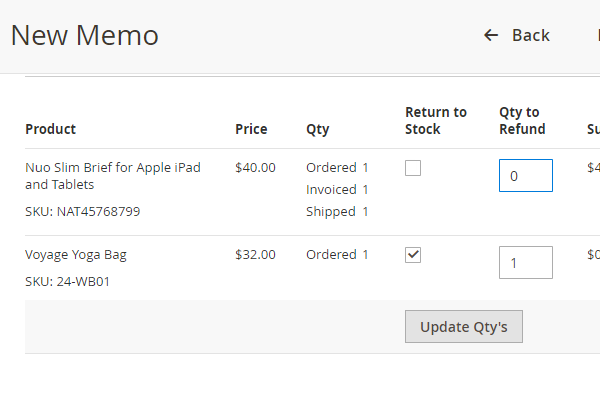
That will remove item or specified quantity of items from the order.
Remove One Order Item and Substitute It With Another
With default Magento means, you can find re-order option viewing order details.
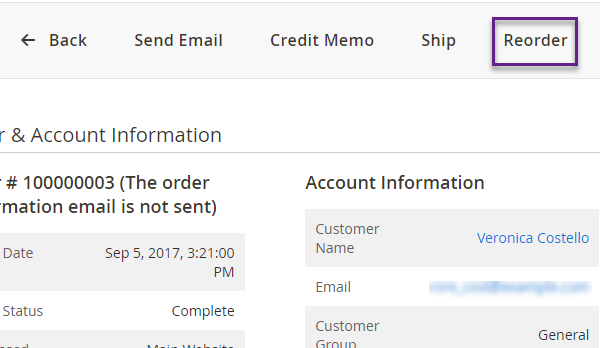
Pressing it, a window will be opened, where you can delete previously ordered goods and add new ones. Simply use option ‘Add products’ and ‘Actions’ drop-down. After necessary adjustments are made, press ‘Submit order’.
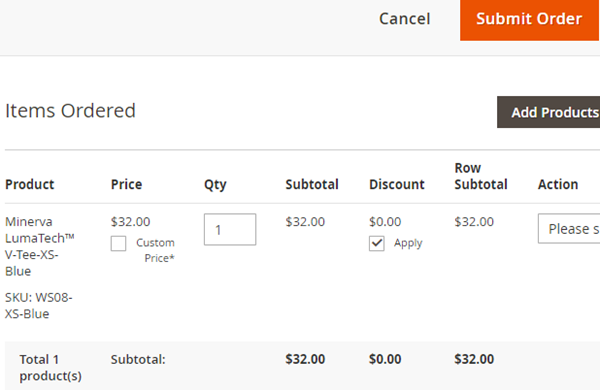
Want to update or delete items from order without customer knowing, or don’t want to create copy of order with new ID? Then you need to use extension or in case you are tech savvy, use a piece of code to do the change. For the second option you have to know what to do and take into account your specific Magento version. If you want to perform the task with a few clicks of mouse rather than coding, it is possible with Store Manager for Magento application.
Once connection to your database in configured in a few clicks, you will see yous sales in ‘Orders’ section of the application.
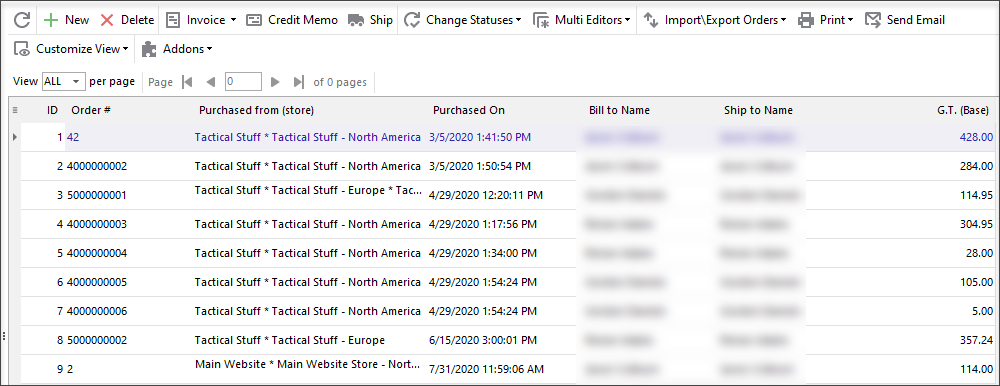
Wide filtering possibilities of the app allow you find necessary orders in a matter of seconds.
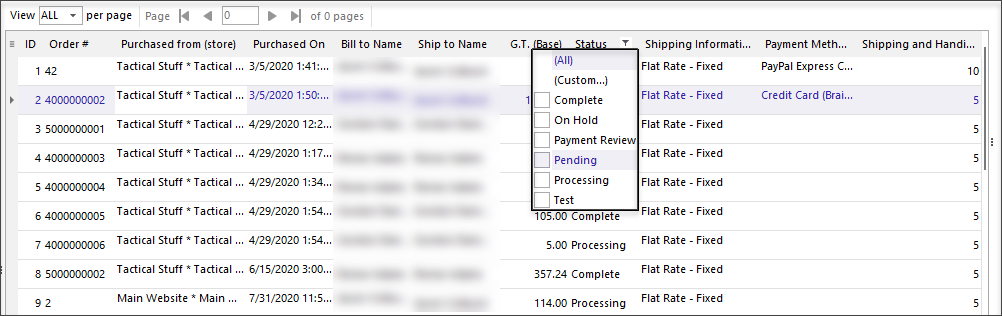
Moving through sales list, you can see order details in the tabs of lower grid. There you can also modify necessary order data. To update order items, open ‘Information’ tab.
There you can add new order items, remove or edit quantity/ price of existing ones using appropriate buttons.
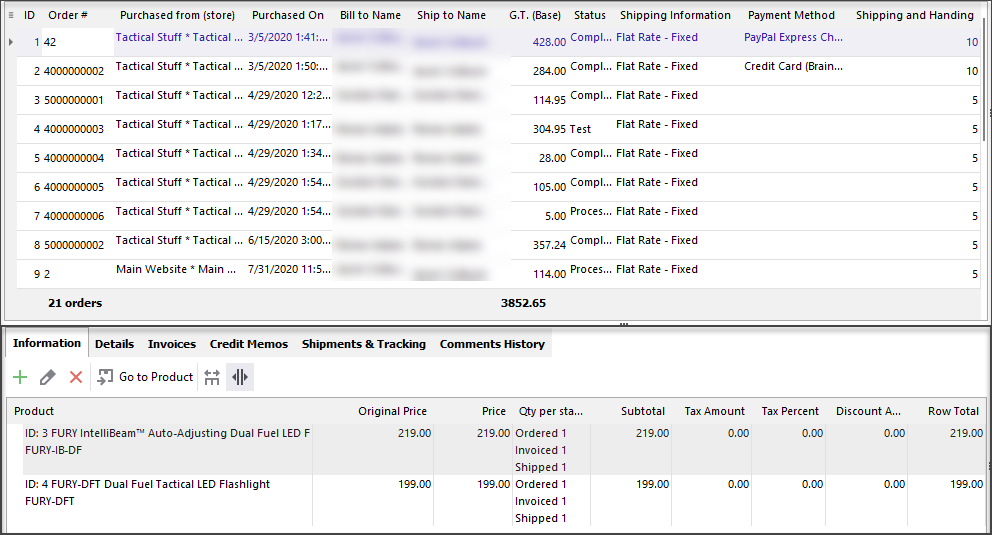
For example, we have order consisting of sweatshirt and headphones. Let’s say that customer ordered headphones by mistake and asks to remove it and add to order backpack of the same price instead.
So the first step is selecting headphones and pressing ‘Delete’ button. In the form opened indicate qty to return to stock. After that press ‘Update Qty’ and OK at the bottom of the page.
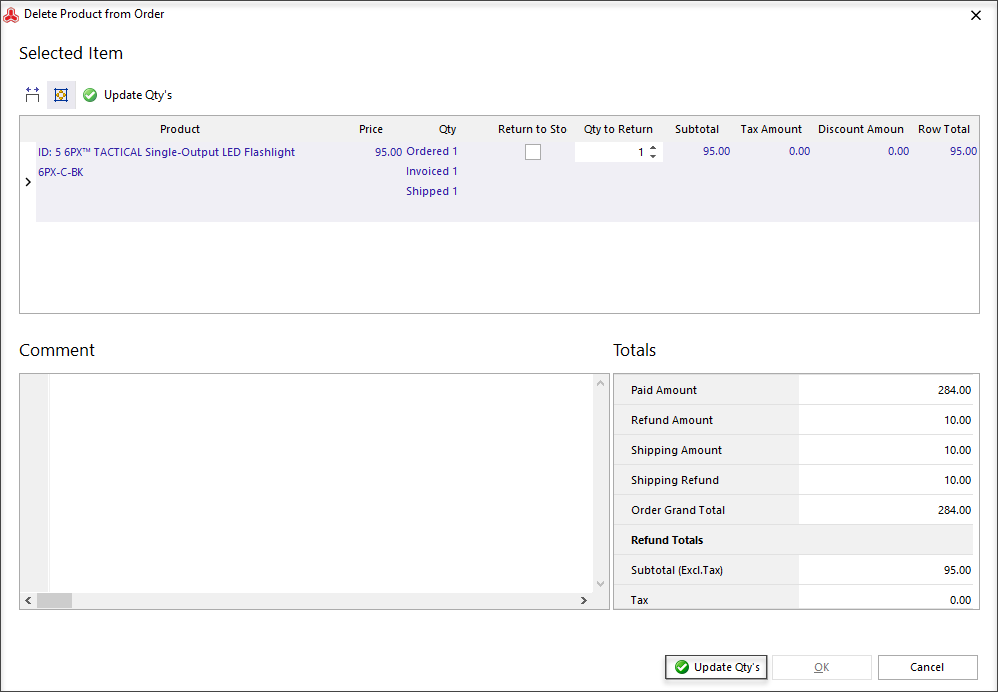
Next step will be adding another product with ‘+’ button. After you use it, you will see search form to quickly find necessary product to add. Once it is done, select quantity of product to add to order and press OK.
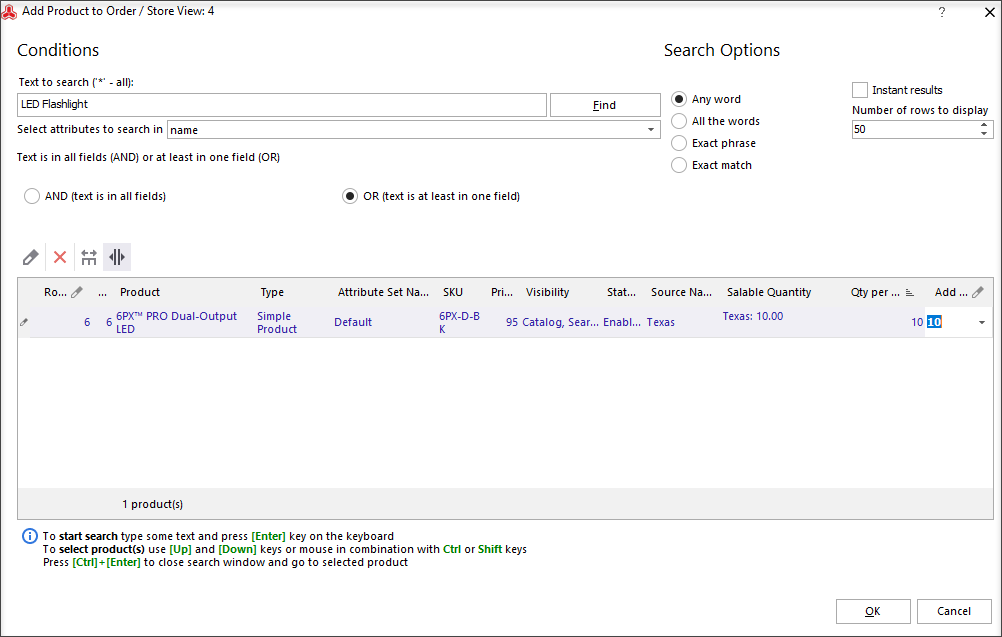
That’s it! After you added product(s) your totals are updated automatically.
Quickly Update / Delete Magento Order Items with Minimum Efforts!
Try FREE
Related Articles:
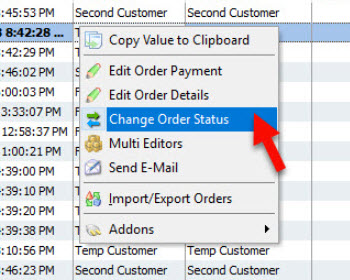
Magento 2 Order Status Flow
Find out how to easily manage Magento status overflow by changing order status and adding custom order statuses. Read More...
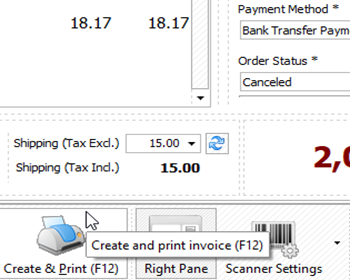
Magento 2 Point Of Sale System
Get the full list of order management possibilities provided by Store Manager's POS tool. Read More...
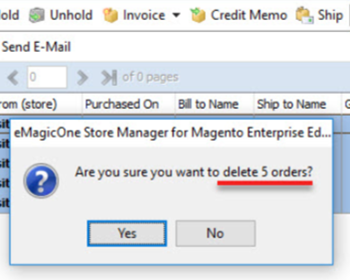
How to Remove Magento 2 Order?
Find out how to delete Magento 2 order without breaching Magento limits. Read More...
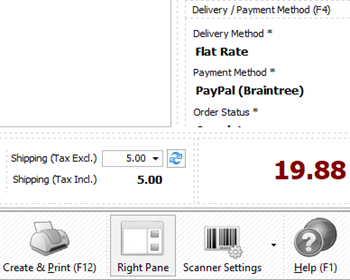
Barcode Scanner in POS
Learn how to add items to Magento 2 order by scanning product barcode. Read More...
COMMENTS








