Magento 2 Abandoned Cart Recovery via Followup Emails
Have you ever placed a product in a online store cart without further order completion? Surely, everybody has, sometimes you just view products, add these items to cart to quickly access them, other times you get disconnected and do not return to your shopping basket, etc. The reasons might be various, but all of them lead to shopping cart abandonment.
The same may happen at your Magento 2 store anytime when a buyer adds items to cart although for some reason leaves them what can correspondingly result in dropped sale. Magento 2 cart abandonment should be effectively approached in order to reduce sale leak, increase conversions and return customers.
Store Manager for Magento has evolved a comprehensive tool for sending Magento 2 abandoned carts emails that will help you turn lost purchases into sales and remind customers about their pending orders.
Magento 2 Abandoned Cart E-Mail Configuring Steps
- Access Abandoned Carts section under Store->Shopping Cart.
- Filter Magento 2 abandoned carts either by specific item or by date.
- Create configuration with filtered carts - insert configuration name and press Save settings button.
- Switch to Addons->Show scheduled tasks section.
- Press Add task option on the toolbar, choose Automated E-mail Send:Automated email abandoned from task type dropdown and activate Create or Modify Configuration in scheduler window.
- Select Magento 2 abandoned carts configuration, you have created before.
- Choose desired e-mail template from the dropdown.
- Type abandoned carts email configuration name in corresponding field below and save settings.
- Input task name in the field above and configure schedule settings to accomplish task creation.
1.Get the List of Customers Having Abandoned Their Carts
To address cart abandonment you need the list of customers that have left products in the cart. This list can be quickly accessed in Abandoned Cart section of Store Manager available under Store->Shopping Cart.
You can view customer details like personal information, address, abandoned products or even check other customer purchases, since all these details are configured within this section.
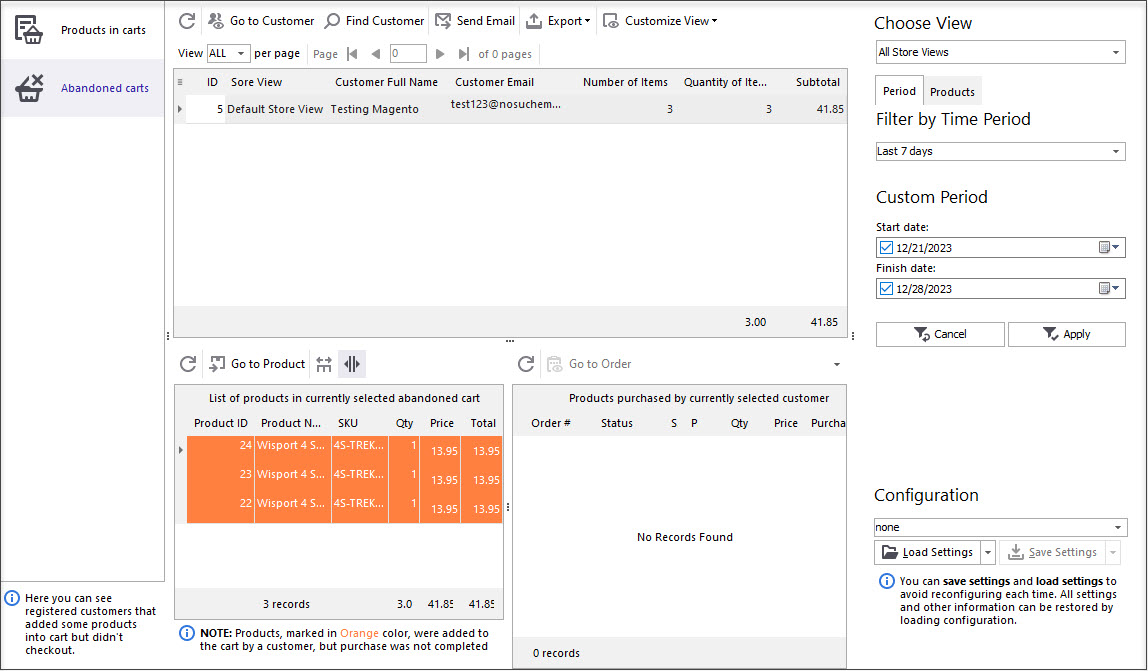
Flexible filter option lets you customize the list of shoppers, Magento 2 abandoned carts emails will be delivered to by time period or by specific product. If you, for example, want to reconnect with customers, who abandoned their carts a week ago, you just need to select Last 7 days option from the filter dropdown.
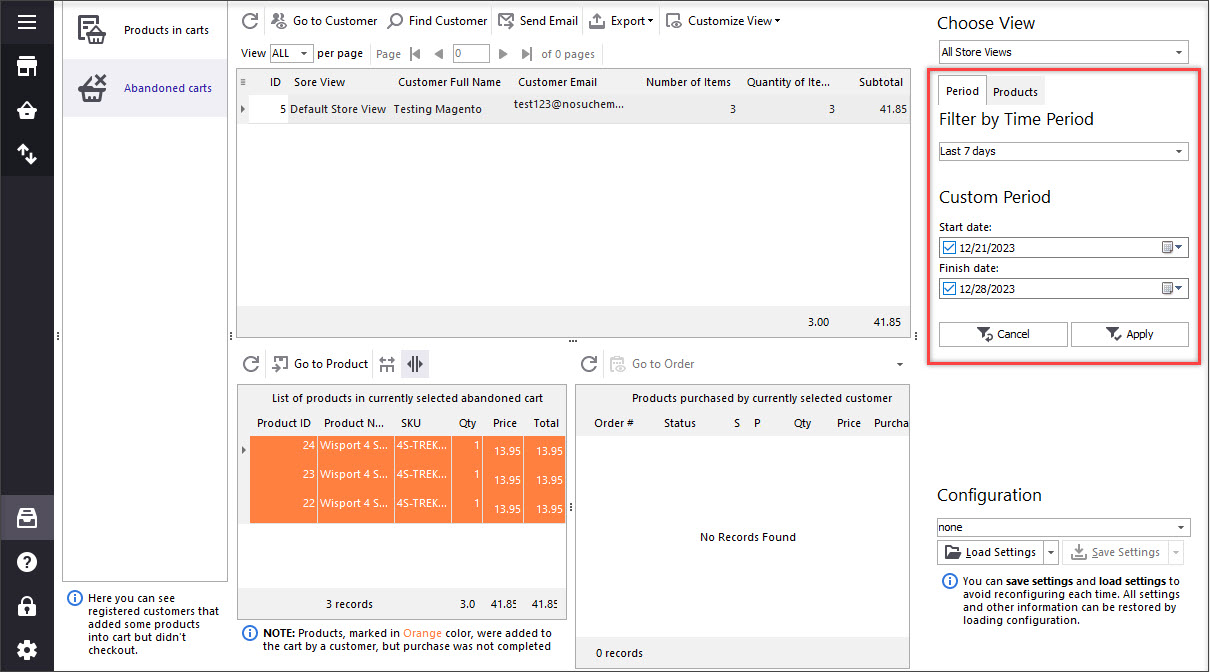
2. Design Email Template
Once you retrieved the customers, you can continue with email template configuring. Choose customers in the grid and press Send E-Mail button either on the toolbar or from the context menu.
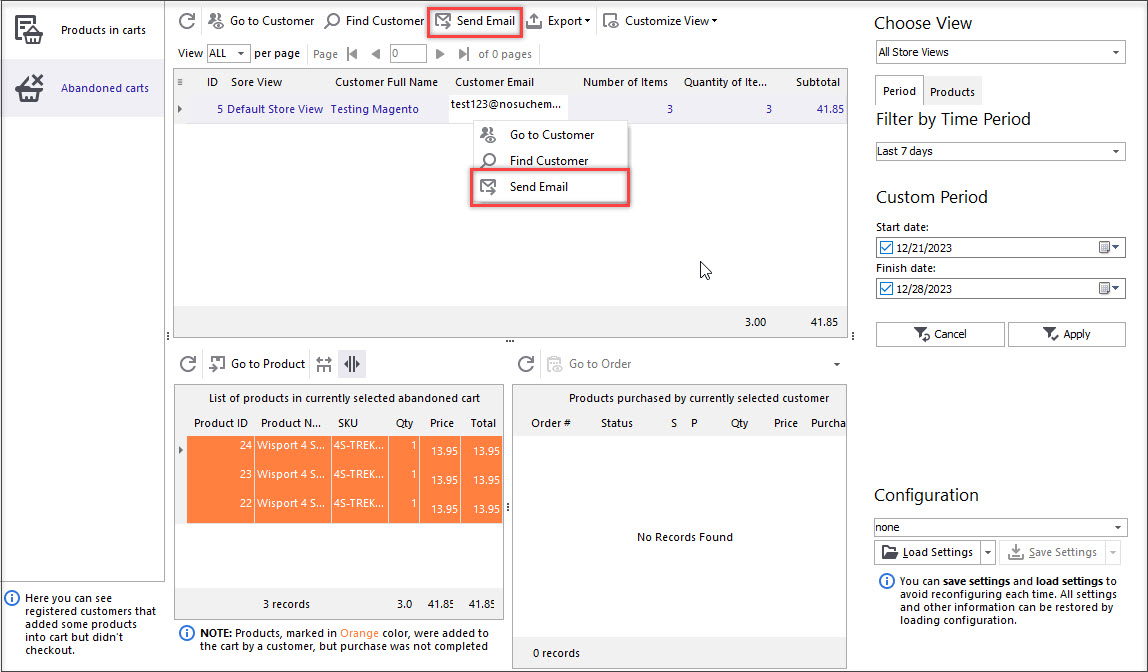
Quick E-Mail window makes it possible to customize email text and personalize reminder. First you need to select predefined Magento 2 e-mail template from Use template dropdown.
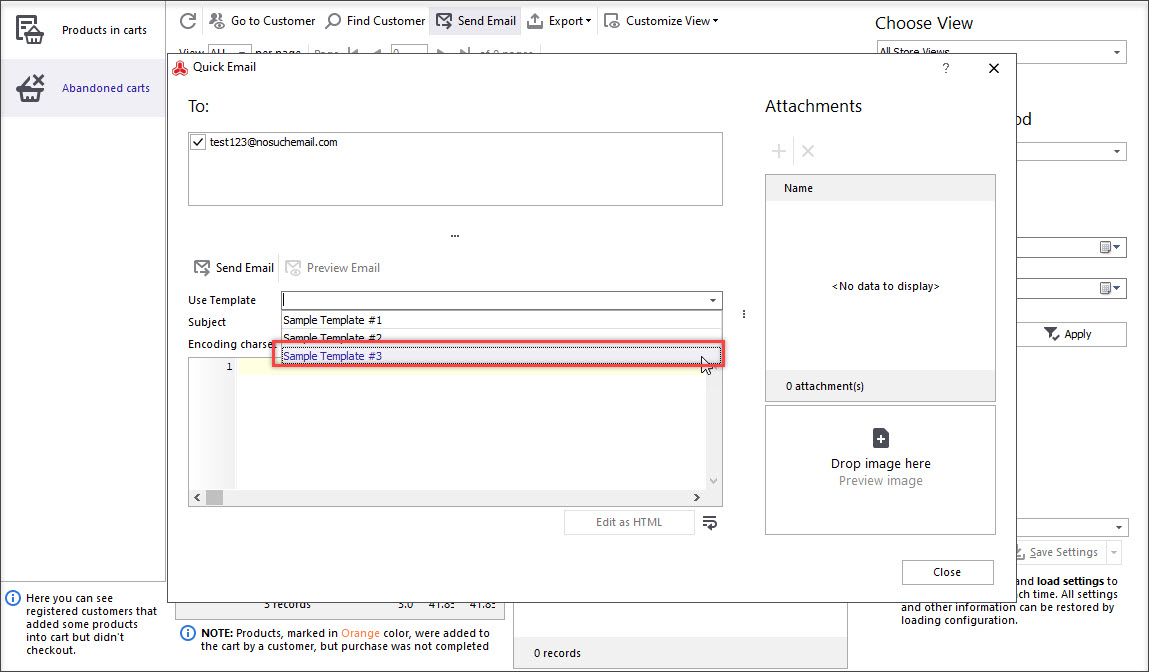
Important
E-Mail templates are managed in Tools->E-Mail Templates section of Store Manager. Here you can add sample reminders and further use them and modify some details if necessary.3. Send Magento 2 Abandoned Cart Reminder
Now you just need to confirm email submission pressing Send E-Mail button in Quick E-Mail window. Confirm this procedure in the dialog window afterwards.
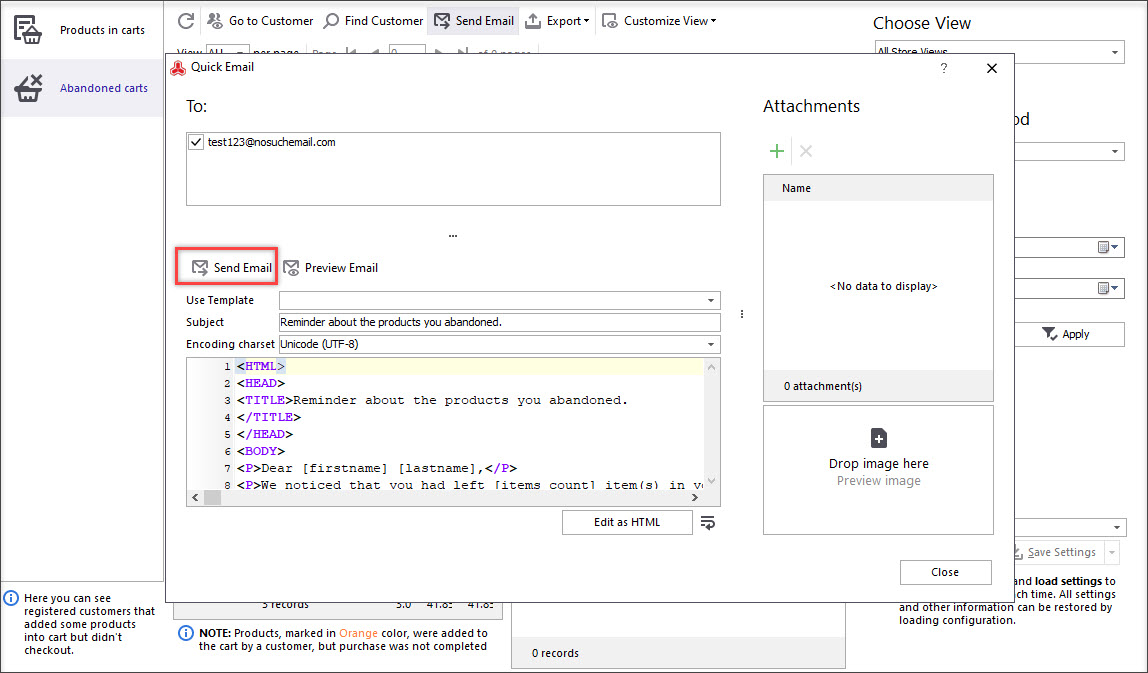
Important
SMTP support has been added to Store Manager version 3.7.1.1975. Starting from this version you can send Magento 2 emails from the application.Until you haven’t configured SMTP settings in Store Manager, you won’t succeed in e-mail sending. Navigate to Preferences->E-Mail Settings and specify all the details required. If you are using Gmail account for e-mails delivery, you need to configure Gmail SMTP server settings as it is outlined in the documentation - support.google.com
Magento 2 abandoned cart emails are not being sent instantly to your customers. They are dropped to e-mail queue and are displayed in Outgoing E-Mails section of Store Manager. If an e-mail is in the queue, it hasn’t been sent and respectively its status is Outgoing. E-Mail status automatically turns to Sent after submission. In case some errors occur during e-mail sending, it will acquire Error status and logs will be displayed in the bottom right corner of Outgoing E-Mail window.
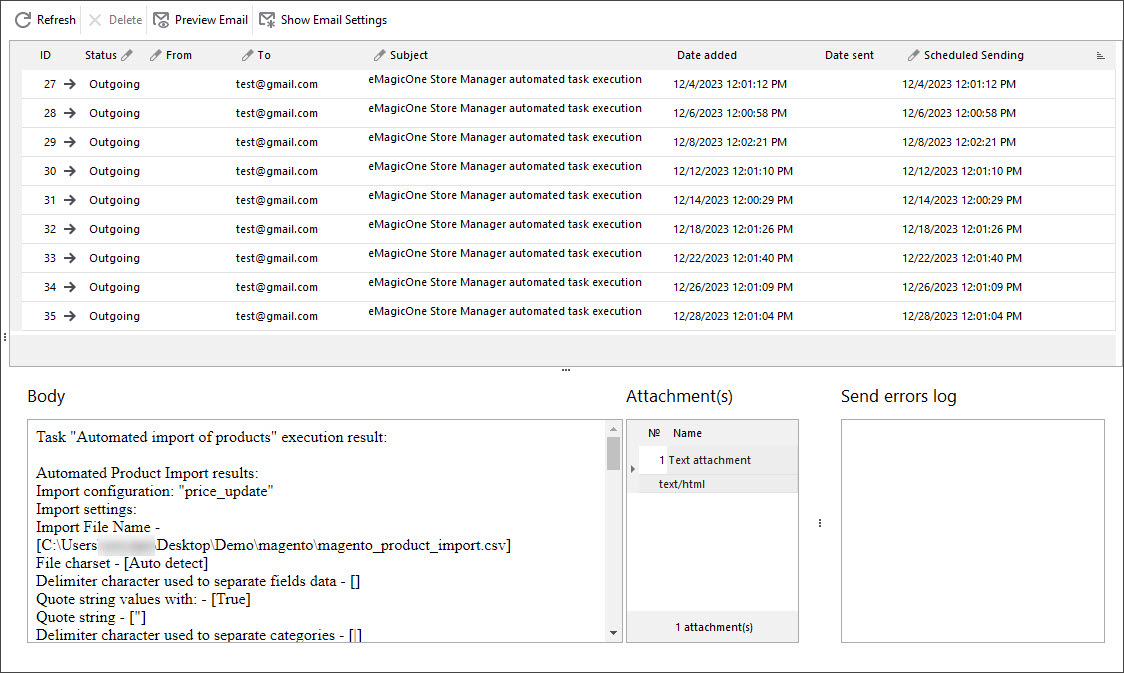
Get Store Manager FREE to Manage Abandoned Carts Download
How to Set Up Automatic Magento 2 Abandoned Cart Reminder
As the subheading says, e-mails can be scheduled from Store Manager and submitted automatically to your customers.
To fulfil automated email reminding you have to create abandoned cart configuration and afterwards create scheduled task with it.
In order to create Magento 2 abandoned carts email configuration proceed with the steps as it is described below:
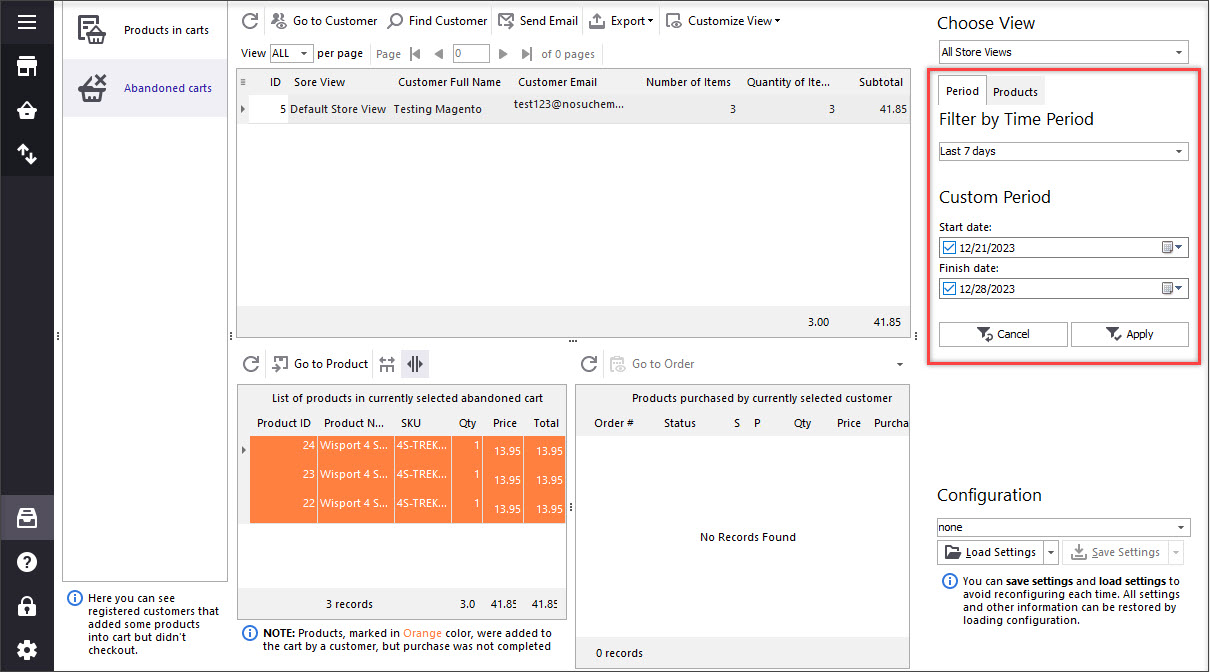

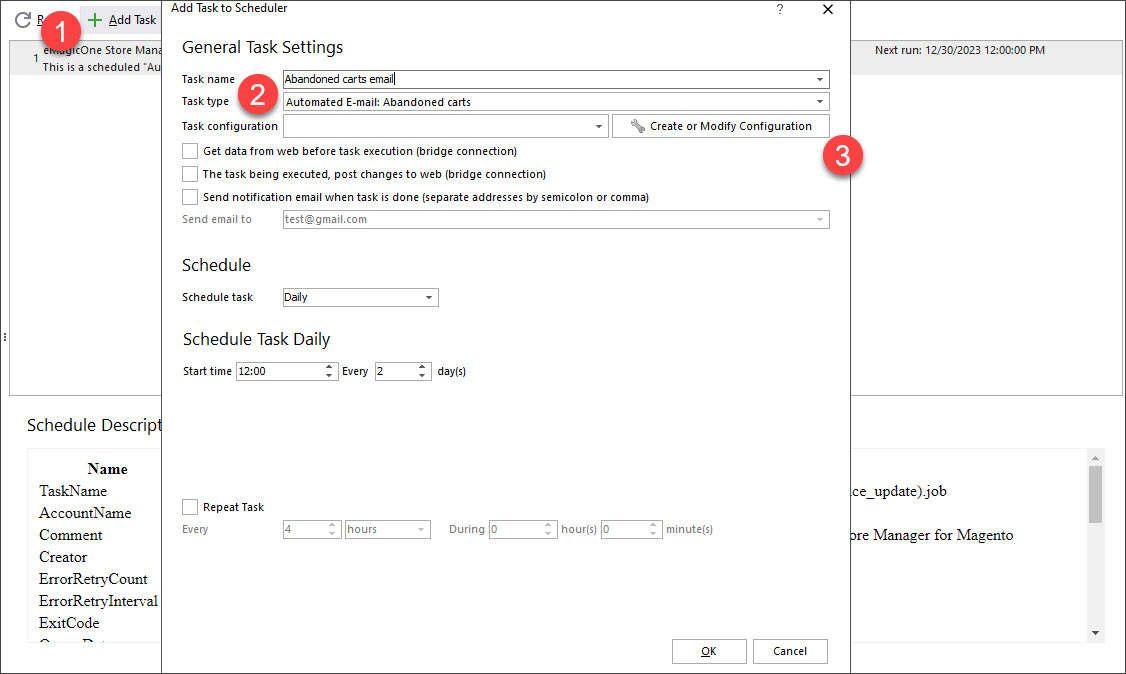
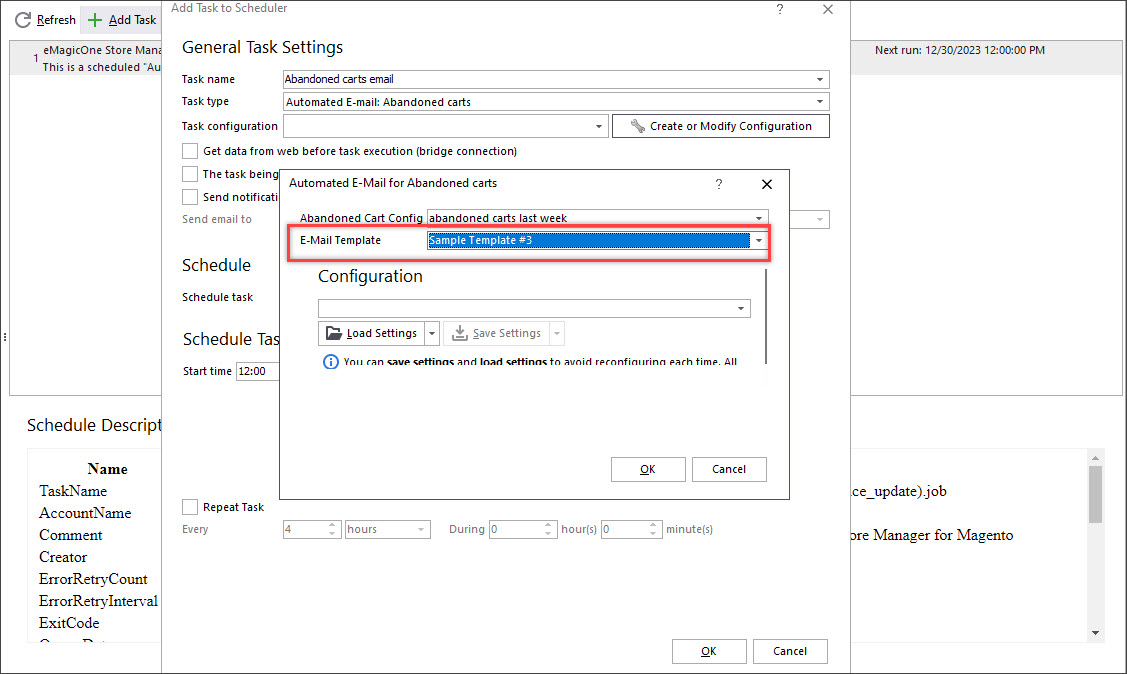
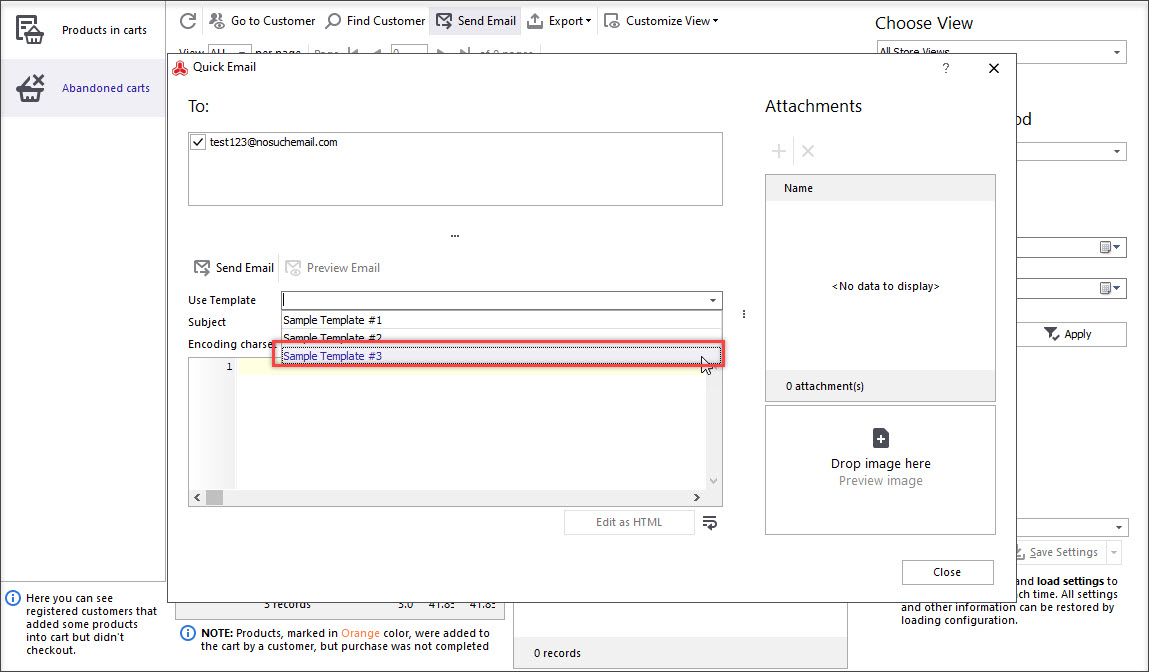
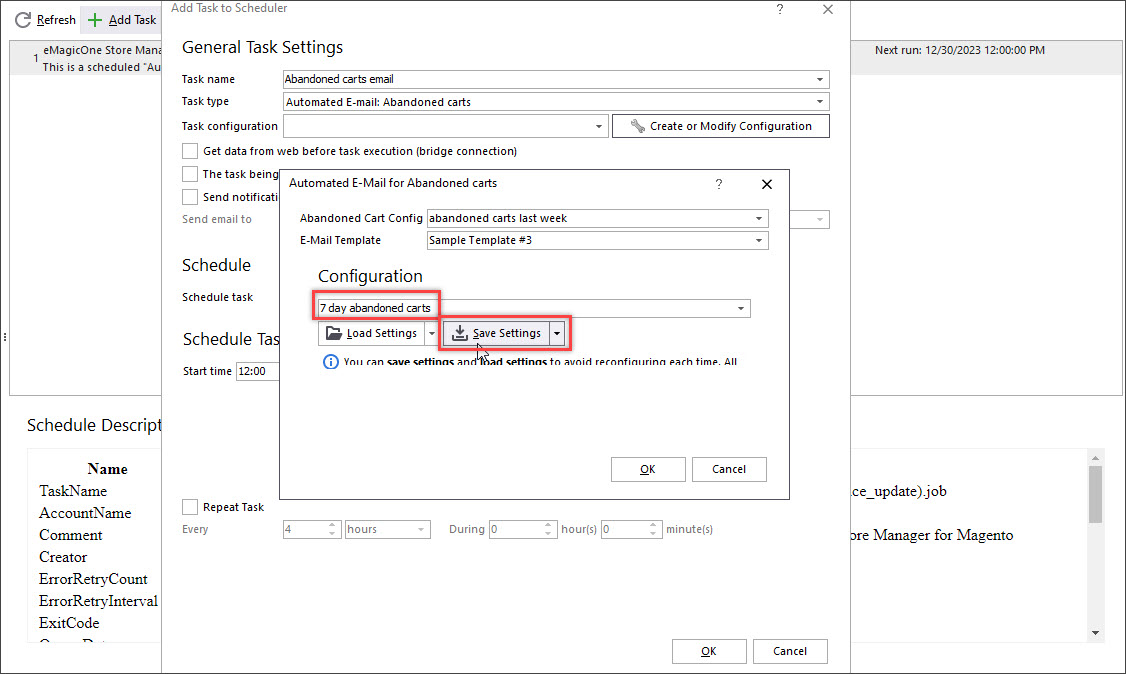
Now emails will be delivered to customers every Monday as it is indicated in the scheduler.
Do not run into the risk of missing potential sales leaving abandoned carts ignored. Implement e-mail submission practice to encourage shoppers complete the checkout, provide discounts or create other special offers. Prevent shopping cart abandonment and guide your shoppers to complete the sale at your store.
