Magento: change order status to any from any
When a purchase is made in Magento (be it Open Source or Adobe Commerce), order status is can be changed according to a predefined workflow. When an order is submitted, its status is automatically set to Pending. After the payment is confirmed and invoice generated, the status changes to Processing. Finally, when the purchase is marked as shipped, the order status is changed to Complete.
However, sometimes shop managers or business owners want to customize Magento behavior and need to change the status for particular orders.
Why You May Need to Change Status of Your Magento Orders
Here are a few cases when different statuses should be assigned to orders:
- You may need to change order status from ‘Pending’ to ‘Cancelled’ if the order was not completed or the customer changed his/her mind about the product.
- You may want to set order status from ‘Pending’ to ‘Complete’ when you want to use the ‘Processing’ status instead of ‘Pending’ for orders paid with the “Credit Card” payment method and have the standard invoice sent automatically at the same time.
- Changing order status from ‘Processing’ to ‘Complete’ may be needed when you sell some digital goods. Ordering a digital product, a customer can't download the purchased item unless an invoice is created. So basically, a product is delivered using a download link, there may emerge the need to speed order processing up. So some companies would like to change status to “Completed” and send the product to a customer for download right away.
The situations might be different. There even occur cases when you need to make ‘Complete’ orders as ‘Processing’ again in case there was a problem with delivery. Sometimes the ‘Complete’ status might need to be rolled back to ‘Pending’ in case of fraud or payment that not went through. You may also have custom statuses and need to assign them to your orders.
How to Change Order Status in Magento Admin
As it was mentioned above, there are a lot of cases when you might need to change order status in your Magento. Though, usually the only order status you can select here is ‘Pending’. This is an option picked by default when a new order is submitted.
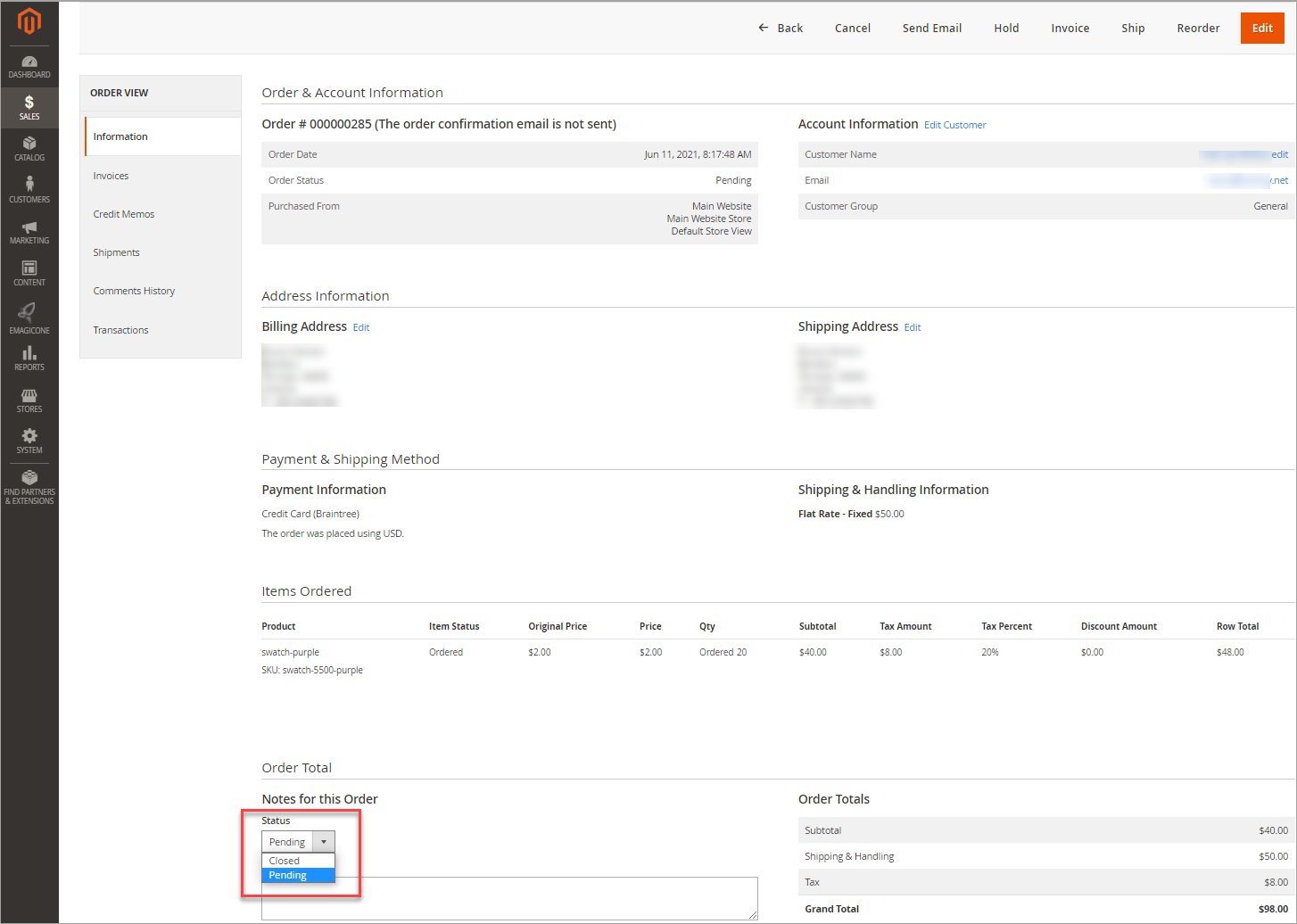
Order statuses cannot be changed in the admin panel, as it disrupts the business logic of Magento itself. Generally, it’s only possible to cancel or close pending orders. If you want to cancel an order with a ‘Processing’ status or ‘Complete" status, you will have to issue a credit memo for this.
So to surpass the possibilities of Magento admin and to get the ability to modify order statuses, you can use Store Manager for Magento solution. With the app, there is no need to dig into database tables, which by the way, is really dangerous. Store Manager allows to change the status for orders from ANY to ANY with a few clicks.
Download 14-day version of Store Manager for Magento and try yourself! Check FREE
How to Process Multiple Orders at Once with Store Manager
Now after you downloaded and installed Store Manager for Magento on your PC you can test how it works with dummy data or connect to your store database and perform changes.
There are two ways to bulk update order statuses.
Method 1.
- On the sidebar, go to 'Orders':
- Filter orders by date, customers who made purchases, ordered products or other details:
- Select the orders or press Ctrl+A to select all the filtered ones.
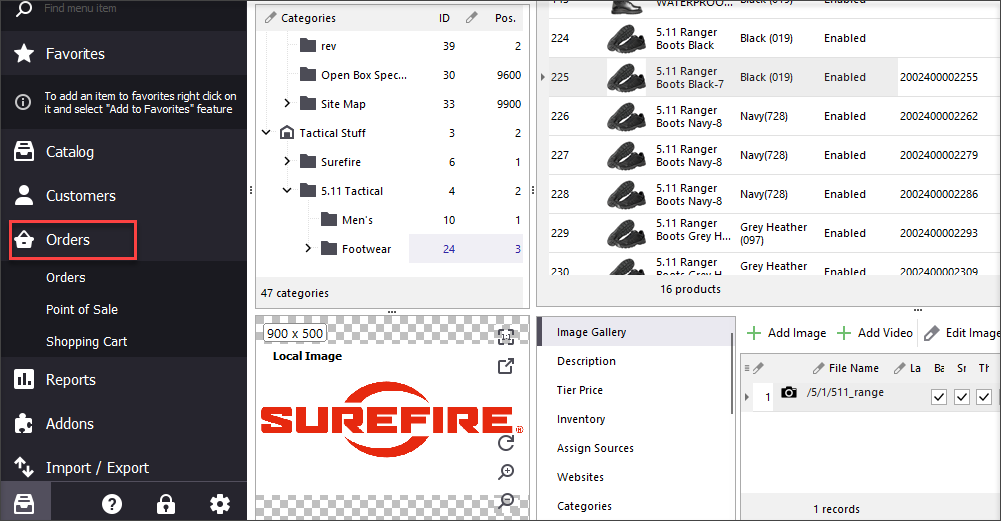
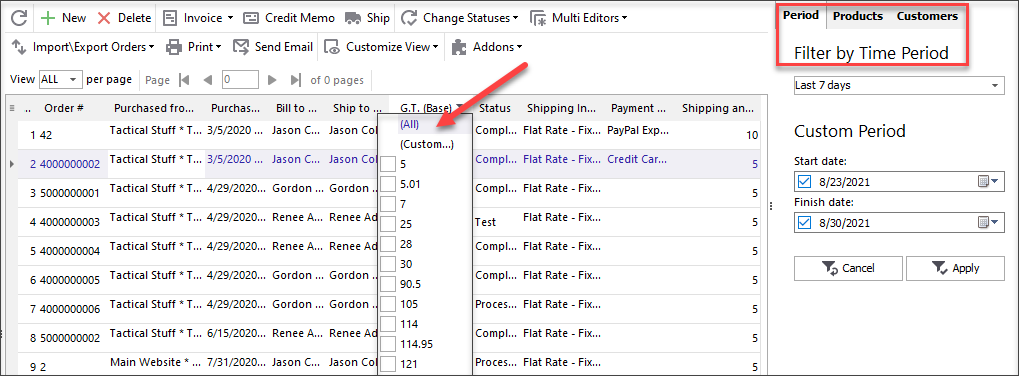
Click the 'Change Statuses' option to update statuses of your orders in a moment.
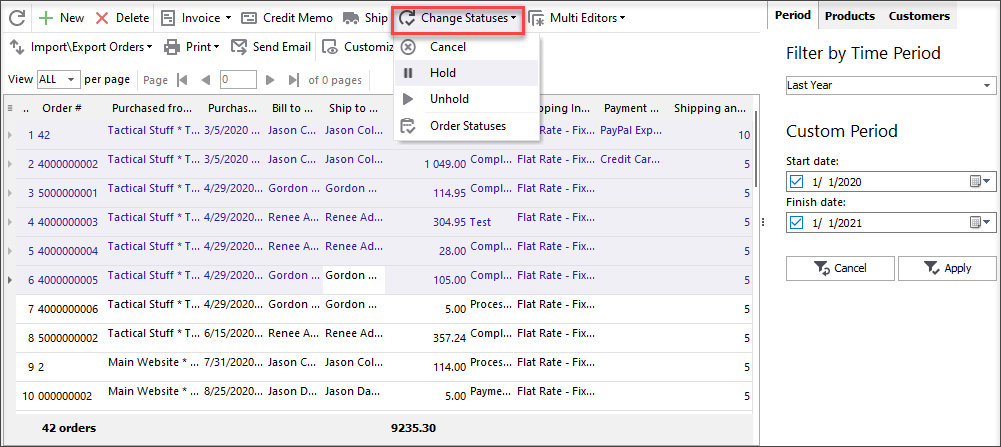
Method 2.
- Right-click on the selected orders and from the context menu select ‘Change order status option’.
- Select status that needs to be assigned to selected orders from the drop-down.
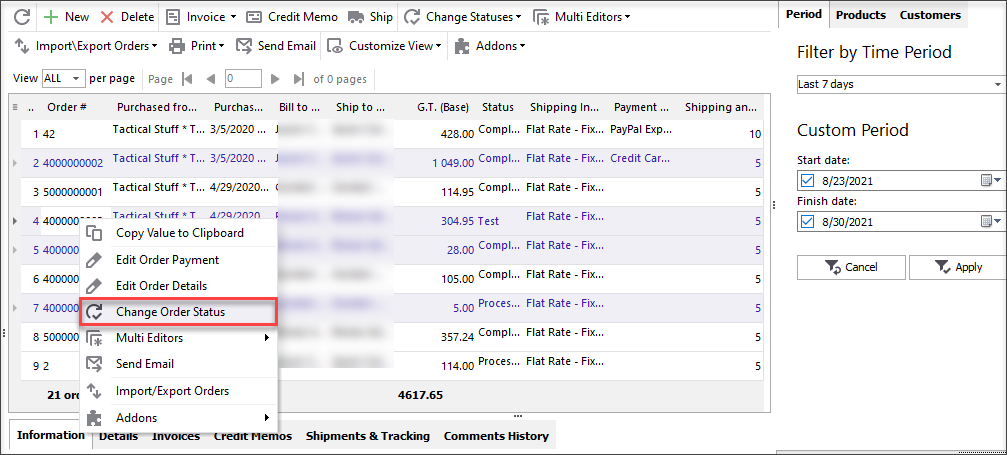
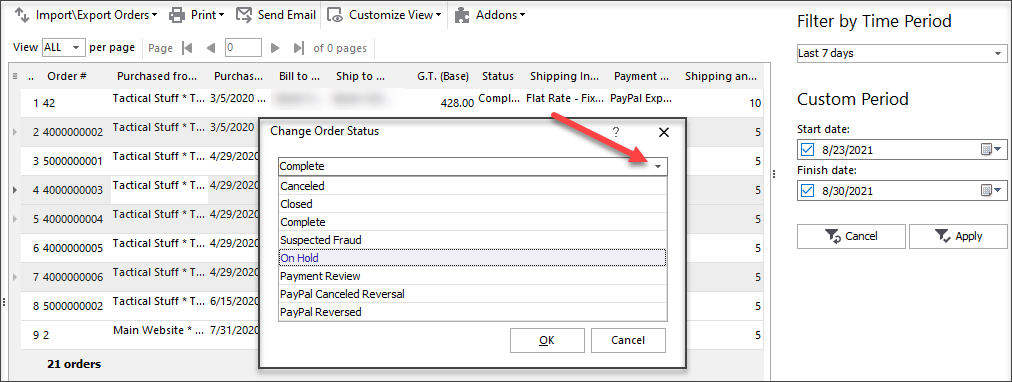
You will see that selected orders were modified in seconds and they have new status assigned. Nothing is missing or broken.
Change order status from ANY to ANY without tech skills or extra efforts! Try FREE
Related Articles:
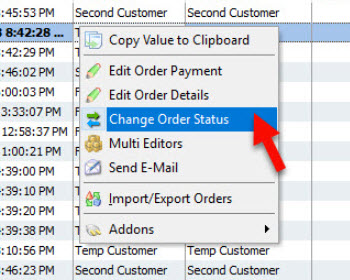
Magento 2 Order Status Flow
Learn how to easily manage Magento status overflow by changing order status and adding custom order statuses. Read More...
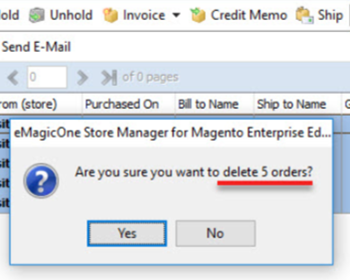
How to Remove Magento 2 Order?
Find out how to delete Magento 2 order without breaching Magento limits. Read More...
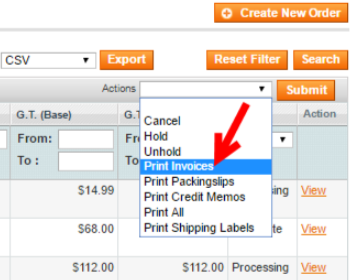
How to Generate Magento Invoices for Orders
Step-by-step guides on Magento invoices generation and printing; learn how to generate invoices massively. Read More...
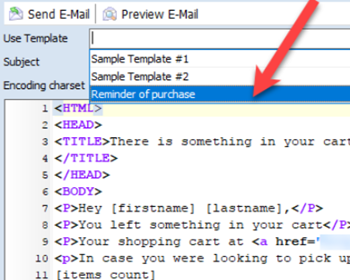
Magento 2 Abandoned Cart Recovery via Followup Emails
Guides on how to get the list of customers with abandoned carts and send them an email reminder using a specific template. Read More...
COMMENTS








