How to add gift card in Magento 2
Often it is very difficult to choose a present for somebody before an occasion. Magento 2 Gift Card is a perfect solution letting its recipient buy any products from a store within the price limits specified on the card. That's why you should definitely enable the feature on your web-store.
How to Configure Gift Cards in Magento 2?
- From Magento dashboard go to 'Catalog' => 'Products'.
- Expand 'Add product' drop-down menu and select 'Gift Product' type.
- Set 'Enable product' setting to 'Yes'.
- Select the attribute set for the product.
- Fill in the required fields marked with asterisks (Product Name, SKU, Card Type) and the ones you consider as necessary.
- At the 'Amount' field press 'Add amount' button to add fixed amounts of money to be included in the gift card. Repeat this action to add a few amounts.
- By setting 'Open Amount' to 'Yes' you allow shoppers to specify a custom amount of the gift card. In this case, you have to indicate the maximum and minimum amount. If set to 'No', the customers will be asked to select from the pre-set prices.
- Tap 'Save' to publish the gift card.
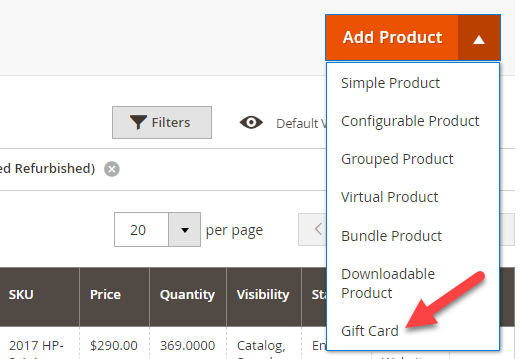
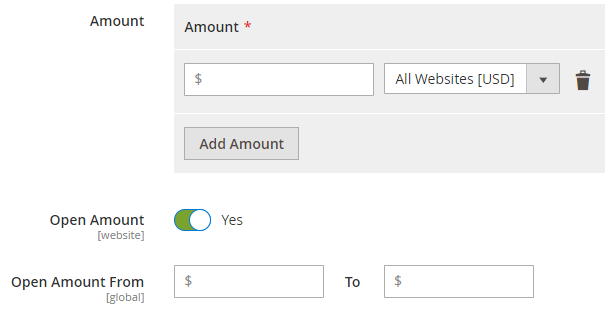
To complete the configuration go to Stores => Configuration => Sales => Gift Cards. In the 'Gift Card Information' section, you can configure the following options:
- Treat Balance as Store Credit - if set to 'Yes' it allows customers to redeem the gift cards
- Lifetime (Days) - specify the number of days before the gift card expires
- Allow Message - by setting to 'Yes' you allow a customer to add a message for the recipient to both virtual or physical card
- Email template - select the template to be used for the email notification of the gift card recipient.
- Press 'Save Config'.
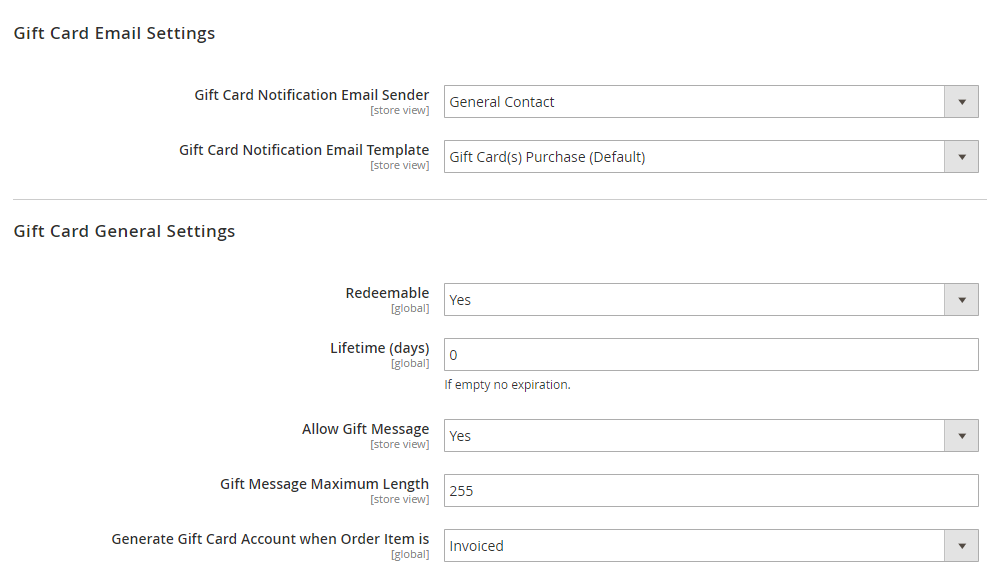
Magento 2 Gift Card Management via Store Manager
- Open 'Store' tab and move to 'Categories & Products' section.
- Tap 'Add product' button and select 'Gift Card' from the product type drop-down menu.
- In the 'Product Details' tab fill in the obligatory fields marked with asterisks (Product Name, SKU and Card type).
- Set 'Open Amount' option to 'Yes' or 'No' according to your purposes. If set to 'Yes', indicate the minimum and maximum open amount.
- Open the 'Gift Card Options' tab and allow or disallow 'Gift Card Message'.
- In order to upload an image, open 'Images' tab and press the browse button or just drag and drop it to on the 'Drop Image Here' sign.
- Click through other settings to set up your Magento 2 Gift Card the way you need.
- Press 'OK' to save the changes.
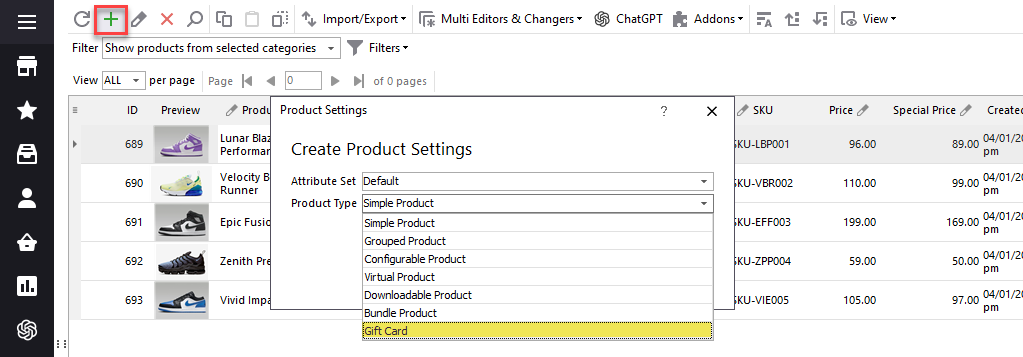
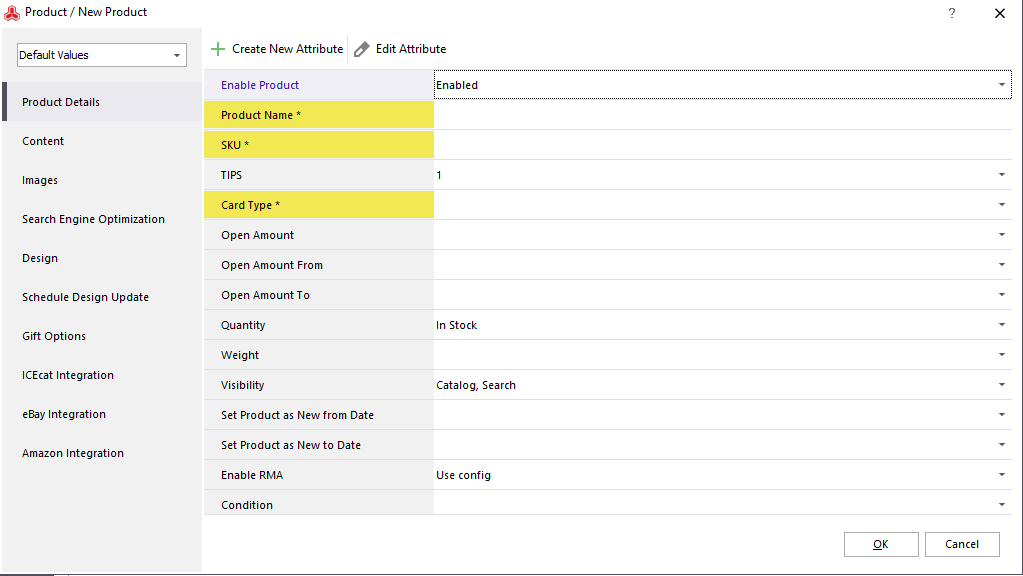
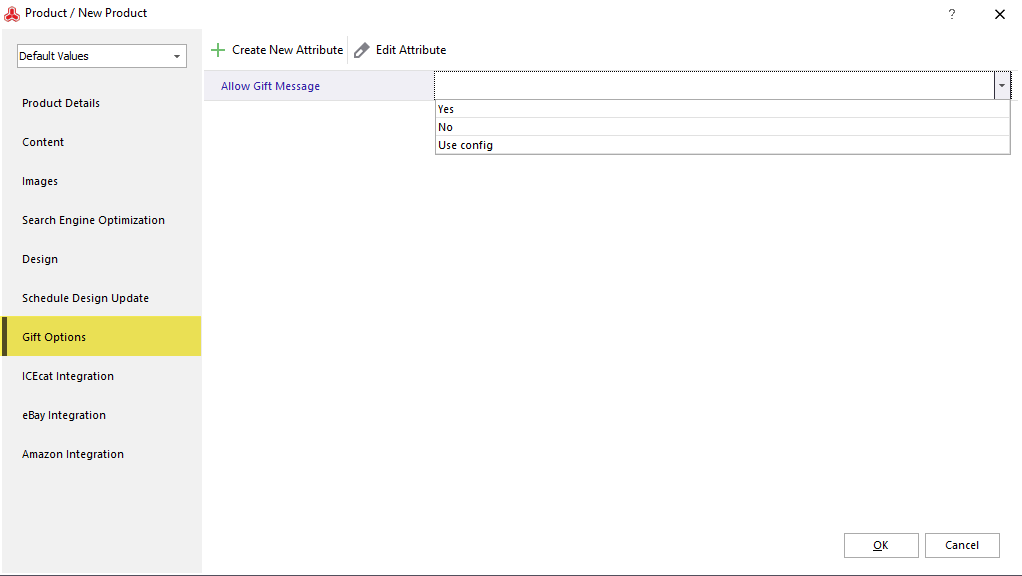
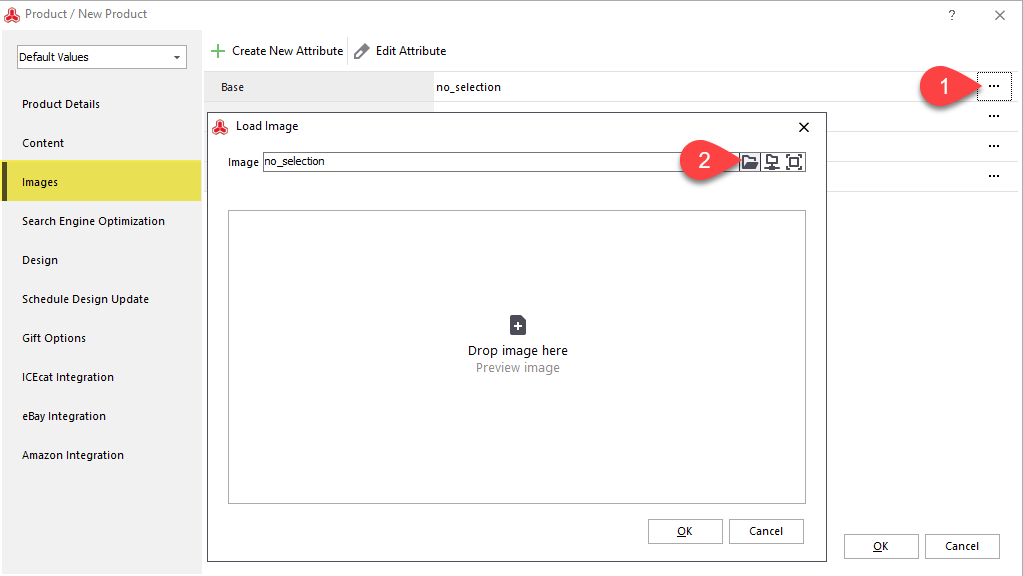
Now when you have your gift card product added, Magento Store Manager allows to modify it with no need to open any additional windows. Find the edit form in the lower grid of application and use all necessary tools to manage the gift card.
Use the 'Gift Card Information' tab to complete the gift cart configuration.
- Specify whether the gift card should be redeemable or unredeemable.
- Indicate its lifetime.
- In case you disabled gift card open amount, move to 'Gift Card Amounts' settings and add fixed prices.
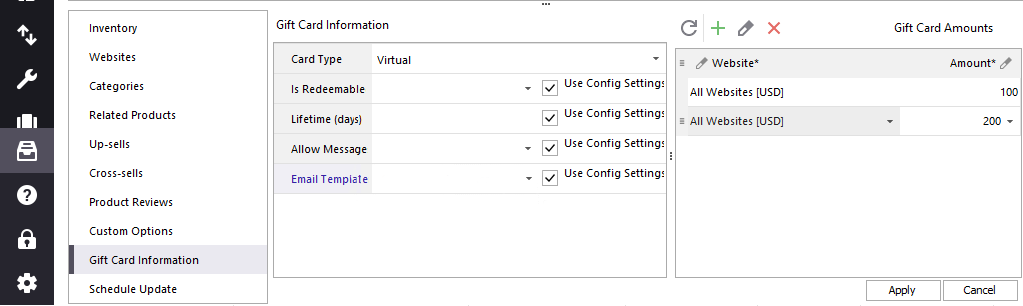
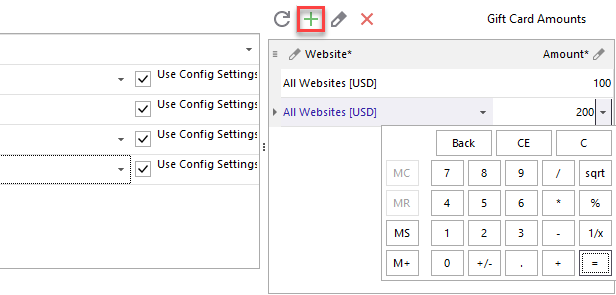
The biggest advantage of Magento 2 Gift Card feature is that it is a win-win option for both merchants and shoppers. Merchants get the money all the same, and shoppers avoid the rush with looking for presents. Be sure to activate the function either from your back-end or via Store Manager for Magento application.
Take advantage fo 14 days free trial version to manage Magento 2 Gift Cards - Try now
COMMENTS








