How to create Magento 2 custom attributes and add them to sets?
By filling your Magento 2 with attributes you allow your customers search and choose products closely corresponding to their needs. This is essential if you plan selling configurable products.
In Magento 2, there are system attributes that are created by default such as product name, SKU, description, price etc. Though you can add custom attributes defining such product properties as color, size, weight etc.
How to Create Custom Product Attribute in Magento 2?
To create a product attribute in Magento 2, accomplish the following steps:
- From Magento 2 dashboard go to Stores => Attributes => Product.
- Press 'Add new attribute' button.
- Fill Attribute properties: Default label, Catalog input type and Values Required.
- In the Advanced Properties section you can configure the following attribute settings:
- In the Manage Labels tab enter the title to be used as label for the field.
- Proceed to Storefront Properties and configure them.
- To add the attribute, tap 'Save attribute' in the right upper corner.
Add New Attribute
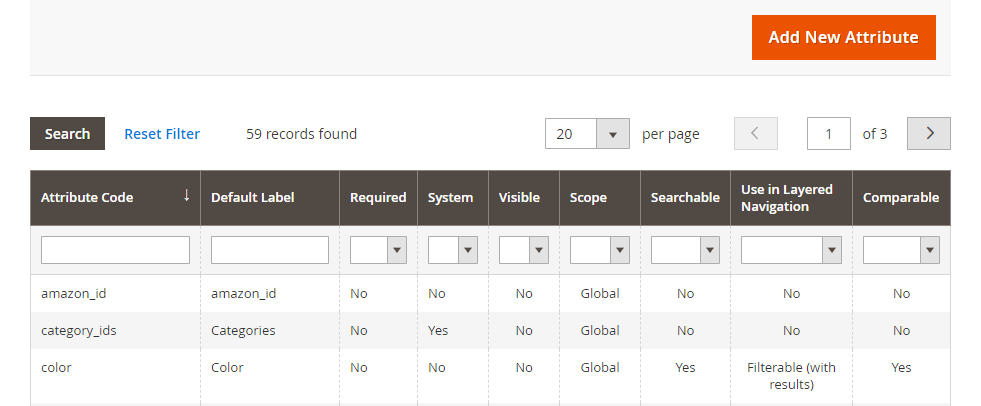
Fill Basic Attribute Properties
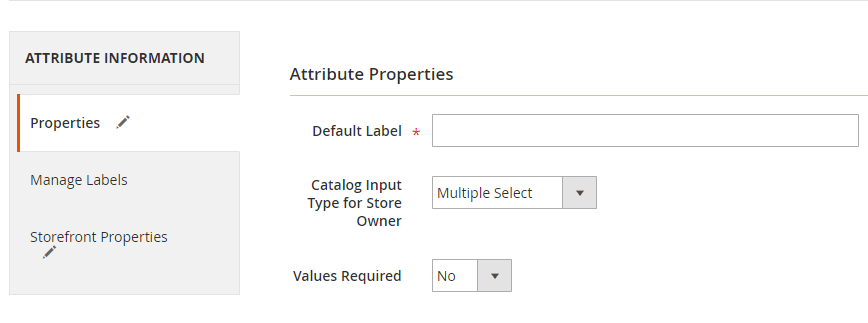
In case you choose Multiple Select input type, you have to add values of the attribute by pressing 'Add option' button.
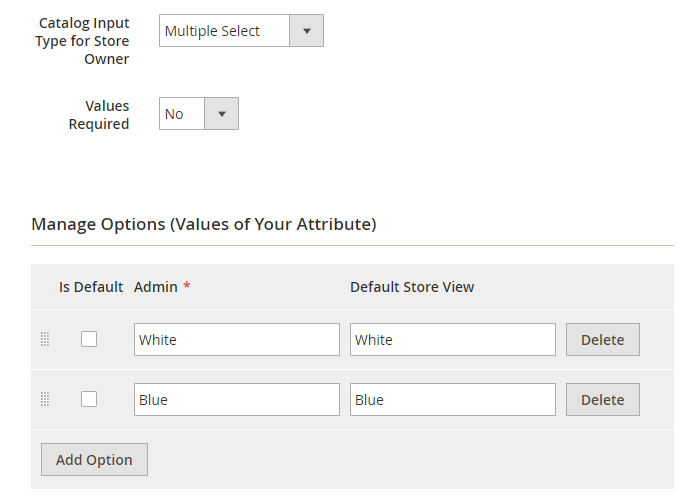
If you have a few store views in different languages, enter the translations of each value into the corresponding fields.
Fill Advanced Attribute Properties
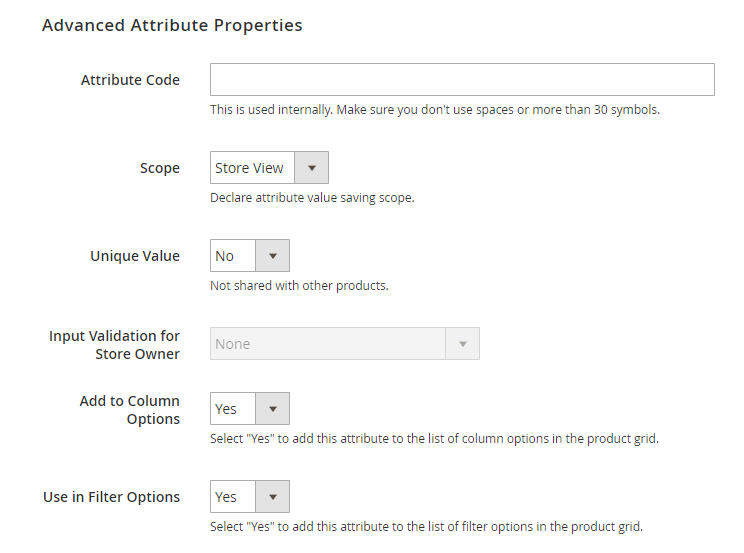
Attribute code - the code of attribute that will be used by the system
Scope - specify the saving scope of the attribute
Unique Value - it is recommended to set it to 'Yes' in order to prevent duplicate values
Add to Column options - by setting it to 'Yes' you add the attribute to the list of column options in the product grid
Use in Filter options - by setting to Yes you add the attribute to product filters that can be used during product search by customers
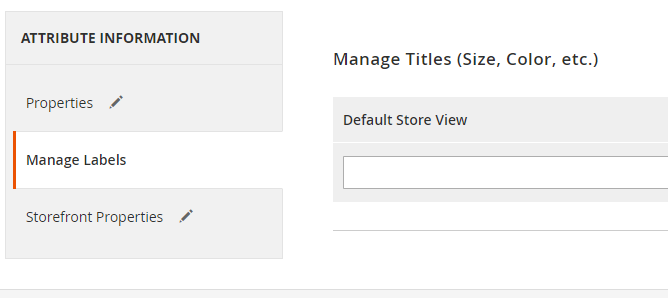
Complete Storefront Properties
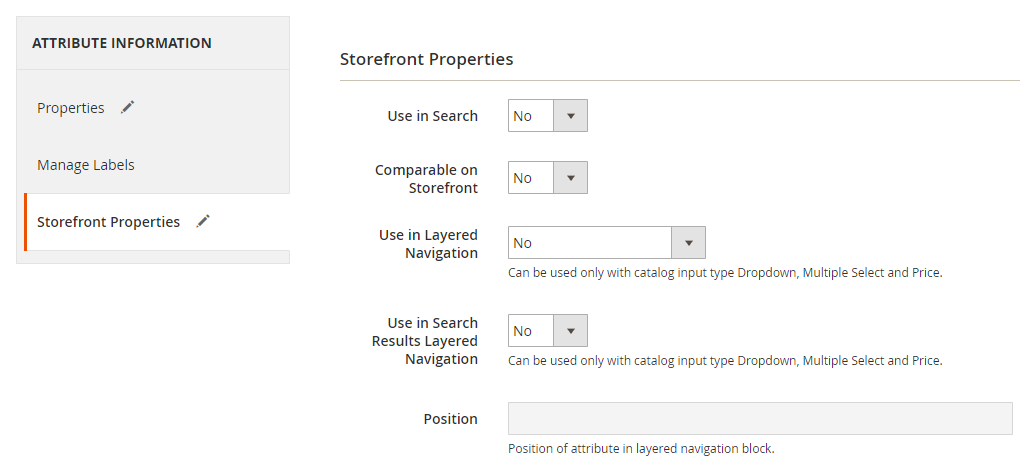
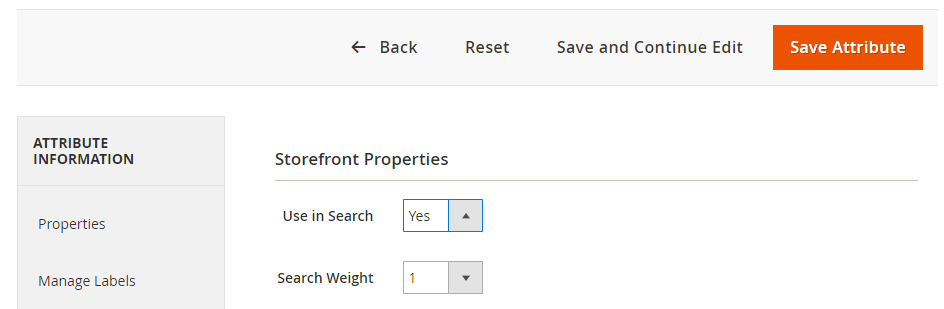
Add Magento Attributes via Store Manager
The application allows managing attributes, as well as attribute groups and attribute sets within one window.
Let's figure out how Magento 2 attribute management looks like when using Store Manager.
- From Store tab open Attributes section.
- In order to add a new attribute, press 'Add New Attribute; button in the Unassigned Attributes pan.
- Configure the attribute settings in the Edit Attribute Data window containing three tabs (they are identical to Magento 2 admin attribute settings).
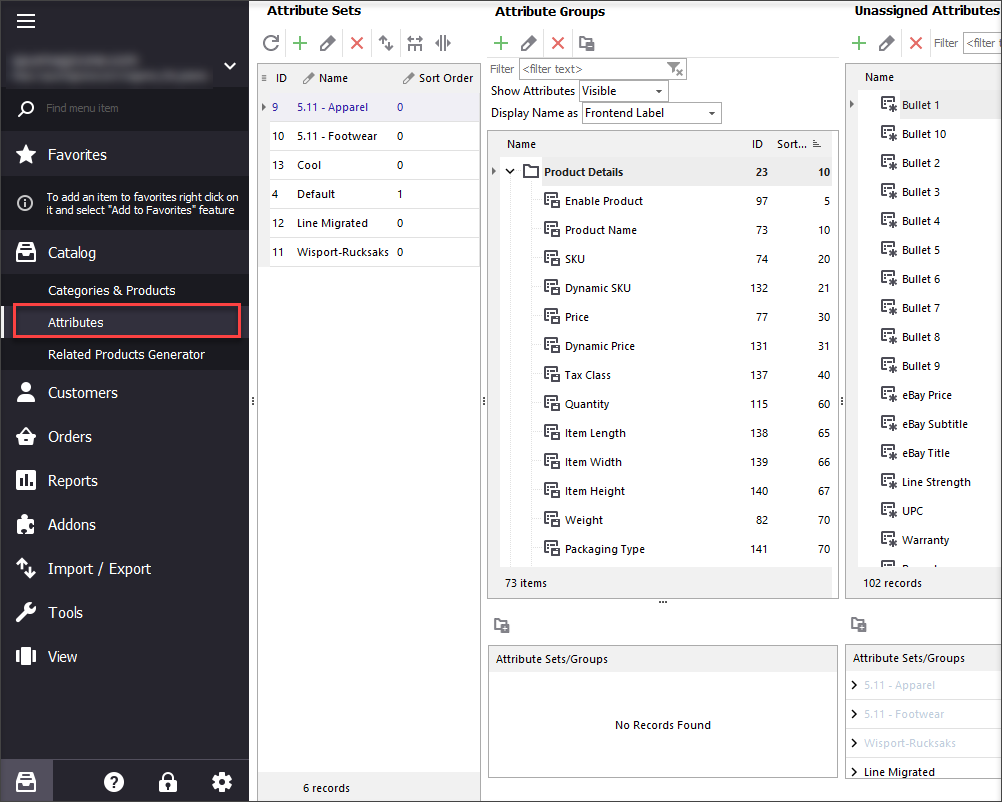
There will appear window divided into three parts, namely Attribute Sets, Attribute Groups and Unassigned Attributes.
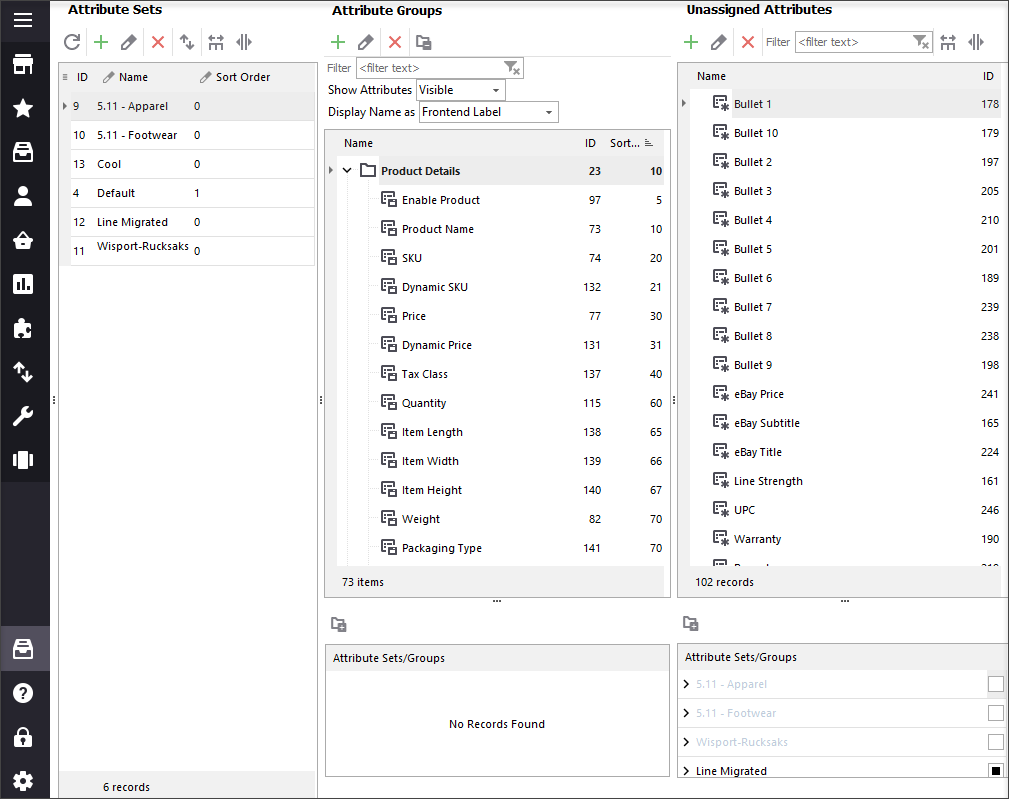
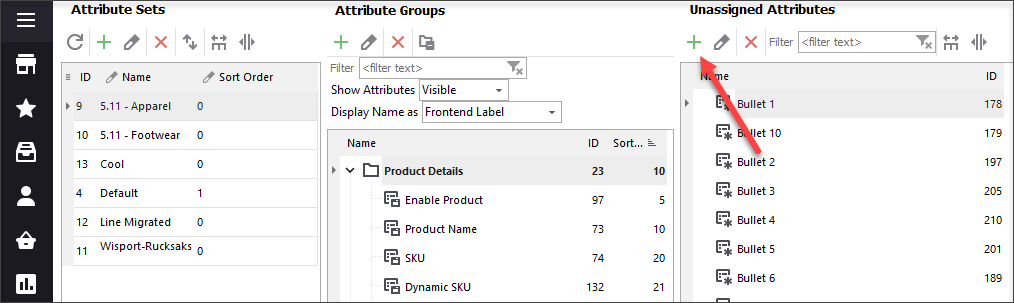
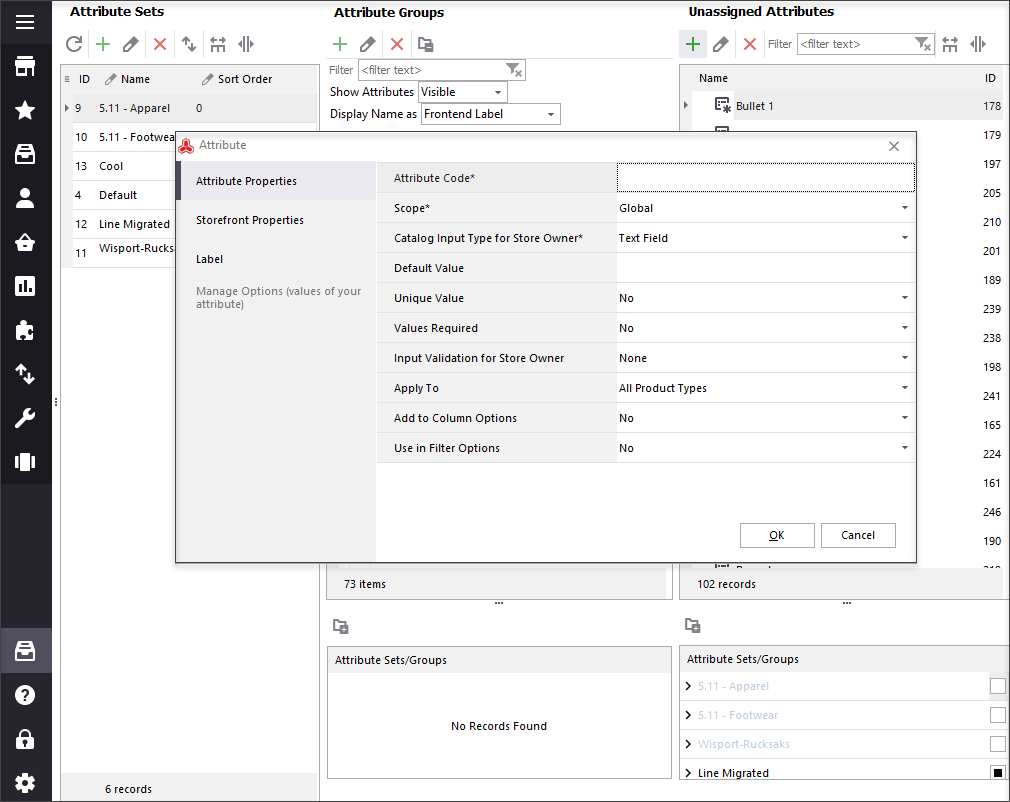
It is possible to add the newly created attributes to attribute groups in the same window. You just need to drag them to the necessary group.
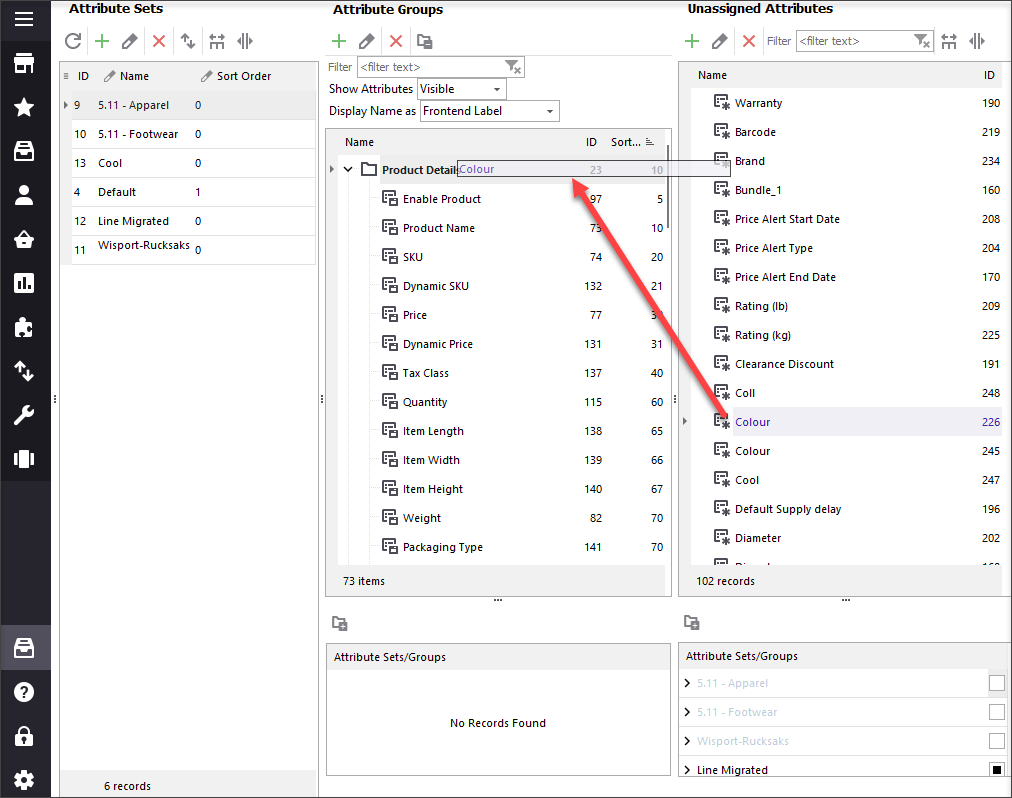
Also you can manage attribute sets here too by adding new ones or editing/deleting the existing ones. Use the buttons on Attribute Sets toolbar in order to add or delete attribute groups within set.
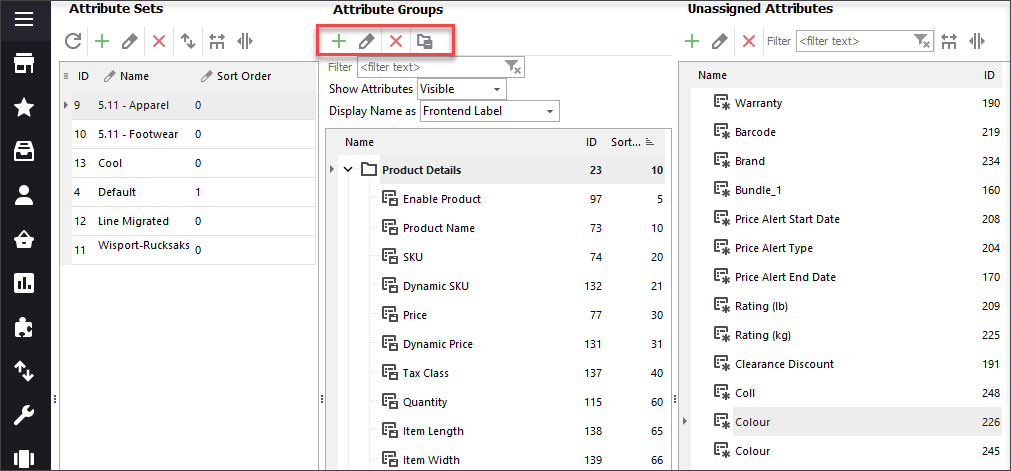
The apt possibility to handle attributes, attribute groups and attribute sets within one window can fasten the process of attribute management in a huge way. You can generate/ edit or delete Magento attributes as well as attribute groups and attribute sets at one place and save plenty of time.
Try out advanced Magento 2 attributes management possibilities for 14 days FREE - Try now
Related Articles:
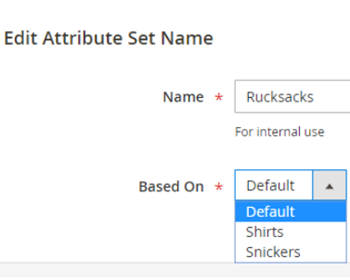
Manage Magento 2 Attribute Sets in Advanced Way
Assigning attributes to products can become faster if you unite attributes by relation to certain type of merchandise. Read More...
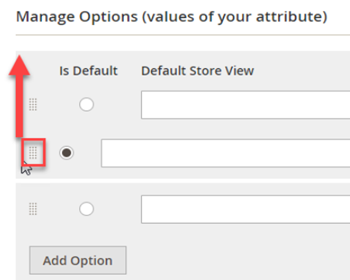
Change Order of Attribute Dropdowns in Magento 2
The positions of attribute values dropdowns can be rearranged in your store backend as it is outlined in the tutorial. Read More...
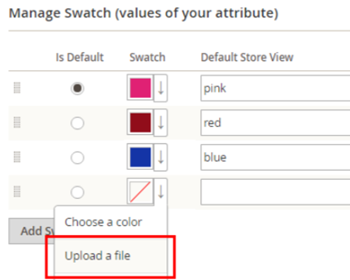
How to Add Swatch Images in Magento 2
Instructions on how to set up Magento 2 swatch images to use them instead of ordinary drop-downs. Read More...
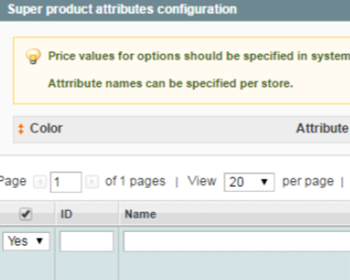
What Are Magento Super Attributes and How to Add Them
Find out what Magento attributes and configurable and learn how to manage price diffirentiation of product variants using super attributes. Read More...
COMMENTS
