How to detect Magento 2 broken images
It is a good habit to regularly diagnose images on your Magento 2. Everything may seem to be smooth on your store, though it’s not unlikely that some of your customers might get angry because some product images are not opening at the moment.
To prevent such cases, Store Manager provides Store Diagnostics tool for detecting broken images in Magento 2. After running image diagnostics with this tool, you will get the list of broken product images.
What image troubles can you identify with Store Manager?
- Missing product images
- Images that are not linked to any products
- Products without images
- Duplicate images in product media gallery
Find products with images that are not visible on the storefront.
Detect pictures that are stored on your FTP, but not linked to any product in the database.
Get the list of products that have any image assigned
Find image duplicates and clear them from the database
How to detect broken images with Store Manager?
- From Store Manager toolbar launch Store Diagnostics tool
- On the left grid you can find the list of available diagnostics types. Make sure that 'Images' options are ticked and press 'Run Diagnostics' button.
- From the 'Diagnostics type' dropdown select necessary one and check the list of products with broken images.
- You can try to fix the issue automatically by pressing 'Fix problem with recommended action' button.
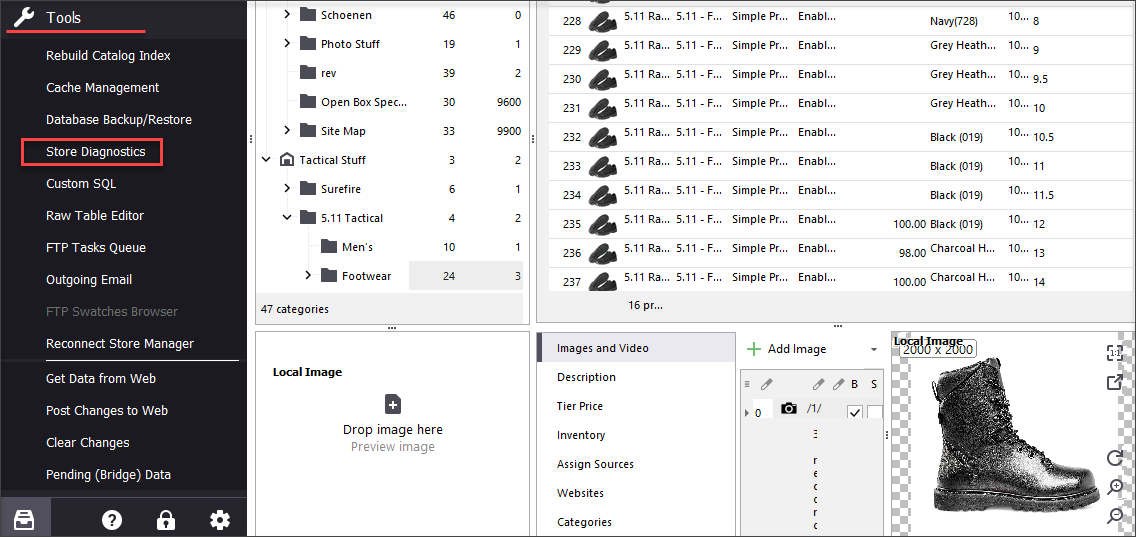
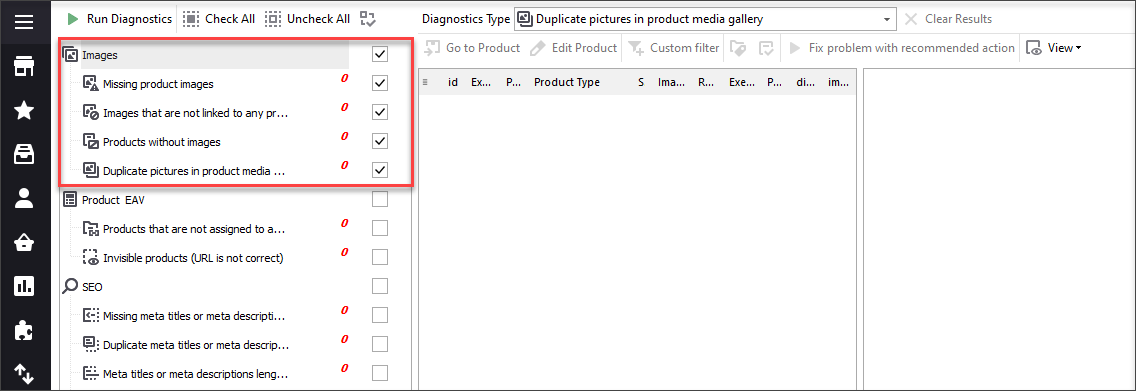
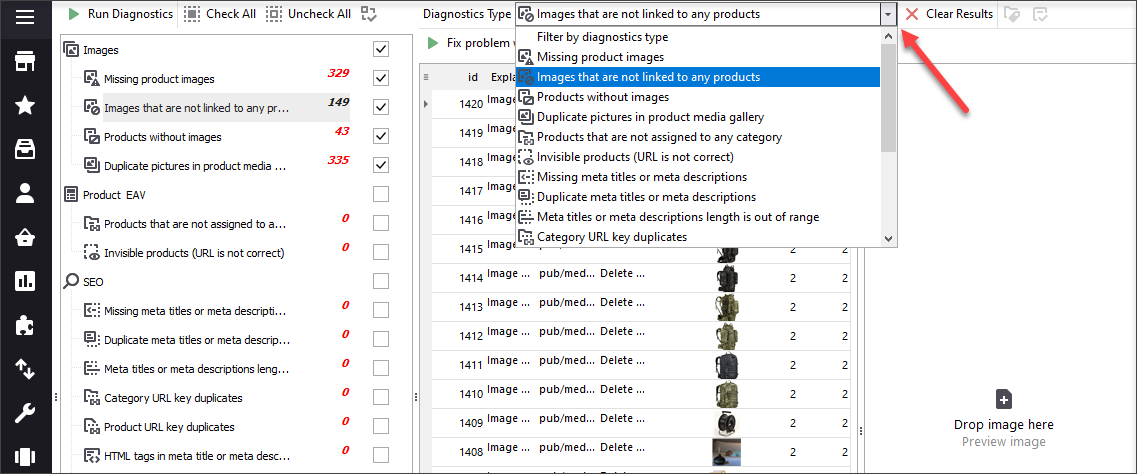
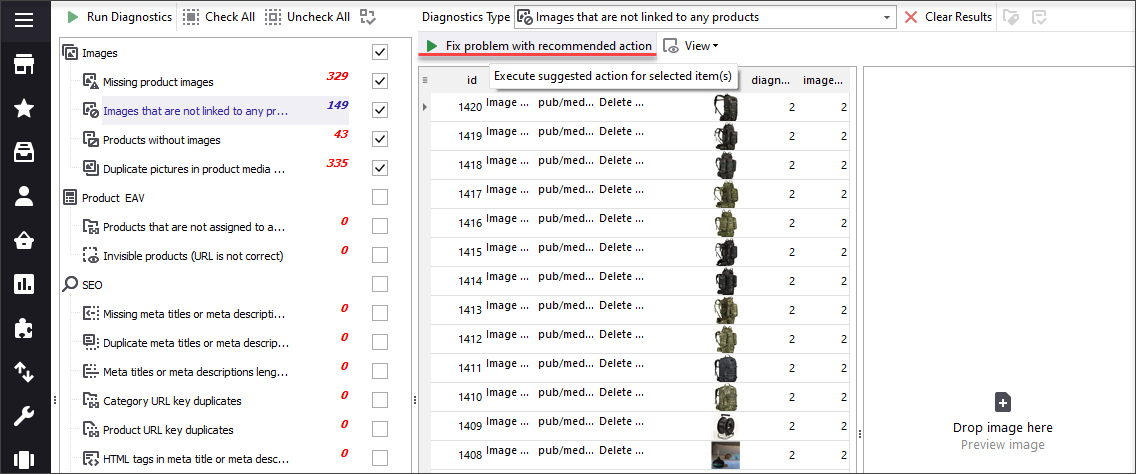
Export the results to Excel
You can export image diagnostics results of every issue type to excel for further analysis. To do that, select necessary image error type from the dropdown and press 'Export to Excel' button.
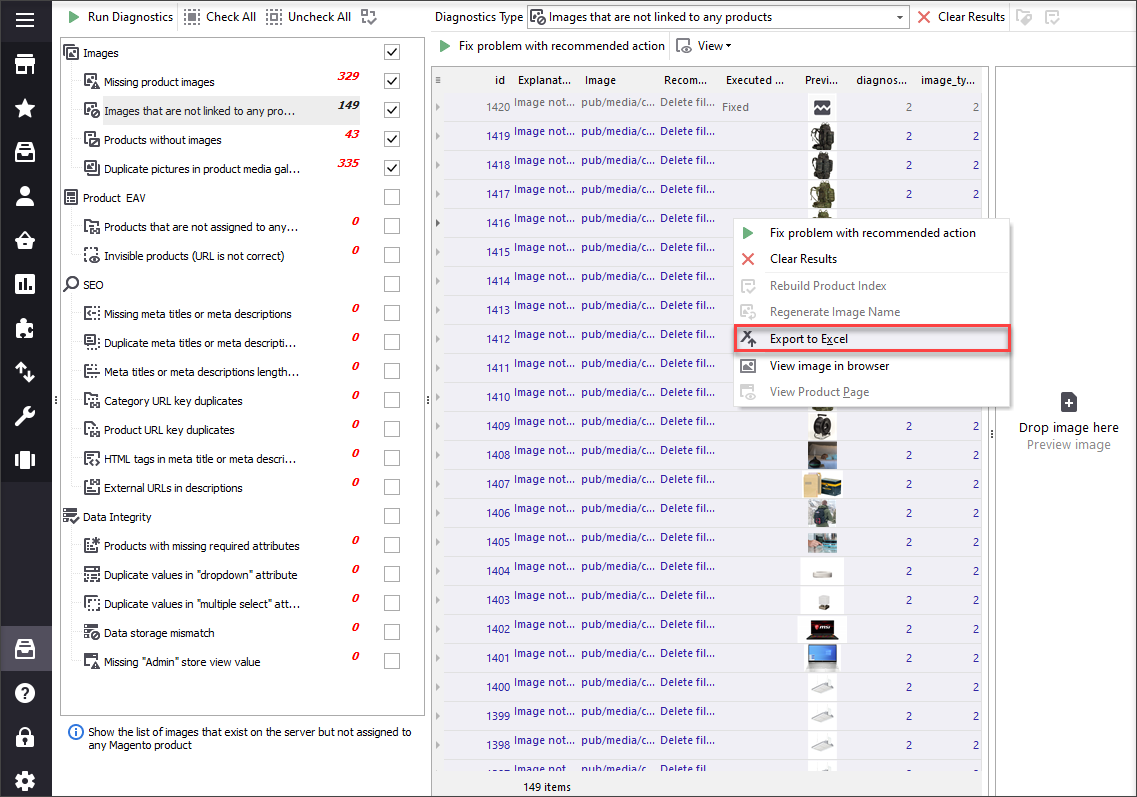
Other Available Diagnostics
Besides image problems, Store Manager allows detecting issues related to product EAV, SEO and data integrity. Such errors include:
- Products not assigned to any category
- Products with broken URLs
- Missing / duplicate meta titles and descriptions
- Duplicate URLs
- Products with missing required attributes etc.
You can check more about these diagnostics types in the following useful articles:
Try detecting Magento 2 broken images for free - Try Now
Related Articles:
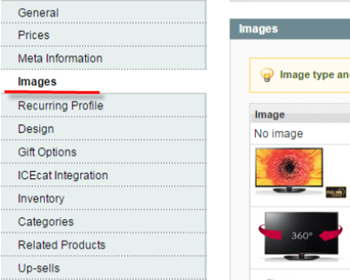
What to Check if You Cannot Upload Magento Images?
List of reasons causing the impossibility to import Magento images (cache, reindex, image size etc). Read More...
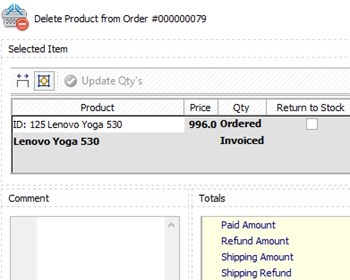
Replace Product Images in Magento 2
Find out how to quickly update Magento 2 images via import and detect the duplicates. Read More...
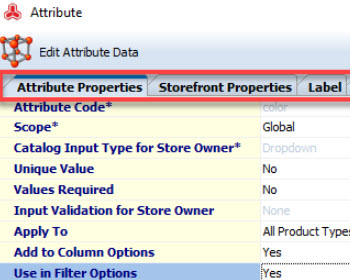
Add Magento 2 Visual Swatches
Check the ways to add visual swatches to your Magento configurable products for better presentation. Read More...
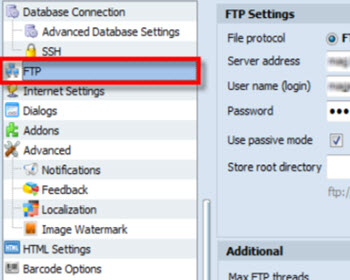
Import Images from External URLs to Magento
Detailed guides on how to import images from URLs including the list of required CSV columns. Read More...
COMMENTS








