How to export Magento 2 (Magento Open Source 2, Adobe Commerce) custom options
If you are working with Magento 2 (Magento Open Source 2, Adobe Commerce), you probably know that this platform allows to sell product in variations, let’s say T-Shirt in a few sizes and colors. One of the ways to implement this is creating simple products with Magento 2 (Magento Open Source 2, Adobe Commerce) custom options. Though, if you want to handle them at once and bring out import export Magento 2 (Magento Open Source 2, Adobe Commerce) custom options, you have to look for some alternatives, as shopping cart itself does not contain this option.
Store Manager can assist you in import / export Magento 2 (Magento Open Source 2, Adobe Commerce) custom options.
The software has individual wizard to export custom options to products. The products themselves can be exported and imported using product Import/Export Wizard. The relations of custom options and simple products are determined by SKU or ID of corresponding simple product.
Here is the example of how will look like the file that you get after export:

Now lets review how this file can be obtained. For this you should take a few simple actions:
1) Start off import / export Magento 2 (Magento Open Source 2, Adobe Commerce) custom options Wizard using the corresponding button of the main menu or the one positioned in Custom options tab of the lower grid.
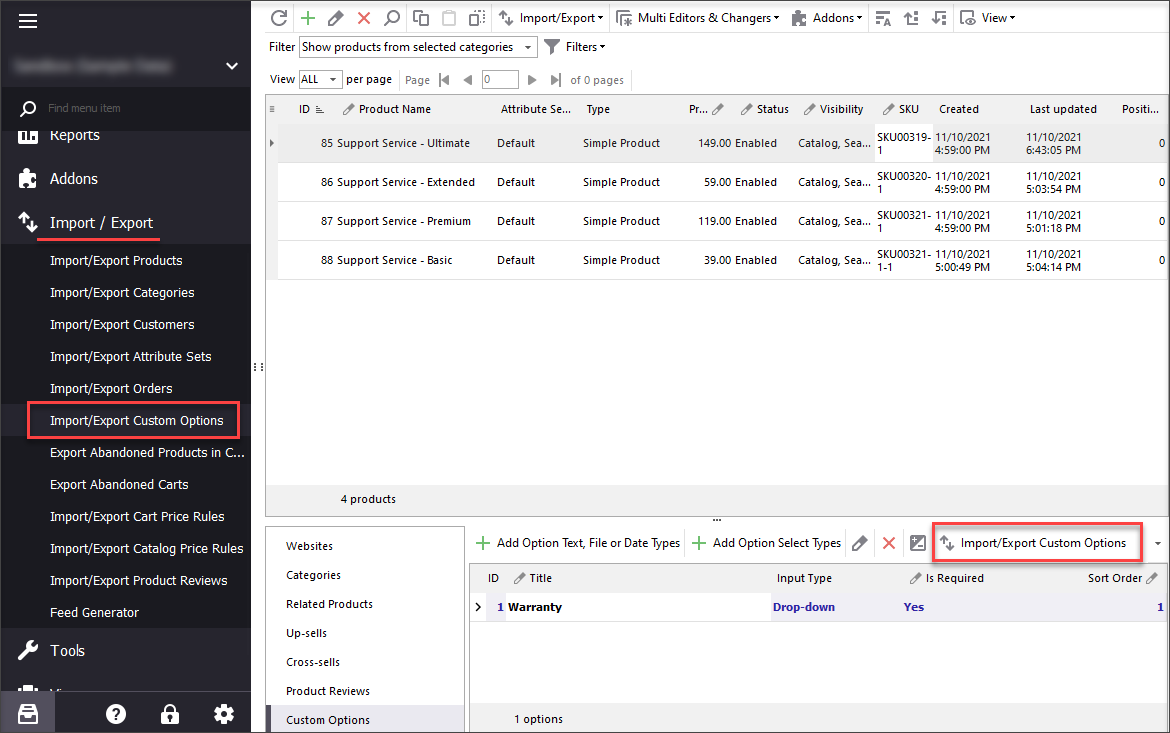
2) Press Export and move further to the next phase of the process.
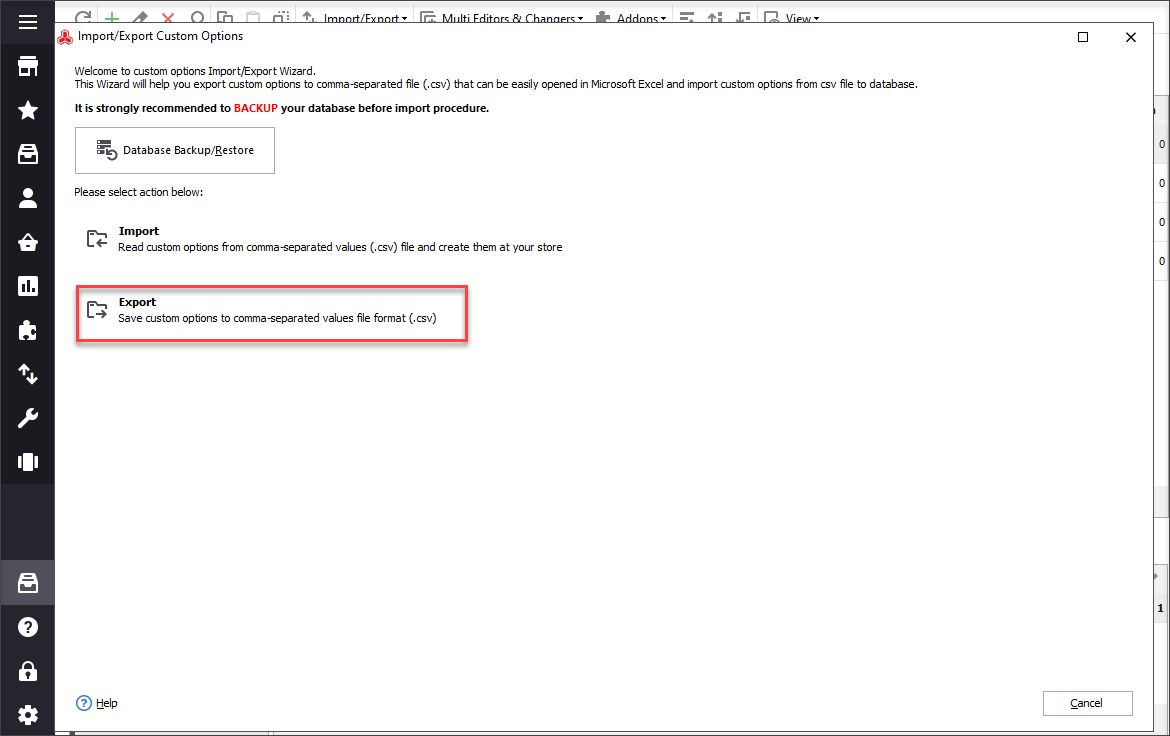
3) Pick worksheet to which the data will be placed and indicate where the spreadsheet should be saved at your computer using “Browse” button.
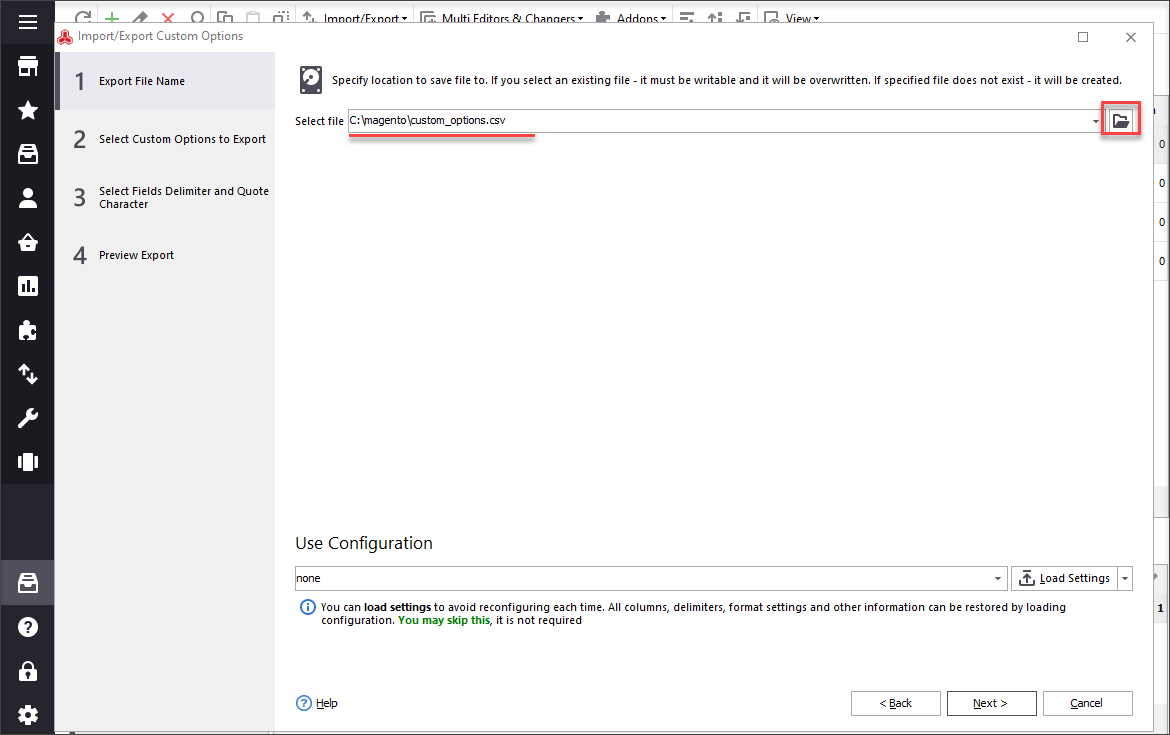
4) Point out whether you would like to export custom options for all of your goods or only for those which are selected or filtered.
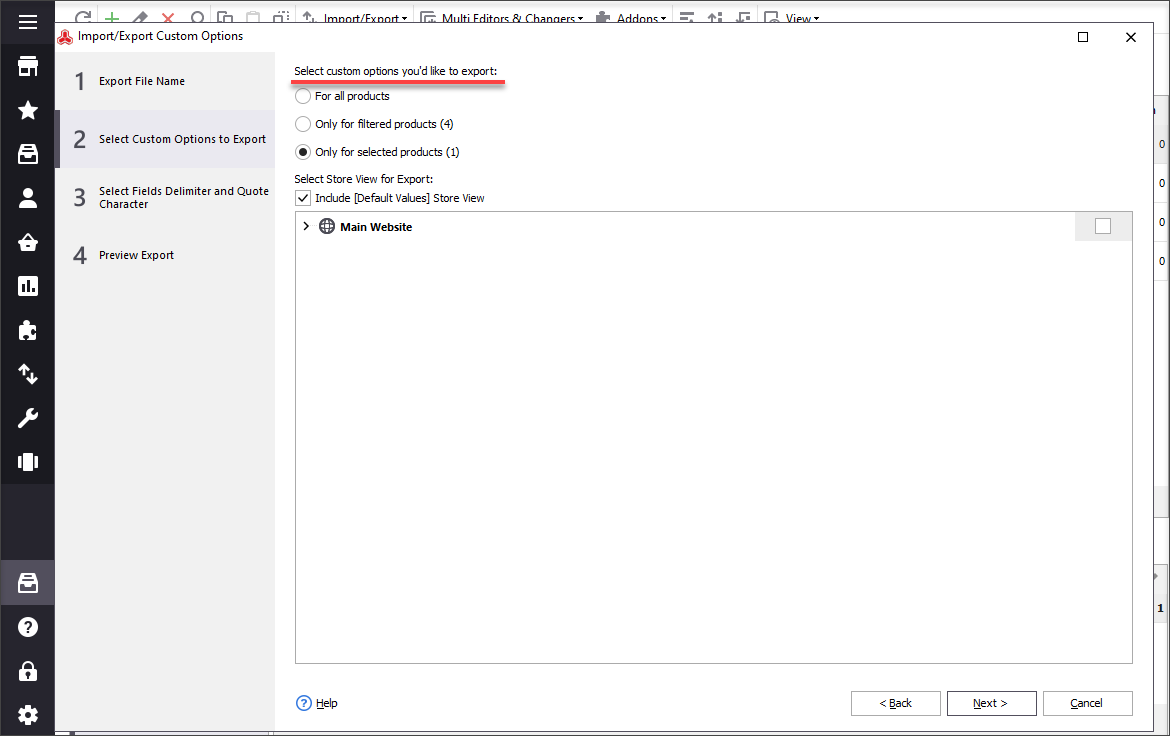
5) Pay attention to delimiters and quote characters. The ones indicated at this step will be further used while opening result file and its parsing.

6) Preview export file with custom options and set checkbox that is responsible for future actions with the file after the procedure is over. Moreover, here you can save export configuration for future processes, typing configuration name and pressing save button.
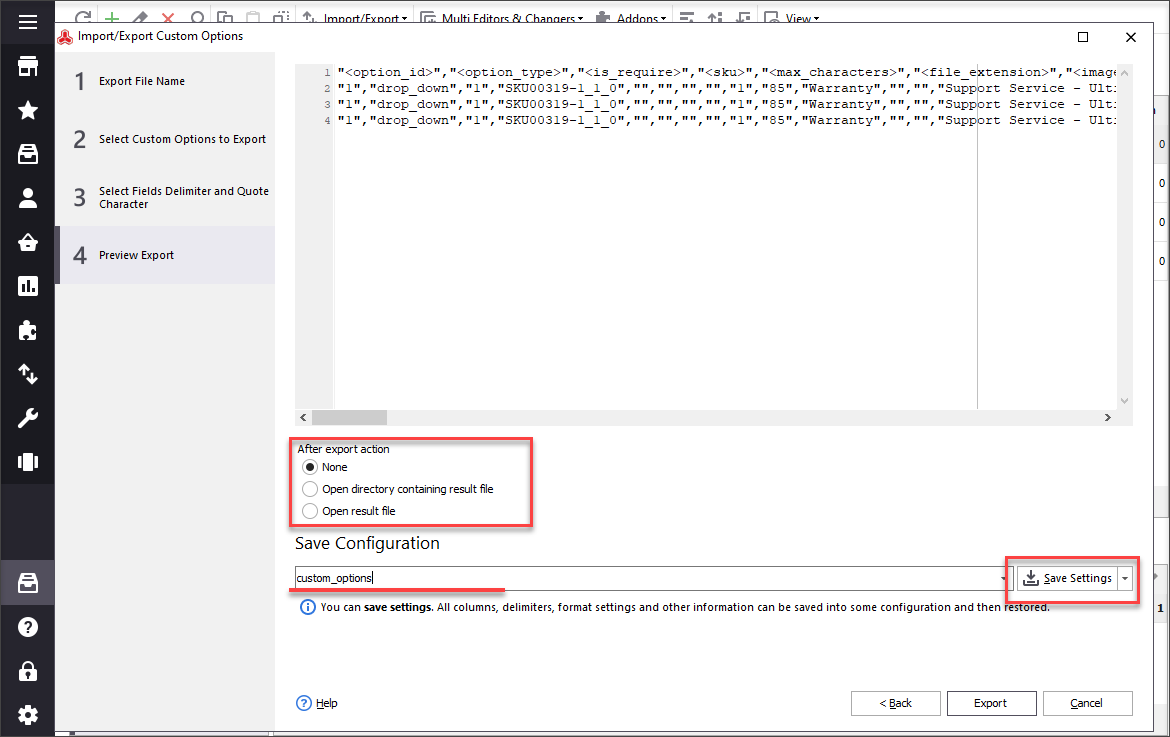
Click on Export button after all the options are arranged to finish up the process.
With Store Manager for Magento 2 (Magento Open Source 2, Adobe Commerce) import export of custom options is not a question of difficulty, since the procedure does not require special technical skills or PHP scripts applying. With the application your possibilities become wider and you gain more control over your website.
Try Store Manager and get your custom options saved to CSV Export FREE
Related Articles:
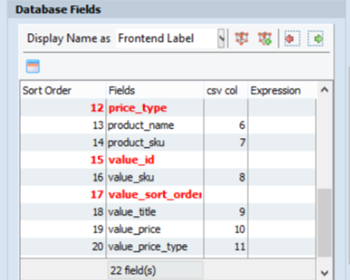
Import Custom Options Easily
Find out how to correctly prepare custom options import file and run the import in a correct way. Read More...
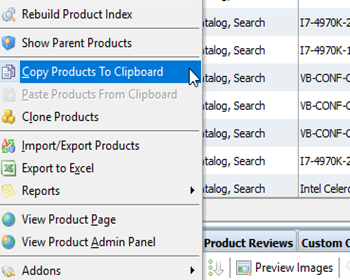
Clone Custom Options to Assign Them to Products
Guides on how to assign already configured custom options to other products massively by means of copy/paste or import. Read More...
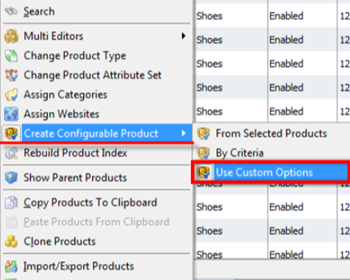
Convert Simples with Custom Options Into Configurables
Check the reasons why you may need to convert simple products with custom options into configurable and the ways to accomplish that. Read More...
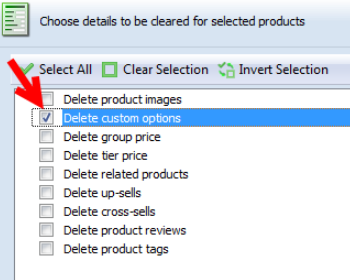
How to Bulk Remove Magento Custom Options
Check how to massively delete custom options for selected products and replace them with new ones.Read More...
COMMENTS








