How to get Magento 2 product feeds exported on schedule
Magento 2 export is a quick way to pull out product information to .csv and set it on schedule would be a great contribution to catalog handling. The obvious asset of scheduling data download is that you can transfer product related info multiple times automatically, after specifying the export settings just once.
Store Manager introduces automated Magento 2 export feature starting from version 3.3.0.1802. It is enhanced correspondingly with Automated Product Export (BETA mode) tool that allows to configure cron job and retrieve export feed on predefined time on daily, weekly, monthly basis.
Automated Magento 2 Product Export Advantages
- Personalize Export
- Export Multi Component Products
- Transfer Cross-Sells, Up-Sells and Related Products to CSV File
- Multiple Scheduled Tasks Are Possible
You can choose which items to export, make the selection of fields to be pulled out to .csv, use expressions to modify data right in the process of automated magento 2 export
You have the ability to configure export profile so that products of different types (including complex grouped, bundle, configurable) can be added to export output
Store Manager export lets you keep related products, cross-sell and up-sell relations
You can generate multiple output files creating numerous export configurations and adjusting export settings to your needs
The Procedure of Automated Product Export Setup Requires You to:
- Create Magento 2 export profile (or multiple profiles)
- Schedule Magento 2 product export creating automated task with just created export profile
1. Create Magento 2 export profile
- Click "Create or Modify Export Configuration" button on the toolbar and enter the name of result file.
- Specify what products will be exported checking radio button for one of options available: all existing at Magento 2 products, filtered or selected at the moment items in Store Manager.
- Decide on file delimiters used to separate categories within category tree in the export file, delimiter to detach images within Image Gallery column and multiple value delimiter.
- Export image name as is - this option being enabled in the export wizard, you will get image names in .csv file
- Export full image URL - choosing this option in the export wizard entails full image URL generating and recording to the export file. If you need to transfer products from one store to another it is obligatory to select this option for image export.
- Choose product related fields you want to save to result file.
- Input Magento 2 export configuration name and press "Save" settings button.
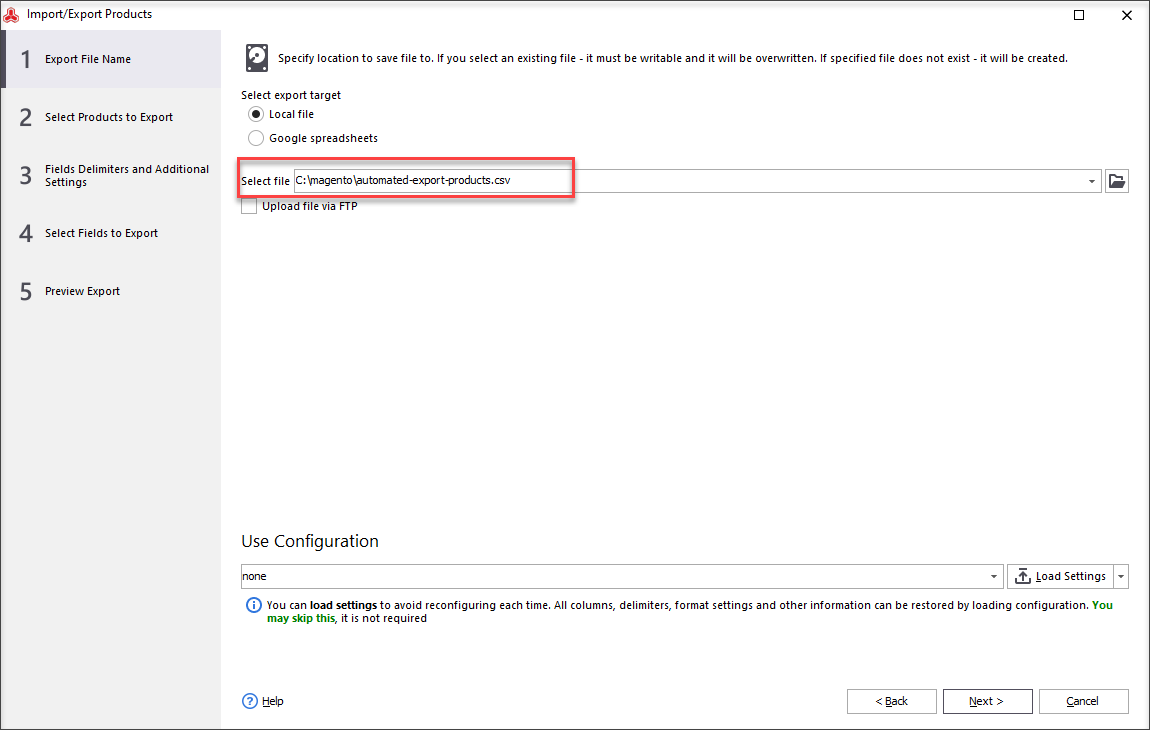
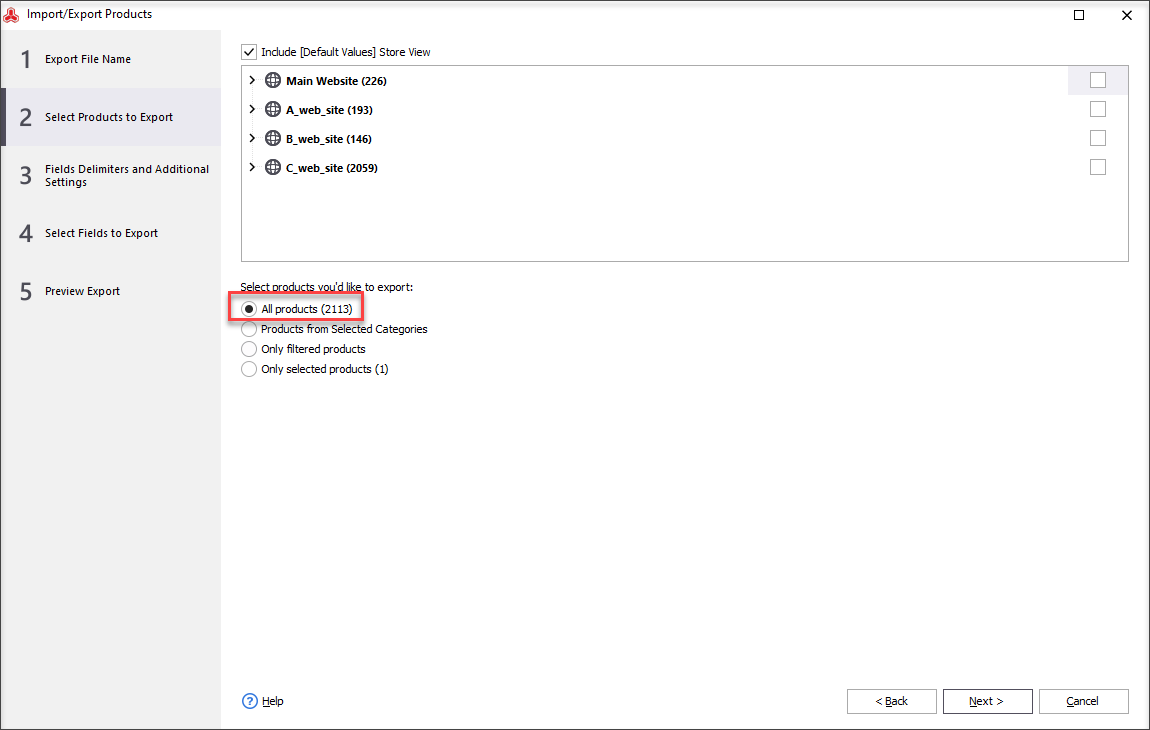
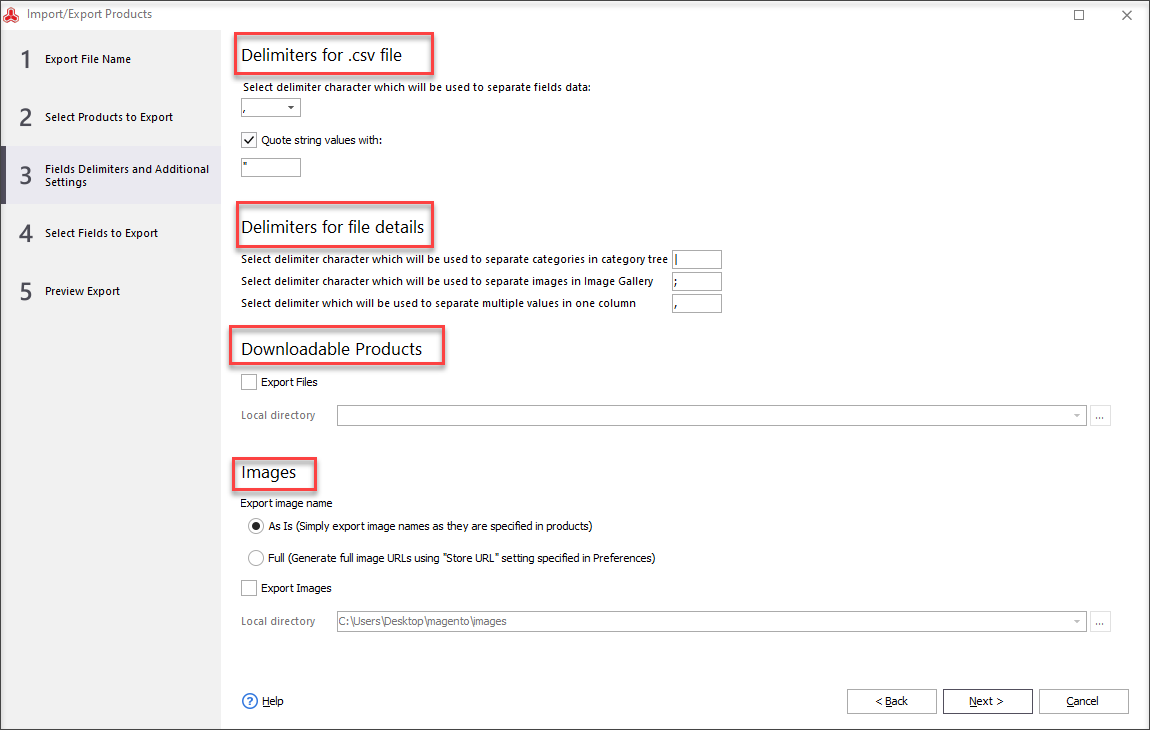
Important
Consider image export options, if you need to download pictures.
*If you need to further import images to new store, you should either enable image URL export or select "As is" option along with image download to local folder.
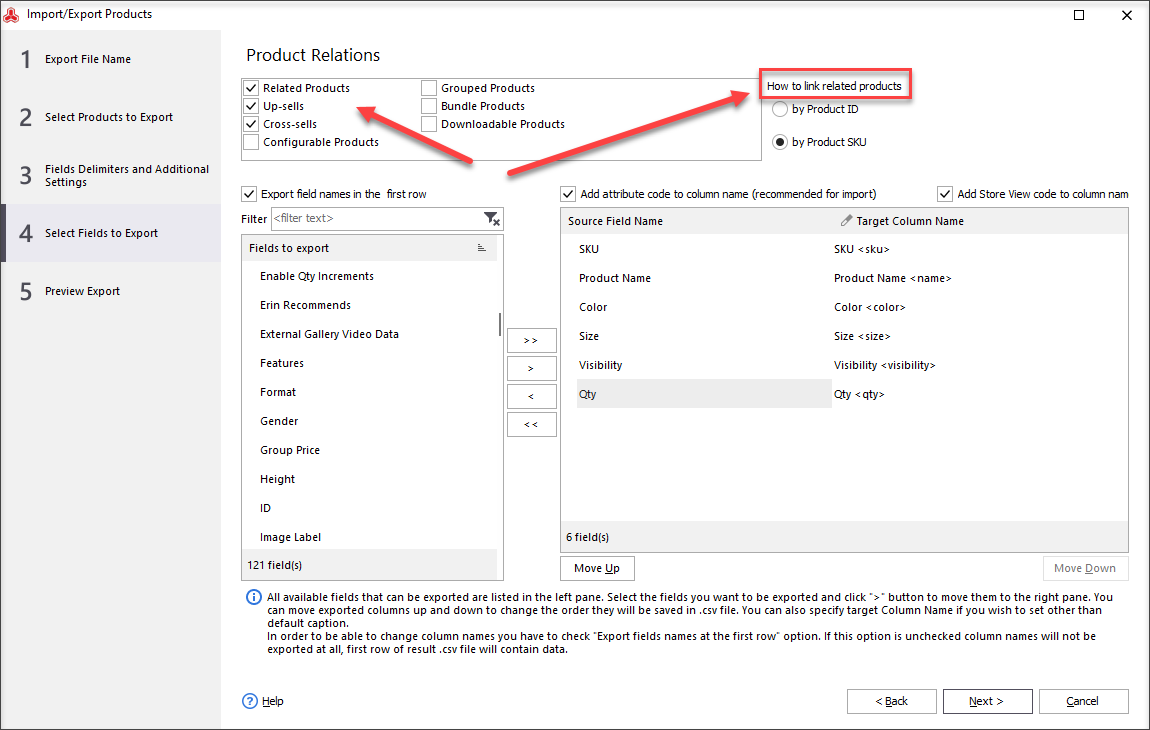
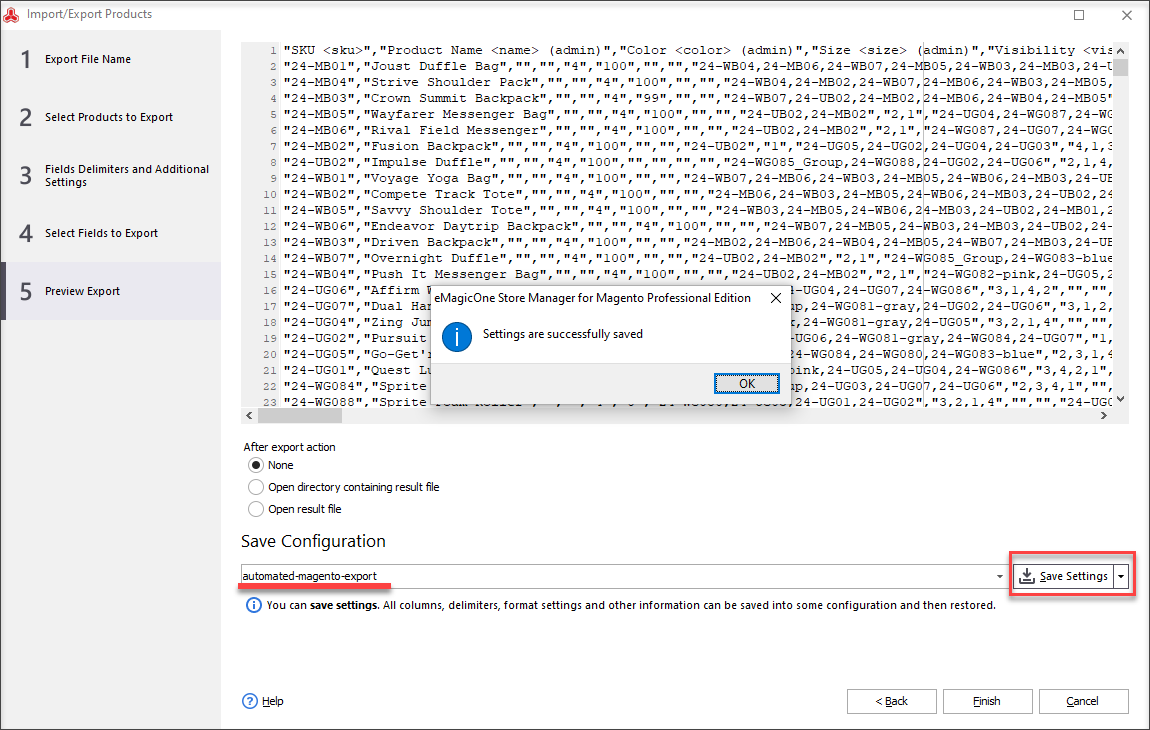
2.Create Cron Task with Magento 2 Export Configuration
Once export profile is created, you need to schedule Magento 2 product export to launch profile according to your preferred conditions.
- Press "Add Current Export to Scheduler" button on the toolbar in Automated Product Export section.
- Insert name for automated Magento 2 export task.
- Assign export configuration to this task, selecting it from "Task configuration dropdown in this window.
- Enable data get operation before automated export performing if you are using bridge connection to your Magento database. In this way you will download the latest product data.
- Set time automated Magento 2 export will be performed at, and recurrence.
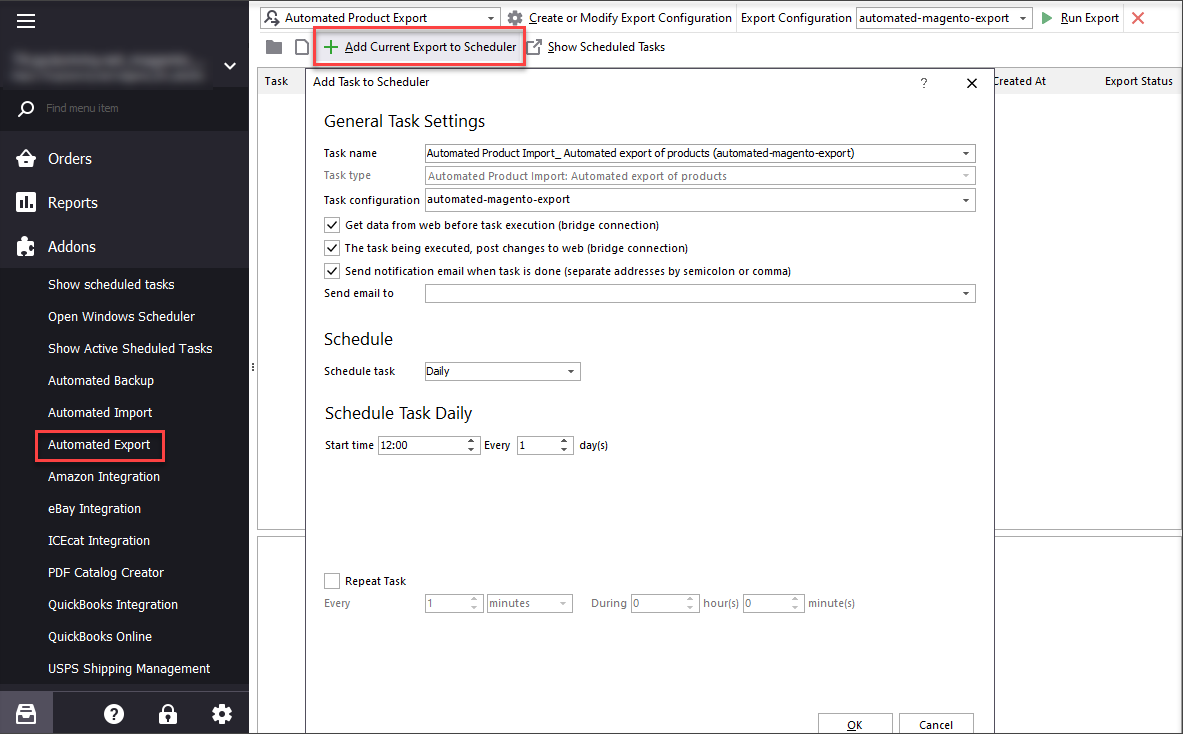
Created scheduled task will be displayed in the list of pre-defined automated tasks. It will display after you press "Show scheduled tasks" button available on the ribbon menu. It is possible to manage tasks from using instruments on the toolbar, for example run the task immediately, remove the task, disable, etc.
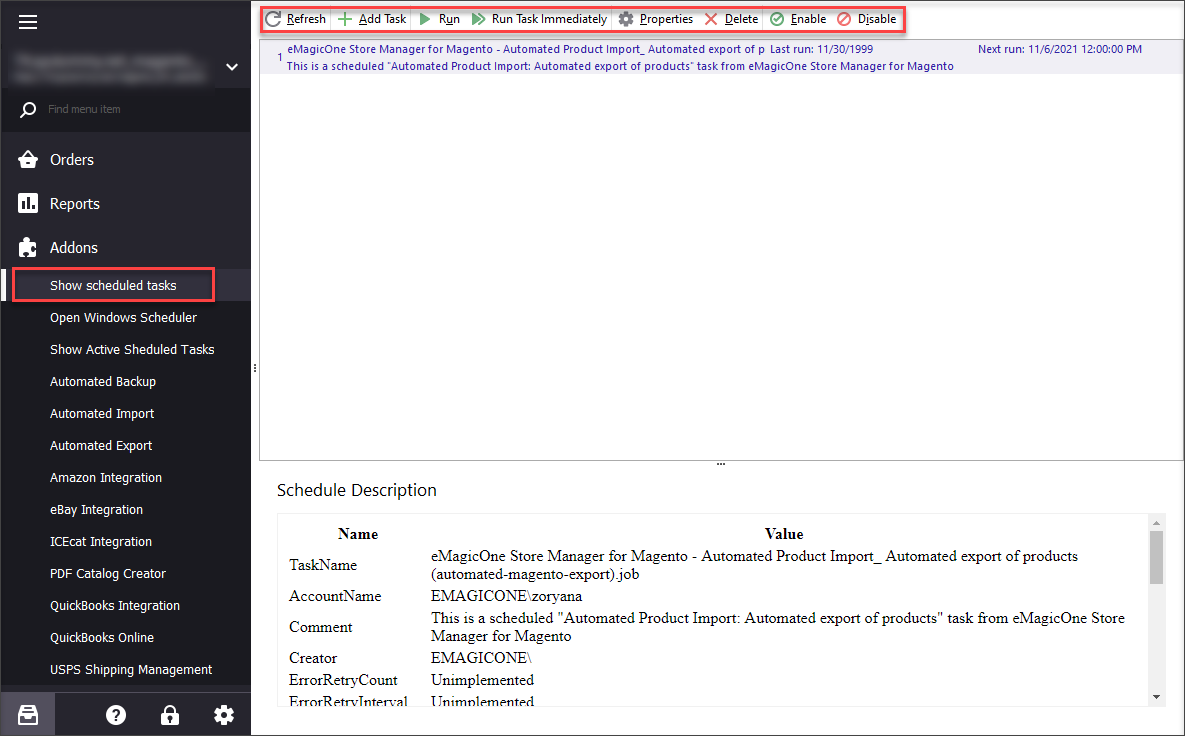
Set up automated export in Magento 2 using Store Manager and get product feeds downloaded on schedule.
Set Magento 2 Automated Product Feed Export
Set Up FREE
Related Articles:
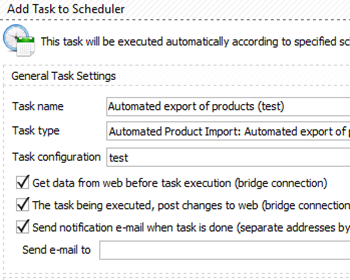
Magento 2 Automated Product Import
Schedule Magento 2 import to be accomplished on hourly, daily or weekly basis using the saved configuration. Read More...
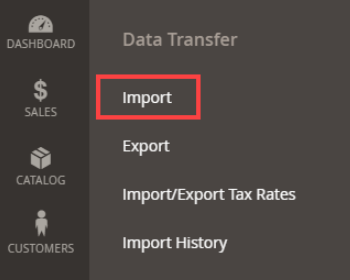
How to Import Products in Magento 2
A very detailed guide on importing products to Magento 2: step-by-setp tutorial, CSV sample, useful tips. Read More...
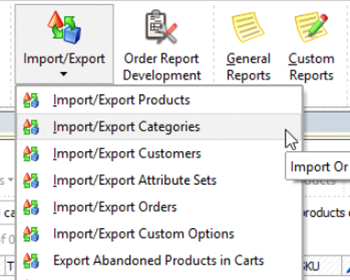
Export All Categories From Magento 2
Check how you can export all Magento 2 categories with products via export assistant. Read More...
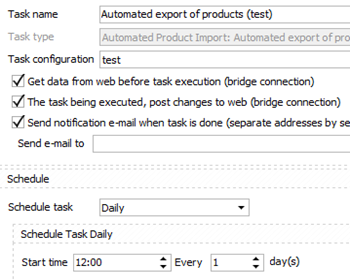
How to Update Magento 2 Sources via Import?
Learn how to assign new sources and update quantities for specific sources via export / import. Read More...
COMMENTS








