How to import products per store view in Magento 2?
One of the most powerful and salient Magento features is the ability to create multiple store views. Setting different views you, actually, offers visitors different ways to browse frontend products and the way your customers see it depending on their location. Undoubtedly, this is advantageous since you can set multi-lingual web shop and make it accessible for customers worldwide.
Whenever you use multi-shop functionality, run more than one store and have several views in each, you might consider the possibility to import Magento 2 products per store view and find it more than beneficial. Having several views, for example, English, Spanish and Italian, you respectively need to represent product details in English, Spanish and Italian.

Store Manager for Magento allows uploading individual product data for a specific view. When importing products from the file via Import Wizard, you can indicate what data will be imported to each store view (language).
Before starting the import process, you should consider the following points:
- it is recommended to import data to one view/language at a time
- if you have several languages and want to add values into each, you must run import several times, each time updating one view
- structure of your catalog will always be the same, it will be represented differently in various languages
- global attributes (e.g SKU, postal codes) are the same for all views and you cannot modify this values in the process of data import
- if you want to set different values for each language, you are not obliged to create separate files for each import procedure. You can arrange multilingual product details for each view in separate columns, for example, in one column - description for English view, the next column - description for Spanish language view, then column with description in Italian
Magento 2 import per store view procedure is analogical to product import. It means you should go through the same steps, but some specific settings should be implemented.
How to Set Up Import Process
Once you launched the wizard and selected the file for import, look over product info you are going to upload and consider delimiters used to detach it. Specify this very values on the next step.

After Select Delimiter and Quote Character step, comes the window where view, details will be imported to, should be selected. The choice should be confirmed in special dialog window, coming up after desired shop view is selected. Read the message attentively and if you agree click YES.
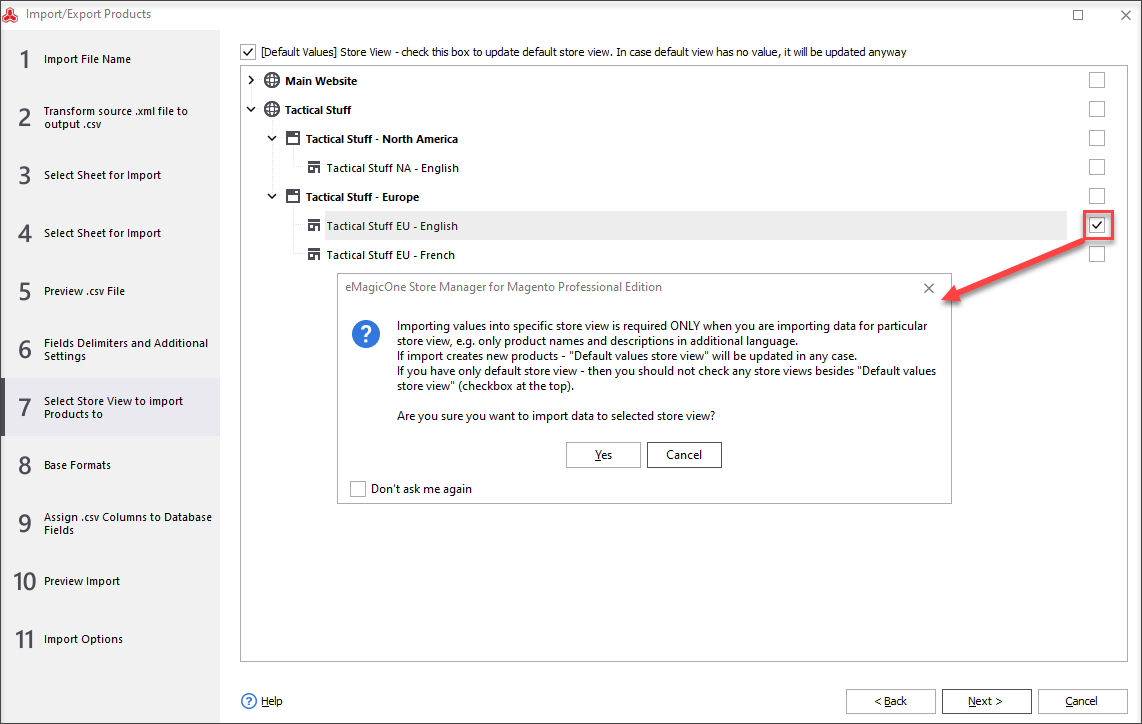
File columns should be assigned to respective database fields properly. If you have in the file the same detail (for example, description) for different views, select the .csv column containing description (for example, in Korean, if you perform product import to Korean language view). Depending on product identifier, you have in the file, select the one from the drop-down.

- *Product IDs are incremented by Magento system itself. Store Manager does not allow forcing ID during import to ensure data integrity.
- *Global attributes have the same values within all the store views and, correspondingly, can not be updated for specific store view.
- *When importing to specific store view, uncheck 'Default Values Store View' box to bypass default values overwriting.
Check data to be imported on preview step and designate suitable import options. Start data upload thereafter.
Fulfilling your view data, you can easily and swiftly populate necessary view with merchandise, build multilingual web-store and make products accessible for customers all over the world.
Download Store Manager for Magento app and try this functionality costless! Free Download
Related Articles:
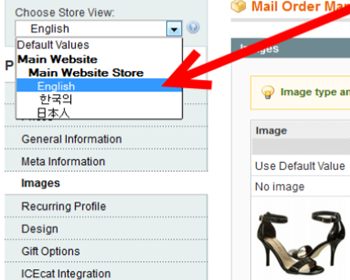
Add Images Per Magento Store View
Find out how to add to export file group of fields with related information (ordered items, shipping details, billing details). Read More...
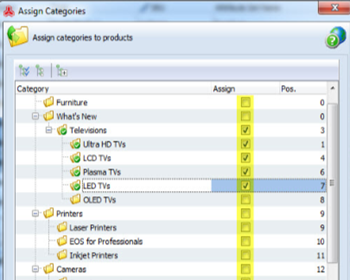
How to Assign Multiple Products to Categories
Guides on every method of oerforming bulk assign of products to a categories (video tutorial included). Read More...
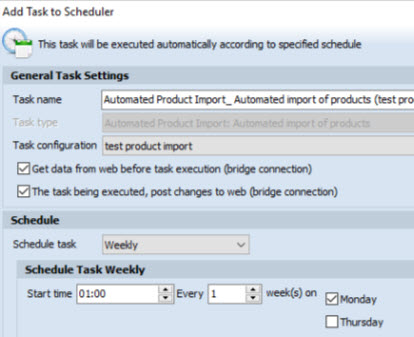
Magento Automated Product Import
Schedule Magento import to be accomplished on hourly, daily or weekly basis using the saved configuration. Read More...
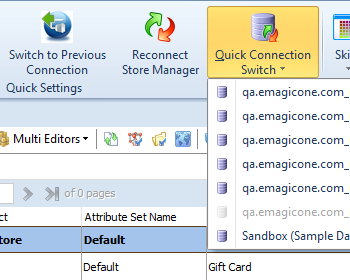
Managing Multiple Magento 2 Stores
Manage a few stores from one Store Manager application and switch between them in one click. Read More...
COMMENTS








