How to set multi-lingual category tree in Magento 2
Making your Magento 2 store available in multiple languages is the way to broaden markets and acquire customers from different countries. Localized store better meets clients’ needs and helps increase conversions respectively.
Custom content is being created in Magento 2 via store views. To represent your catalog in English, French and German, for example, you need to create three separate store views and translate Magento 2 categories and products within each of them. To get higher positions on search engines, you are supposed to translate as much content as possible into all the languages you have configured.
Translating Category Data in Admin
It is possible to set individual category details for each store view via Magento 2 admin. To translate category name, description, meta information manually follow the instructions outlined below:
- Navigate to Products->Categories in the Admin sidebar.
- Select the store view, you need to implement updates within, from All Store Views dropdown available on the menu.
- Select the category to be updated and open it in the edit mode.
- Input the translation content for necessary fields. If you update URL key uncheck Use Default option and input translation.
- Apply the changes pressing Save button.
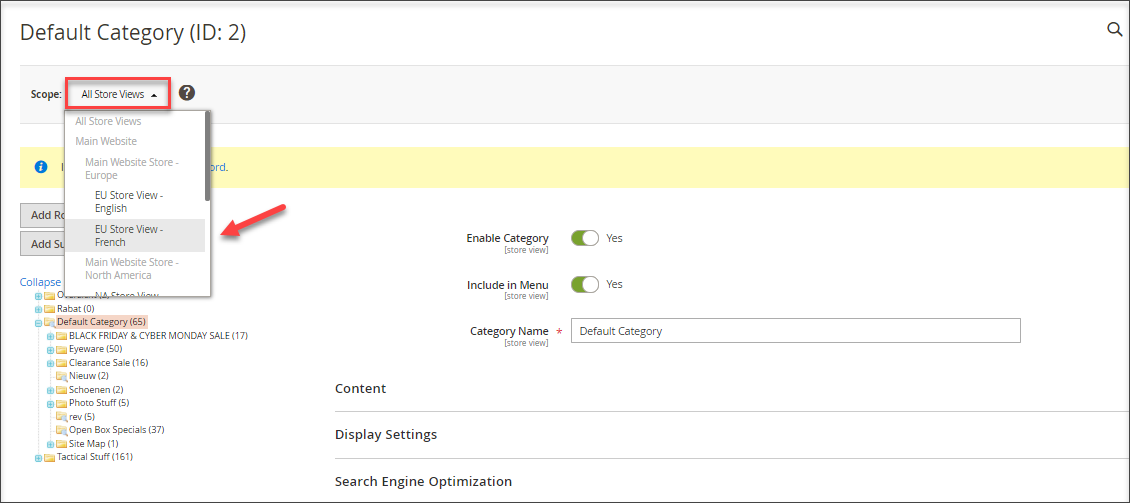
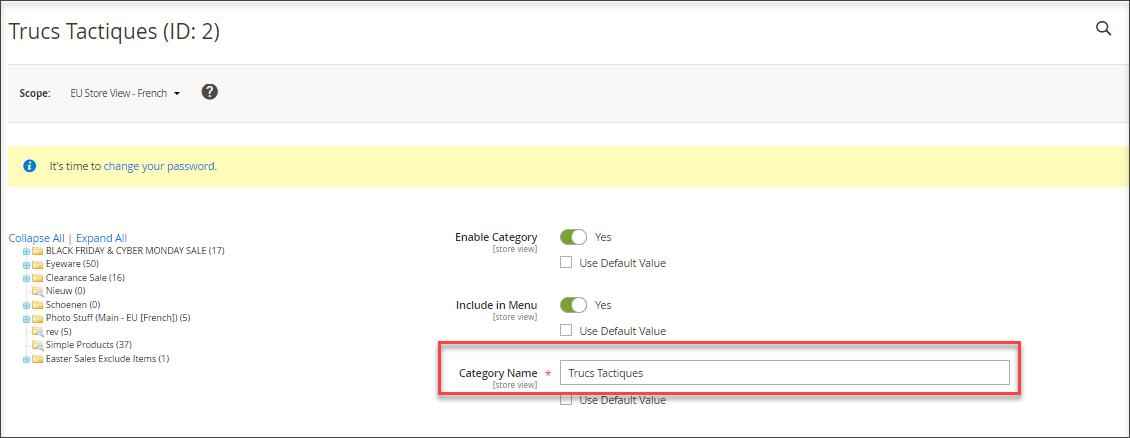
Add Category Translation Via Import
If there are multiple categories with subcategories you would prefer to add translation massively. It is possible to import Magento 2 categories to store view using Store Manager for Magento. Category import profile provides the list of existing store views and you, respectively, can select the one, to upload category information.
Important
- Data can imported to one store view at a time, so you actually translate Magento 2 categories for one store view within one import procedure.
- To translate Magento 2 categories in different store views, you are supposed to create different files with translated details (for example, German and French) and run separate import procedures for each language.
- The category tree structure is identical for all the store views, you can change the translation only, but not hierarchy.
- When importing categories to specific store view, you actually update some details, that can be displayed in various languages. It will work if you include just category ID and text fields to be updated for certain store view.
Magento import of categories into specific store view runs via category import wizard. Detailed category import tutorial with all the settings described thoroughly is outlined in this post - How to Perform Category Import to Magento 2
Although you should consider settings that influence category import to store view results and make sure they are configured in a suitable manner. First of all you need to specify, what store view categories should be updated at this time. As it has been already mentioned, category data can be imported to one store view a time. Enable checkbox for this store view at Select Store View for Import page of the import wizard.
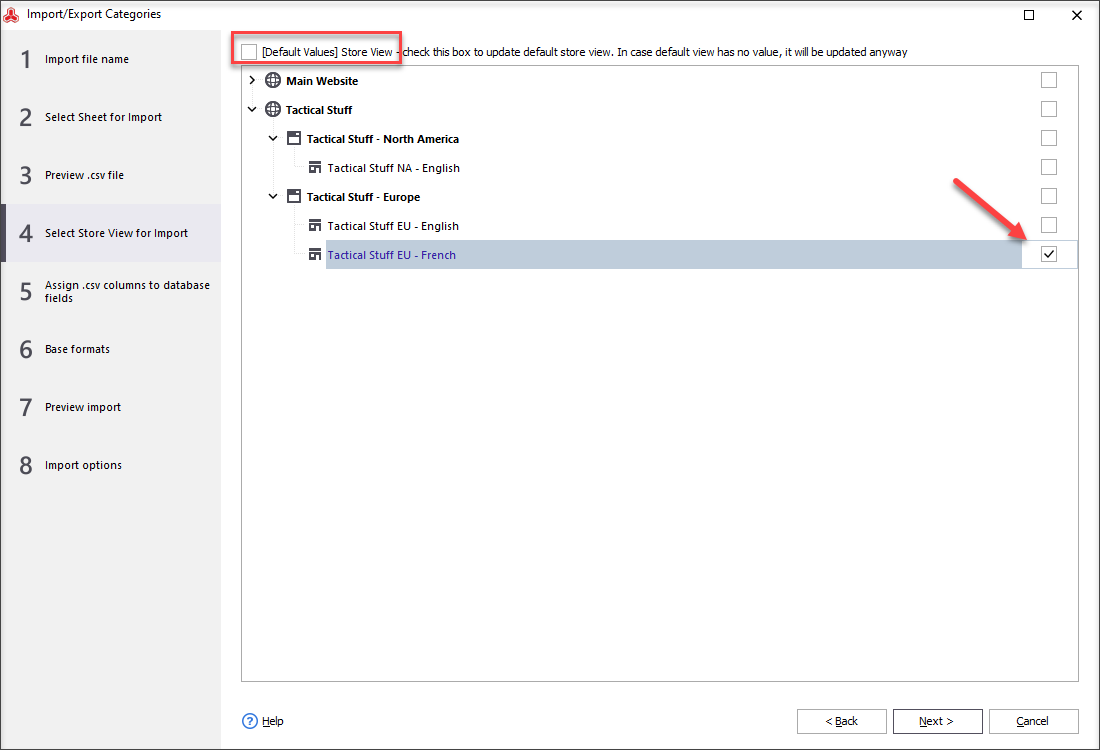
Afterwards you are expected to set field associations and specify category identifier. Since your categories already exist and you actually upload translation of related fields, you can use category ID as identifier. Check whether file columns with translated description, name, meta details, etc are assigned to database fields.
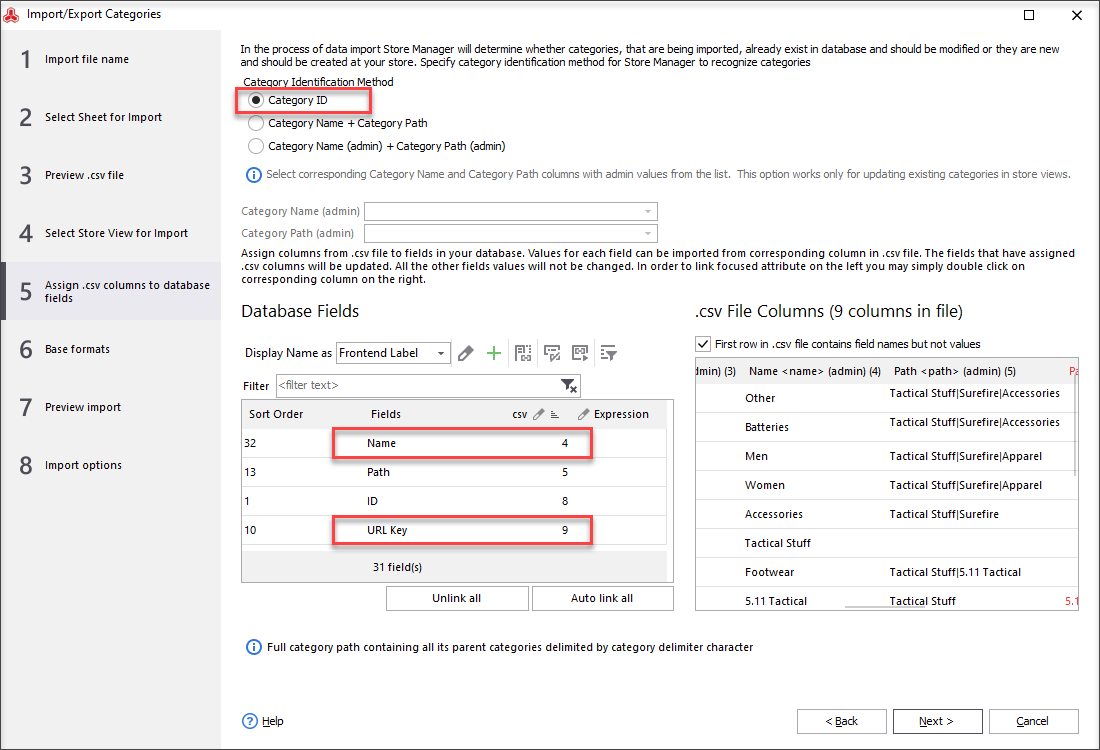
Preview data to be imported, select import option on the last step and confirm import of Magento 2 categories to store view procedure.
Make your store multi-lingual and accessible to customers from different countries - import data to store views using Store Manager for Magento.
Import Categories in Different Languages to Magento 2 FREE
Import Categories Now!
Related Articles:
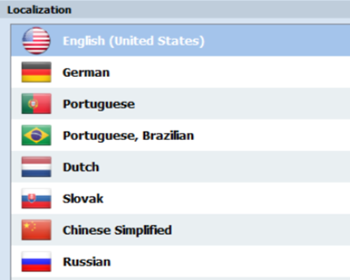
Enable Additional Language in Store Manager for Magento
Check how to download Store Manager language package and activate it on the application. Read More...
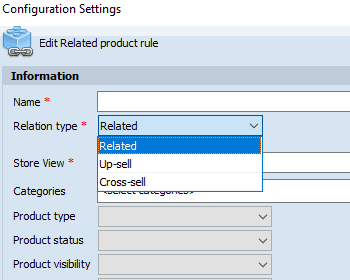
Magento 2 Generator of Related, Up-Sell and Cross-Sell Products
Types of Magento 2 product relations and their configuration via Store Manager. Read More...
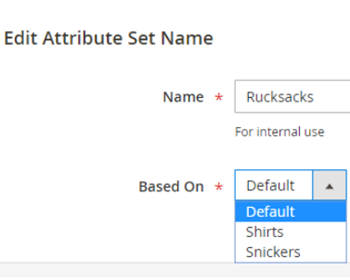
Manage Magento 2 Attribute Sets in Advanced Way
Assigning attributes to products can become faster if you unite attributes by relation to certain type of merchandise. Read More...
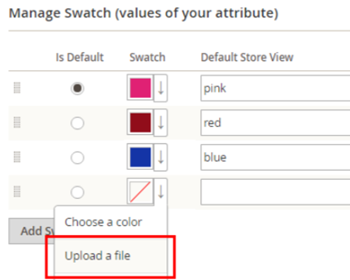
How to Add Swatch Images in Magento 2
Instructions on how to set up Magento 2 swatch images to use them instead of ordinary drop-downs. Read More...








