How to transfer products from Magento 1 to Magento 2
Advanced store management possibilities available in Magento 2 attract more and more users. Consequently, transferring product data from Magento 1 to Magento 2 becomes a common issue.
How to Migrate Products from Magento 1 to Magento 2?
The migration of products can be accomplished by the way of exporting products from Magento 1 and uploading them to Magento 2. You can use this tutorial to guide you through the export and import procedures in a step-by-step manner.
Step 1: Export products from Magento 1 to CSV
- From Magento 1 panel go to 'System => Import/Export => Export'.
- Select 'Products' entity from 'Export settings' dropdown.
- Scroll down and check product attributes that you want to be exported. You can quickly find necessary attribute using filters.
- When you are done with checking attributes, press 'Continue' at the bottom of the page.
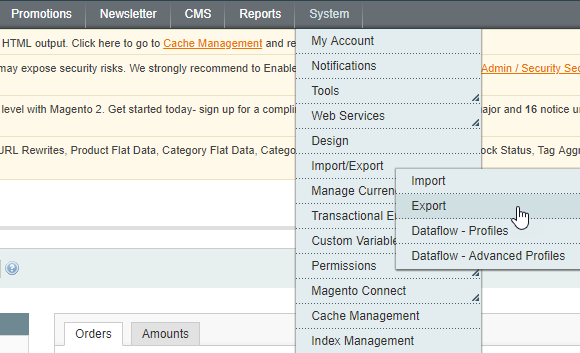
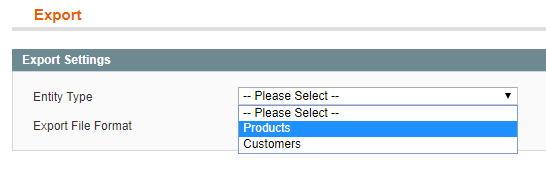
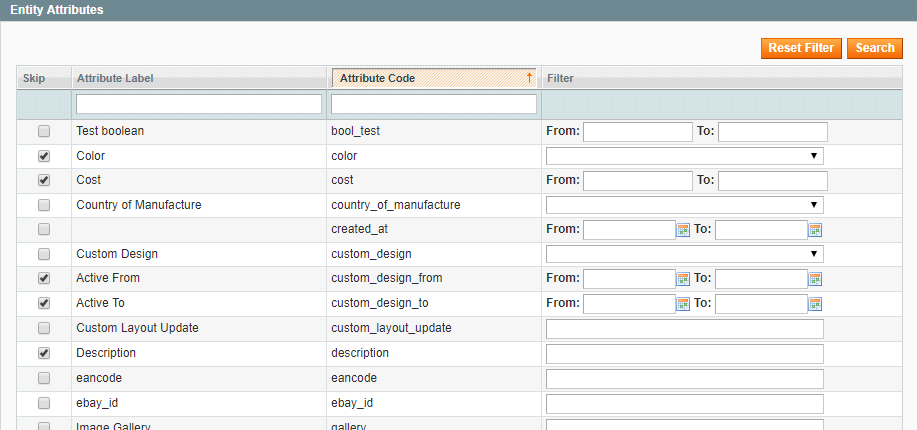
Things to bear in mind before import
Attributes & Attribute Sets
Before importing products to Magento 2, make sure to create there attributes and attribute sets identical to the ones that you use on Magento 1. If they don't match, there may arise multiple errors.
Bundle products
During product export in Magento 1, bundle products lose their product relations. Thus, you will need to add simple product options in manual way.
Also, Magento 1 does not export bundle product attributes including price_type, sku_type, weight_type, price_view, shipment_type, so you will have to add them manually to the CSV. Or you can avoid manual work if migrating with Store Manager for Magento.
Step 3: Adjust CSV file to Magento 2 requirements
In Magento, titles of some columns are changed, so before importing products to the newer version, you should first download Magento 2 sample import file and adjust the exported CSV to new requirements.
Here how you can download CSV sample:
- From Magento 2 admin go to 'System' and under 'Data transfer' select 'Import'.
- In the 'Import settings' select products entity type and click on 'Download sample file' button.
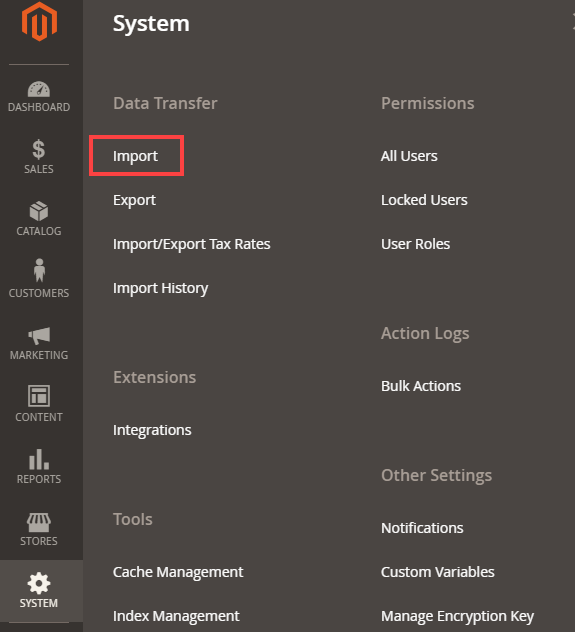
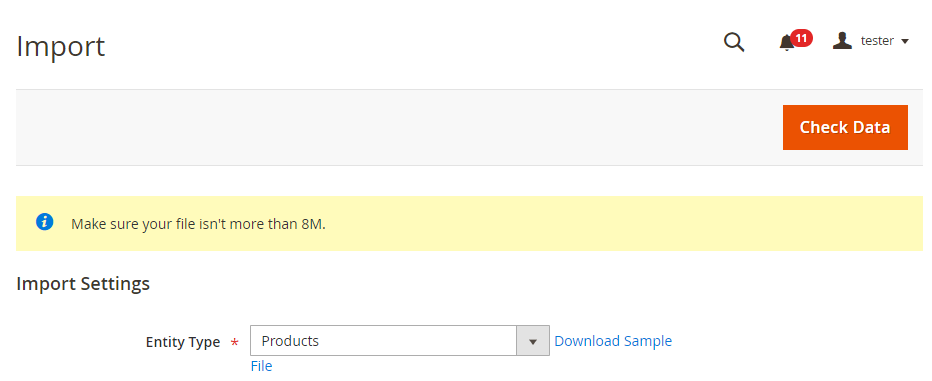
Compare the file with exported products from Magento 1 to the downloaded sample and modify it correspondingly.
Step 4: Import products to Magento 2
- From Magento 2 admin go to 'System' and under 'Data transfer' select 'Import' (look at the screenshot above).
- In the 'Import settings' select 'Products' entity type.
- Choose 'Import Behavior' option:
- Specify whether the import process should stop in case an error occurs. If yes, set the number of errors allowed before the import stops.
- Specify the field separator, multiple value separator and empty attribute value constant.
- Choose the file to import.
- Press 'Check data' button in the right upper corner.
- If you get 'File is valid' message, press 'Import' to launch the process.
- Once you receive the 'Import successfully done' message, then the products were correctly transferred from Magento 1 to Magento 2.
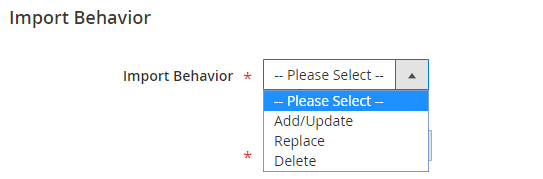
Add / Update - generate new products and update the existing ones
Replace - replace products whose SKUs match the ones included in CSV
Delete - remove items whose SKUs match the ones from the import file

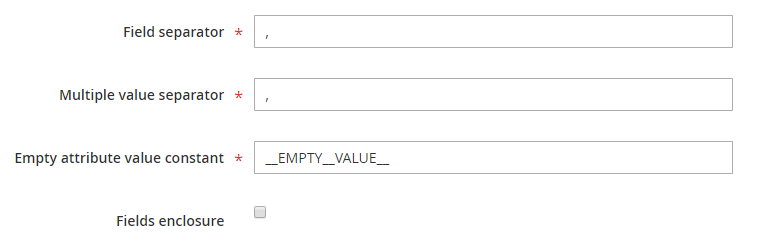
It is a good idea to check 'Fields enclosure' box to avoid incorrect data import. With this option enabled, such characters as space, equal sign etc. will be enclosed by Magento into additional double quotes.
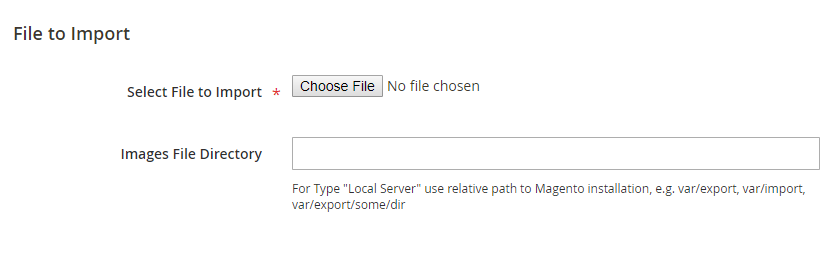
To upload products with images, input the path to folder with media into 'Images File Directory' field.
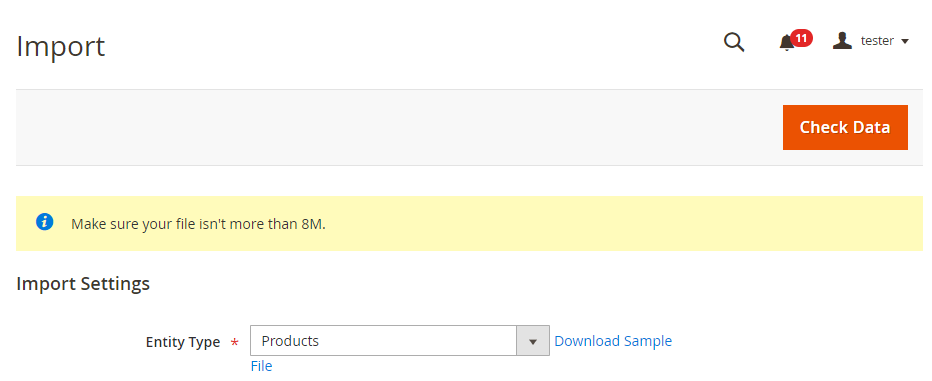

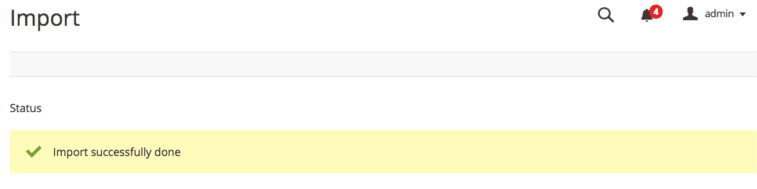
Try migrating from Magento 1 to Magento 2 with Store Manager for free - Try Now
Related Articles:
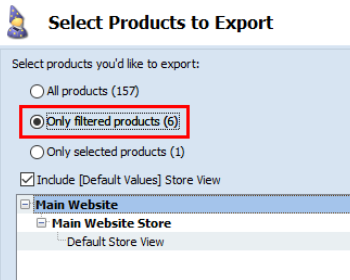
Export Magento Products to .csv with Store Manager
Find out how to export products with such details as prices, inventory, product relations, images, category associations etc to CSV via Export wizard. Read More...
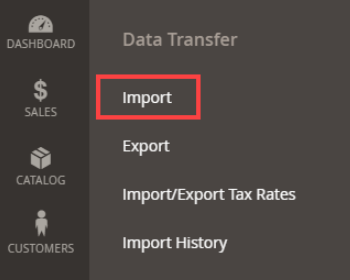
How to Import Products in Magento 2
A very detailed guide on importing products to Magento 2: step-by-setp tutorial, CSV sample, useful tips. Read More...
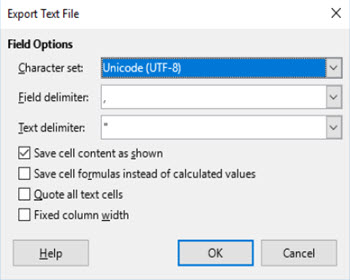
Why Products Are Not Showing Up After Magento 2 Import?
Reasons of missing products after Magento import and their solutions. Read More...
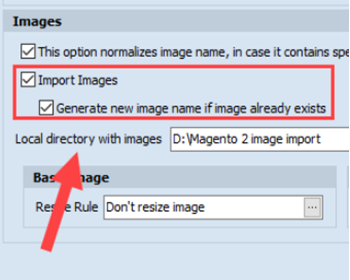
How to Import Product Images to Magento 2
Images import CSV sample and instructions on import of images from externatl URLs or local server. Read More...
COMMENTS
