Converting Magento grouped products into configurable
Developing and maintaining Magento website you are supposed to consider product type, since each has its peculiarities and allows to create items of specific needs. Requirements change and not infrequently we can find the posts about how to convert Magento product type.
Among the requests circulating, we may distinguish the claim to convert Magento grouped product into configurable. Seeing that admin does not facilitate product type change, you should either re-create them selecting suitable type or use Store Manager for quick product type change.
I.Convert Product Type
First we ask you to check our test grouped product in Store Manager for Magento as well as at the frontend. We are going to convert this Magento grouped product to configurable and explain step-by-step how it is accomplished.
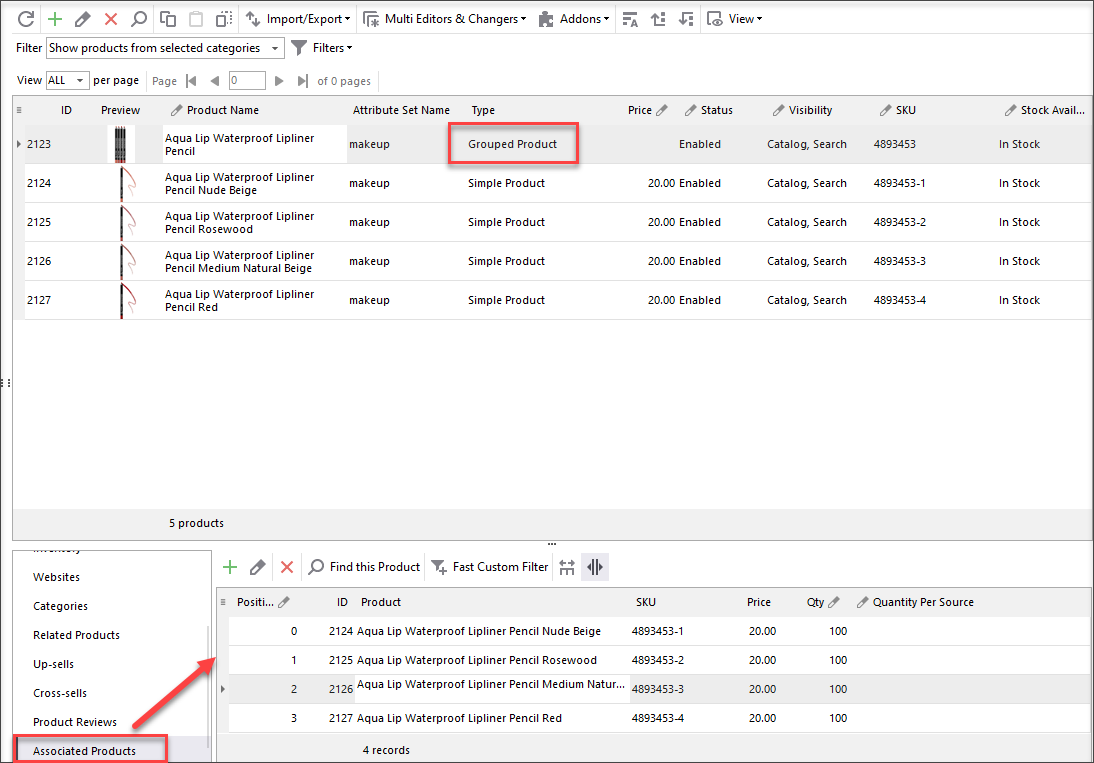
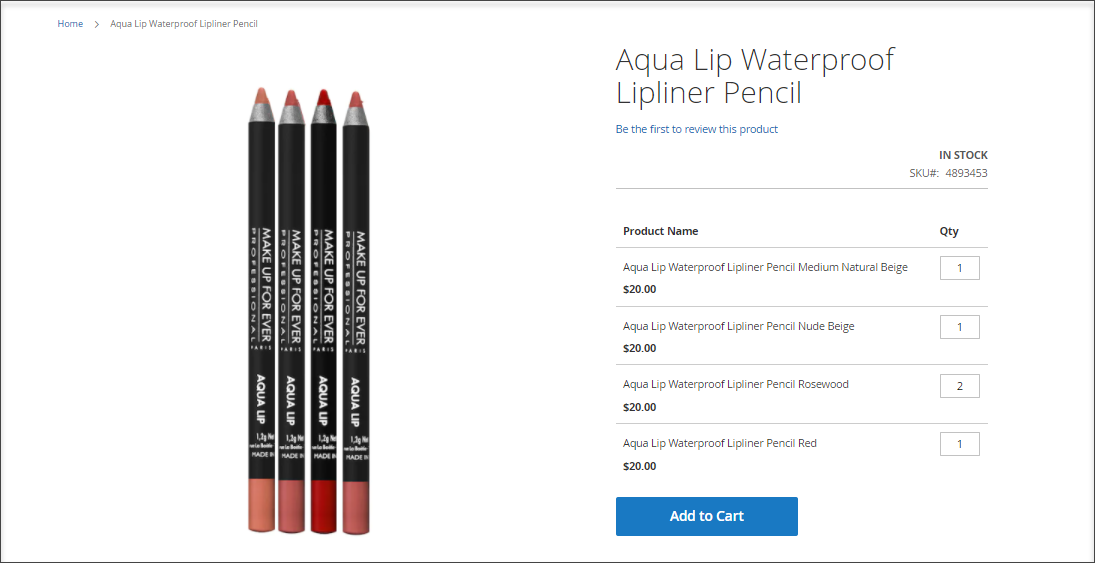
Magento product conversion includes these actions:
- Select grouped product you want to convert to configurable. Use flexible product search, filtering and sorting to reach this product instantly.
- Access the option that fulfils Magento product type converting in the product context menu.
- Select desired product type, in our case configurable, from the dropdown and confirm transformation.
- both configurable (converted) and simple products (used for grouped) belong to the same attribute set;
- configurable attribute or attributes are there in attribute set;
- configurable attribute values are assigned to each simple product.
- Highlight configurable product and open Associated Products tab in the lower grid
- Select the attributes, configurable product selections will vary by. For that you need to press Select Configurable Attributes option on the toolbar. Afterwards check box for necessary configurable attribute in the dialog window.
- Click on Add Associated Product option and select necessary simple products from the list.
- The attribute set, converted configurable product belongs to, should include Magento superattribute(s) used for variations;
- Superattribute(s) should have values assigned.
- Choose the configurable products and open Associated Products tab in the lower grid;
- Press Select Configurable Attributes option and select the superattribute(s), on the basis of which associated simple products will be generated;
- Hit Create Associated Products button and specify what attribute values will be used for generating;
- Manage inventory for simple associated products and confirm generating.
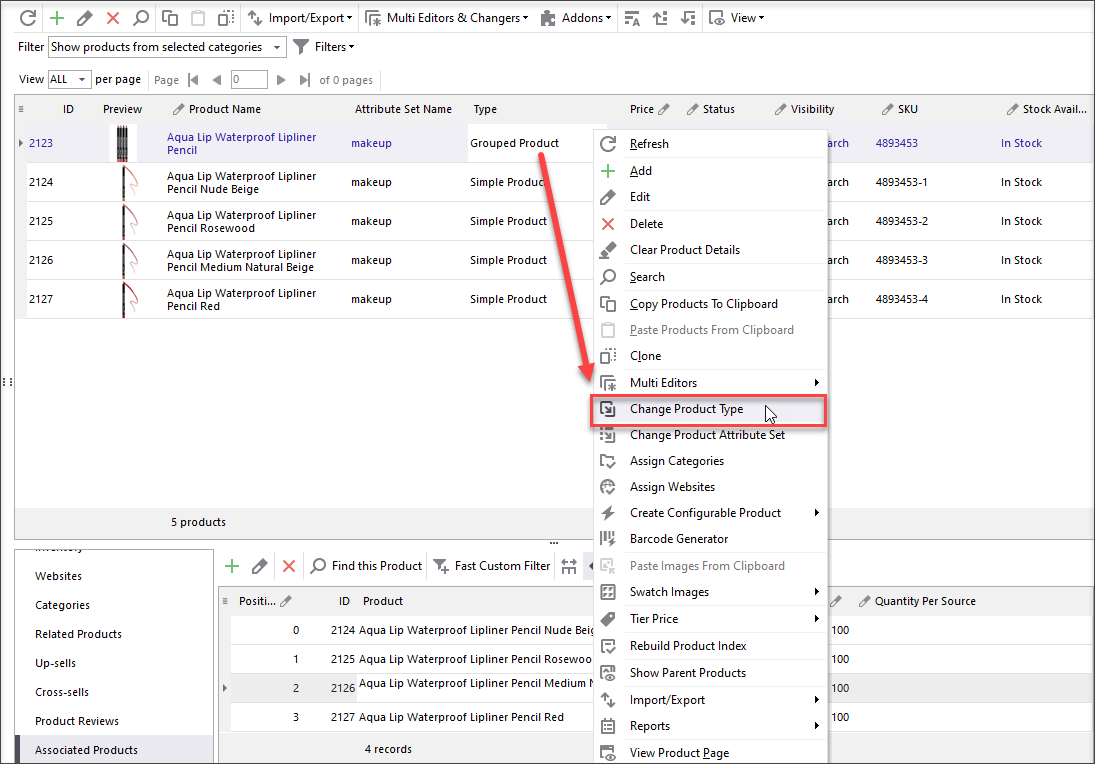
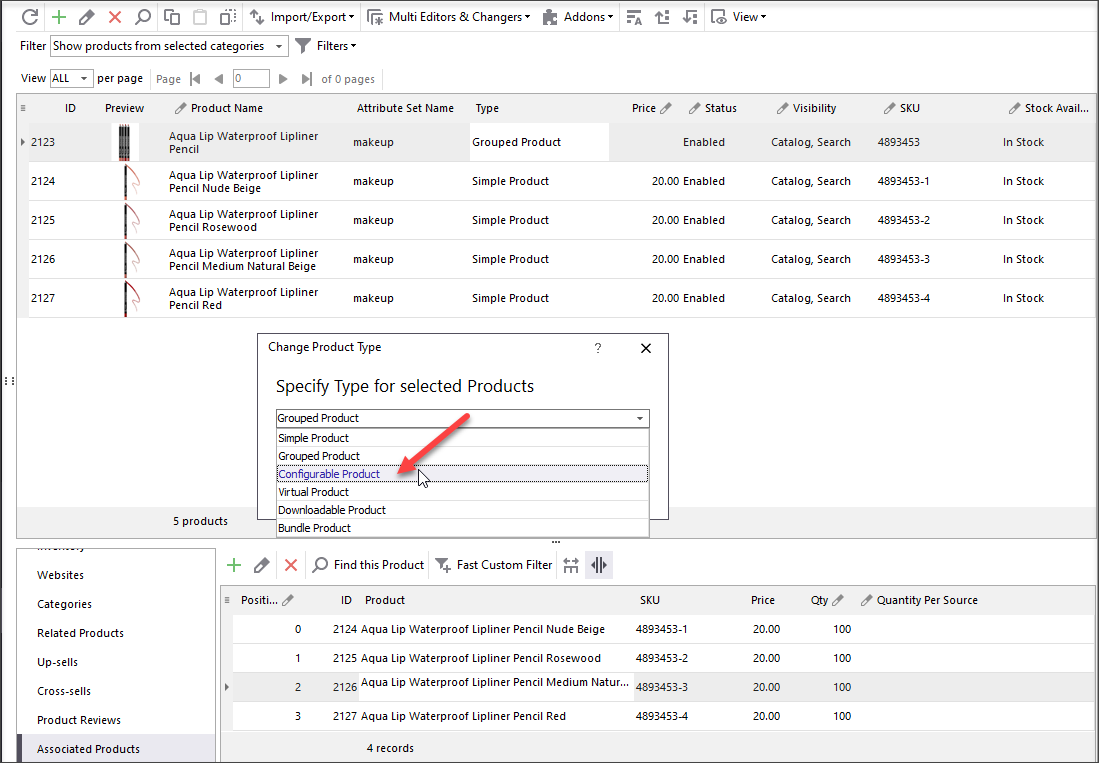
Done, product type is changed successfully.
Important
Configurable products represent selections at the frontend, whereas grouped products consolidate several simple items within one product page. When you convert Magento grouped product into configurable, there will be no associated items, since relations do not convert. Simple products, grouped product consisted of, will be available as separate products in the catalog.Though you can easily generate configurable product selections in one of below described methods.
II.Assign Associated Simple Products to Converted Configurable
Using Store Manager you can assign ready simple products to configurable one manually, generate associated variations via special option or create them through import.
Assign Simple Associated Items to Configurable Manually
You can manually link simple associated product to main configurable, you’ve just converted. It is possible if:
To assign simple products manually do the following:
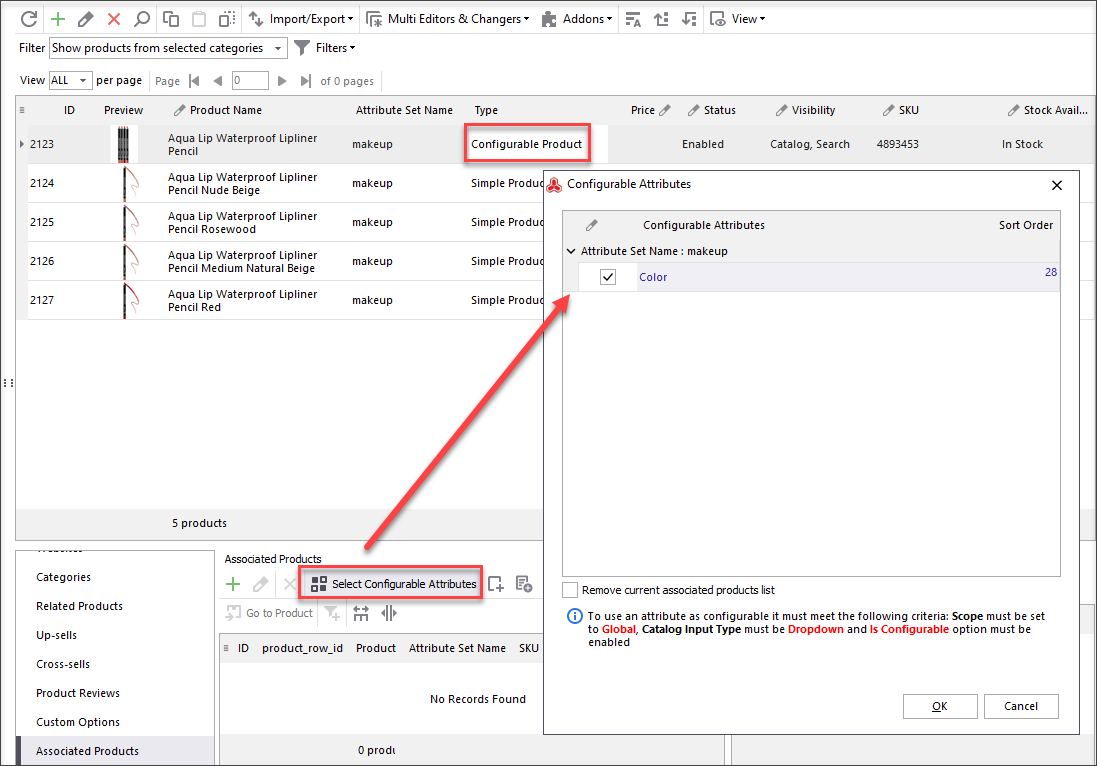
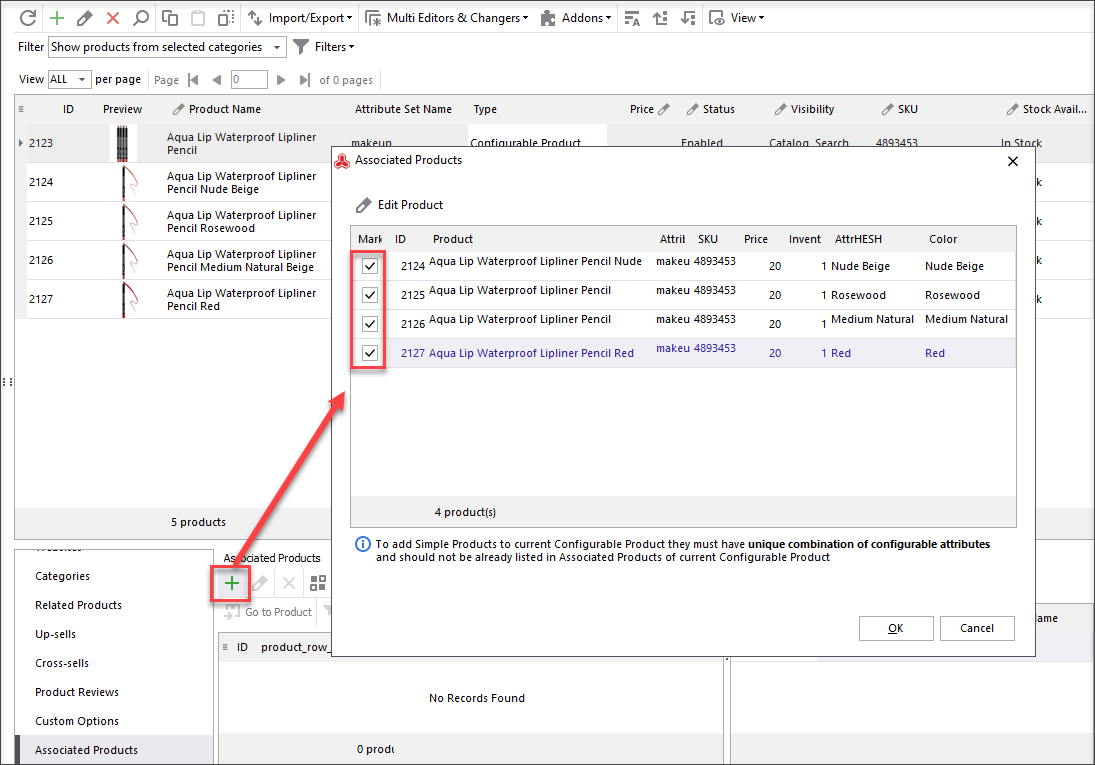
Import Associated Products
Store Manager facilitates upload of all product types and respectively allows to assign simple products to configurable ones via import.
In order to assign associated products to main configurable you should properly arrange in the import file as well as accurately designate import settings. These things are outlined in the related post - Magento Configurable Product Import: Step by Step Tutorial.
Generate Simple Products for Converted Configurable
You may find it easy to generate all possible variations of configurable products in a few clicks. In case you have converted Magento grouped product into configurable and configurable attribute value is not assigned to each of constituents, you want to add more associated items or add complete new variations, you can generate variations.
Important
Preferring this way, consider the following things to successfully generate variations:
Generating is fulfilled in several clicks and does not require tricky settings:
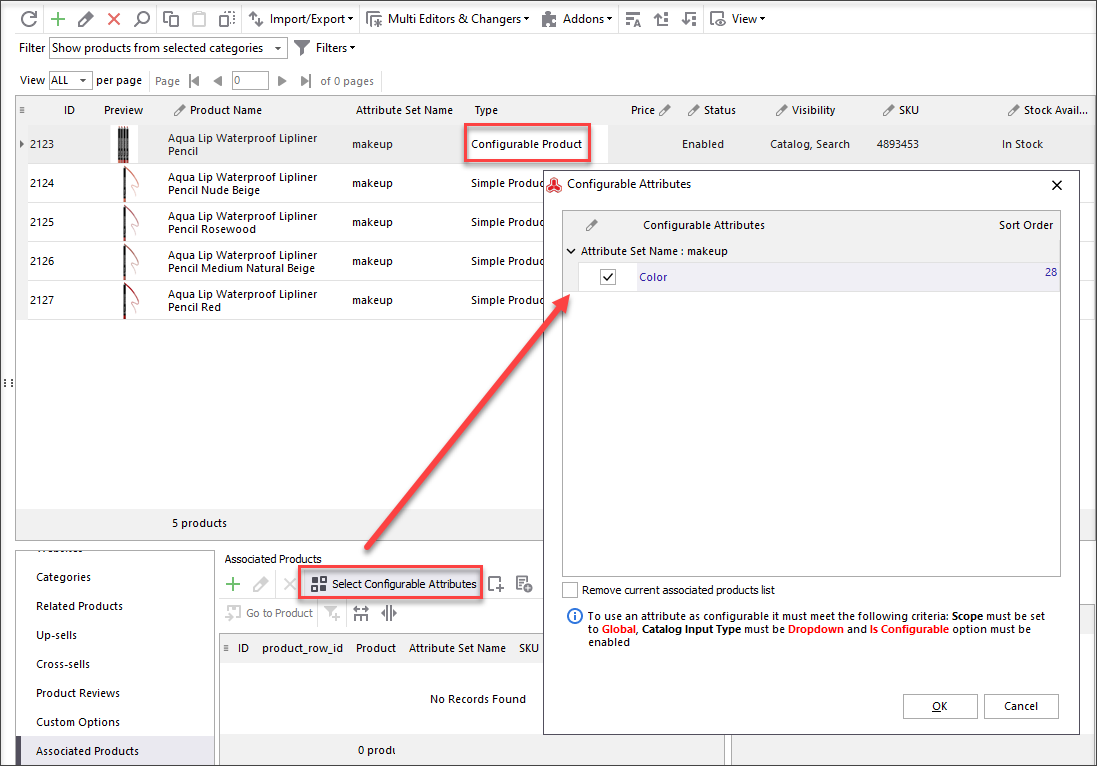
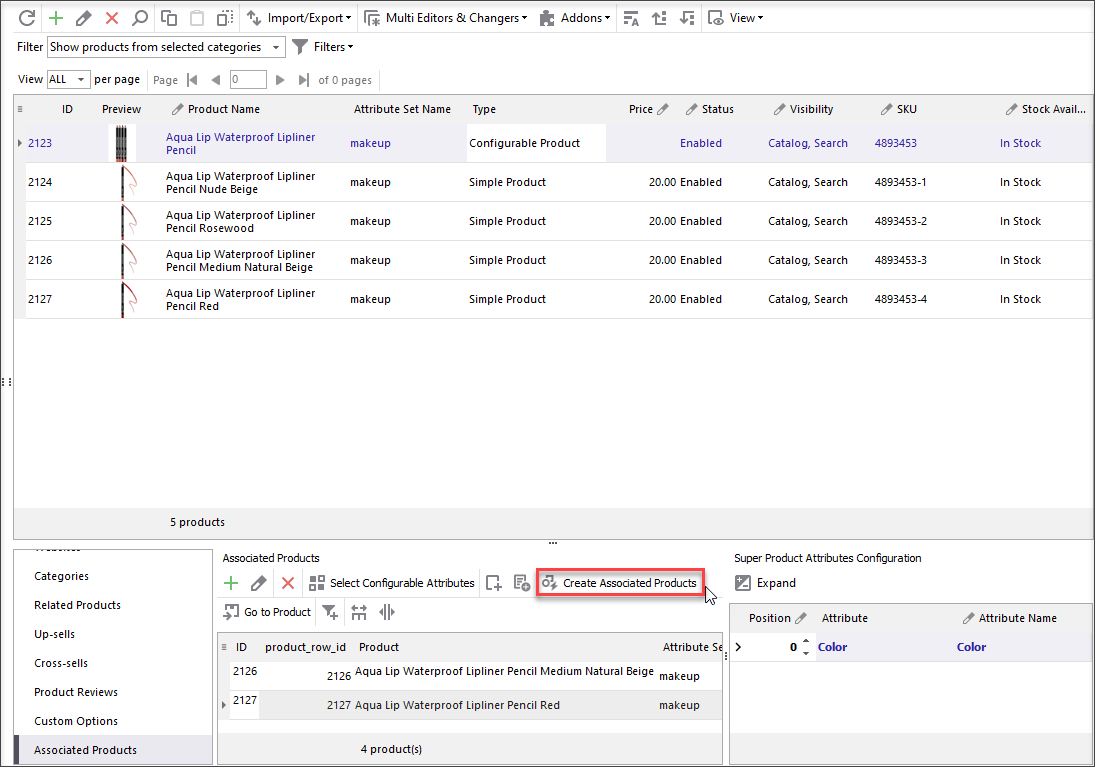
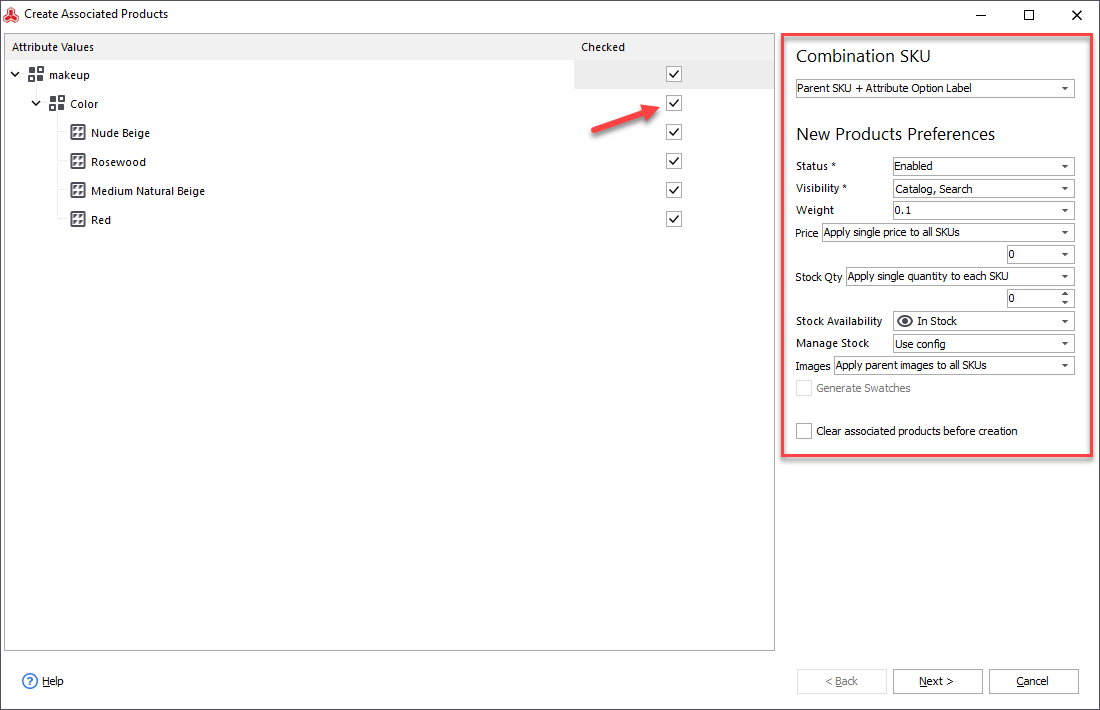
We have completed product conversion and created configurable products. Let's check it in Store Manager and make sure options are available at the front-end.
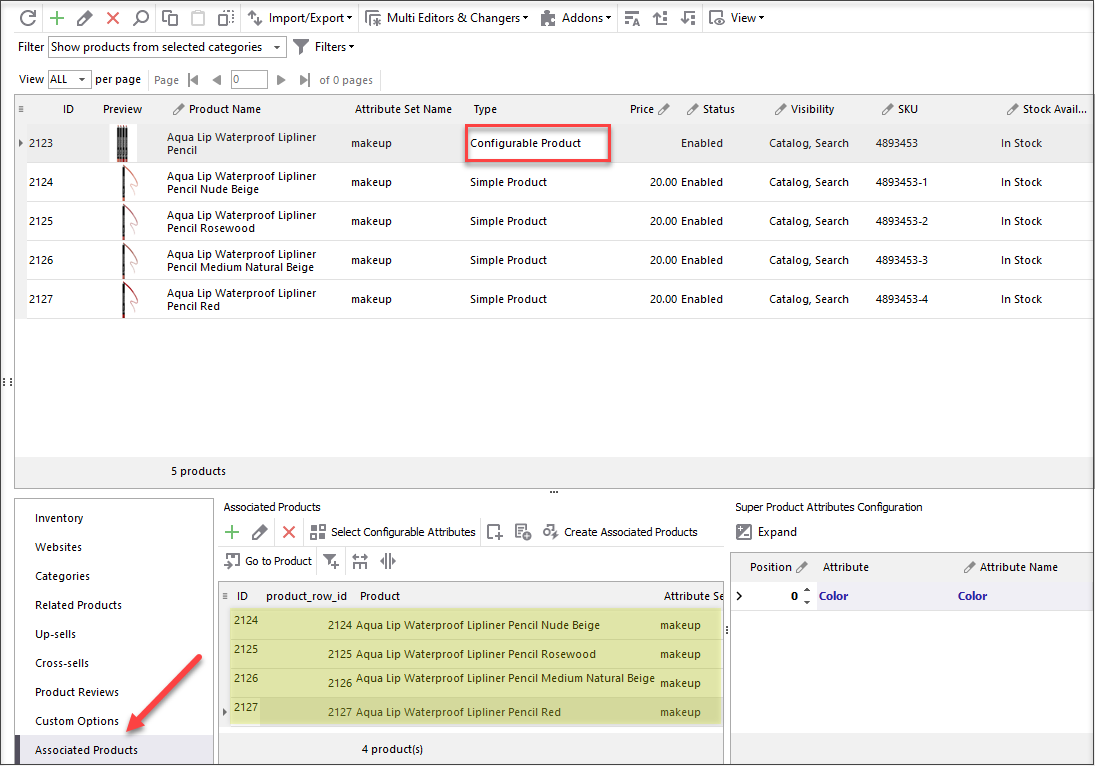
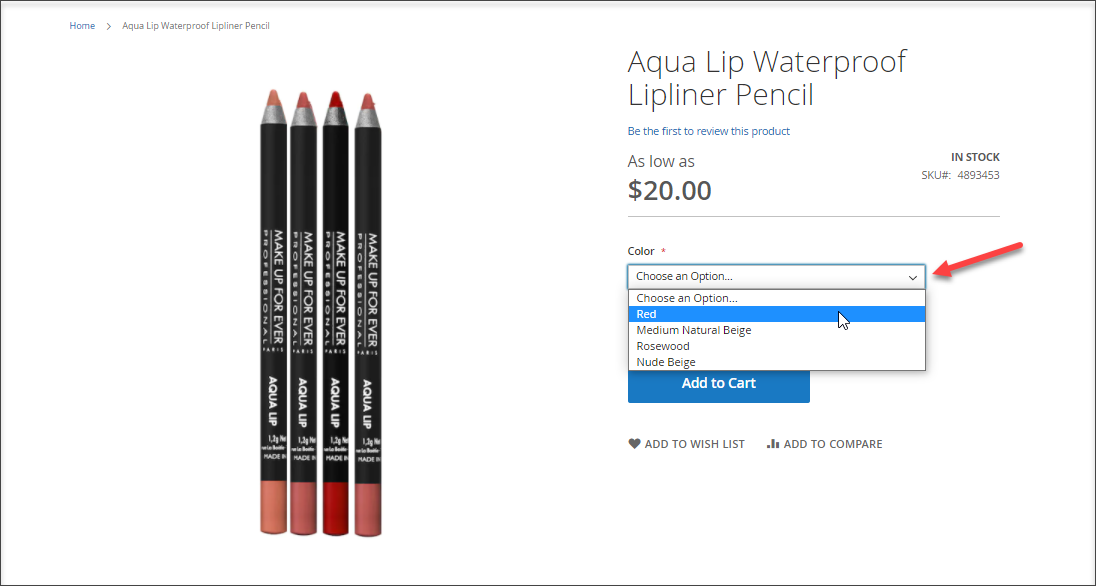
Store Manager possesses comprehensive array of functional possibilities among which is product type converting. If you have a necessity to convert Magento grouped products into configurable you can easily proceed with this modification and assign associated simple products in one of the ways described above.
Try FREE Store Manager for Magento Yourself! Get It Now!
Related Articles:
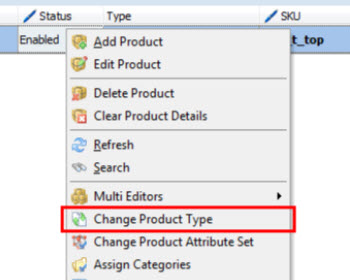
Converting Magento Simple Products into Configurable
Find out how to easily change Magento simple product type into configurable select associated items and configurable attributes for it. Read More...
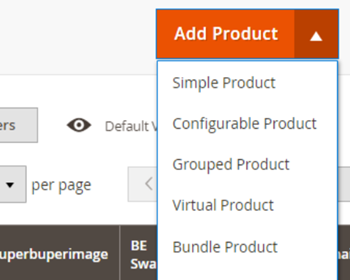
Magento 2 Product Types
Take advantage of the detailed explanation of each Magento 2 product type and check the examples. Read More...
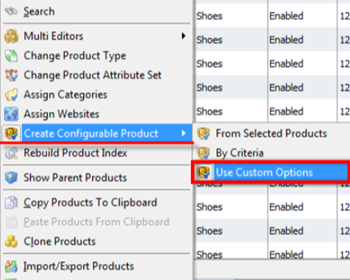
How to Convert Simple Products with Custom Options Into Configurable
Check the reasons why you may need to convert simple products with custom options into configurable and the ways to accomplish that. Read More...
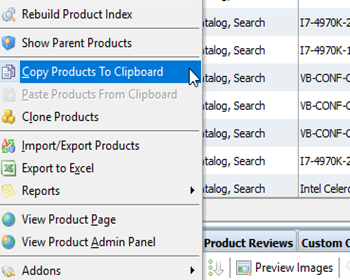
Massively Associate Child Simple Products to Main Configurable via Import to Magento
Check how to link simple products to configurables when the simple products are already created and in the case they need to be previously created; get the csv samples. Read More...
COMMENTS








