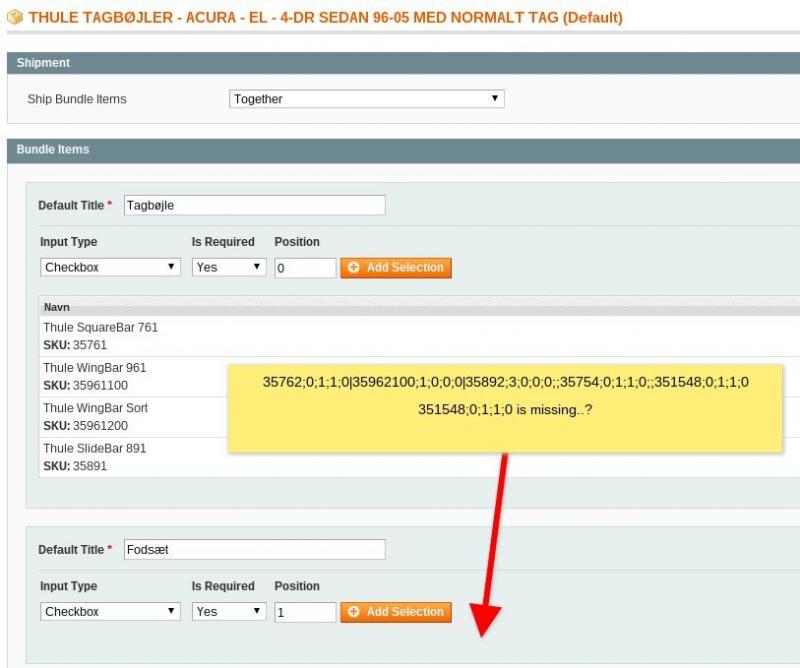How to add bundle products in Magento 2 in bulk?
Unlike grouped product type, when buying Magento 2 bundle product, a customer can choose what components of the selection to purchase. Such product type would perfectly suit for selling product sets that include an item that is the main one and is the most expensive among the other options. While other components are complementing the main product (for example, a cell phone along with earphones and a case).
Sometimes you may need to create a dozen of bundle products. Since Magento 2 does not support bulk bundle product generation, such procedure is possible with Store Manager. This tool allows assigning existing simple products to main bundle item as well as creating completely new sets of goods via import. Keep on reading this article and find out how.
To add Magento 2 bundle products in bulk, you need to place product data in a CSV file. Here are a few required fields to be included in the file for successful bundle products upload:
- Identificator field(s): Product ID, SKU, Name for goods to be uploaded without errors returning. This is especially important for products update, since the fields will serve for linking associated products to parent one. Besides, there should be included identifiers for main bundle product as well as for simple products you upload.
- Product type - which goods are bundle and which are simple ones.
- Bundle Ship - in front of bundle item you have to indicate “Together” for the items to be shipped as one.
- Bundle Options - this column should be filled in for main bundle product and should contain the following information - name of bundle option (the text that will be shown for client before selection variant), code for input type of option (select for drop-down, checkbox etc), 1 for required option or 0 for non-required one, option position number. The mentioned info should be separated by delimiter.
For example - option name;checkbox;1;2
In most cases there are multiple options and values for each option. They should be indicated in the following way -
first option;select;1;1,second option;checkbox;0;2
(as you see, the information belonging to one and the same option is divided by semicolon and one option from another is separated by comma symbol).
- Bundle Selections - this field should contain 5 values related to each associated simple product. For example - SKU;5;1;2;1,
where SKU is simple product's SKU, 5 is number of product position, 1 for marking it as default (put 0 if not), 2 for default quantity and 1 for user defined (put 0 if not). When assigning more than one simple product, make sure to divide data related to each item by a pipe or some other delimiter you use.
Here how your CSV with Magento 2 bundle products should look like:
Bear in mind that when uploading new products, you also need to include all the fields required for new entities creation and visibility at the front-end.
Proceed with information upload though Import/Export Wizard of Store Manager for Magento -
www.mag-manager.com/product-information/magento-product-management/how-to-import-products-in-magento-2/Extend the possibilities of Magento admin importing bundle products in bulk with FREE Store Manager for Magento Import Now
Related Articles:
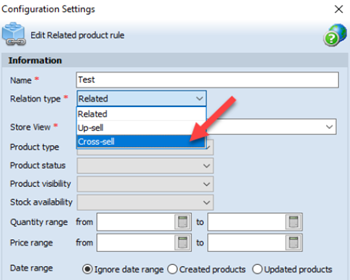
Magento 2 Generator of Related, Up-Sell and Cross-Sell Products
Types of Magento 2 product relations and their configuration via Store Manager. Read More...
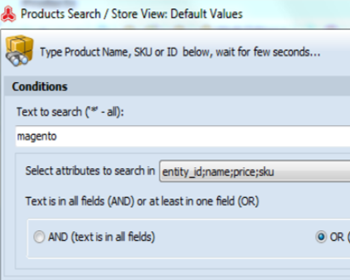
Magento Bulk Product Updates with Multi Editors
Video and text tutorial on performing massive updates of Magento inventory and prices. Read More...
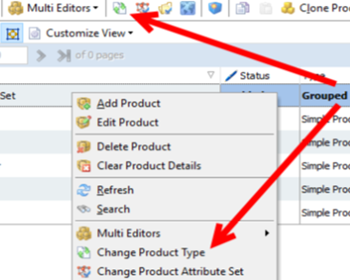
Converting Magento Grouped Products Into Configurable
Check how to easily change Magento product type from grouped to configurable and assign related simple products to converted configurable. Read More...
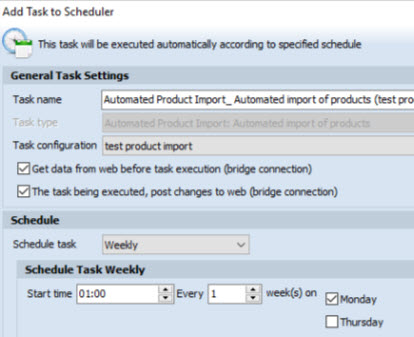
How to Perform Automated Product Import
Schedule Magento import to be accomplished on hourly, daily or weekly basis using the saved configuration. Read More...
COMMENTS
Hi. I have a problem with my product import. If i upload any type of product to my site by csv. it comes in admin correctly with assigned category but it does not show in my site. but when i select same category for same category manually then it works please let me know what is the problem.
Do you import your products via back-end import/export or via Store Manager? In order for the products to be visible ay the front-end, please, make sure that you have specified the settings described in this article - https://www.mag-manager.com/useful-articles/magento-product-management/magento-product-page/
Hello! Can this tool be used to import the price for the bundle item ? I just whant to obtain a setting like in attachment. I already downloaded the trial version, but it does'nt seem to work. I also tried as explained here: https://wiki.magmi.org/index.php?title=Bundle_Item_processor but no success at all. Is it obtainable ?
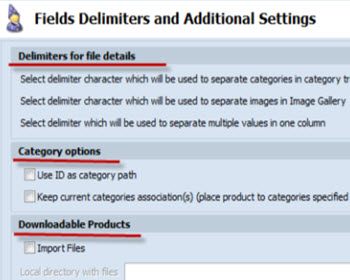
Hello Daniela!
Store Manager works the same was as default Magento. The price of bundle item can be:
- either fixed - https://www.screencast.com/t/ynSvoxyLe
- or consist of the price of simple products - https://www.screencast.com/t/PACGFdNW
Check
the attachment, there is show what data is shown in Magento bundle
items by default. There is no price fields, as as I told you, the price
of simple items is either ignored or price of simple products are taken
into account.
From the screen-shot you have provided I can say
that you have customized Magento or extension, which we are not
recommending, as new update of Magento might be the problem for you.
Store Manager for Magento imports bundles correctly and works as Magento identically to Magento logics.
If you import bundles, just indicate the price of simple items and do
other settings to make price dynamic and everything will work smoothly.
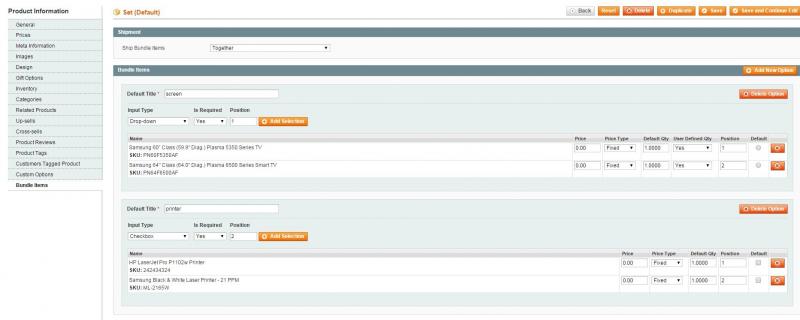
Why is this not working then?
bundle options
Tagbøjle;checkbox;1;0||Fodsæt;checkbox;1;1||Kit;checkbox;1;2
nor this
Tagbøjle;checkbox;1;0|Fodsæt;checkbox;1;1|Kit;checkbox;1;2
bundle selections
35762;0;1;1;0|35962100;1;0;0;0|35892;3;0;0;0||35754;0;1;1;0||351548;0;1;1;0 https://www.mag-manager.com/product-information/magento-product-management/magento-2-product-types/magento-2-bundle-products/magento-bundle-products-import/
Look at me screen-shot carefully - https://www.screencast.com/t/jgPnLiAT
I have used pipe (|) to separate one bundle option from another, thus double pipe (||) means that it separates one product from another.
Basing on your example, the data in columns can be separated in this way
bundle options
Tagbøjle;checkbox;1;0|Fodsæt;checkbox;1;1|Kit;checkbox;1;2
bundle selections
35762;0;1;1;0|35962100;1;0;0;0|35892;3;0;0;0;;35754;0;1;1;;0351548;0;1;1;0 and indicate pipe as delimiter - https://www.screencast.com/t/ZWEKueNWL
and this way under option Tagbøjle will be 3 product, under Fodsæt - 1 product and under Kit also one product.
This should work.
In case you have some specific products pattern, send us the example and we will help you with formatting.
I have tried from our side and this pattern is working. We need to check your file and settings.
Please, send us the import file and your import configuration file (saved at the last step of import) via https://support.emagicone.com/submit_ticket and we will check it.
Please see the ticket sent to MAGENTO department just now with attachments.
"For multiple simple products you need to divide them either by double of other delimiter you use."
Can you please give an .csv example and let me know how to set up a double delimiter in StoreManager as it is not working for me!
Hello!
Thank you for your question.
Check the screen-shot of the file in the article - SKU00019;5;0;2;1,SKU00018;4;0;1;1 - there semicolon is used for options of the same product and comma is used to separate one product from another.
For example, if you use pipe symbol (|) to separate data associated, to divide multiple simple products use double pipe - ||
Check this screen-capture - https://www.screencast.com/t/jgPnLiAT
Also do not forget to indicate what separator is used at this step of import -
https://www.screencast.com/t/ZWEKueNWL
Hope it helps.