How to create grouped product in Magento 2
Magento 2 Grouped Product is a set of a few standalone simples or virtual products that are closely related to each other. Any of the items can be bought individually outside the grouped product, that's why they are listed separately in the shopping cart.
Magento 2 Grouped Product VS Bundle Product
Magento users often feel confused when choosing between grouped and bundle product as these two product types are very similar indeed. The difference between them consists in the customers' ability to select the configuration options, which are available in Magento bundle product.
When ordering a grouped product in Magento 2, shoppers can only specify the quantity of the product they want to buy, but not customize the item by attributes like color or size etc.
How to Create Magento 2 Grouped Product?
- From Magento dashboard go to Catalog => Products.
- Expand the 'Add product' drop-down menu and select 'Grouped Product'.
- Set 'Enable product' setting to 'Yes' and fill in the obligatory fields marked with an asterisk.
- Open the 'Grouped products' settings and tap "Add products to group". Use the available filters to find necessary items faster and tick them. After that press '"Add selected products'.
- Indicate the default quantity of the selected goods.
- Having configured the product, select one of the 'Save options' in the right upper corner.
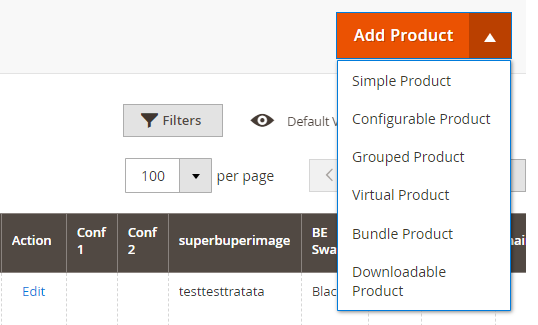
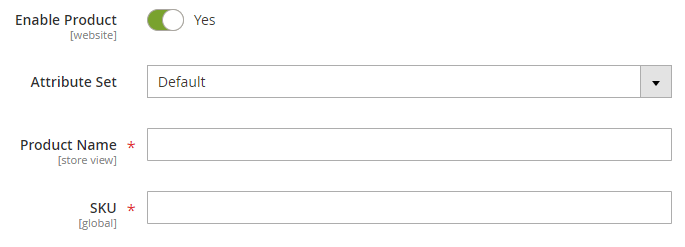
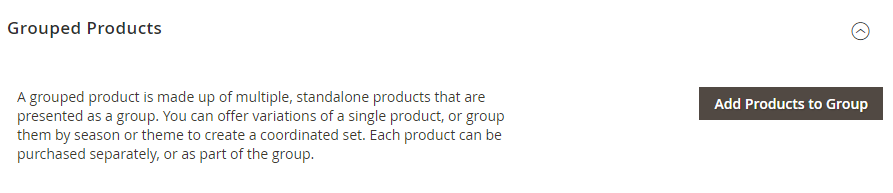
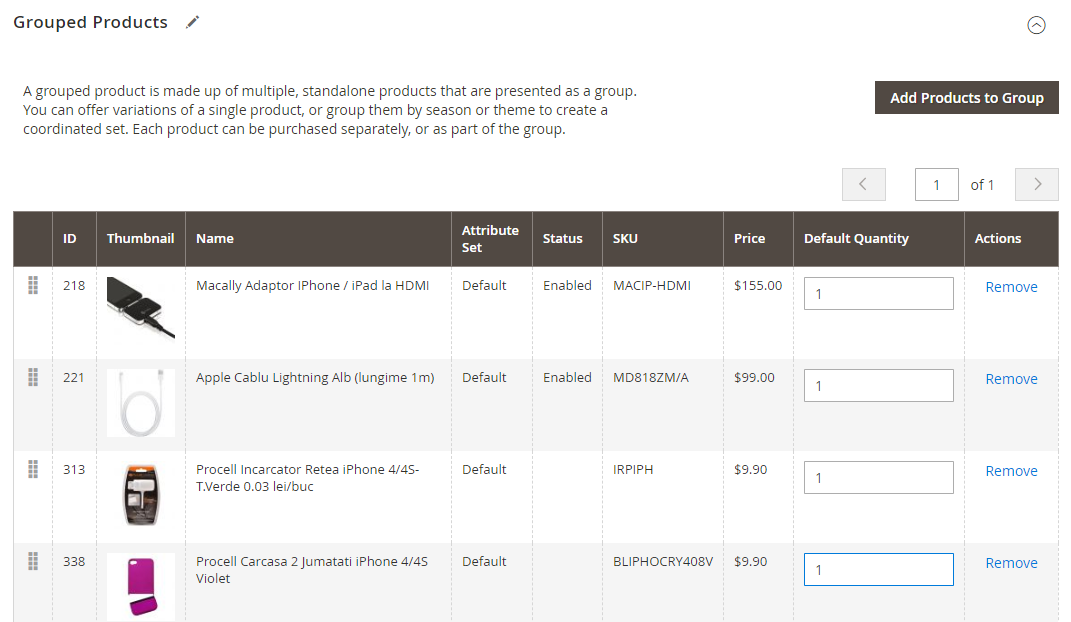
It is not possible to set a custom price of the grouped product as it is calculated by Magento as the sum of prices of all items included.
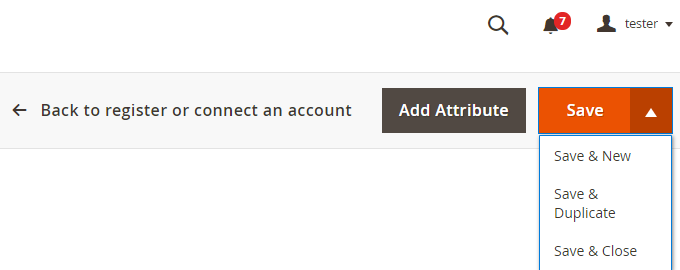
How to Generate Magento 2 Grouped Product via Store Manager?
If performed with Store Manager, the procedure can be devided into two stages: creating the grouped product and adding related items to it.
Creating Grouped product
- Open the 'Stores' tab and go to 'Categories & Products' section.
- Tap 'Add product' button. Specify the attribute set and select the 'Grouped product' type from the drop-down.
- Specify product's name and SKU. Also, set up the product's visibility for it to be displayed on the storefront.
- To add an image to the product, Open 'Images' tab and use the browse button to upload pictures from your computer or simply drag it to the camera tile.
- Click through all the tabs with Magento 2 grouped product settings and configure the necessary ones.
- Press OK.
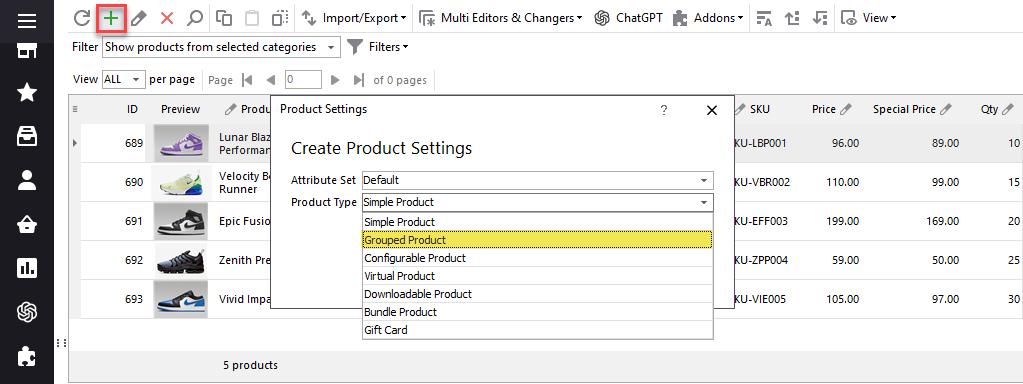
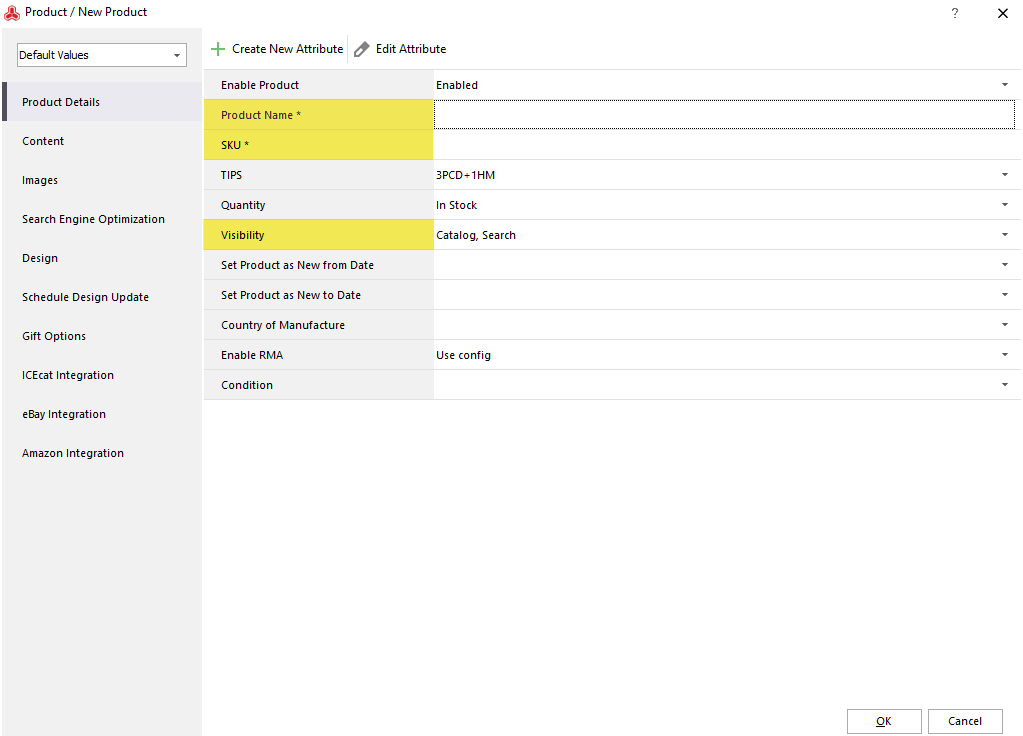
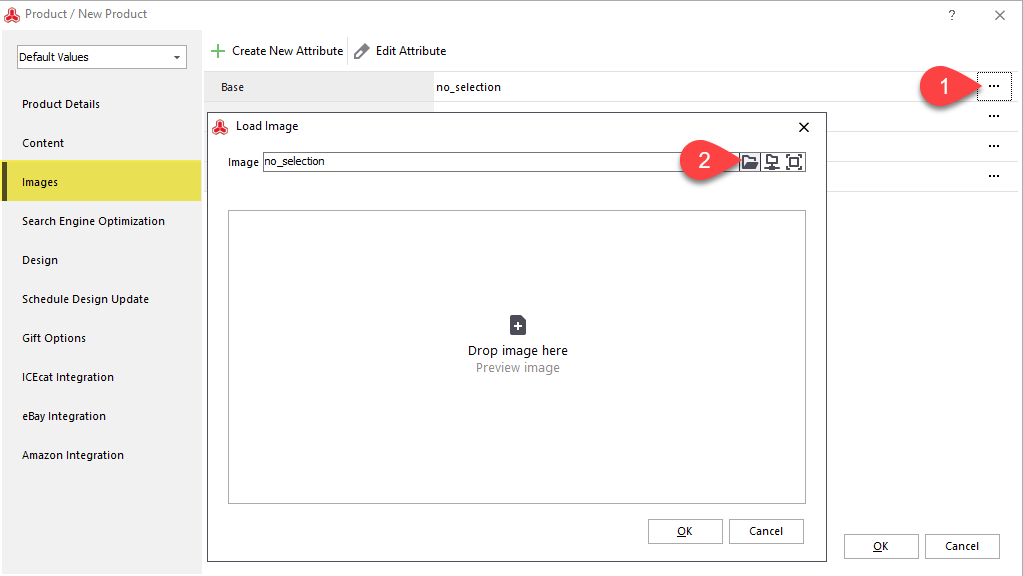
Adding Related Goods
- In order to add items to the grouped product, move to the lower grid and find 'Associated products' tab.
- After pressing 'Add associated product' button you will be moved to the search form allowing to use multiple filters helping find the related items in a quick way.
- Tap OK to add the selected item.
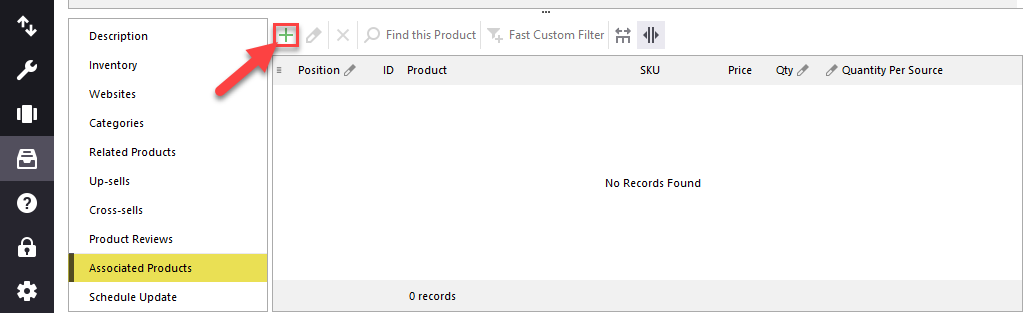
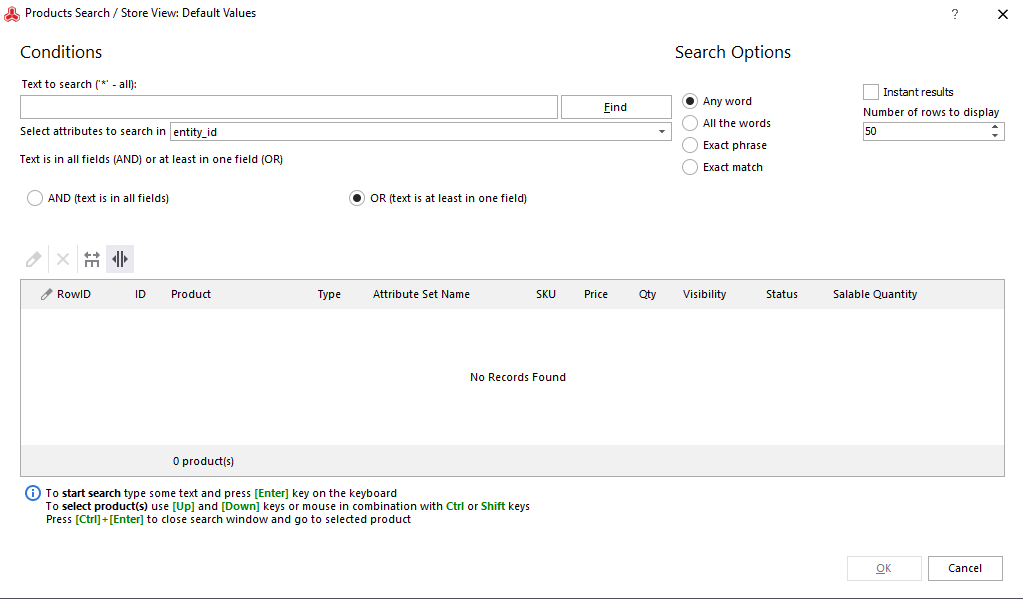
Magento 2 grouped product type is often very attractive to shoppers. When buying a grouped product they can avoid looking for items which would complement each other in such a perfect way and get a ready gathered up complect instead. Consequently, such a deal seems to be profitable for both you and your clients.
Create and manage Magento 2 grouped product in a flexible way for 14 days free - Try now
Related Articles:
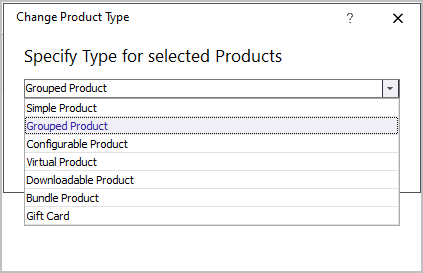
Magento 2: Editing Product Type
Check what possibilities of product type change are available in Store Manager. Read More...
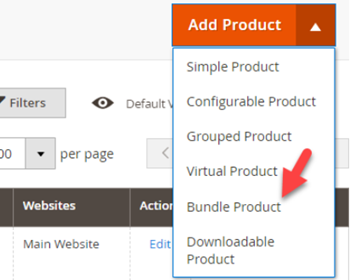
How to Create Magento 2 Bundle Products
Find out what are Magento bundle products and how to create them step-by-step. Read More...

Magento 2 Configurable Product Creating
Learn how to create Magento 2 configurable attributes and assign simple products to them. Read More...
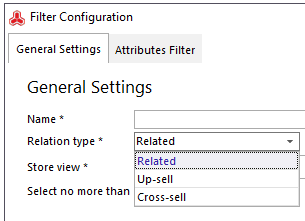
Magento 2 Generator of Related, Up-Sell and Cross-Sell Products
Types of Magento 2 product relations and their configuration via Store Manager. Read More...
COMMENTS








