Create Magento 2 custom reports
Generate Magento 2 custom reports using all necessary tools provided by Store Manager for Magento: build SQL-queries, select report relation (products, customers, orders), design report the way you want using a big bunch of editing instruments.
As well as general reports based on built-in templates, Magento 2 custom reports can be printed or saved on your computer.
Magento Store Manager allows to adjust reports to your specific purposes. You can input and run SQL queries to extract and analyse some particular numbers and statistics.
To create Magento 2 custom report, follow these steps:
- Open 'Custom Reports' section on the main toolbar of Store Manager.
- Tap 'New Report' and input its name.
- Save the report and press 'Edit report' to move to query builder and write necessary SQL statements.
- When you are done with writing SQL statements, you can proceed to designing part. Press 'Design report' to be taken to layout editor. Assign necessary data sets via Report>>Data.
- Select bands to make your report structured. Most necessary bands are Report Title, Page Header, Page Footer and Master Data (the last one is required to load data extracted according to your SQL queries; one Master Data band will contain one query data).
- Now open Expression Editor again using the same 'ABC' option, select 'Data' tab and double-click on the first data set. In case text does not fit in the frame you can adjust its width dragging it by the borders.
- In order to put date and page number, select System Text option and draw a frame in your Page footer. In System Memo settings choose Page# as System variable and select correct dataset and press OK.
- Now you can preview the report and print it or save as a PDF, CSV, HTML file, Excel table or JPEG image etc.
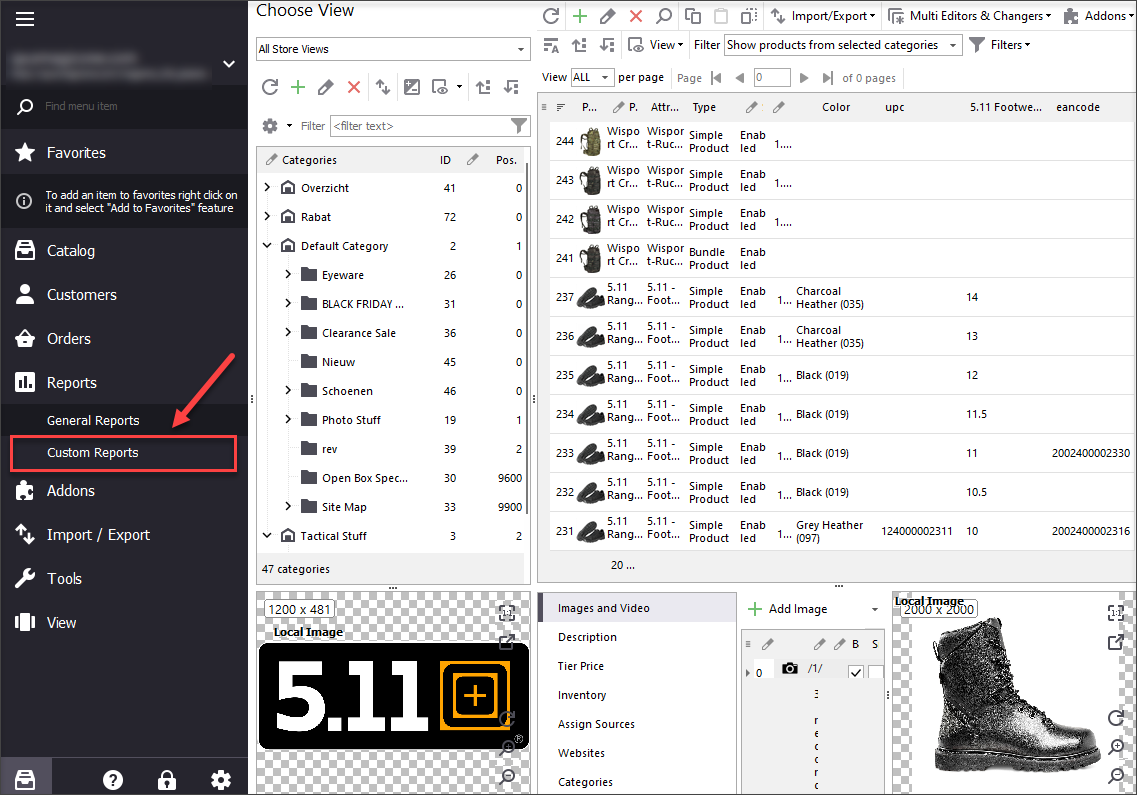
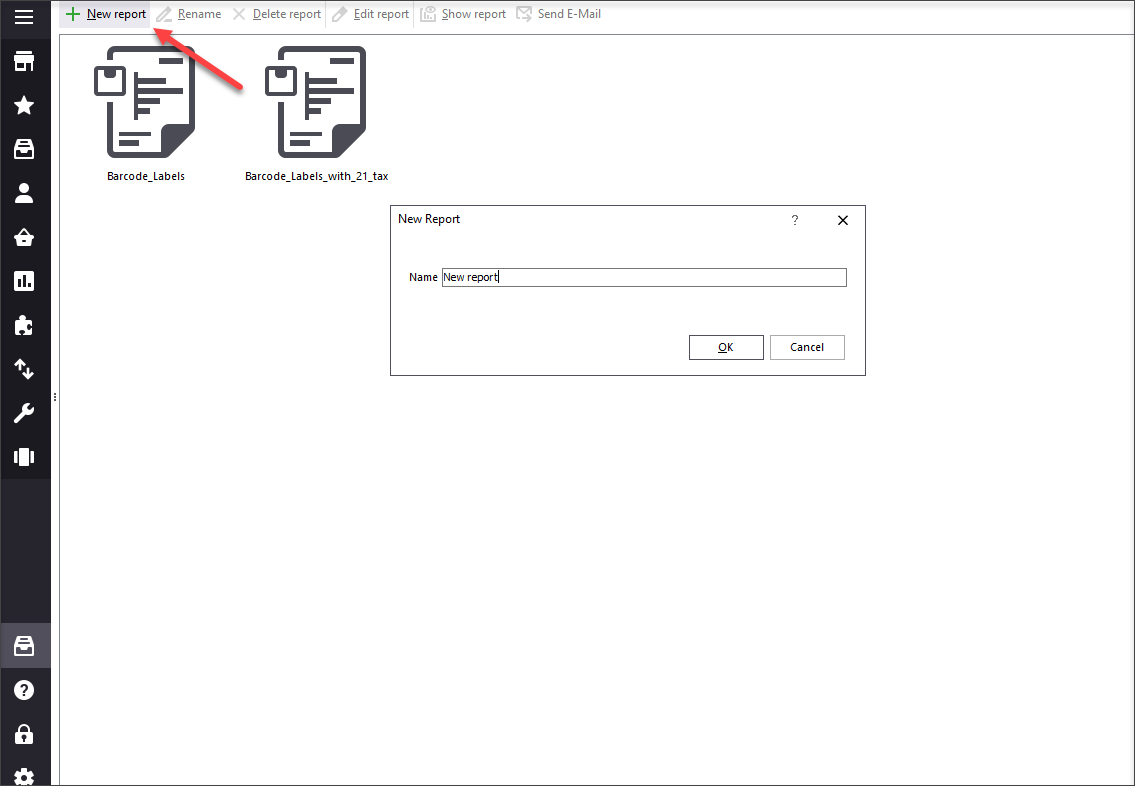
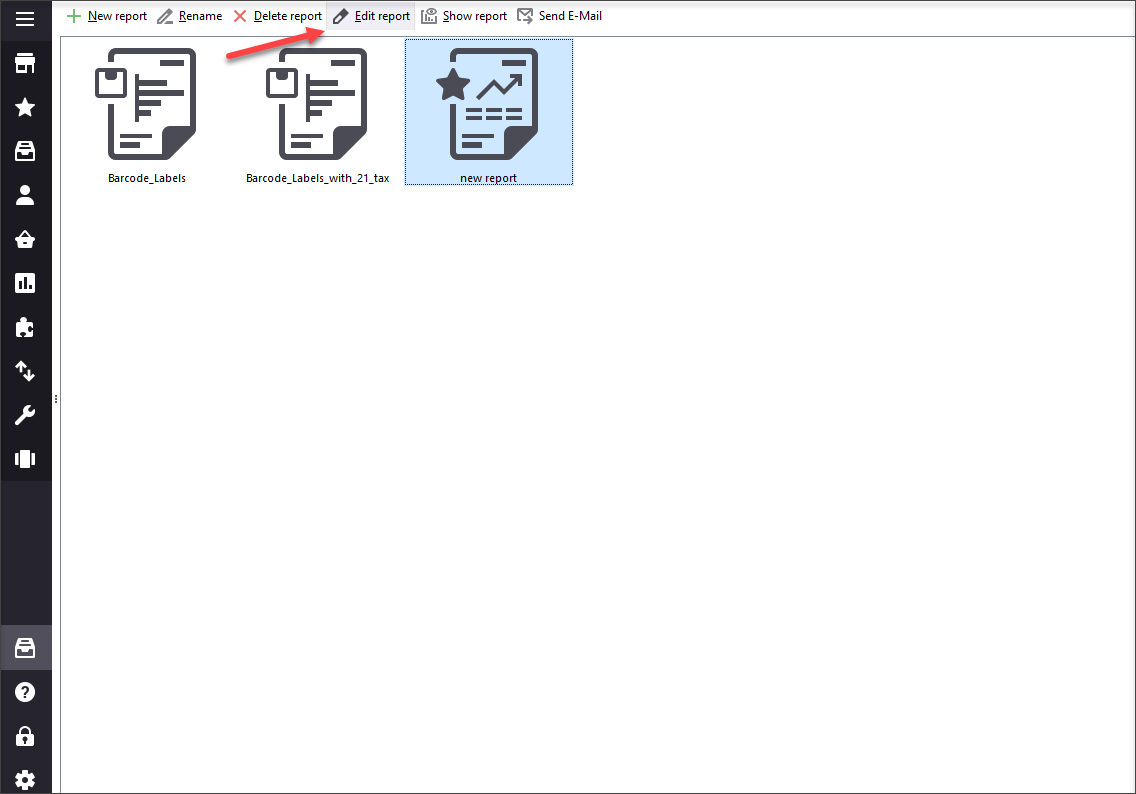
There are two grids comprised in query builder window: upper grid contains the list of created sql queries and lower grid is the editor itself. If you have a saved .sql file containing necessary statements, you can load it pressing on browse button ![]() .
.
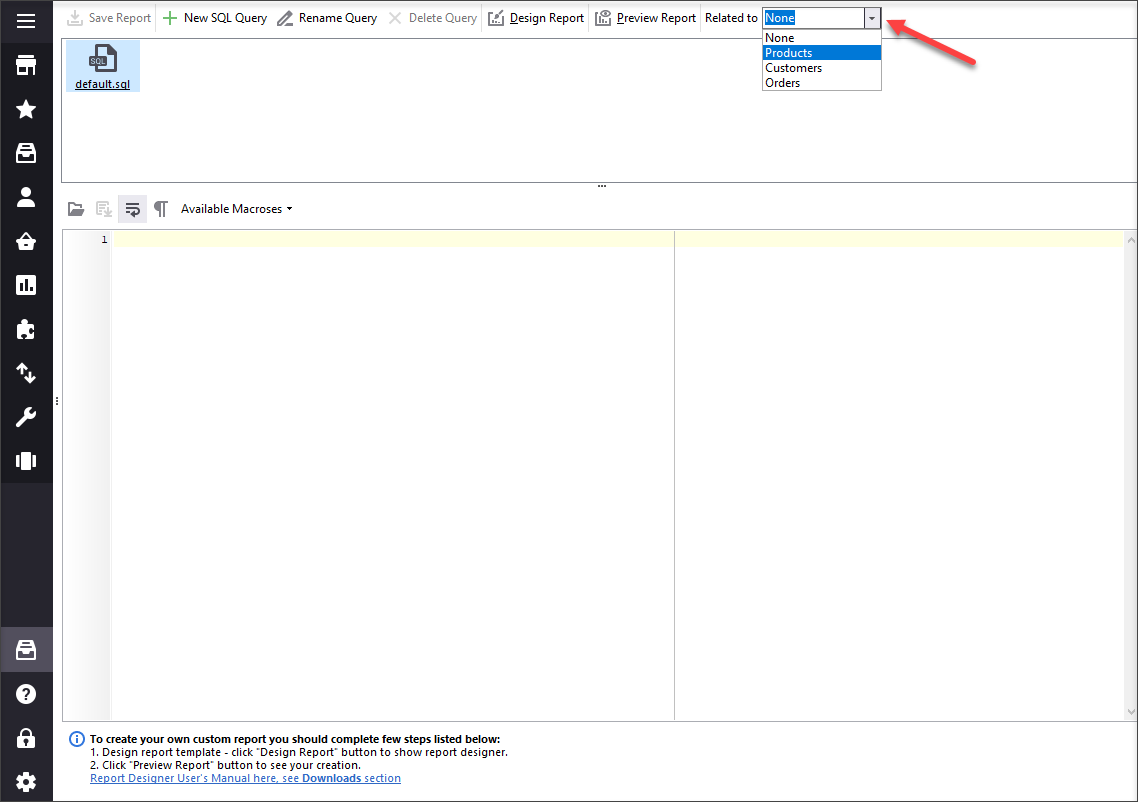
Select report relation and start writing queries.
In case you want to apply word wrap function, tap ![]() button. To speed up SQL writing, you can use available macros.
button. To speed up SQL writing, you can use available macros.
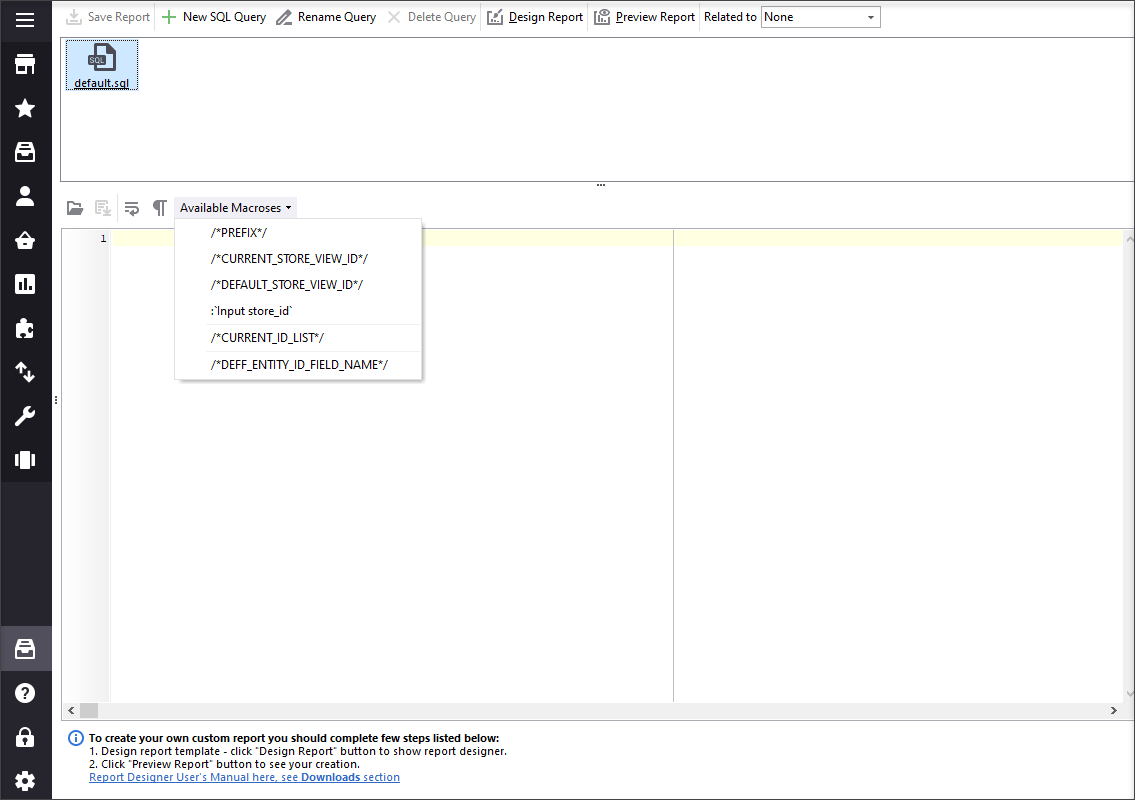
Use query builder toolbar to create new queries, rename or delete them. If you want to continue editing the report some other time, you can save changes and leave this window. You will find the unfinished report in 'Custom Reports' section.
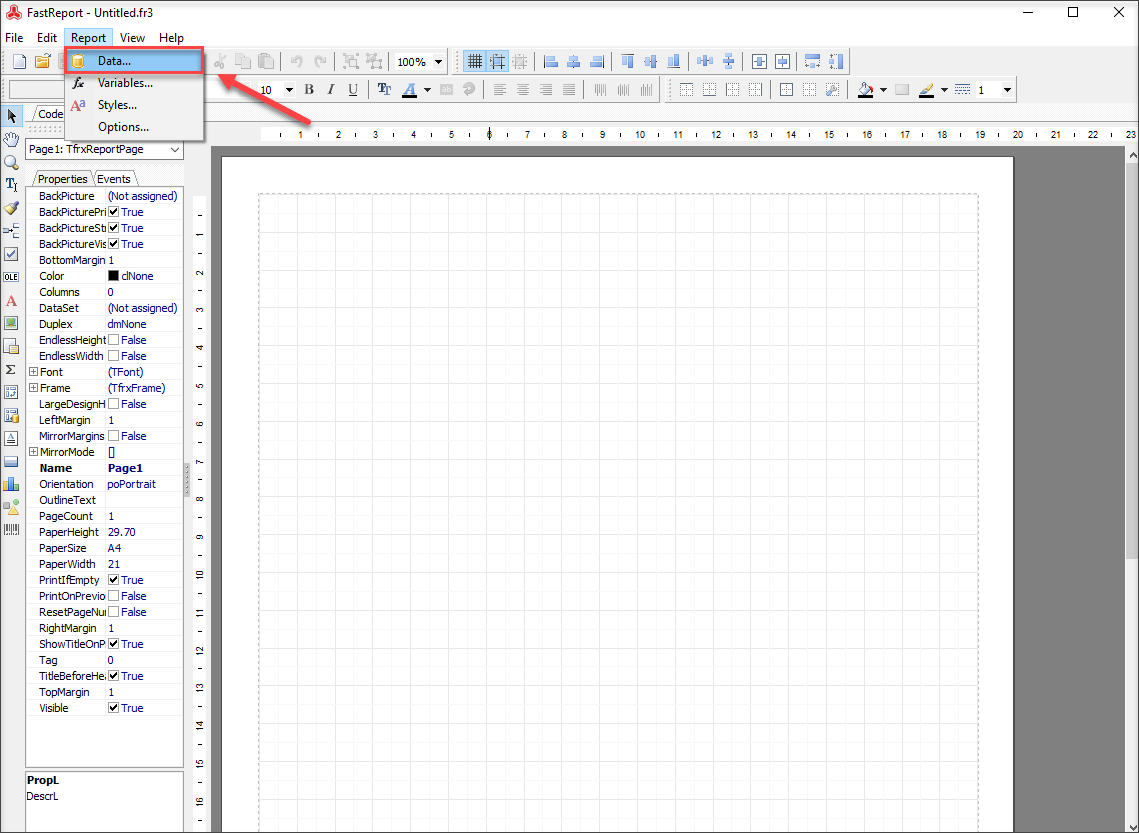
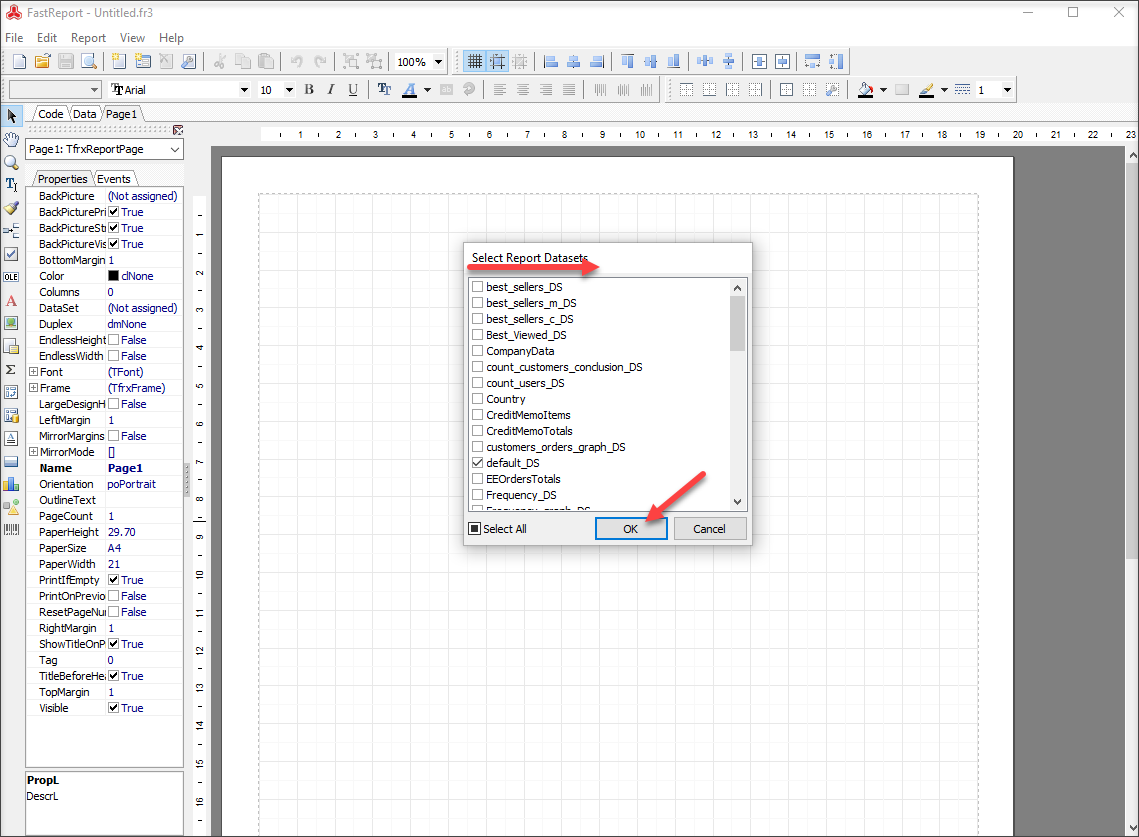
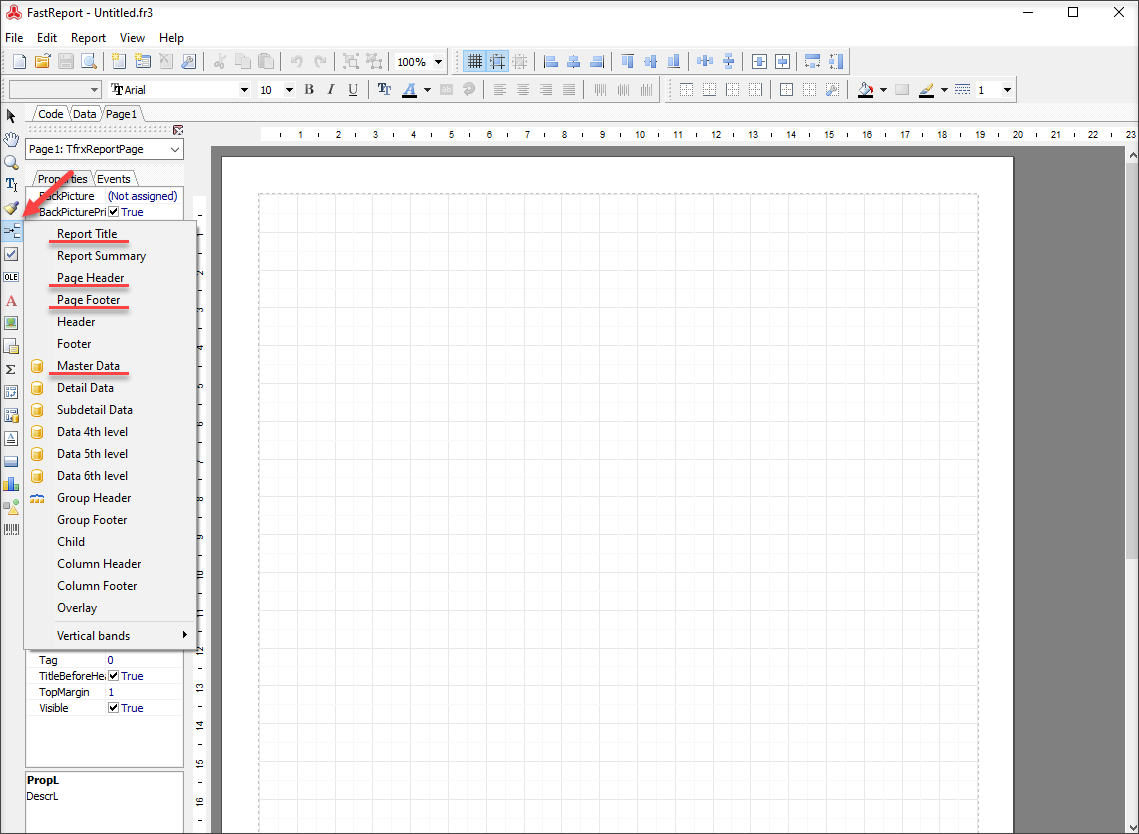
In order to add variables to Master Data bands, select Text object tool and click on the necessary place in the band. After selecting 'ABC' option you will be taken to Expression Editor for setting up data layout in your report. Open 'Variables' tab, select Line# and press OK.
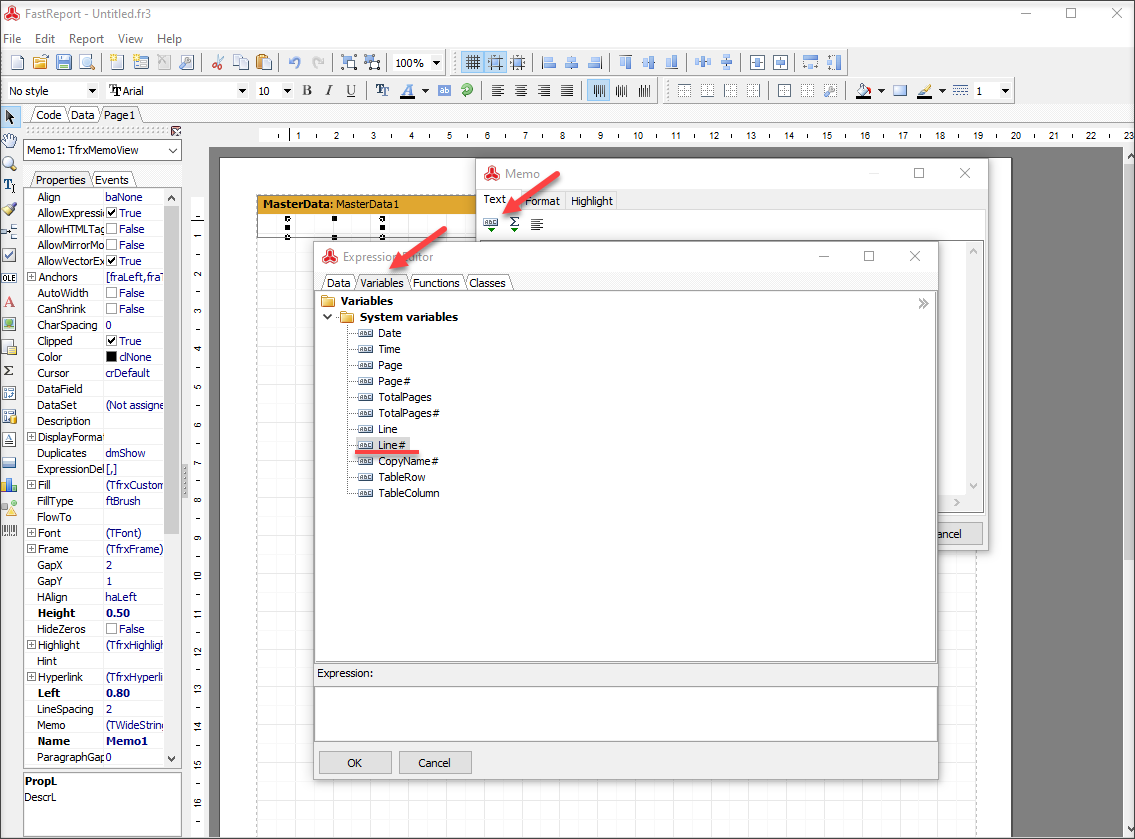
You need to perform Variables-Data procedure with all datasets to make report layout sorted into lines.
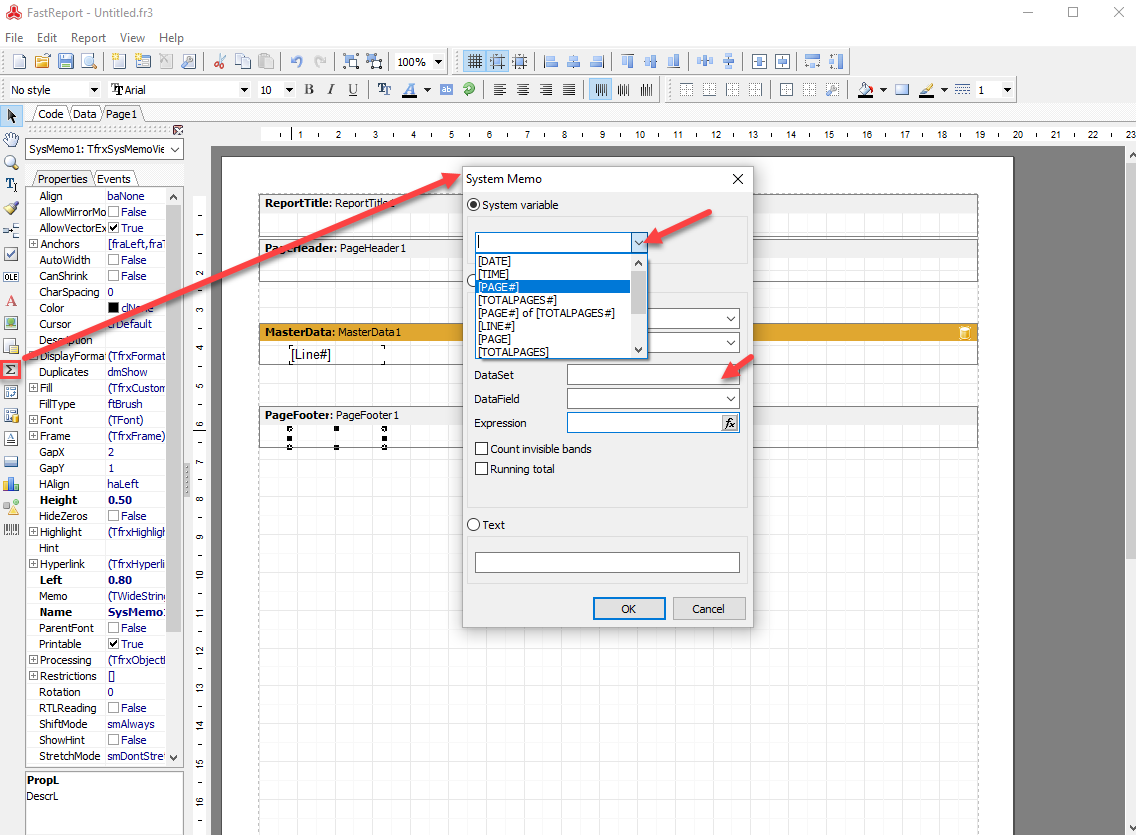
Open the settings again and select Date as System variable.
In case you need more than one page for your report, add another page pressing on 'New Report Page' button.
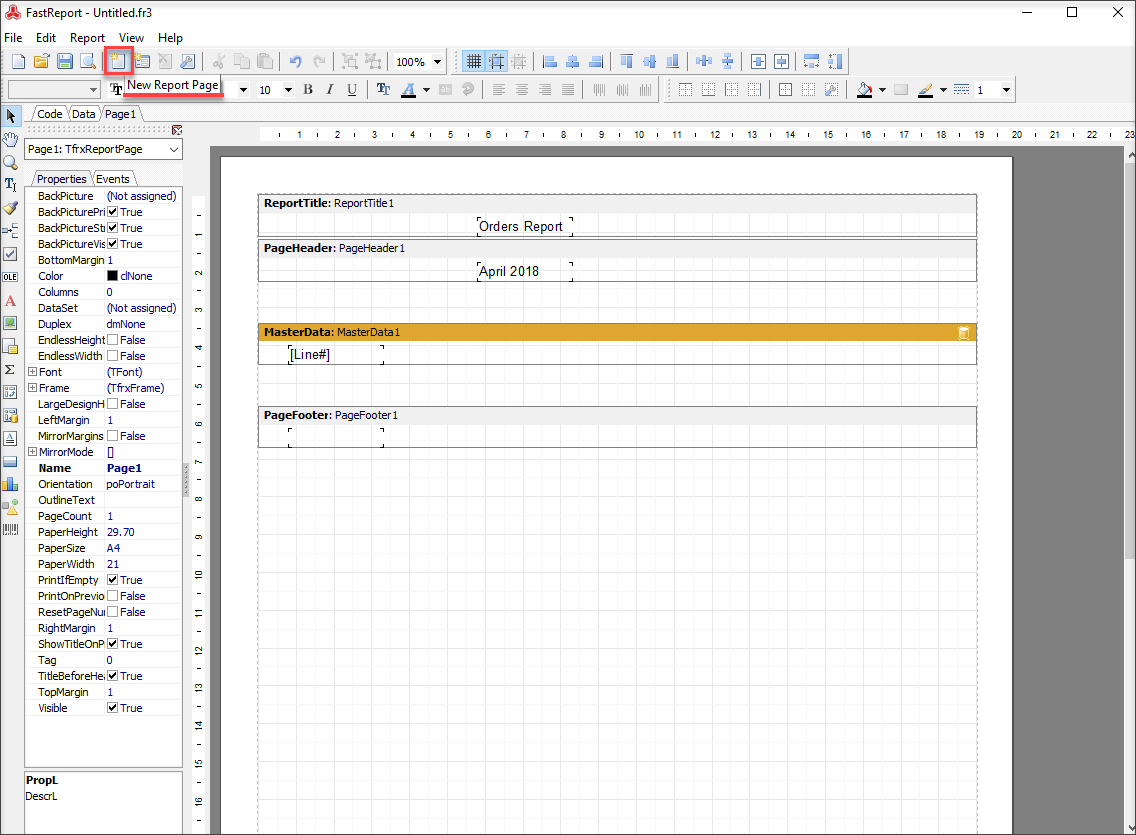
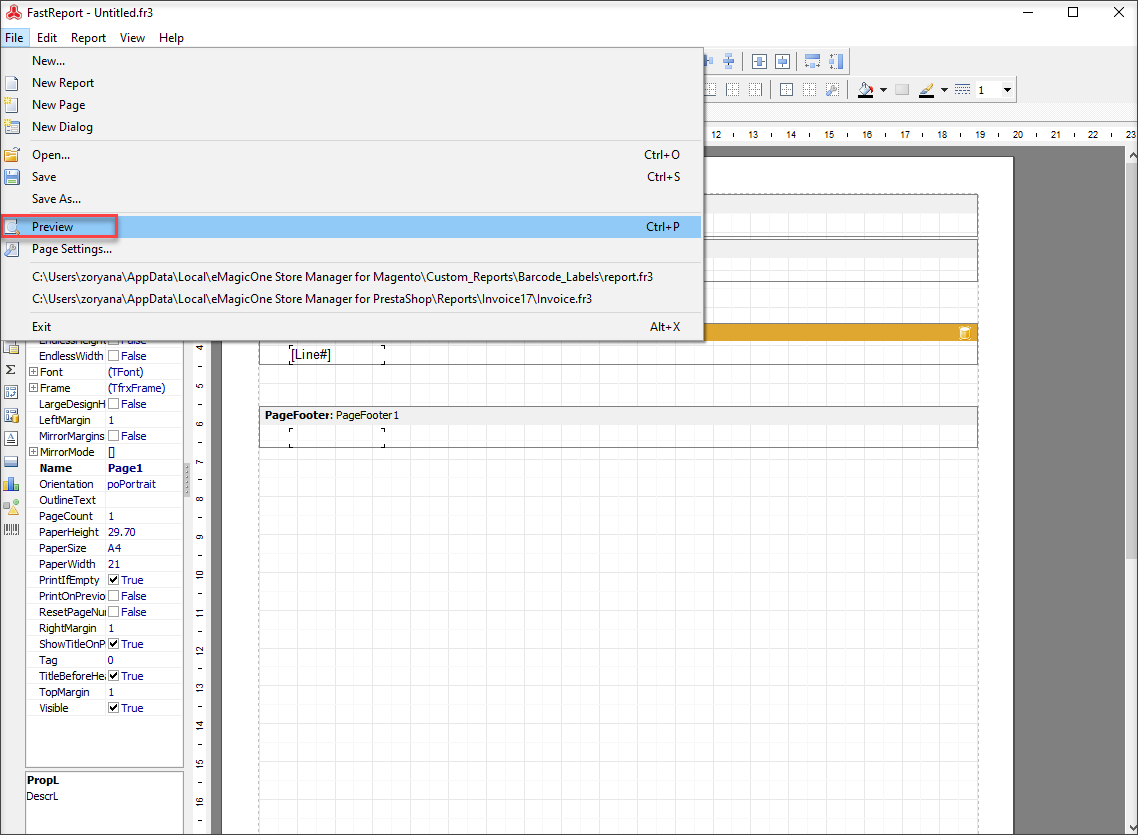
Take advantage of Store Manager’s multiple instruments and create Magento custom report for taking a closer look on specific details of your store performance. Learn your customers behavior to the last drop and develop marketing strategy that would perfectly suit your business.
Related Articles:
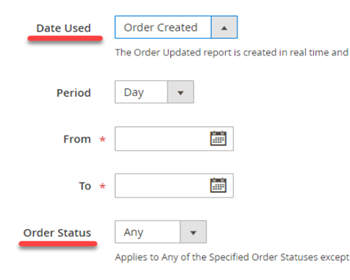
Magento 2 Reports. Sales Report
Check the list of Magento report types and the sales report tutorial. Read More...
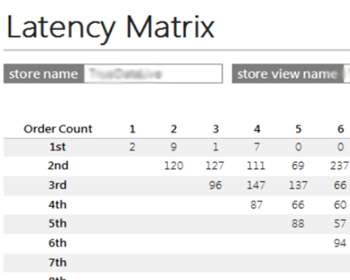
Magento 2 Latency Matrix Report
Determine Magento 2 order statistics and analyse customer behavior with Latency Matrix Report. Read More...
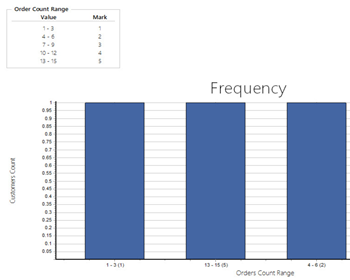
Magento 2 Customer Segmentation Report
Perform Magento 2 customer segmentation based on orders with Recency, Frequency and Monetary Report. Read More...
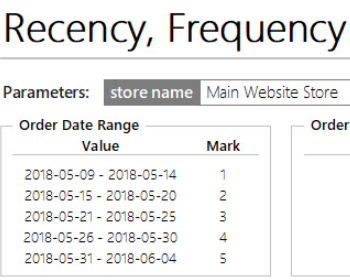
How to Create Magento 2 Reports
Check the variety of Magento 2 reports that can be generated with Store Manager. Read More...
COMMENTS
