Common Magento 2 import errors and ways to fix them
A situation when you receive an unexpected error in the course of Magento 2 import is not uncommon, unfortunately. In this article, we've collected the issues most frequently reported on the Magento forums and the solutions to fix these issues.
"Please wait..." and Time Out Error
Try to increase the max_execution_time and memory_limit in the php.ini or .htacces file. Ensure that you have no restrictions and your server resources are enough to handle the import. Also, you can try import via a tool that doesn't require large server resources. One of such tools is Store Manager for Magento. Store Manager can handle fast Magento product import because it uses computer resources instead of the server ones.
Store Manager is a downloadable application that presents Magento admin in a streamlined way and enhances the default functionality with tools for bulk edits, automated import/export, database backup, data generation, and others.
If you don’t have Store Manager yet, download a free trial and install it on your computer. Connect the application to your store database and enjoy the simplicity of your store administration.
Another solution is to divide your Magento import csv file into chunks and upload them one by one. For such cases, Store Manager for Magento offers a convenient option to select the rows to import thus sparing you from the necessity to edit the file:
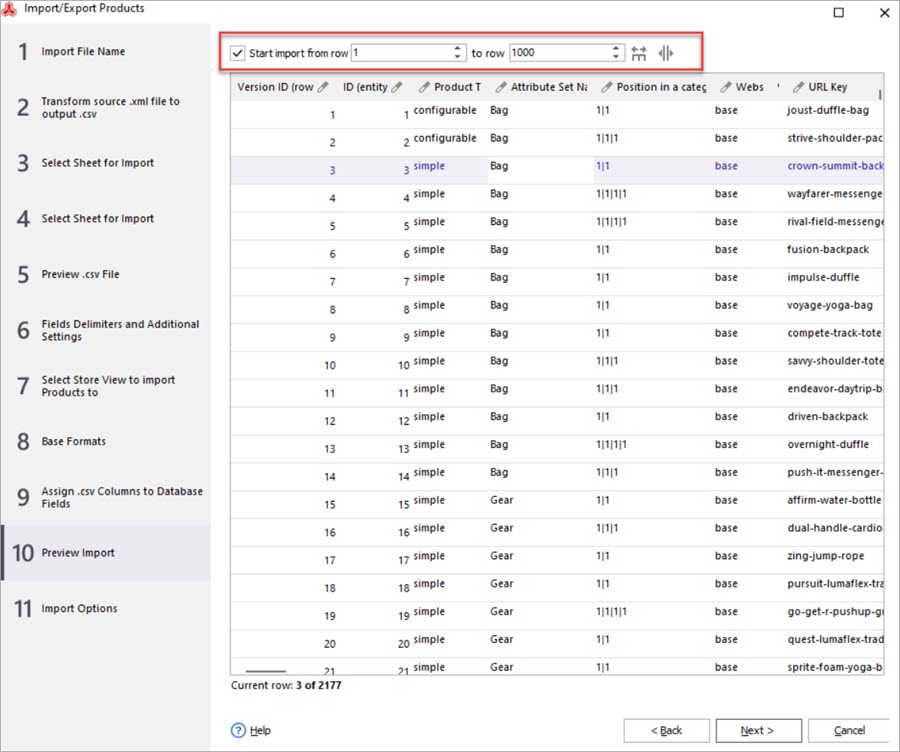
Skip import row, required field “...” not defined
Verify if the column pointed out in the error is not empty and contains values. Remember that every entity must be placed in another row and the first row must contain headlines. Every row should end with \r and \n (you can check it in a plain text editor).
If the values are missing after all, you need to add them to be able to proceed with the import. You can add the values manually by editing the file. Or you can use the Store Manager advanced importer and have the missing values added in the course of import setup.
If product details are filled correctly by the error persists, check file encoding. Open the spreadsheet using Notepad or similar program. When you are at the "Save" screen, tick the “Edit filter settings” box. Once you click "Save", you will be given the option to choose the encoding format, which needs to be UTF-8. Then you can come back to the process of fast product import and re-do it once again.
“” is no valid value for “...”
Review the column names in your Magento 2 import csv file. They should not have extra symbols like underscores. It is recommended that row headers have the same titles as database titles. Otherwise, use import tools allowing fields mapping. Here is the mapping step in the Store Manager import wizard:
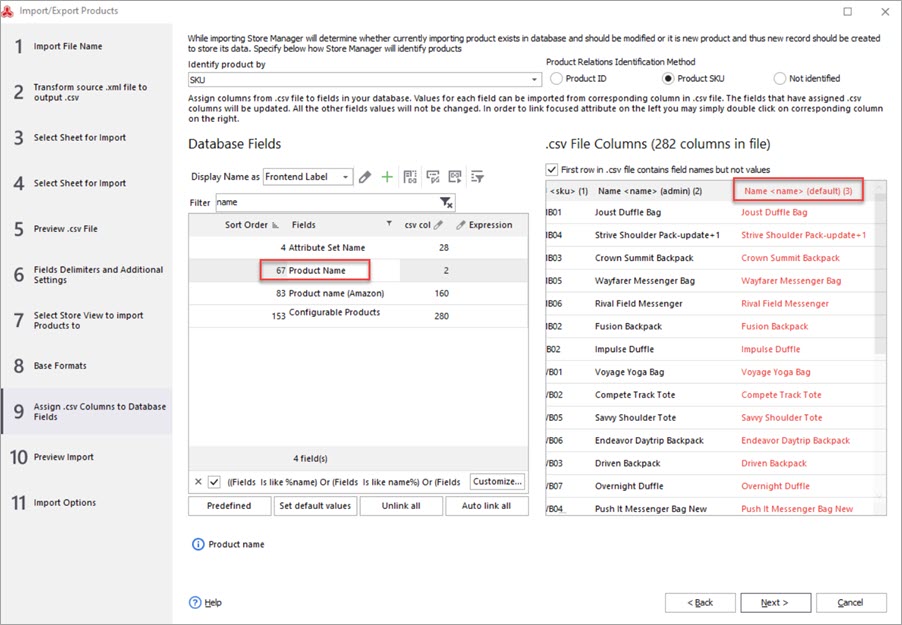
"Column names have duplicates"
The system is informing you that your CSV information file is badly arranged, as the system recognized that column in the worksheet has been engaged twice. There may be the problem with data parsing of your csv file, in case it has other than UTF-8 encoding or the headers with the same titles. Make sure that the file was parsed properly during fast product appending and you indicated correct delimiters. Look at your line breakers, or else your file will be treated as one massive line.
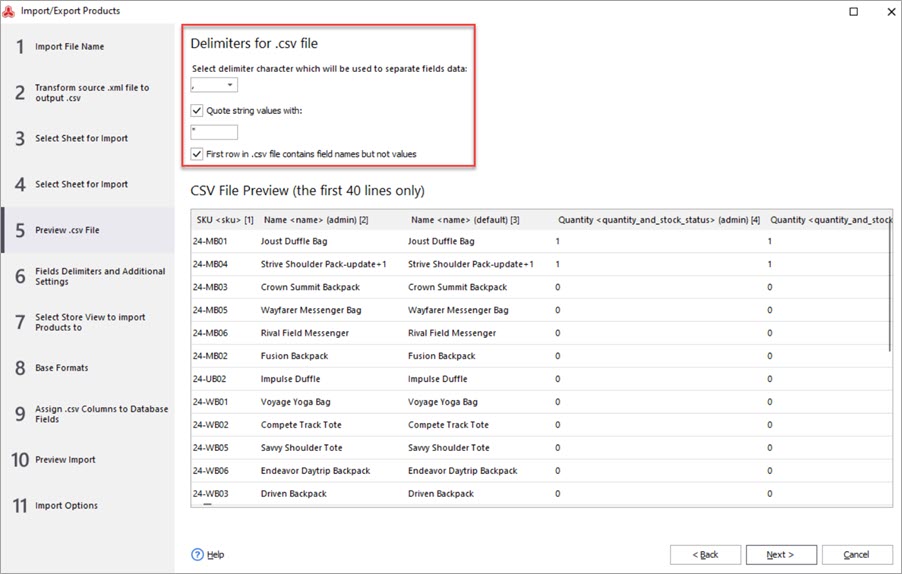
Invalid value for ... column (... does not exists?) in rows: ...
It was referred to above, this shopping cart is very peculiar about the format of file you are going to perform Magento import from. Thus, you have to adhere to tight requirements, this shopping cart has concerning the rows and data essential for input. For the details on Magento 2 import check the Adobe Commerce Documentation.
Besides, the creation of new products via fast product import requires some fields, but their update calls for the other ones. There is no straightforward way to import having only a couple of fields, bringing up-to-date only the needed info using out-of-the-box import from. csv approach. Nevertheless, it is not the problem for Store Manager for Magento that does not determine requirements that you need to stick to. In this way you can revise only some part of the content lowering down the time put into the process.
“Product Type is invalid or not supported”
The platform allows its customers to provide several kinds of products, thus the product type (type_id) column of your file should incorporate the values that indicate whether the product is simple, configurable, grouped etc. Under the circumstance, you have the data about product type inserted, but you still deal with the problem, check if your file row titles are identical to database fields names. On contrary, the content may be not revealed and neglected. You can use some column linking tools like Store Manager program has, that will dismiss the necessity to re-name columns manually at your file.
Orphan rows that will be skipped due default row errors in rows ...
Magento gives to business owners disposal the possibility to handle items of a complex type like configurable, bundle or grouped items that have related goods connected to them using associations. This error implies that this relations were not kept and child-items were disassociated in the process of product upload.
“Image Does not exist!”
The acceptable directory where pictures should be positioned is media/import. Please verify if your picture names indicated in the import .csv file do not have slashes. Example: for the file /media/import/i/m/image123.jpg the appropriate file entry is image123.jpg, not /image123.jpg. More on possible reasons of the problem here.
To sum up, those are only a few errors that most often occur when merchants try to import their goods. Hope that with Store Manager software, you will forget about them and won’t see any further performing the procedure of data upload.
Stuck with Magento import? Send us your file and describe the issue. We'll check it for you free of charge! Check my file!
Related Articles:
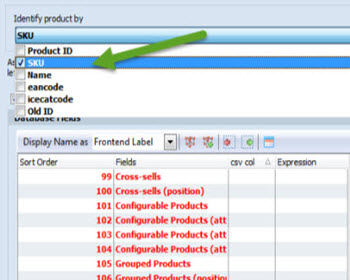
Magento Import: 101 Questions&Answers
Frequently asked questions about Magento import (general questions, errors, categories/images import issues etc). Read More...
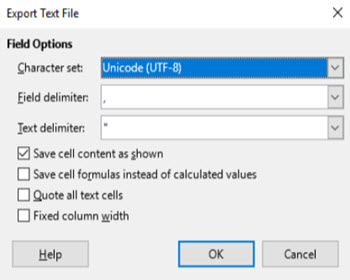
Case Study: Products are Not Visible at Front-End after Magento Import Unless Re-Saved
Check the list of solutions of non-displayed Magento products after import unless they were resaved. Read More...
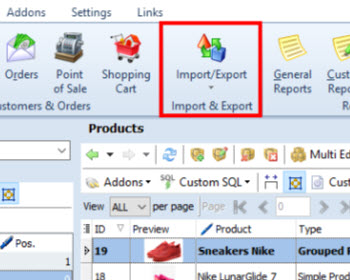
How to Import Products Avoiding Data Loss
Use these tips for secure and accurate Magento import. Read More...
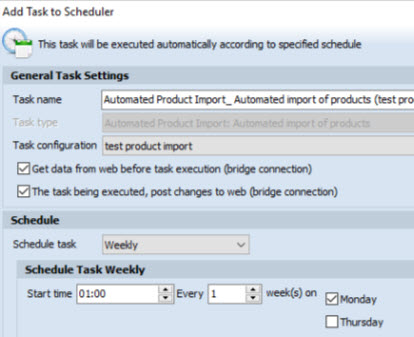
How to Perform Automated Product Import
Schedule Magento import to be accomplished on hourly, daily or weekly basis using the saved configuration. Read More...
COMMENTS
