Magento import: 101 questions&answers
Magento import- this is the most common reference of all the questions. This can be explained by the fact that product import from csv is evidently perilous because it brings changes to the whole data list, however, due to the same reason it is also one of the most widely-used as there is nothing faster for appending information.
Here we made up a list of file appending questions/answers prevailing in the retrieval of any search engine. The inquires are grouped into clusters for more handy examination.
General Inquiries
Question: How many products can be imported to Magento? Are there any import limitations?
Answer: Magento itself has no limitations in the number of entities that can be uploaded. However, the procedure depends on your server resources, so make sure that you have enough of them or search for means to improve it. More info here - www.mag-manager.com/product-information/magento-product-management/how-many-products-it-is-possible-to-import-to-magento-will-it-work-for-a-million-of-products/
Question: What file format is supported? Can I import from Excel?
Answer: Magento 1 supports CSV and XML formats for importing. As for Magento 2, it allows importing CSV files only. So, if you are trying to import an XLS file, you need to convert it to the supported format.
Question: Where can I get the sample of the file suitable for product transfer?
Answer: You can ask for it your developer, also by exporting products to the file, you can get the idea what column names there should be and what data need to be listed there. Further you can provide the file to your supplier as a sample. However, remember that not always exported file works for importing it back.
Question: Should my column names be the same as database names or supplier names?
Answer: This shopping cart has strict requirements to the columns listed at your store and often in case the column names do not coincide with database names, they can be ignored during Magento import, as the system might not recognize them.
Question: If I need to change anything? Should I do it in the file or there is some other way?
Answer: You should do all the data modifications in the file before Magento import from csv, unless you use Store Manager for Magento that allows to input changes on the fly.
Errors that Occur during product import
Question: “Performing data entry using a csv file with number of products, there occurs "Please wait..." screen and the process hangs and then times out.“
Answer: Extend maximum execution time, increase memory limit and other possible server resources. You can also try to separate the file in portions and import in chunks. Alternatively, use solutions that can handle the procedure and do not require huge server resources.
Question: Skip import row, required field “...” not defined
Answer: Check if this field has the values indicated, if not, input them. Each entity should be in separate row and the first one needs to be the header. In case all the data are there, try to open the file using any spreadsheet program making sure that character set has UTF-8 encoding.
Question: “” is no valid value for “...”
Answer: Make sure the column names do not start with an underscore in your Magento import .csv file. Check if the column mentioned in the error is field with data (is not empty), as this field is obligatory and required by Magento itself.
Question: "Column names have duplicates"
Answer: Magento is telling you that your CSV file is improperly formatted, as it's detected a column's been included twice. There may be the issue with encoding if your file has other than UTF-8 or the headers might have the same names. Check line endings of your file, as in case there are no line breaks, entire text file will be treated as one line long.
Question: Invalid value for ... column (... does not exists?) in rows:
Answer: As was mentioned, using Magento import you have to stick to strict requirements Magento has concerning the fields necessary for upload. Read here which ones are obligatory ones - https://www.mag-manager.com/useful-articles/tipstricks/required-csv-file-values-for-error-free-magento-import-via-admin/
Even in case you are trying to update only some info, lets say just price, there is no simple way of doing that by having in the file just this column with admin import utility. You need to have all the necessary columns in Magento import csv file. As an alternative, you can use import tools with less requirements. Let’s say Store Manager for Magento doesn't dictate specifications that need to be kept, thus you can update only necessary columns reducing the time spent on the process.
Import of Various Product Types
Question: What is wrong if I receive this error: “Product Type is invalid or not supported”
Answer: Magento allows its users to sell different types of goods, thus the column Product type (type_id) should contain the information that indicates to which type the item belongs (simple, configurable, grouped etc.). In case you have the type listed, but you still have the error, make sure that the column names are the same as database names. Otherwise, the columns may be not recognized and skipped. Also note that this field is case sensitive. You can also use some field mapping tools like available in Store Manager application to avoid having to re-name headlines of your file.
Question: Getting the following message during import: Orphan rows that will be skipped due default row errors in rows ...
Answer: Magento includes complex products like configurable, grouped or bundle and they have associated products linked to them. Make sure to indicate those associations in order for related products to be linked to parent one after product import from csv.
Question: What should be the structure of import file if I try to upload various product types?
Answer: Each product type requires some specific columns filled in. Special attention should be paid to complex products with relations. The best way to obtain the example of correctly configured file is to export some products first. But keep in mind that default Magento export file is not always suits Magento import.
Question: How to import position of associated products?
Answer: Default Magento import from csv functionality does not include this feature. However, Store Manager for Magento application supports import of positions for associated products for all types of products. It requires skus or ids of associated products in one column divided by comma and their positions in another column. It also allows to make import of the position for cross-sells, up-sells, and related products same way.
Magento Categories Import
Question: Can the categories be created at the same go with product upload or should I create categories first?
Answer: If you use default import, then prior to bringing products up to your store, you will need to create all the categories you wish to assign them to manually. The import/export feature does not create product categories, it is only used to assign the products to the categories/sub-categories. If you need to create categories on the fly right during product import - use Store Manager software.
Question: I need to built-up category tree of complex structure. Is it possible to create multi-leveled categories via import?
Answer: Importing via Store Manager for Magento, simply indicate full category path in your Magento import csv file with main categories and subcategories.
Question: In what way to import products into multiple categories
Answer: To list product into 2 categories using above solution, you need in your .csv file separate set different category paths separating them by double delimiter (lets say / symbol), then it should look like - Dog/Dog Food//Dog/Health Care
Magento Image Import
Question: Import multiple images to products. How?
Answer: In your Magento import csv file in the column for images put image names and divide them by separator, lets say - semi-column.
Question: Import of image from URL like www.suppliersite.com/images/imagename.jpg
Answer: If you have links to images, you need to download them before Magento import or use the tool that supports upload of pictures placed remotely, like Store Manager for Magento.
Question: Why do I get “Image Does not exist!” importing my images to Magento?
Answer: The correct folder where images should be placed is media/import. Please double check your .csv image fields that they do not have slashes. Example: for the file /media/folder/image.jpg the correct .csv field entry is image.jpg, not /image.jpg. More on possible reasons of the issue here.
Question: Invalid image type. What should be format of images?
Answer: Magento accepts 'jpg','jpeg','gif','png' image types only.
Question: Images are not saving as base, thumbnail or small.
Answer: Check if you assigned images to the mentioned image field(s) of database and to the media gallery while Magento import from csv.
Question: After import some of my images were duplicated.
Answer: Run Store Diagnostics tool of Store Manager for Magento, get the list of duplicated images and remove them if necessary.
Other Import Data
Question: How to import Attribute sets?
Answer: Default Magento is obviously lacking of this functionality. Thus, you can use any third-party solution that handles entry of attributes and attribute sets. One of them is Store Manager software.
Question: How to copy custom options and add them to multiple product via Magento import?
Answer: Taking into account the fact that there is no import/export custom options functionality in Magento itself, you can use Store Manager for Magento to add custom options massively to products using import procedure.
Question: How to set up regular Magento import?
Answer: You can use some script and set up cron-job. If you are lacking of technical skills, you can use either import services** or ready-made solutions for scheduled import (for example Automated Product Import).
Issues after the Process has been Accomplished
Question: Products imported successful but do not appear in frontend
Answer: Try clearing cache and making full re-index. If you have any other third-party extensions, disabled them.
Check if you imported all the required fields for the products to be shown after the procedure of Magento import from csv (quantity should be bigger than 0, visibility - Сatalog or Сatalog, Search, stock availability - in stock).
Question: How is it possible to avoid re-indexing after the import?
Answer: Re-indexing is required after each bulk procedure, especially such as Magento import. If you do not follow this rule, you might not be able to see changes at your front-end. The most reasonable way it to automate this process. It is possible to do re-index of data right in the process of import if accomplished with Store Manager application.
Question: After the import I receive duplicated entities. How to avoid this?
Answer: Most likely your Magento import tool does not have the function to add and update products or wrong import option was chosen. There might be the chance that you product identifier (e.g. SKU) was changed and products were treated as new ones.
Question: Importing product special characters are discarded
Answer: Generally, Magento does not allow special characters for importing data generally. The working practice is to go to .htaccess file and remove # from AddDefaultCharset UTF-8 and open your CSV file Save As under UTF-8 and then re-import.
Question: Did file import and uploaded entities became out of stock. How to make them in-stock in bulk?
Answer: Set column with stock status to 1 and do not forget that your products should have quantity 1 and more. Then re-import the file or change values on-the-fly with Store Manager application.
Important Note - Make database backup before any mass changes. Even if you try to update only a few products, do not skip this step. It may be your lifebelt if anything goes wrong.
Naturally, it is not a complete list of data transfer questions, errors, and issues but we leave some room for adding new inquiries that emerge. If you have some questions on Magento import from csv or experienced some difficulties and have solutions that might be useful for other users, please, ask them below in comments section and we'll do our best to assist you (free of charge). Hopefully, very soon we get over 101 questions they help you to find the solution you are looking for.
Try FREE Store Manager yourself! Get it Now!
** - Magento import
*** - Automated Product Import
Source: https://www.mag-manager.com/useful-articles/case-studies/magento-import-101-questionsanswers/
Related Articles:
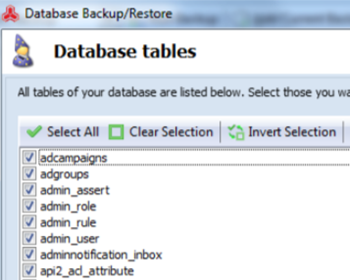
Magento Database Backup and Restore
Step-by-step guides on performing backup and restore of Magento database and setting up scheduled tasks (backup database structure only or backup files). Read More...
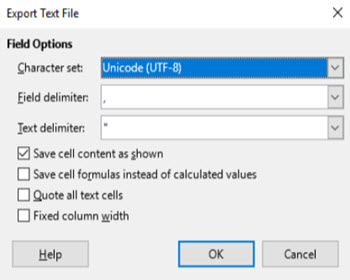
Case Study: Products are Not Visible at Front-End after Magento Import Unless Re-Saved
Check the list of solutions of non-displayed Magento products after import unless they were resaved. Read More...
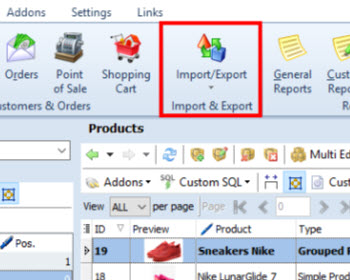
How to Import Products Avoiding Data Loss
Use these tips for secure and accurate Magento import. Read More...
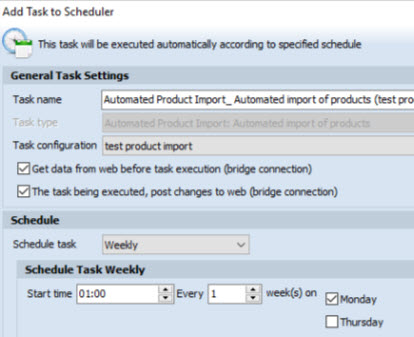
How to Perform Automated Product Import
Schedule Magento import to be accomplished on hourly, daily or weekly basis using the saved configuration. Read More...
COMMENTS








