Magento grouped product import
With Magento Grouped product you can combine goods under one main product and sell them together so the client could indicate which quantity of each item he/she would like to get. The good example is furniture. Basically, you are selling furniture set, but actually buyer can indicate that he/she wants 1 bed, 2 night tables, 0 mirrors and 3 bookcases.
You might have lots of products of grouped type, so there may emerge the need to add them in bulk to your shop. However, it is outside of the range of built-in Magento import facilities.
In order to avoid the necessity to add multiple grouped products and assign associated simple products to them manually and one-by-one, you have the chance to extend the functionality of default import function by uploading data using Store Manager for Magento. It facilitates to both fast appending of inter-related products as well as to seamless changes of inventory of existing grouped items.
Import grouped products FREE with 14-day version of Store Manager for Magento!Try Free Now!
This tutorial will guide you through all the steps of Magento import grouped products procedure, which involves the following actions:
File Preparation
First of all, it should be mentioned what fields are necessary to include in your file and what information to input there for grouped products to be upload successfully and after the procedure to be correctly associated to each other.
They are the following:
SKU - with identifiers for both simple products and main grouped entities.
Name (admin)- the meaningful title of product that would be visible to your clients.
Product Type - where should be indicated in front of each products whether it is simple or grouped.
Grouped Products- this column should be filled for grouped product and in front of line with main products should be indicated SKUs of associated simple products.
Grouped Products (position) - this field should also be filled in front of main grouped product and there should be indicated numbers corresponding to position of assigned products. Please note, you have to indicate positions in the same order as were indicated skus in field “Grouped Products”. Check the screenshot to understand the logics -
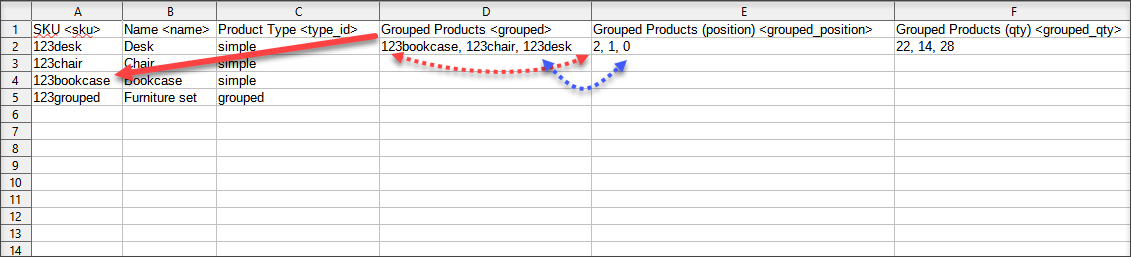
Grouped Products (qty) - containing the quantity of each simple product separated by comma. It should also be inputted in correspondence with SKUs of associated products indicated.
However, if you are trying to import all new products which are not yet in your database there should be many more other fields responsible for products creation and its reflection at the front-end. You can get acquainted with all these needed fields here -
https://www.mag-manager.com/useful-articles/tipstricks/required-csv-file-values-for-error-free-magento-import-via-admin/Import Running
The procedure is performed using Import/Export Wizard of Store Manager, so you will be guided through all the steps of the process.
The most important settings are the following:
- Selecting correct delimiters for the file to be parsed properly
- Assign CSV columns to database fields
- Selecting import options
Delimiters are used to separate data in different columns and inside of them. So it is important to use the same values as were used while opening and saving the file using Excel, Notepad ++, OpenOffice or any other spreadsheet program.
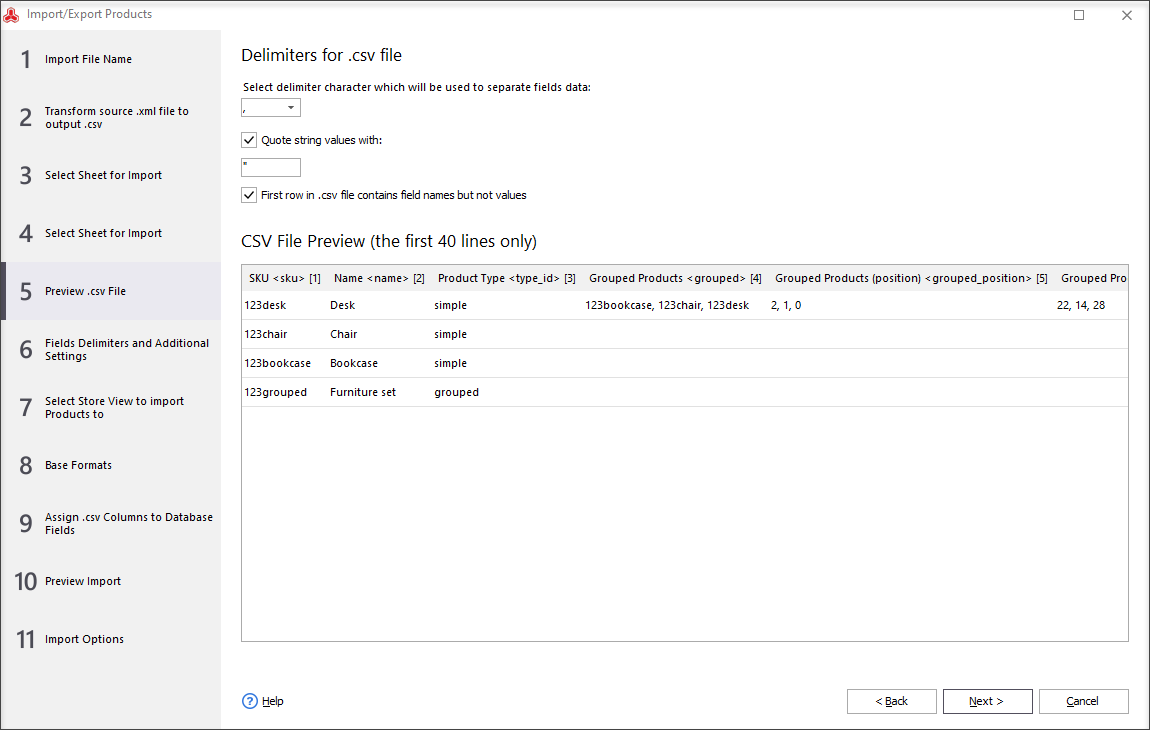
Mapping feature is very useful, as it allows to import information with basically any column names. Since you indicate that values this particular column should be saved to that database field.
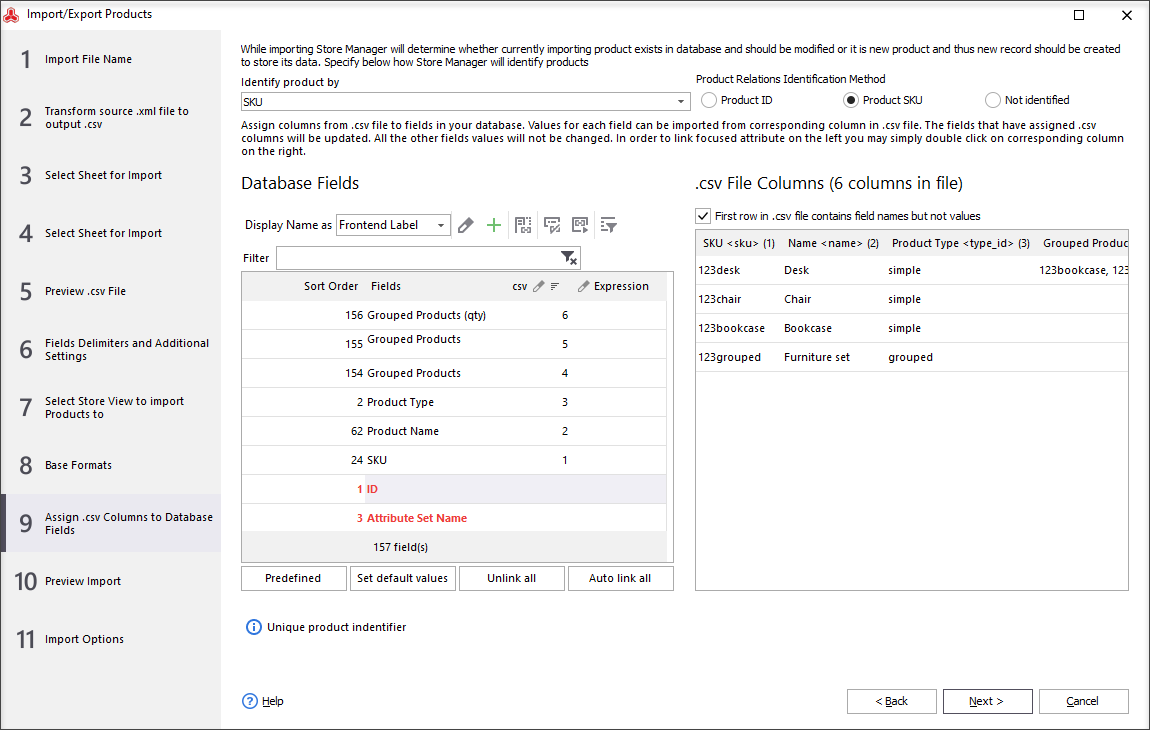
Depending on what action should be performed, select option to add and modify, only add new, only modify existing or add without checking whether this product already exists.
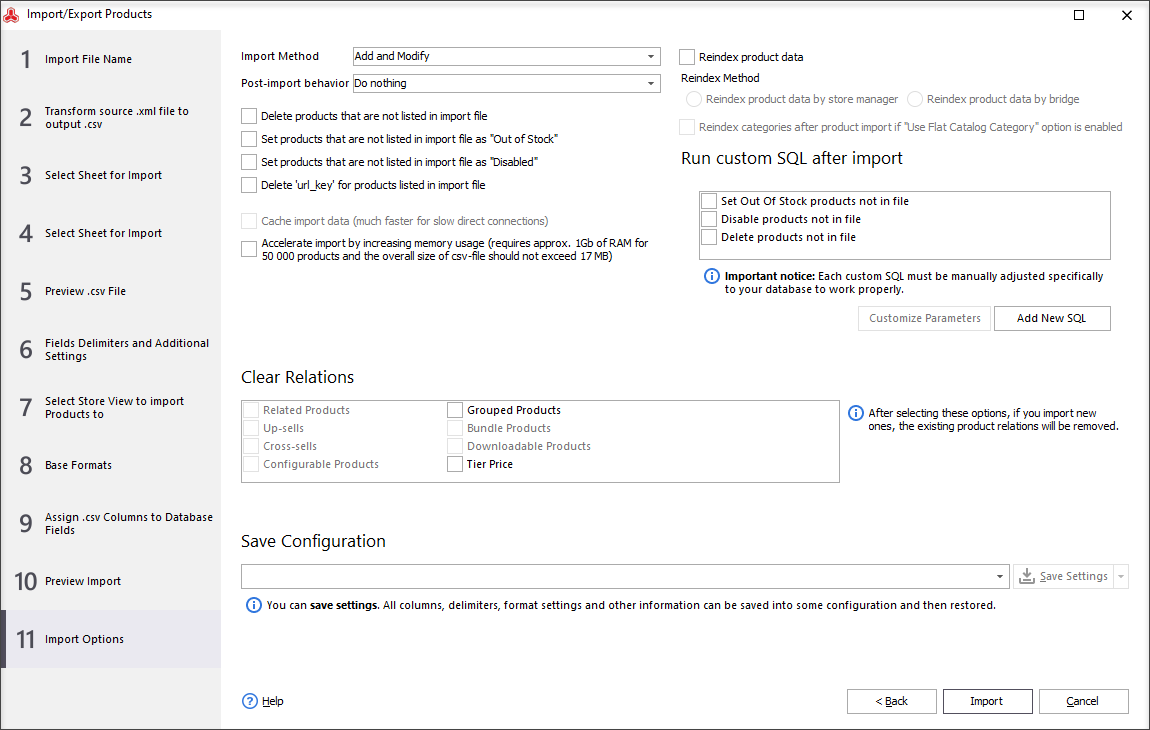
Execute import of grouped products without complex scripts and special technical skills using Store Manager for Magento.
Related Articles:
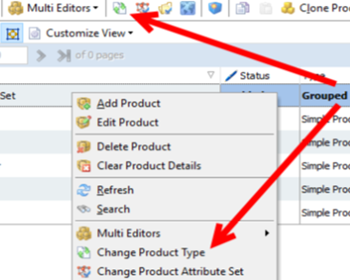
Converting Magento Grouped Products Into Configurable
Check how to easily change Magento product type from grouped to configurable and assign related simple products to converted configurable. Read More...
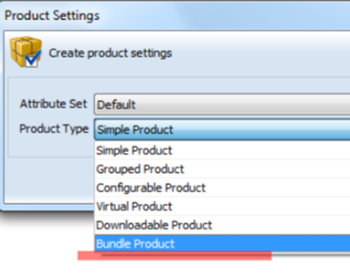
Magento Bundled Products
Full guidance on images import (local and remte images) and CSV import file sample. Read More...
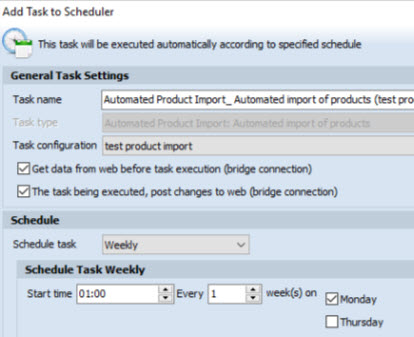
How to Perform Automated Product Import
Schedule Magento import to be accomplished on hourly, daily or weekly basis using the saved configuration. Read More...
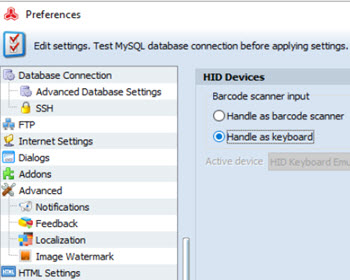
Manage Magento Stocktake Using Barcode Scanner
Check the benefits of setting up barcode scanner for performing stocktake conveniently. Read More...
COMMENTS
