Convert simple products with custom options into configurable
Store owners who have chosen Magento as a platform for their online stores have two approaches to allow customers select desired variant of the product on a single page. They are simple products with custom options and configurable goods to choose color, size, material, design etc.
Why You Might Need to Convert Custom Options into Configurables
It may happen that you created a product with custom options so customers could select let’s say color and size. But now you need to monitor the stock of each combination (the exact blue shoes of size 7), and this is only possible with configurable products in Magento.
For this reason you might need to change product type from simple to configurable keeping associations. Sounds complicated? Definitely! What is more? Magento does not offer the possibility to convert a product of one type into another.
How to Convert Products with Custom Options to Configurable
The Enterprise Edition of Store Manager for Magento offers a possibility to convert multiple products with custom options to configurable products. So if you want to use the option, make sure that you have the Enterprise Edition. To purchase it, go to www.mag-manager.com/order/
Next you need to:
- Make database backup like before any mass action.
- Select simple products with custom options.
- Right-click on the selection to open shortcuts menu and select Create Configurable Product > Use Custom Options
- Select options of the future configurable and simple products:
- Generate images to all products - images from custom options will be added to corresponding simple products.
- Set visibility for simple products - specify if simple products will be visible and available for purchase individually.
- Set visibility for configurable products - select an option from the drop-down.
- Set status for configurable products - specify if you want that configurable products be desabled or enabled after the conversion.
- Apply price based on custom options - if a custom option has price mark-up, the price of a created simple product will be generated with regard to the mark-up.
- After you've finished with the settings, press "OK" and view the results.
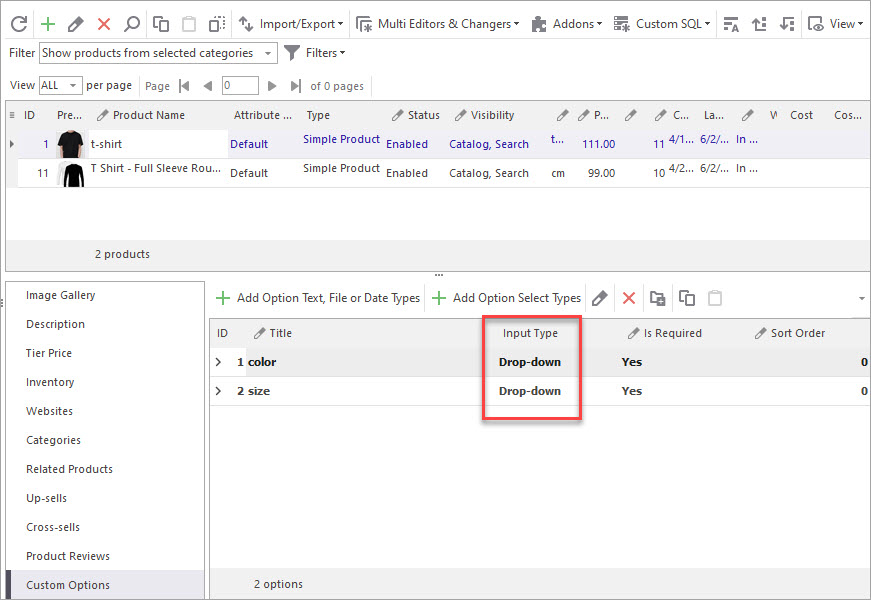
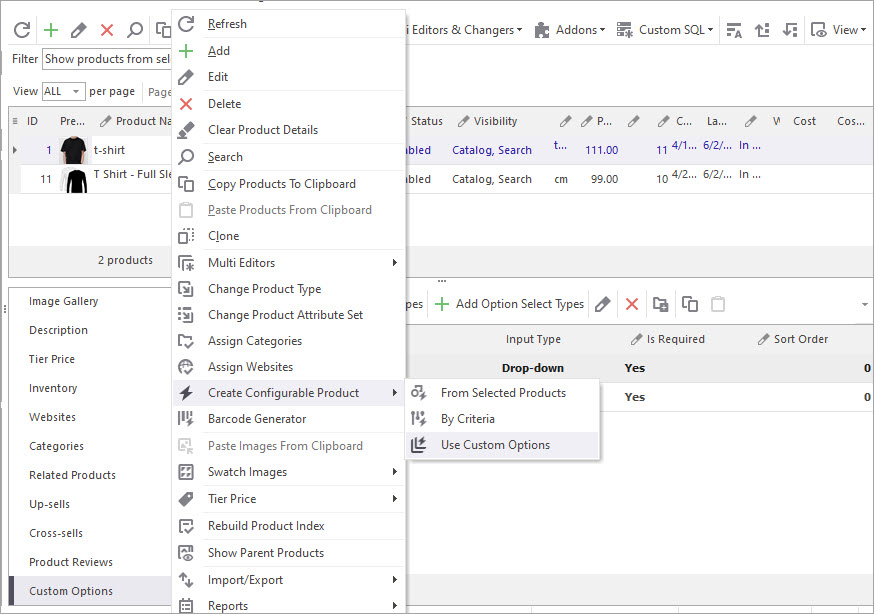
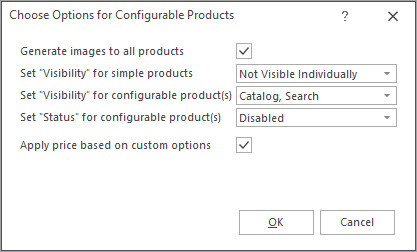
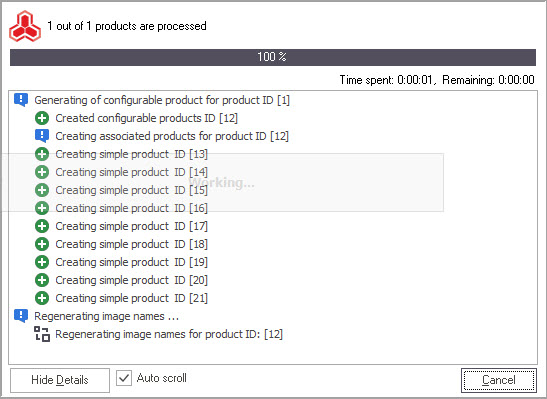
Now you have your configurable products available for purchase!
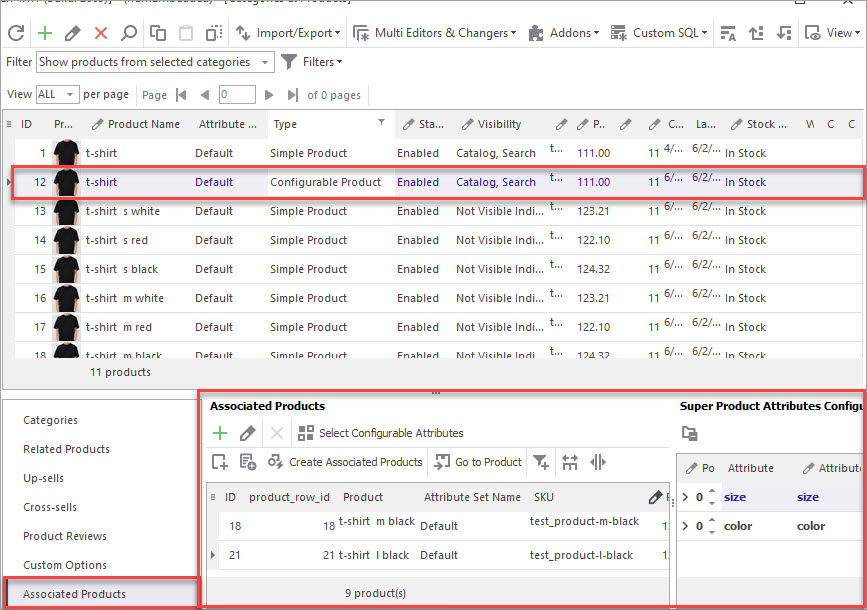
Let's expand the associated products list to see all simple products created from custom options:
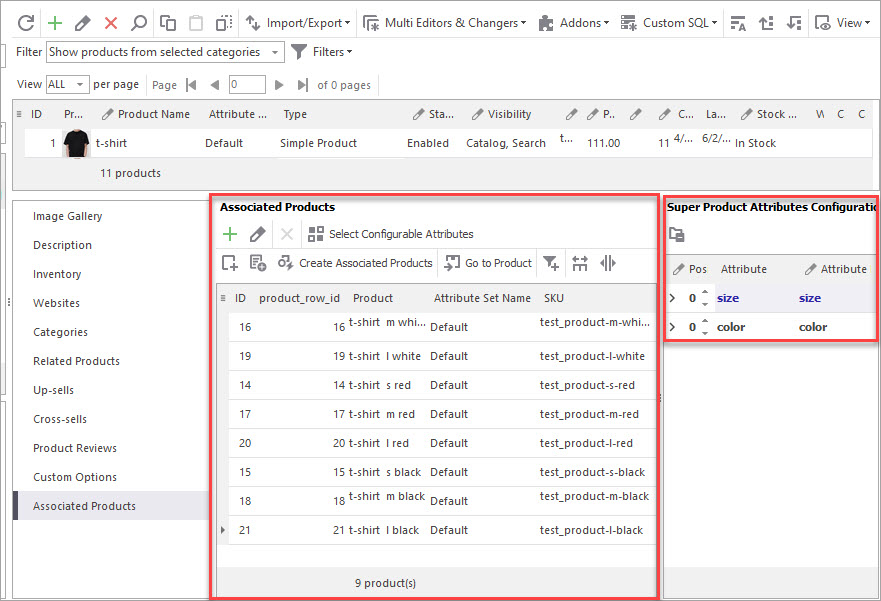
How Products With Custom Options Were Converted to Configurable Products
You might be curious about the process of conversion and what's changed in your database. So here are more details.
First of all, a simple product with custom options is cloned and for this product replica the type is changed into configurable.
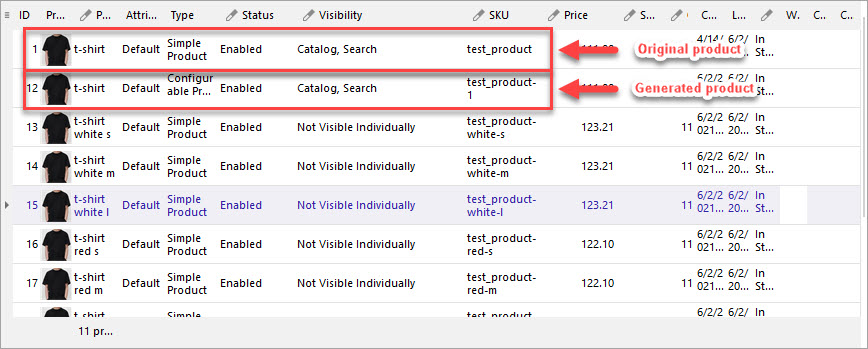
Why product is cloned instead of being converted right away? The original simple item with custom options is kept in case you decide to roll back to selling items without keeping track of stock.
The software uses custom option titles to create configurable attributes. Therefore, if an attribute with the same name wasn't added to the attribute set yet, it will be created.
If you go to the Attributes section in the application, there you will see a new attribute group created (‘One-click configurable’) and it will contain all of the configurable attributes created automatically.
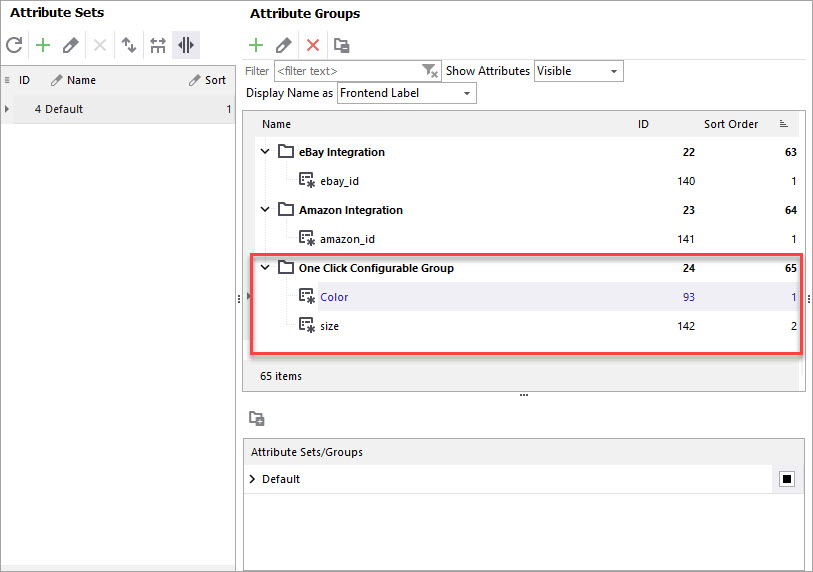
A attribute label corresponds to the custom option title and the attribute code is normalized according to the Magento requirements (non-capitalized, blanks are substituted by underbars).
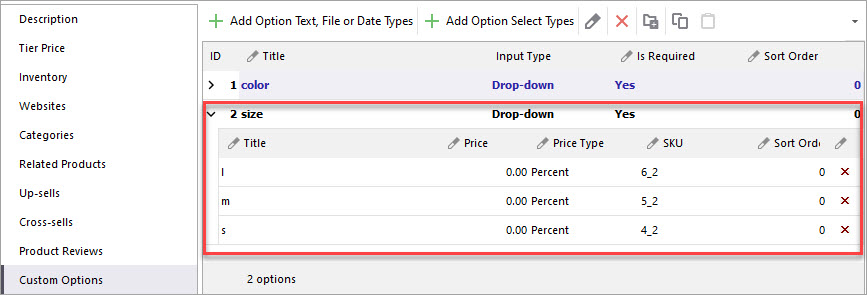
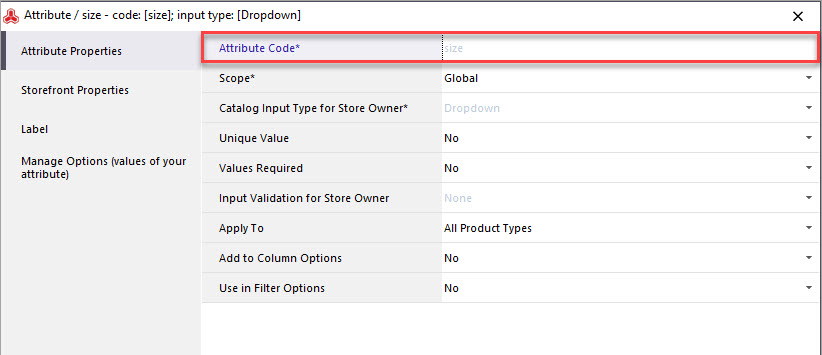
In case your custom option titles are non-Latin or have special characters, Magento attribute code will not be accepted because of Magento requirements to this field.
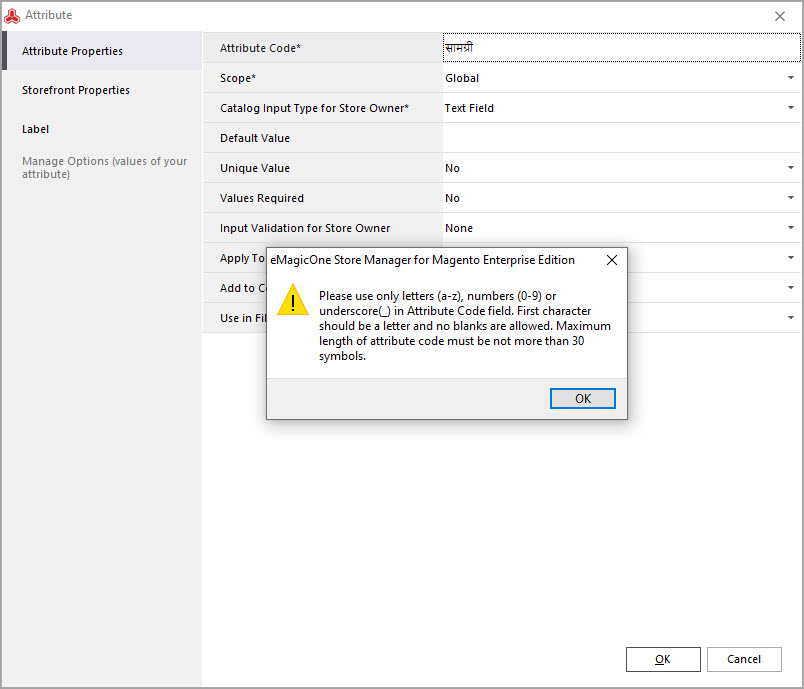
For that reason, special attribute code will be generated.
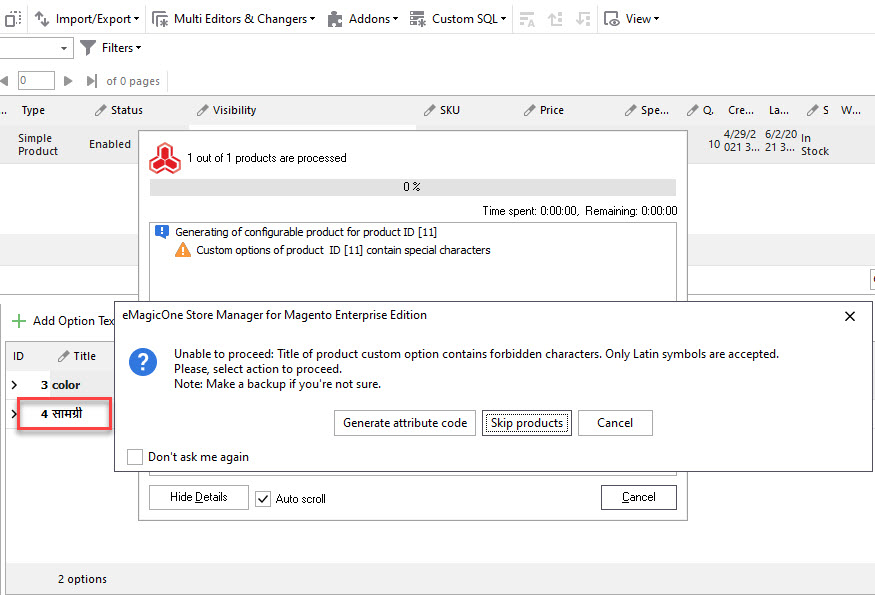
However, attribute label will remain the same as attribute option title.
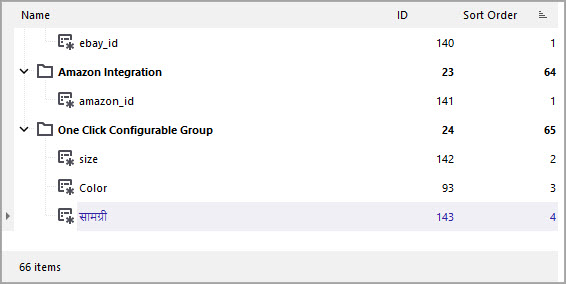
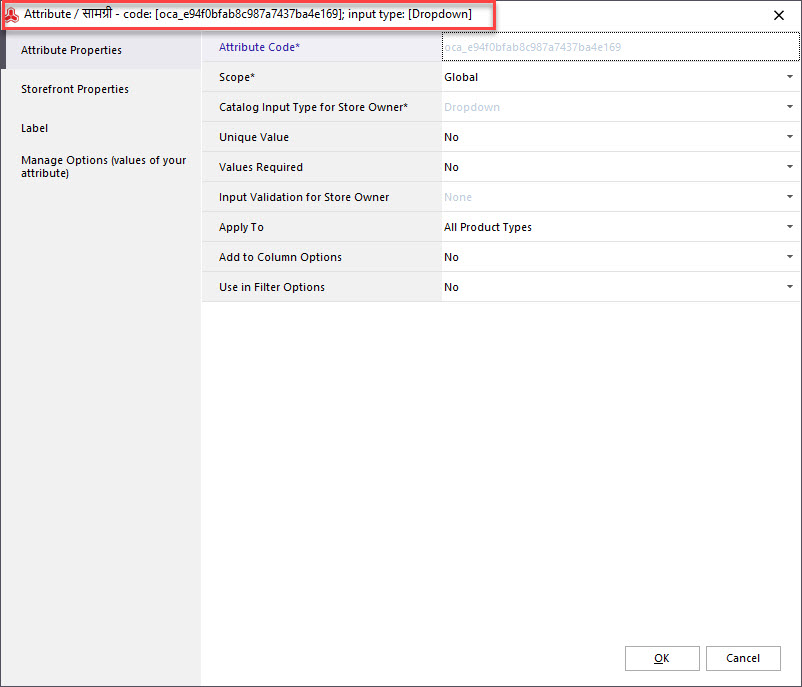
Attribute options are created from configurable options.
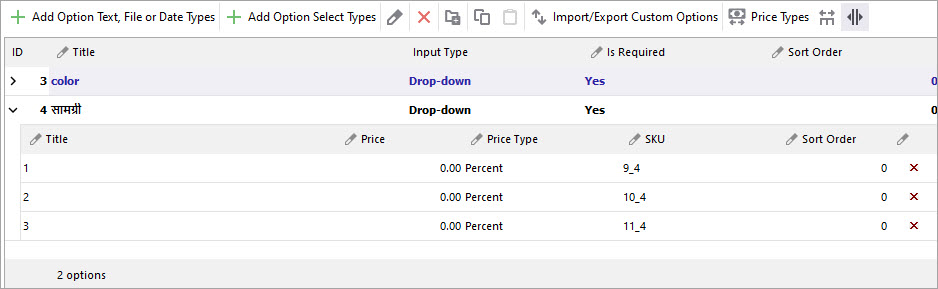
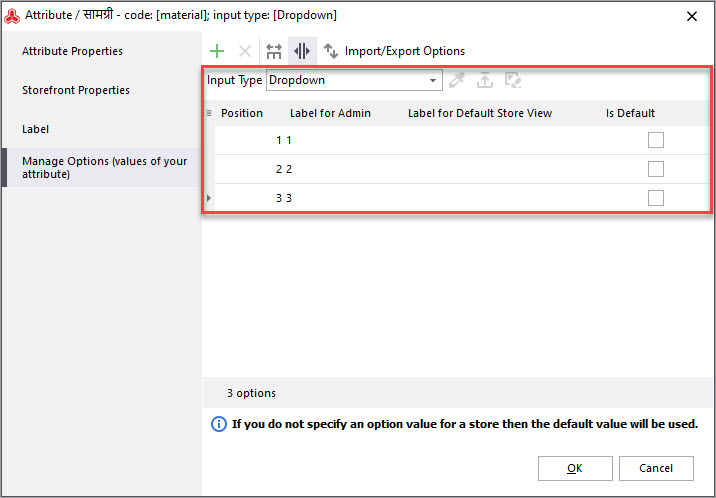
In case configurable attributes with the same name as custom option title already exist in the attribute set, custom option values are simply added to this attribute as additional attribute options.
Are any values overwritten?
No, they are added as new, and you will be able to keep previously created attribute values that may be in use for other products.
Associated simple products are created on the basis of configurable attributes and they are automatically assigned to parent configurable product.
How associated items look like?
Auto-created simple products are unique combinations of configurable attributes.
Their Names and SKUs are auto-generated and contain Name/SKU of the parent product along with attributes they are made of.
Simple items ‘inherit’ lots of required fields with information from a configurable product: descriptions, weight, visibility and status settings, so you will not have to fill it in manually, simply change if necessary.
To sum up
One-click configurable functionality can save you tons of time and efforts. This revolutionary feature will change the way you manage your catalog!
Convert your simple products with custom options into configurable with associated items automatically! Convert Now!
*Enterprise Edition of Store Manager for Magento application
If you would like to get this functionality but your Magento version is not EE, it doesn’t mean you cannot use the software.
You definitely CAN use it! The application is feature-rich and this is must-have product for all developers, store managers and business people.
With interesting reporting (RFM, Cohort analytics, Lifetime Value etc), features and extensions included in the application, you can gain much more even if you do not have Magento EE!
Check comparison table at:
www.mag-manager.com/comparison
Related Articles:
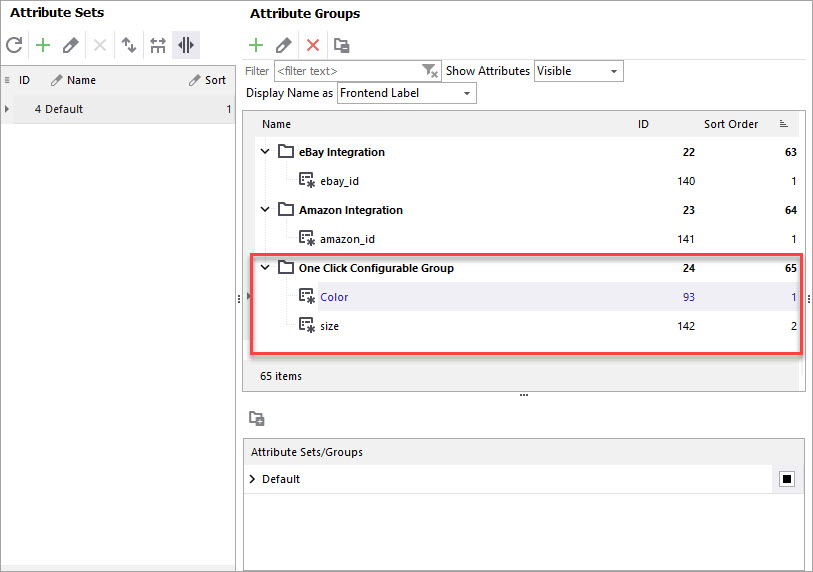
How to Convert Simple Products with Custom Options Into Configurable
Check the reasons why you may need to convert simple products with custom options into configurable and the ways to accomplish that. Read More...
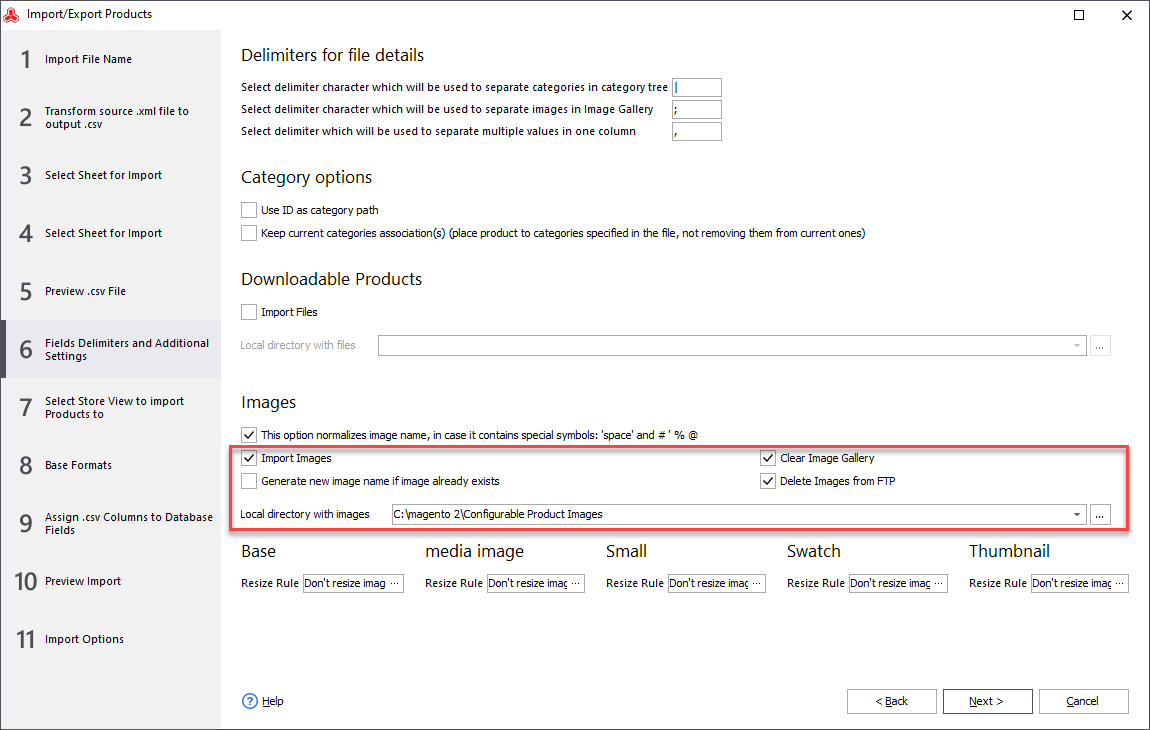
Magento Configurable Product Import: Step by Step Tutorial
Detailed instruction on Magento configurable products import. Check all CSV import file fields explained. Read More...
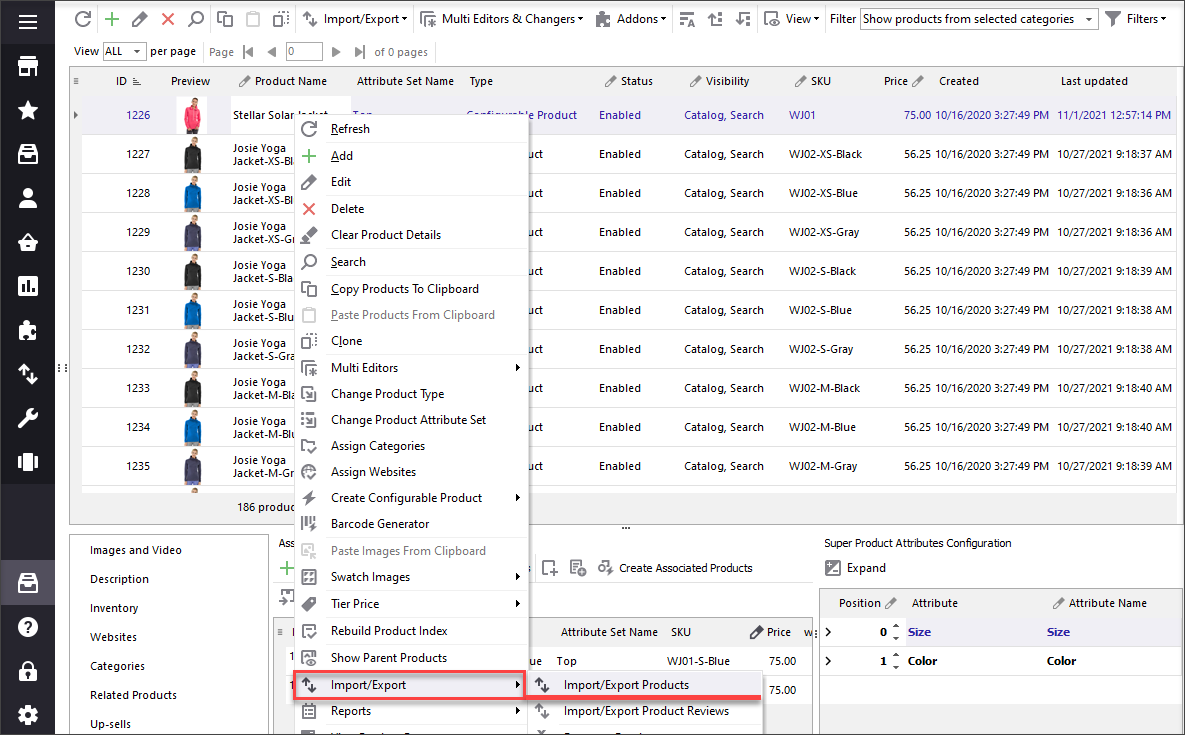
Export Magento Configurable Products with Relations
Configure export of Magento configurable products with relations by checking a box. Read More...
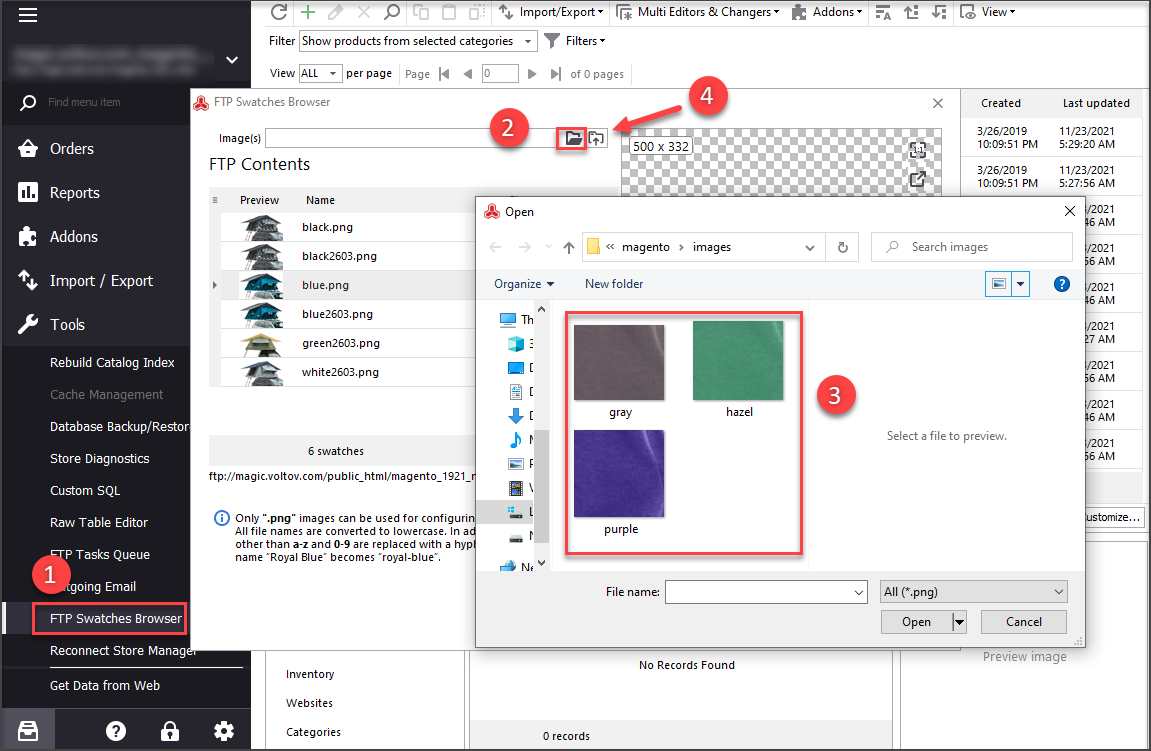
Upload Magento Swatch Images to Configurable Products
Get the full explanation of Magento swatch images and their purpuses and find out the ways to assign them to products via admin and Store Manager. Read More...
COMMENTS
How to check this extension in ubuntu system with free trail.........
Hello,
In order to run Store Manager on Linux, you should install Windows through VirtualBox. You can find more details on it by the following link - https://www.virtualbox.org/
Wow!
Thanks!
