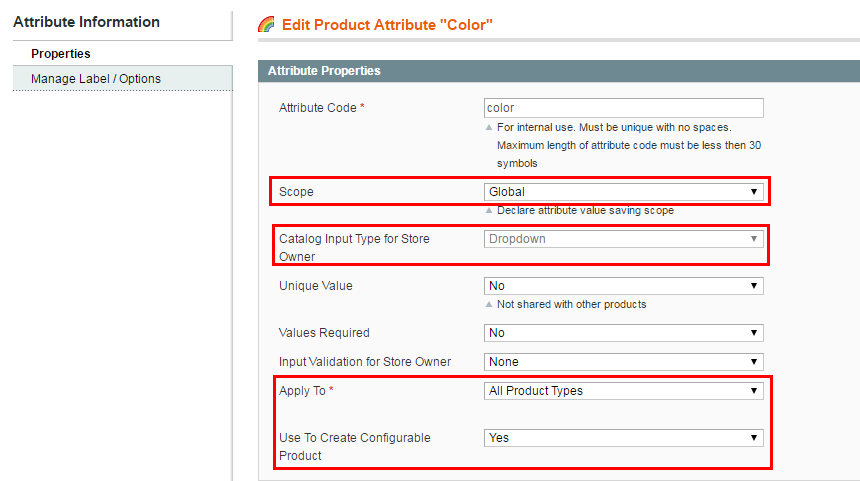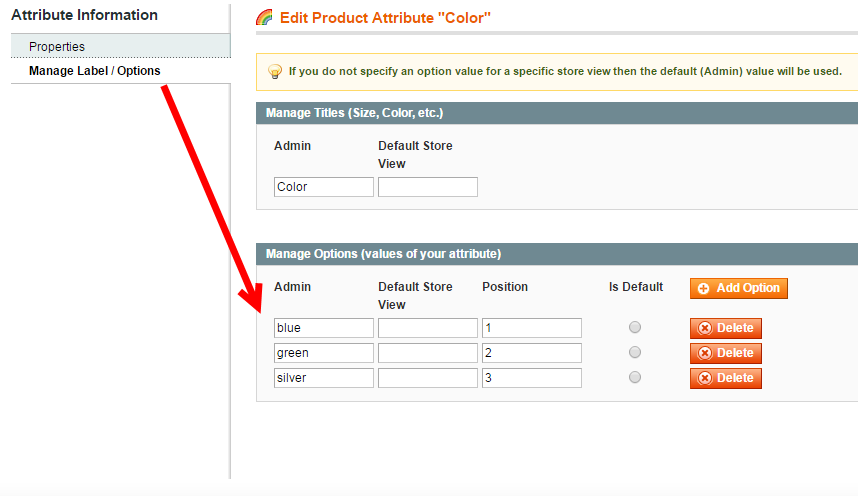What are Magento super attributes? How to add super attributes?
The notion of Magento "Super Attribute" relates to a configurable product type. Super Attributes are the attributes that are used for creating variations of the configurable product. Depending on the product, these can be size, color, and others:
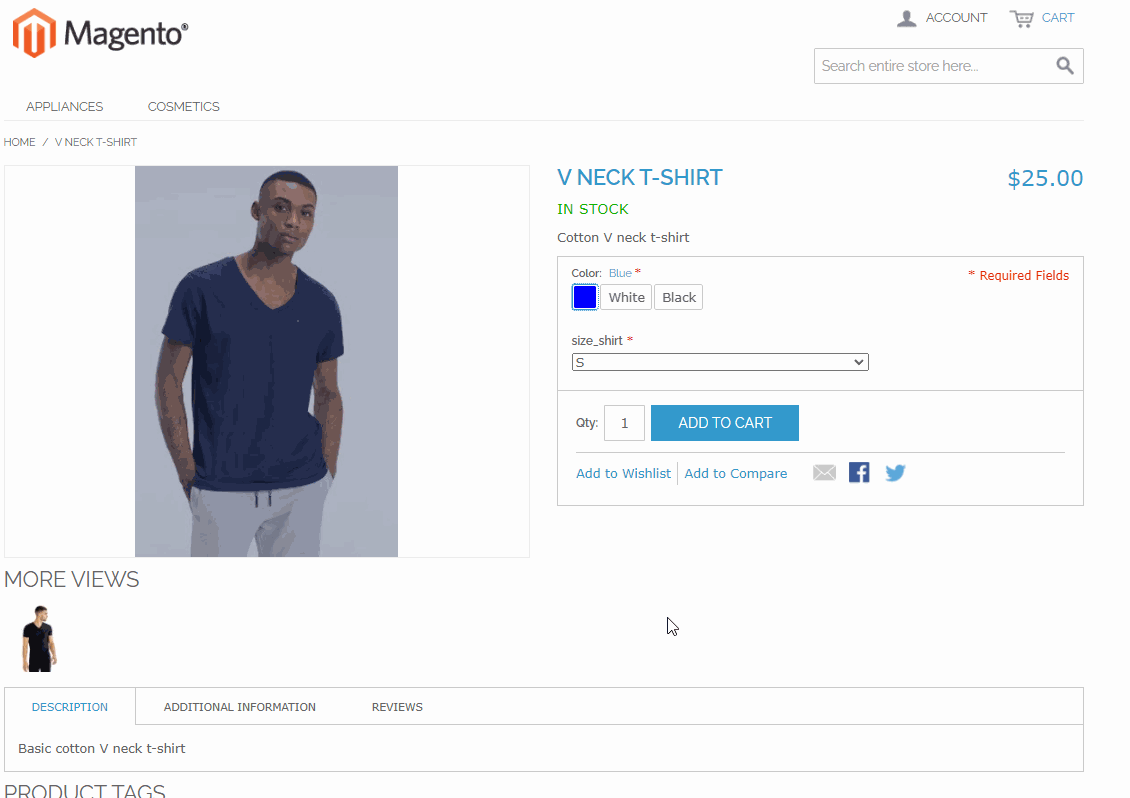
Let's see how to create Magento Super Attributes correctly.
How to Add Magento Super Attributes
You start creating a super attribute like any other attribute. Go to Catalog > Attributes > Manage Attributes and press Add New Attribute. It is important to configure the attribute as specified below so that you could further use it for creating variations of the configurable product:
- Scope = Global
- Catalog Input Type = Dropdown
- Apply to = Simple/Configurable Product or All Product Types
- Use to Create Configurable Attribute = Yes
Next you have to add values to the super attribute. To do so, switch to the tab "Manage Labels/Options" and add option values there:
After you've created the super attributes, you can use them to create configurable products with drop-downs. Having created a configurable product, you will find the "Super product attribute configuration" section in the "Associated Products" tab.
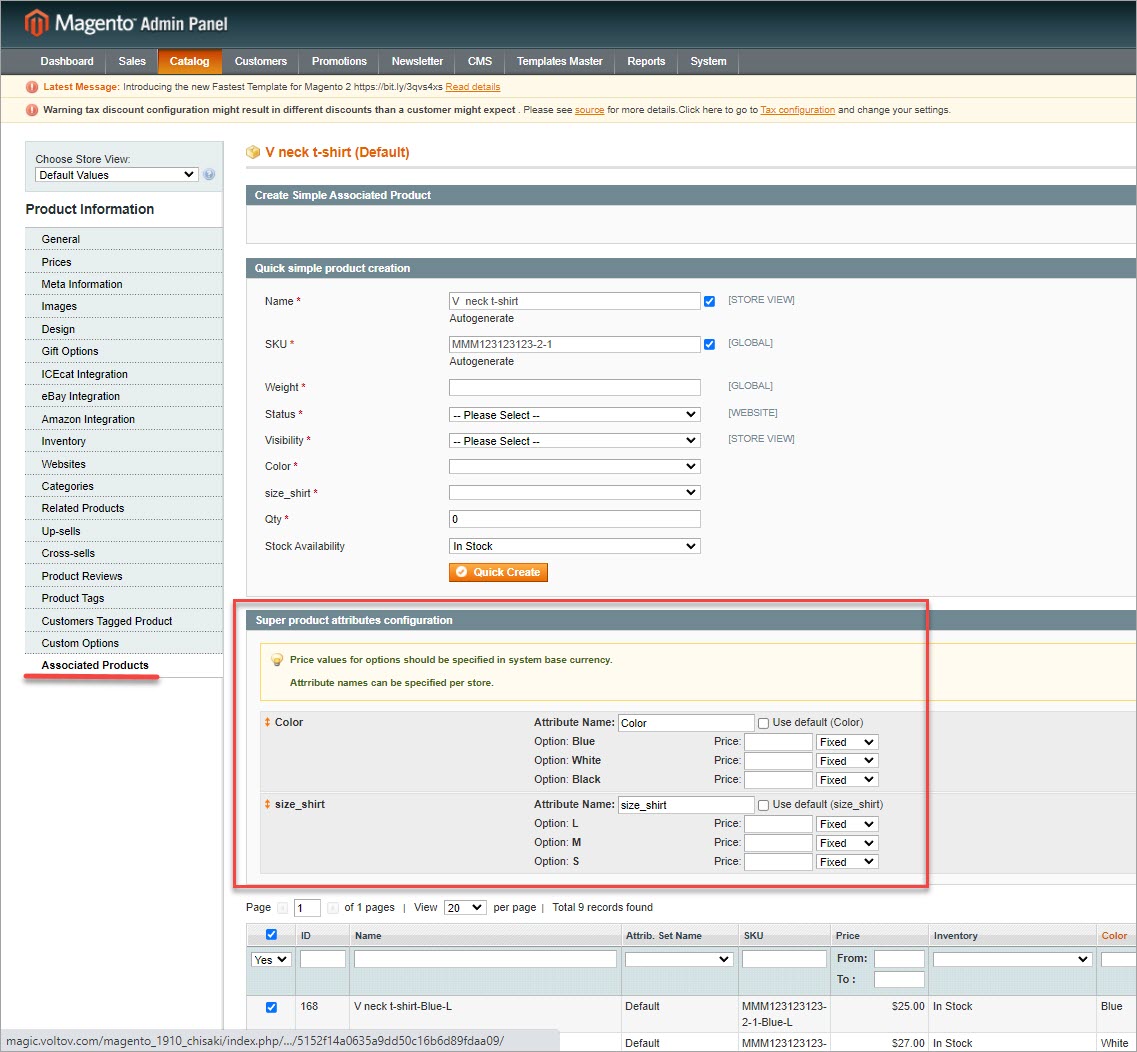
What Is Magento Super Attribute Price
In the "Super product attribute configuration" section, there is a price field next to each option. These fields serve for setting the prices of product variations. But before we get down to how to configure them, let's clarify one common glitch related to the configurable product price calculation.
It's a common situation when product variations have different prices. For intance, an item in white color may cost more than the same items in other colors. But if we just set a different price for the simple product, associate it to the configurable product, and then select this option at the store front, the price won't change.
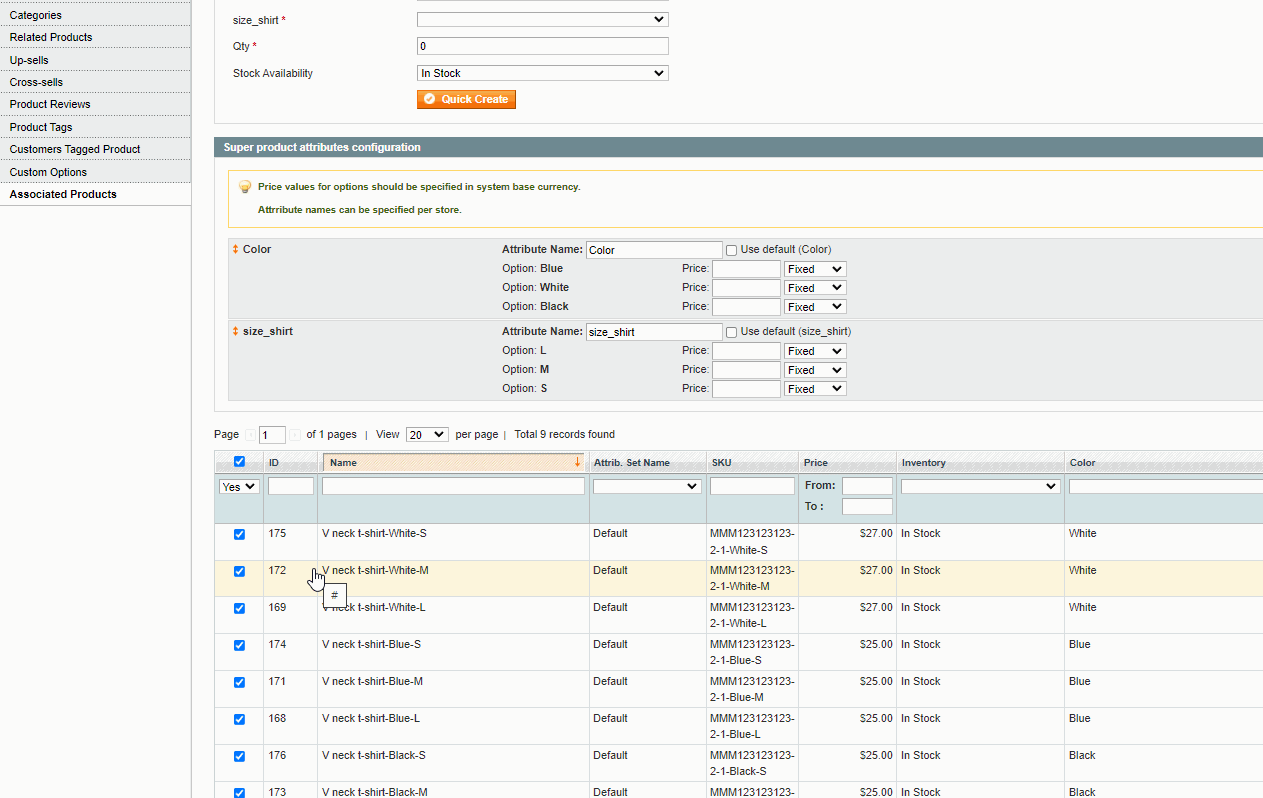
That happens because in Magento 1, the prices of simple products associated to a configurable products are ignored. Prices of product variations have to be configured as markups or markdowns to the price of the configurable product. The markup/markdown can be set as a fixed value or percentage.
There are two ways you can configure Magento super attribute price. The first way is to differentiate prices upon generating associated items:
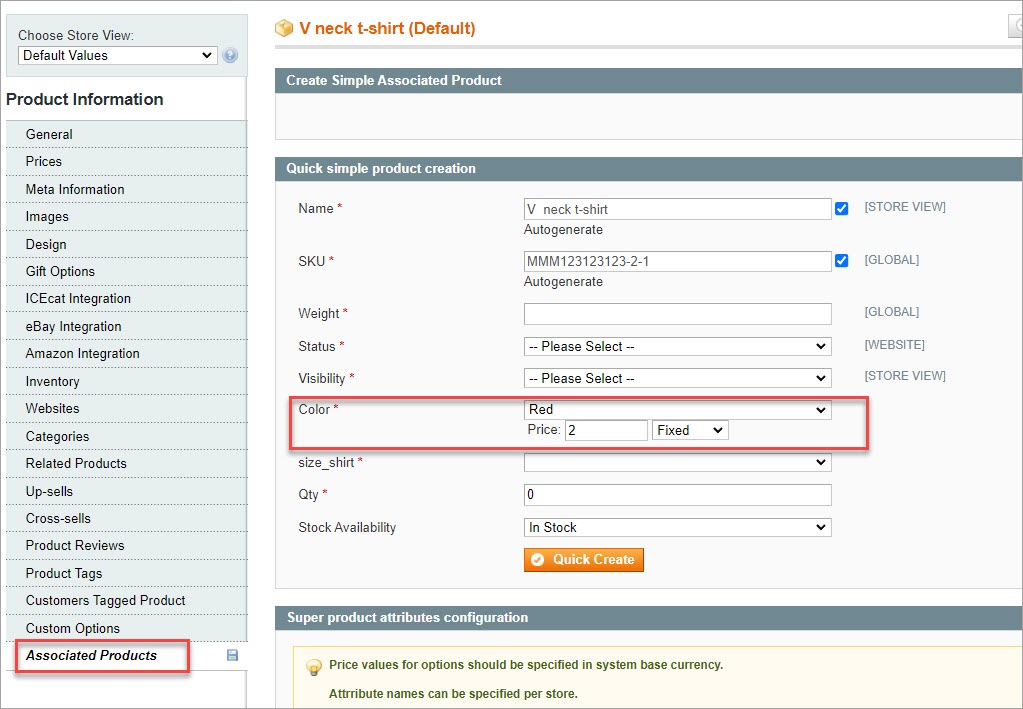
Another way is to set price markups/markdowns for each option in the "Super product attribute configuration" section:
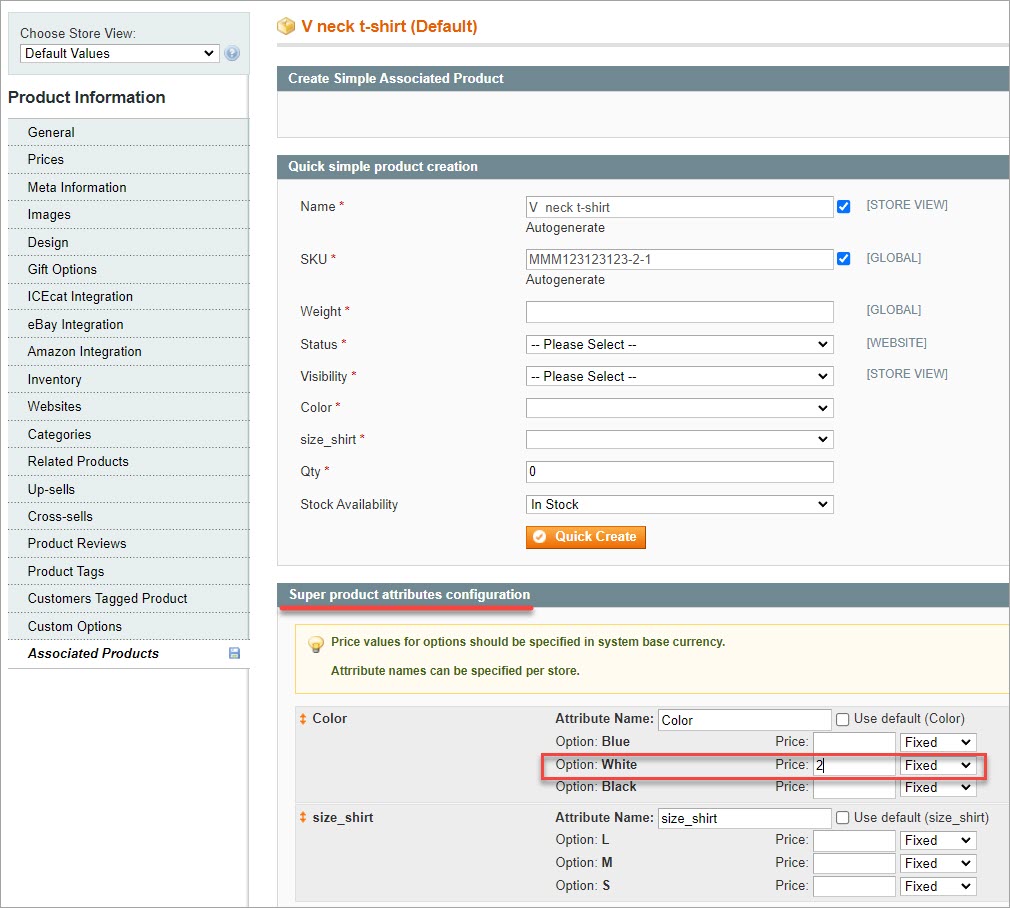
Configured in the correct way, the variation price will display at the store front:
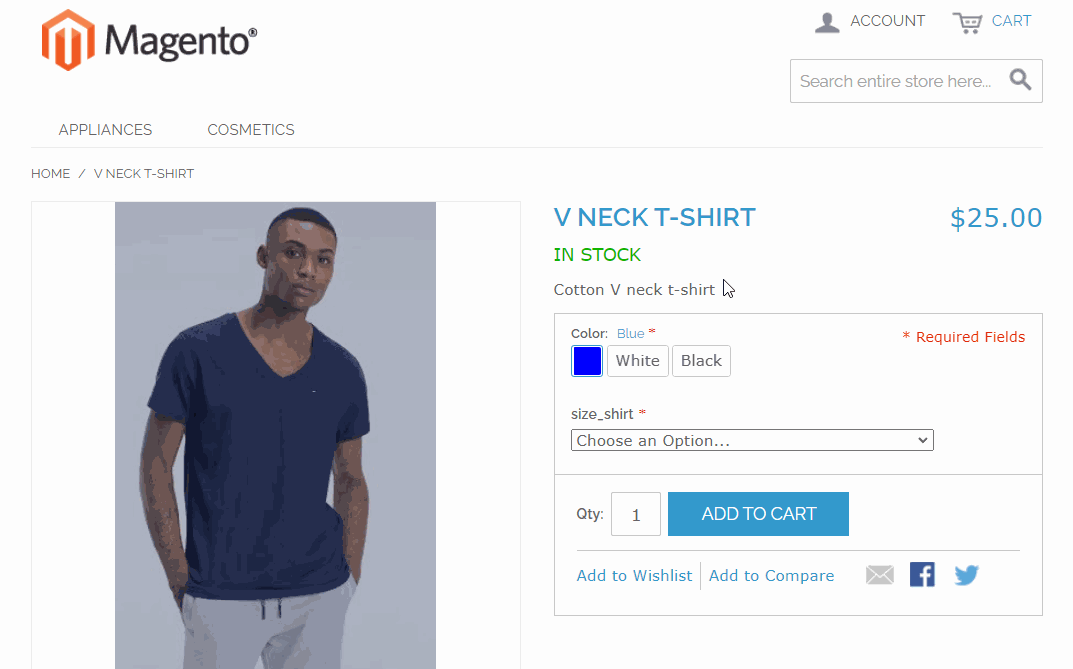
The Way to Accelerate Super Attribute Setup
Store Manager for Magento application offers an easier approach to handle Magento super attributes and variations' prices.
Store Manager is a downloadable application that presents Magento admin in a streamlined way and enhances the default functionality with tools for bulk edits, automated import/export, database backup, data generation, and others.
If you don’t have Store Manager yet, download a free trial and install it on your computer. Connect the application to your store database and enjoy the simplicity of your store administration.
After you've connected Store Manager to your store database, you'll see your store data in the application. When you select a configurable product in the grid, you can immediately see its associated products along with the Super product attribute configuration section. All the data is displayed within a single window as opposed to the admin where you have to open a new page to view configurable product details.
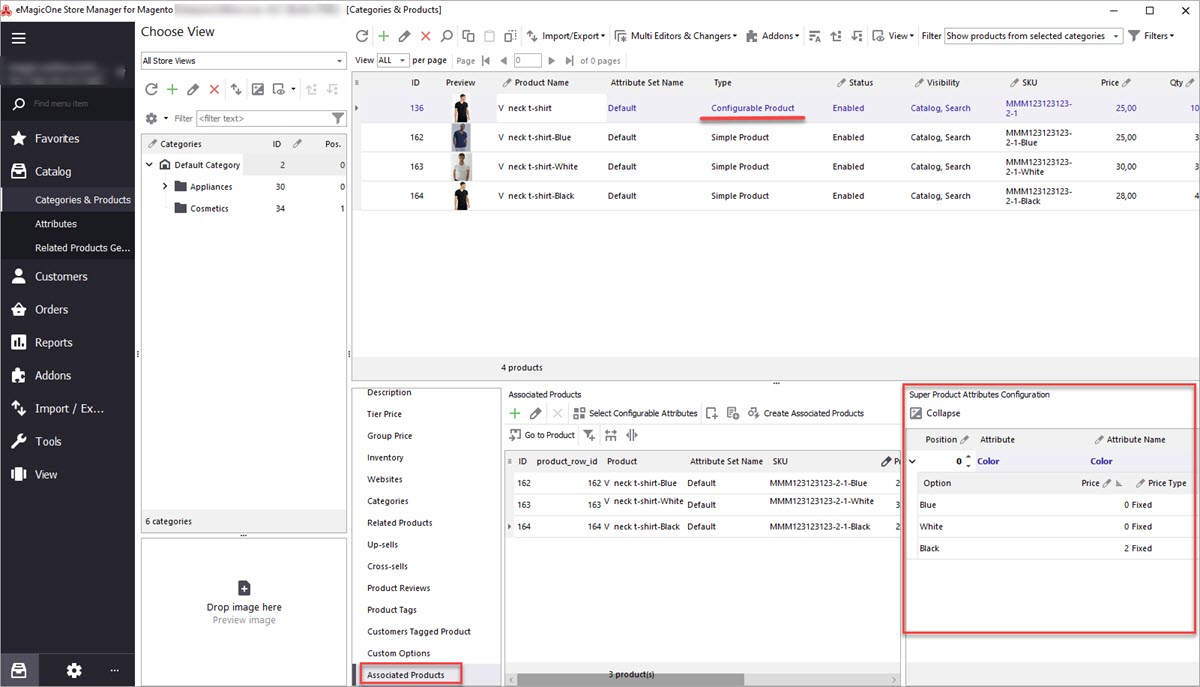
Another great advantage is the possibility to set variations' prices for multiple products via import.
Magento Import of Super Attribute Pricing
To bypass manual configurable price set up, you can do it in bulk via import with Store Manager. Store Manager for Magento import wizard supports the import of configurable product prices and allows you to assign prices to product selections massively. For a detailed instruction, read our article How to Perform Magento Super Attribute Price Import.
Import prices of Magento super attributes FREE Import Now
Related Articles:
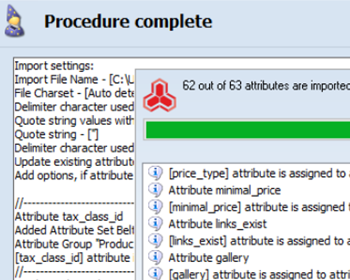
How to Create Product Attribute Sets via Import in Magento 2
Step-by-step guides on generating attribute sets via Magento import (csv sample, import settings configuration etc). Read More...

Magento 2 Configurable Product Creating
Learn how to create Magento 2 configurable attributes and assign simple products to them; check the generator of configurable products components. Read More...
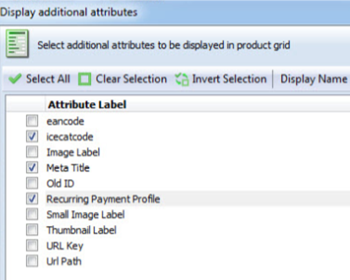
Include Additional Attributes to Magento Product Grid
Find out how to customize Magento product grid and include a column with additional attributes. Read More...
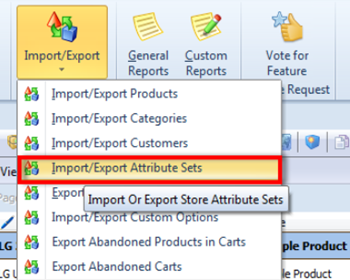
Magento – Export Product Attribute Sets
Figure out how to export attribute sets via export wizard and check a sample of the received file. Read More...
COMMENTS
"If you are creating attribute that will further be used for configurable product creation, you must configure the fields in this way:
Scope = Global
Catalog Input type = Dropdown
Apply to = Simple/Configurable Product or All Product Type
Use to Create Configurable Attribure = Yes"
not exactly the easiest thing.
That process is stupidly and unnecessarily complex in Magento.
There is no way to set it that way other than making db adjustments directly.
Hello,
Thank you for the comment.
In order to set configurable products you need to assign these properties to the attributes. This is default Magento logic and Store Manager works according to this logic. If you want to bypass configuring it implementing some customization, you'd better ask at official Magento forum or at Magento stackexchange forum to get an advice from techs.
So much said but did not find explanation anywhere in the post about How to create Super Attribute.
Check point 3 of this article - how to add super attribute mark-ups. If you mean that you need to create Configurable Attributes, check this article - https://www.mag-manager.com/product-information/magento-product-management/create-combinations-simple-products-that-belong-to-main-magento-configurable-product/