Magento 2 customer export
Whenever you need to modify Magento customers data, spreadsheet format would likely be the most. With Store Manager for Magento and its Customer Import/Export wizard, you can export customer data from Magento to the file, implement all the necessary modifications, re-import this file back to the shop and update customer-related data.
Magento export operation is fulfilled in several steps via export customer wizard. Each stage requires you to configure some setting so that information will be appended to the file successfully.
If you want to export specific customers, go to Customers section and highlight necessary records and only after that launch the wizard. For easier search, you can filter clients by date and purchased products. The filters are placed in the right grid.
How to Export Magento 2 Customers with Store Manager?
- Under 'Store' tab open Import/ Export dropdown and select Import/Export Customers option from the drop-down.
- Customers Import/Export wizard will open up. Make sure to select Export action to be transferred to the first step of Magento customers data export.
- Press the browse button and select the file to save exported Magento 2 customers info to.
- Specify what exactly customers to be exported to the .csv. It is possible to export all Magento 2 customers, only filtered records or selected customers only. Press radio button for corresponding option and move to the next step.
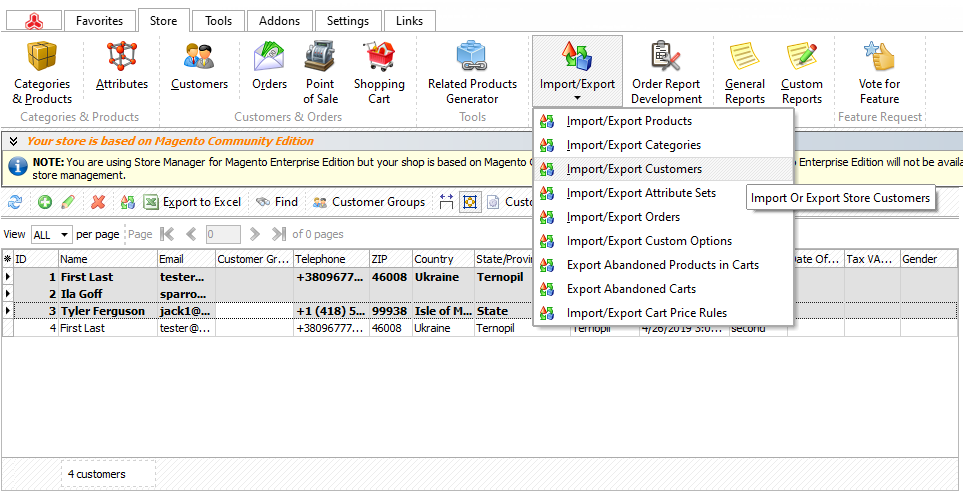
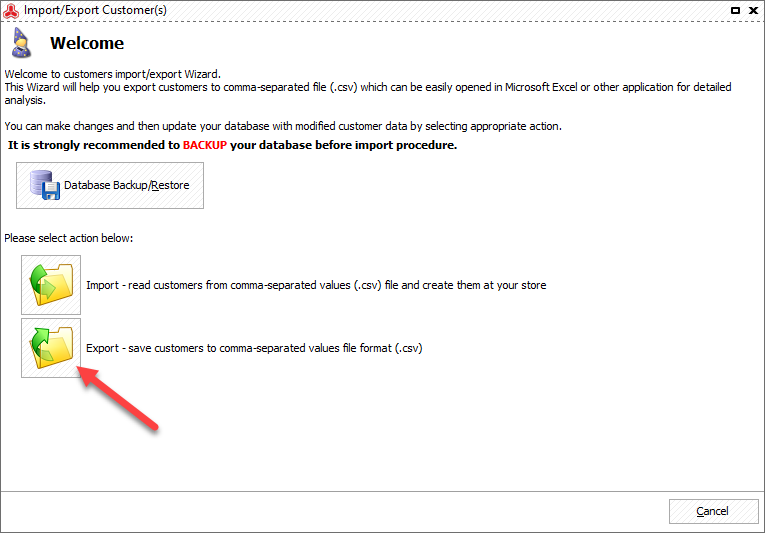
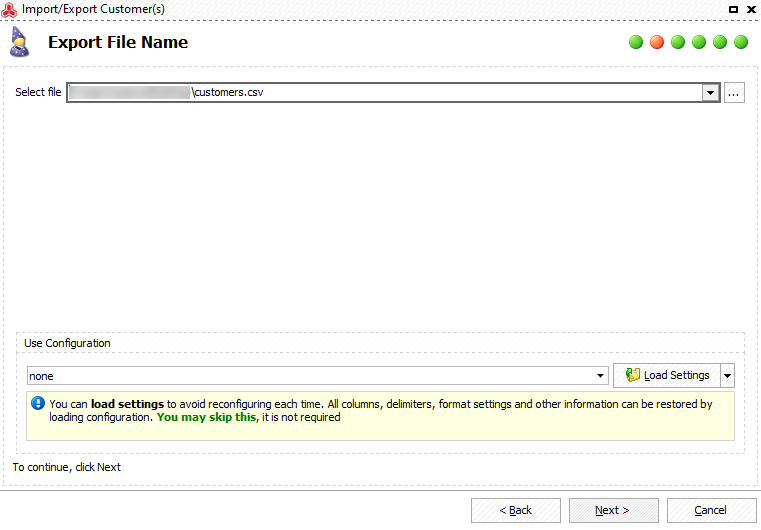
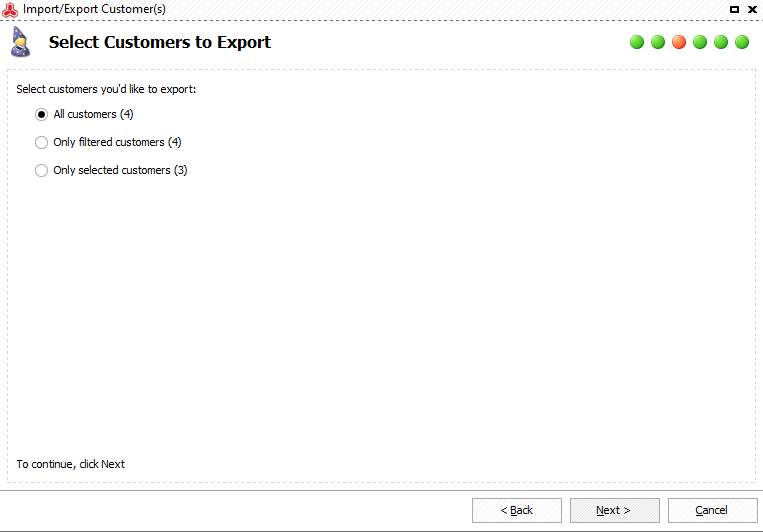
Here you must designate delimiters to separate fields data. Pay attention to symbols you have specified since these very separators must be indicated when importing this file back to Magento.
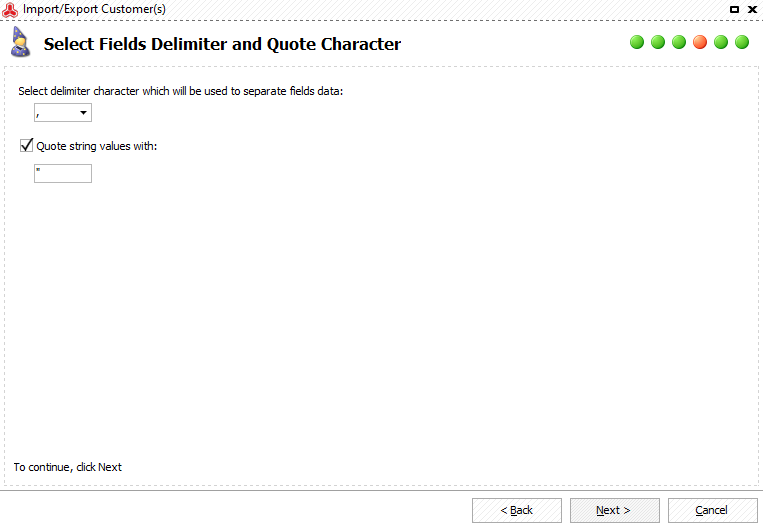
On the next step you need to select data fields that to be exported to .csv. The entire list of fields is given on the left pane. If you need to exportonly specific customer fields, drag them to the right pane or use the button (> or >>). Press >> in order to export all the customer associated fields. Check 'Export Field Names' option in the 'First Row' box for field titles to be listed in the first file row. If you transferred some of the fields to the right pane but revealed that there is no necessity to export them to the file, use the corresponding button to move these fields back. Press Export button and preview the file with exported customers.

This window demonstrates data you export. You can also select an after-export action here: None, Open directory containing the result file, Open result file. Once you select 'None', the export wizard will close automatically. To reach the folder, the exported file has been placed to, opt for 'Open directory containing result file' selection. Choose the third option to open the file.
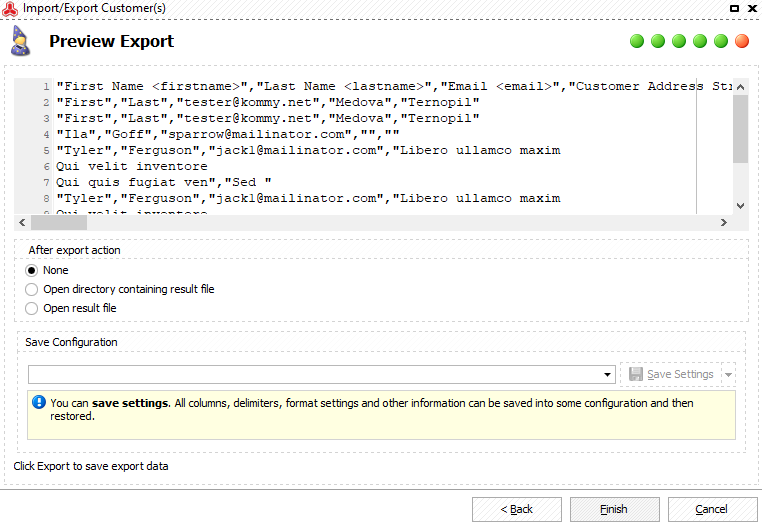
You can save the current export configuration settings to file, so they coupd be used for setting up further export processes.
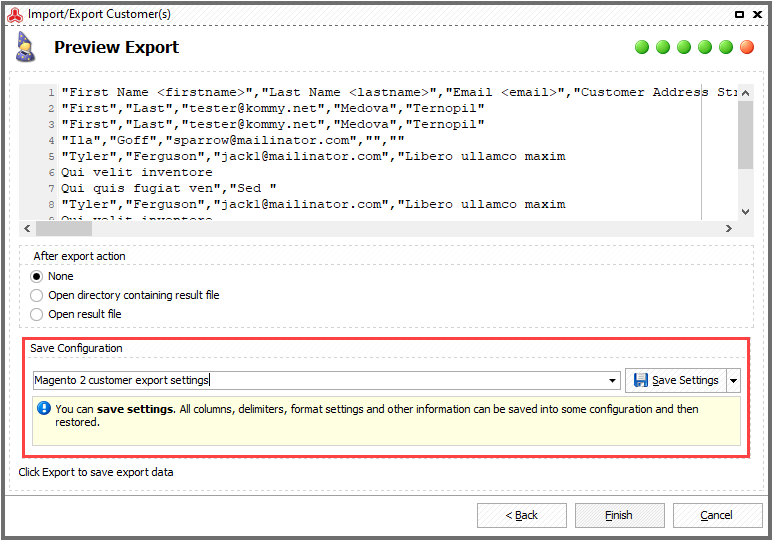
Store Manager for Magento robust solution provides you easy-to-use export wizard for swift Magento customers export. Once you go through each and every step carefully, you derive accurately organized spreadsheet with customers and information related to them.
Read related article and find tips on how to import Magento customers - www.mag-manager.com/product-information/magento-product-management/magento-2-customer-data-management/how-to-import-magento-2-customers/
Export customers and related details FREE Export Now
Related Articles:
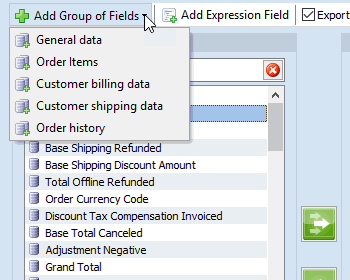
Export Magento Orders with Order Details
Find out how to add to export file group of fields with related information (ordered items, shipping details, billing details). Read More...
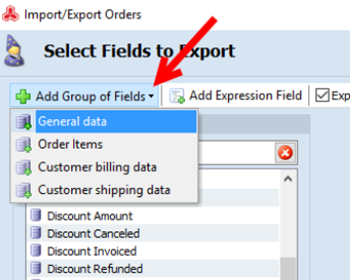
Magento Order Export
Detailed instructions on exporting all or specific Magento orders to .csv file. Read More...
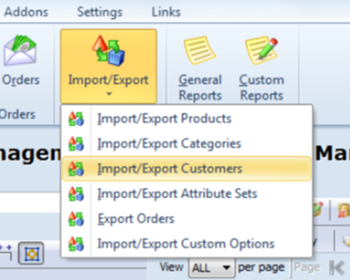
Magento Import Customers
Instructions on Magento customer import to .csv in few clicks using Import wizard. Read More...
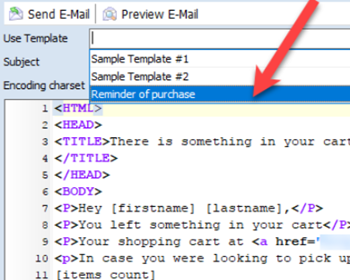
Magento 2 Abandoned Cart Recovery via Followup Emails
Guides on how to get the list of customers with abandoned carts and send them an email reminder using a specific template. Read More...
COMMENTS








