Magento order management
Store Manager for Magento solution brings a set of tools developed to handle every part of Magento order management system in an advanced way. It enables flawless order import/export, bulk order removal, invoice generation and printing, massive order details update etc. Our purpose is to make the process of order handling comfortable and fast.
Check these useful articles with detailed explanation on the following topics:
- Magento – delete order, edit order
- How to delete Magento orders
- Magento order multi editors
- Magento – export orders
Magento Order Management System of Store Manager
Let's go over Magento order management features provided by our application. All of them are aimed to simplify and speed up processing of big number of Magento orders.
Create Orders via POS window
The application comes with the built-in POS module comprised into one window for fast and efficient order generation. You can quickly add products to order using advanced filters, specify customer information or add new customers, launch barcode scanner, calculate cash etc.
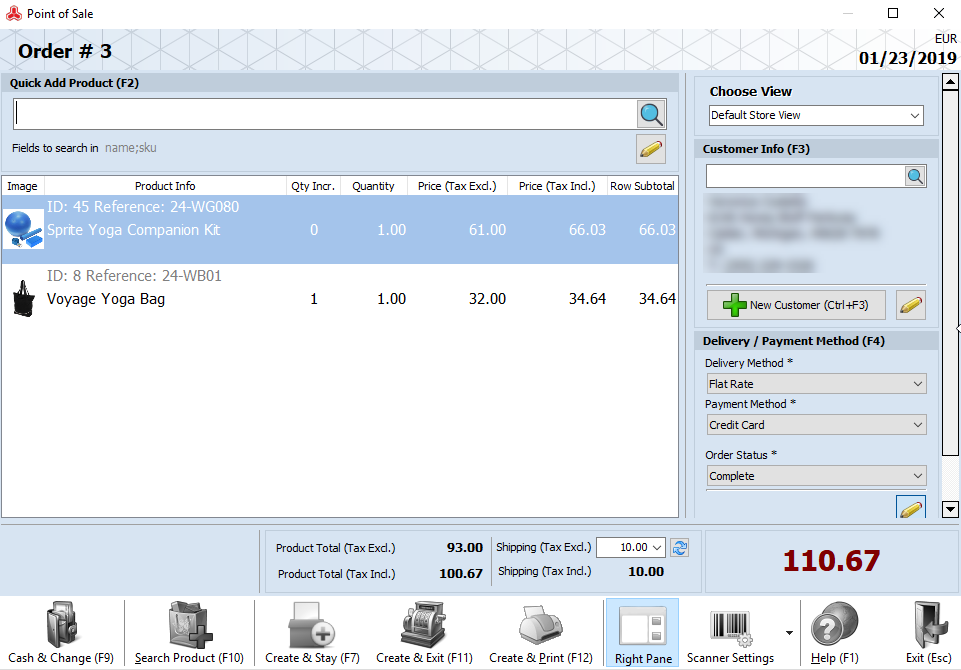
Use Barcode Scanner to Make Order Processing Faster
Store Manager Point Of Sale tool allows scanning product barcodes to instantly add them to an order.
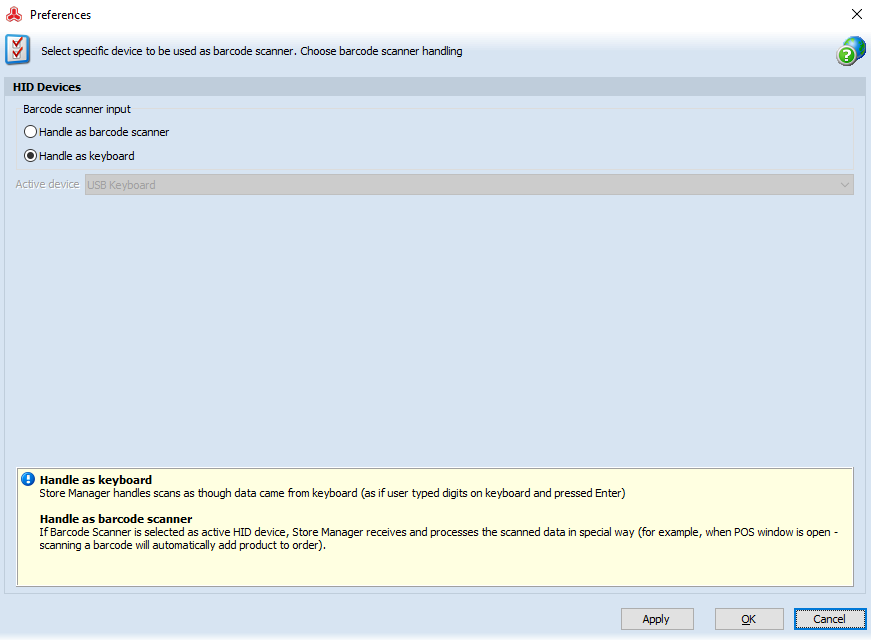
Print Invoices, Credit Memos, Receipts
Store Manager supports mass printing of receipts via thermal printer, bulk printing of invoices, credit memos and packing slips.

Filter Order by Periods, Products, Customers
You can filter orders by:
- last 7 days/ month/ year or apply custom periods
- items contained in the orders using automatically launched product search
- customers who made orders using automatically launched customer search
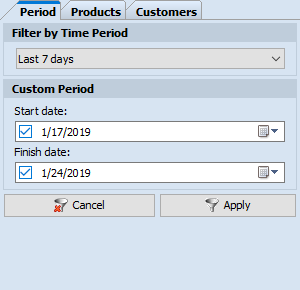
Change Order Status
Order status can be selected from the drop-down either during order creation or you can change it afterwords according to the order workflow. The following order statuses are available: Canceled, Closed, Complete, Suspected Fraud, On Hold, Payment Review, PayPal Canceled Reversal, PayPal Reversed, Pending, Pending Payment, Pending PayPal, Processing. It is possible to add custom order statuses, too.
Also, you can enable customer notifications about the order change and select suitable template.
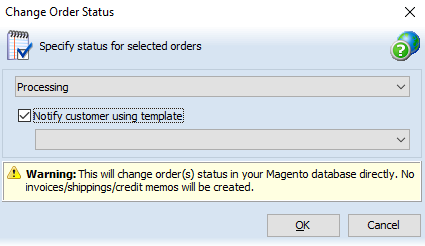
Delete Orders in Bulk
If some orders were created by mistake and are unnecessary, you can quickly remove them by simply clicking on a Delete button.
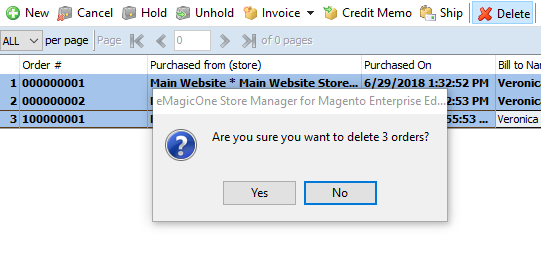
Update Order Details Massively
Order Multi Editor tool allows bulk modification of order details in a quick way. You can select specific customers and the fields of their order data that you want to change.
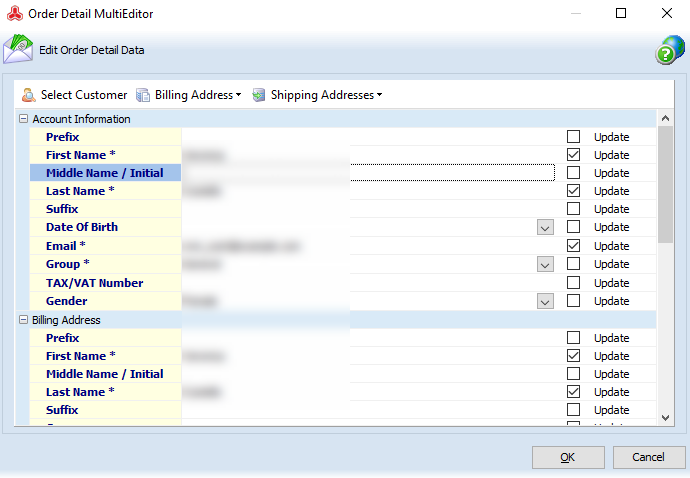
Handle Order Details in a Structured Manner
Orders Section of Store Manager displays all purchases made at your shop and information on them in tables. Filter option is actually the one that is responsible for the orders' view on the page. If you'd like to display the orders that meet some specific time requirements only, please select the time period at the right side of the page and hit 'Apply' button.
You can find more information about an order at the bottom grid containing the following tabs.
InformationThis tab shows you detailed information for current order, like: ordered products, their price and quantity, payment information, order totals and order details.
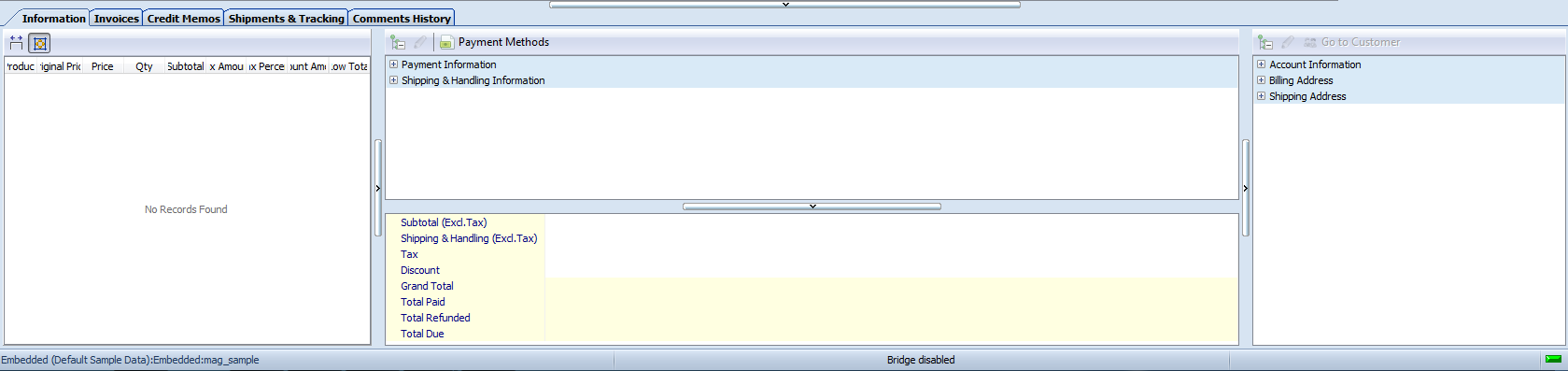
Invoices
This section shows you invoice list. At the moment it allows you to preview invoices only. More options will be available later.
This is a record of the receipt of payment for a Magento Order (in some cases, payment can actually be automatically received simultaneously during the creation of an Invoice), thereby essentially making it a permanent record of an Order. Multiple Invoices can be created per Order, containing as much or little of the purchased item quantity as you desire. However, each unit of each item can only be invoiced one time, so there is a finite limit to the number of Invoices that can be created. Because this is a permanent record of the Order, all quantity that has been Invoiced can no longer be canceled.
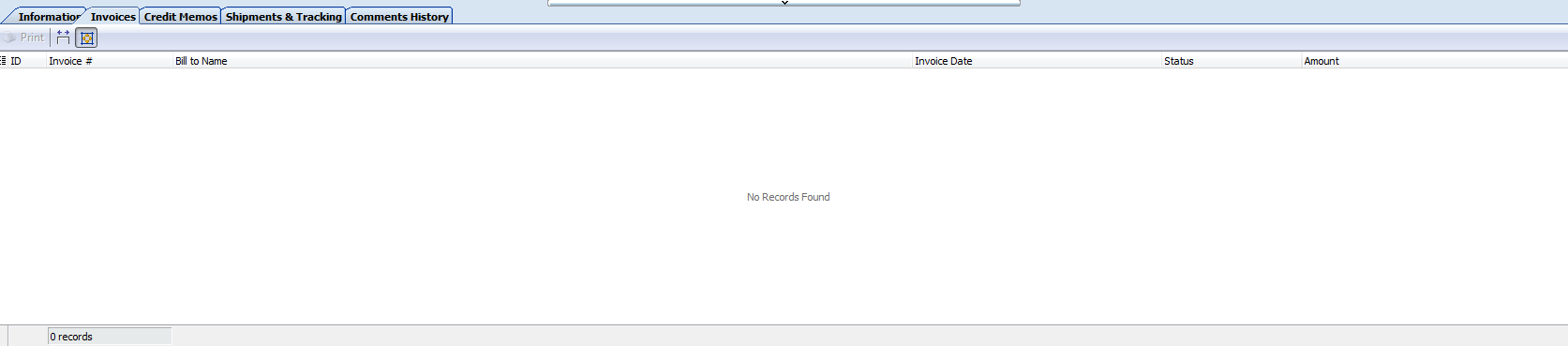
Credit Memos
This is a record of a refund. An item cannot be refunded until it is paid (as in an Invoice), so you will not be able to create a Credit Memo until an Invoice has been created. While it is a record of a refund, it is not a record of a return (the actual returning of funds to the customer). In some cases, a return can be given simultaneously during the creation of a Credit Memo (just as a payment is with an Invoice), but it is not a necessary part.
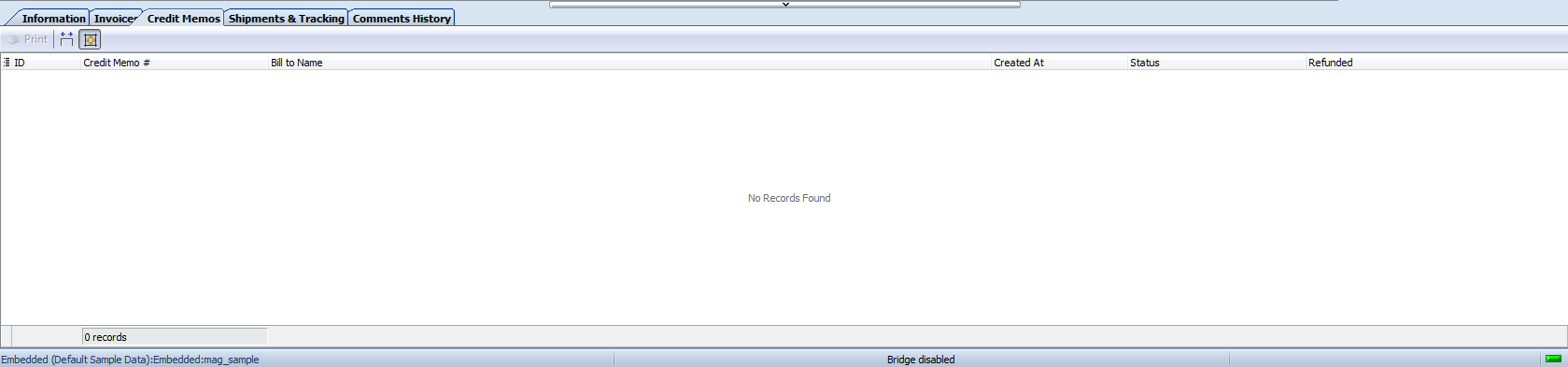
Shipments
This is a record containing information about shipment of orders. Like an Invoice, Multiple Shipments can be created per Order, with a finite limit.
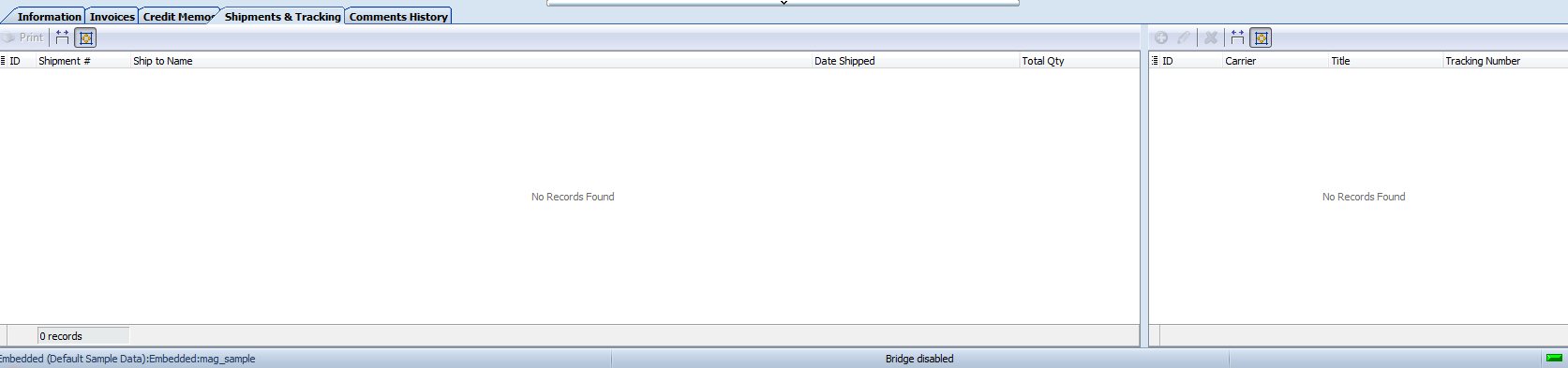
Comments history
Here you can find a list of order comments. To help you manage order, some comments can be added while its creating, also they can be added to completed Orders. Also here you can see whether a customer was notified about the change of order status or its shipment or not.
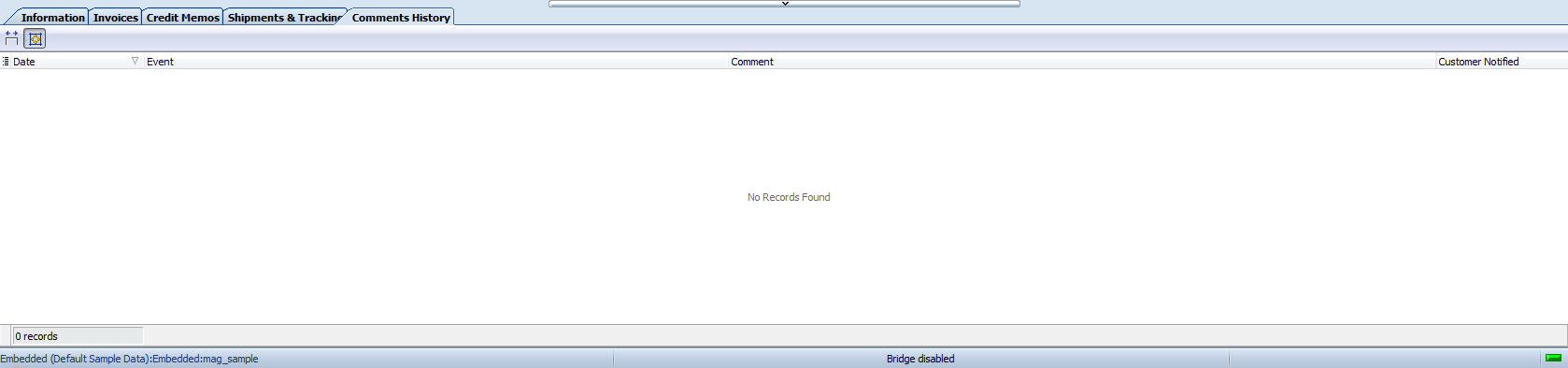
COMMENTS
hey i am a beginner in magento and i want to create order through program. I have no idea how to do that. I found some files on internet to create order programmatically but not sure where to put this to create an order in magento. I am using wamp and created a local database for magento.
Hello.
With Store Manager for Magento you can use POS - quick form for orders creation. Check the tutorial - https://www.mag-manager.com/product-information/magento-order-management/magento-2-point-of-sale-system/
if you want to create order programatically and have sales info in file for example if you exported them from other Magento store, you can import them using Store Manager in the way explained in this article - https://www.mag-manager.com/product-information/magento-order-management/magento-import-orders/
thenk u. Orders fine create for me. can u help me to connect to my magento, or send me same text with explain how to do this on my own. bye
Hello.
If you mean database connection using Store Manager, you can use our Connection Wizard to see your data in the application. Check this guide - https://store-manager-for-magento-doc.emagicone.com/quick-start-guide/1-1-connection-wizard








