Magento 2 Point of Sale System
Magento 2 Point of Sale module is built into Store Manager application, so you don't need to install it additionally. The module is aimed to speed up Magento 2 POS management offering a bunch of powerful Magento 2 cash register features.
Perfect POS for Magento 2
All the procedures related to point of sale management can be accomplished within one window. You can easily reach any necessary function in one click. There is a bunch of POS operations that can be accomplished via Store Manager for Magento:
- Create orders
- Add products to order with barcode scanner
- Add new customer
- Specify order status, payment method and shipping details
- Print invoices and receipts
- Apply taxes
- Quickly calculate change
Below you can check the description of each point of sale function that is available in Store Manager.
Create Magento 2 Orders Flexibly
The POS window is conveniently divided into a few sections to make order generation process faster. After filling the required details you can save the order and have the invoice/ receipt printed right away.
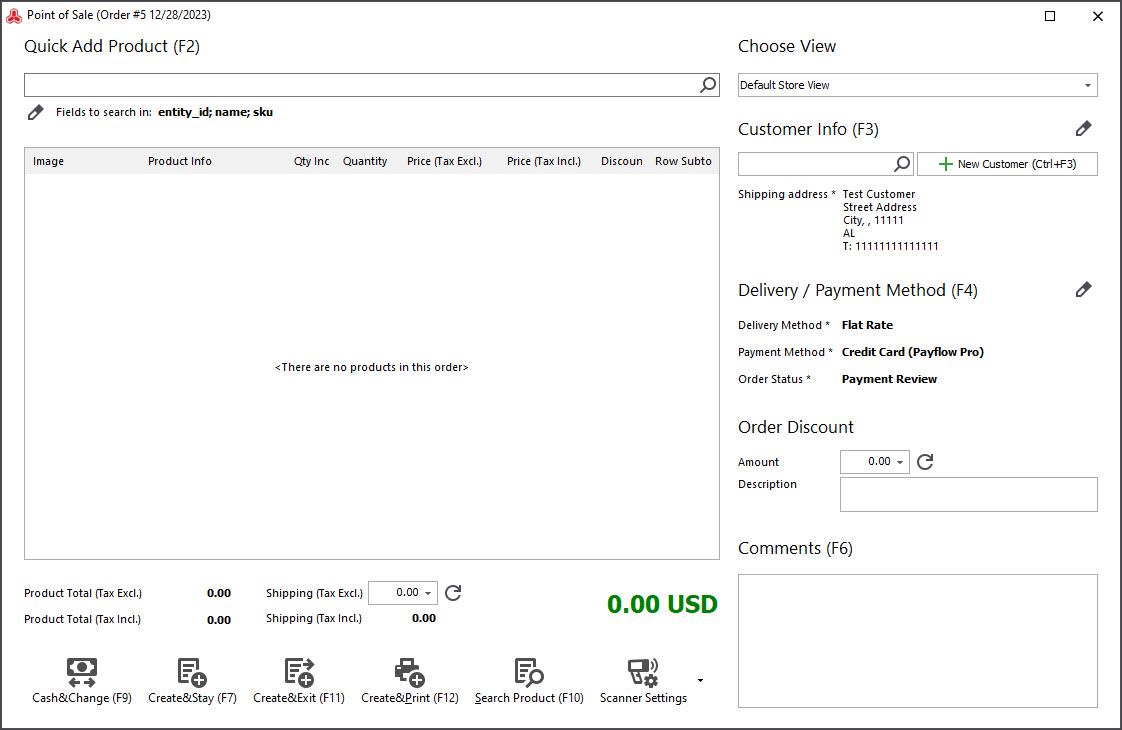
Create New Customer Right In POS Window
You can search a customer from your database using the search field or create a new customer right in POS window by pressing +New Customer button.
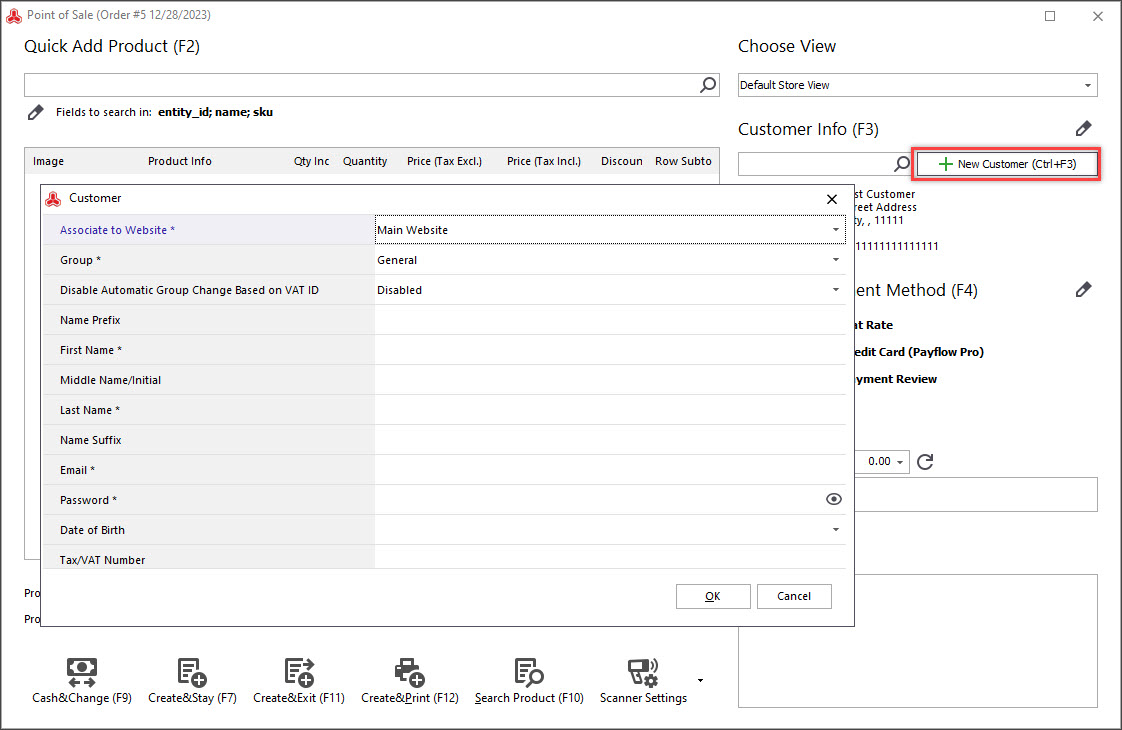
Specify Payment Details and Order Status
You can select delivery method, payment method and set order status using the corresponding drop-downs.
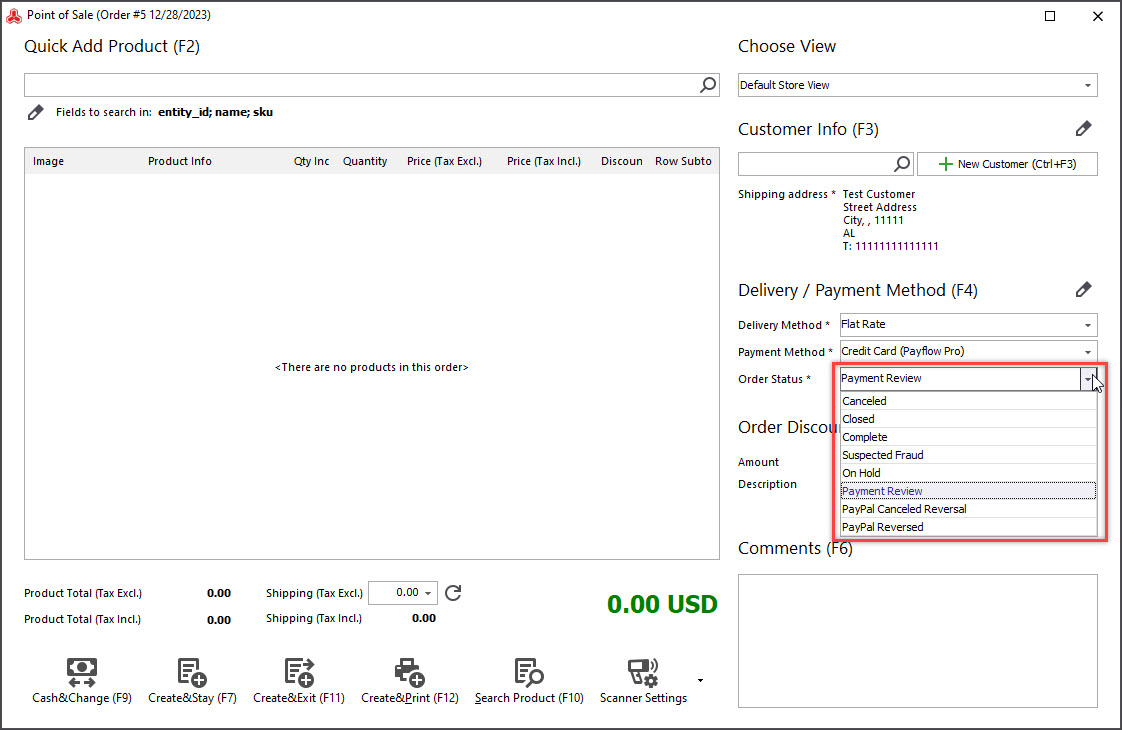
Search Products By Any Attribute
The module allows advanced product search by selected attributes. There is a bulk of additional search options available, so the products can be found instantly.
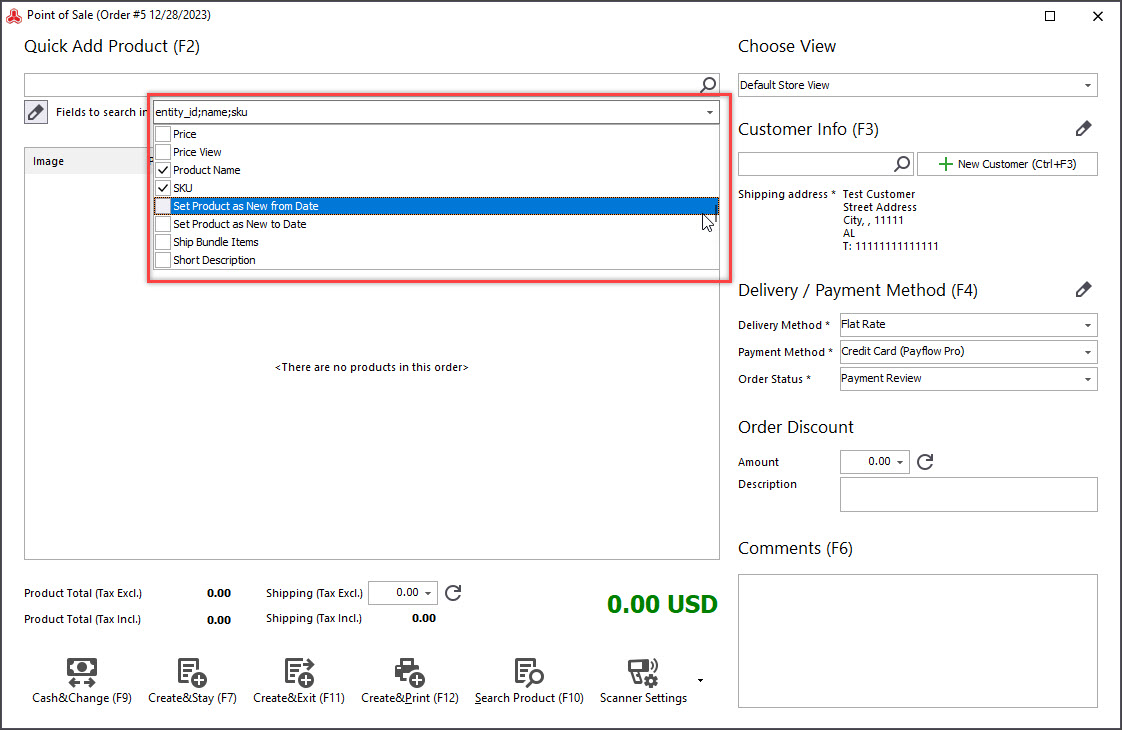
Add Products By Scanning Barcodes
You can add a product to order by scanning product barcode. This possibility is especially profitable if you have to process dozens of orders a day.
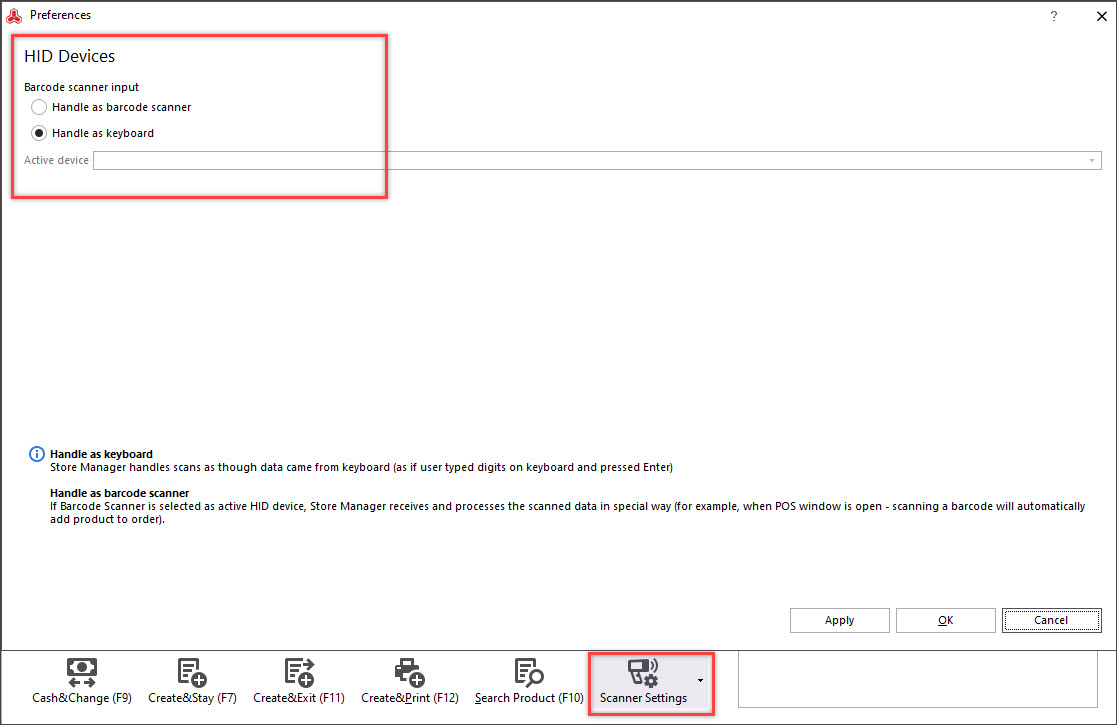
Print Receipts and Invoices Right Away
You can print receipt by clicking a button. Also, it is possible to select the receipt format (58 mm or 80 mm).
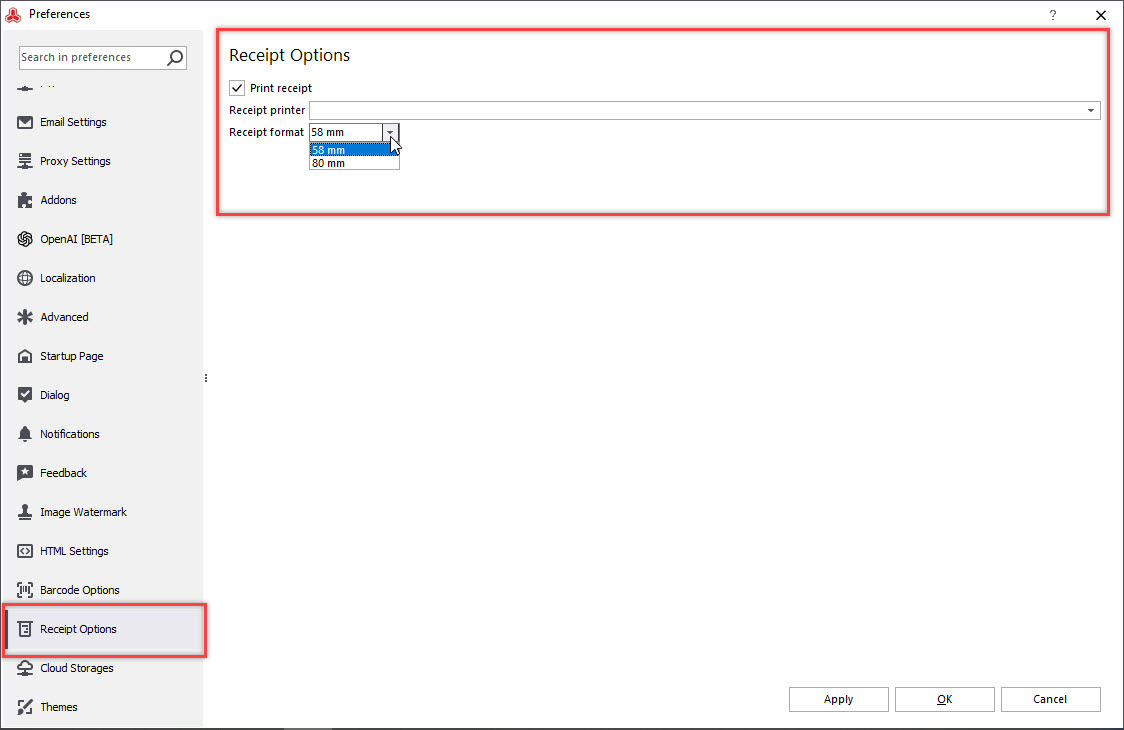
Apply Tax and Calculate Change
It is possible to apply shipping tax to order total that can be instantly calculated with Cash & Change tool.
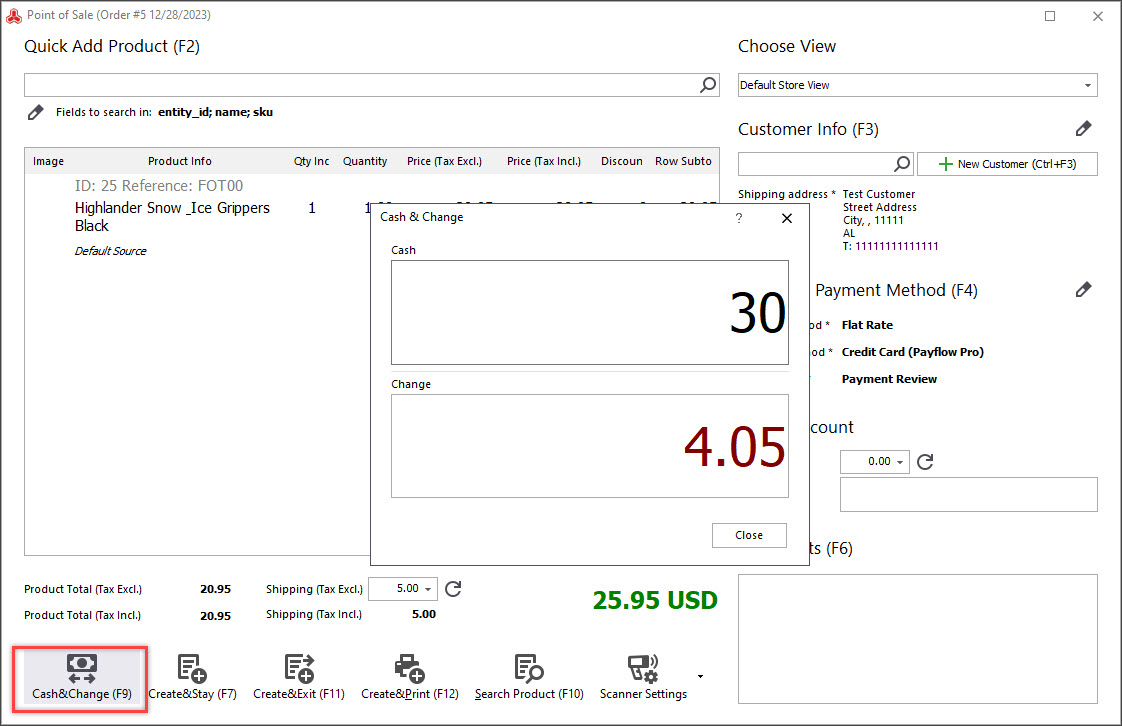
Add a discount with a comment
Add a discount in the Order Discount field, and the total price will be automatically recalculated. You can also add any relevant note:
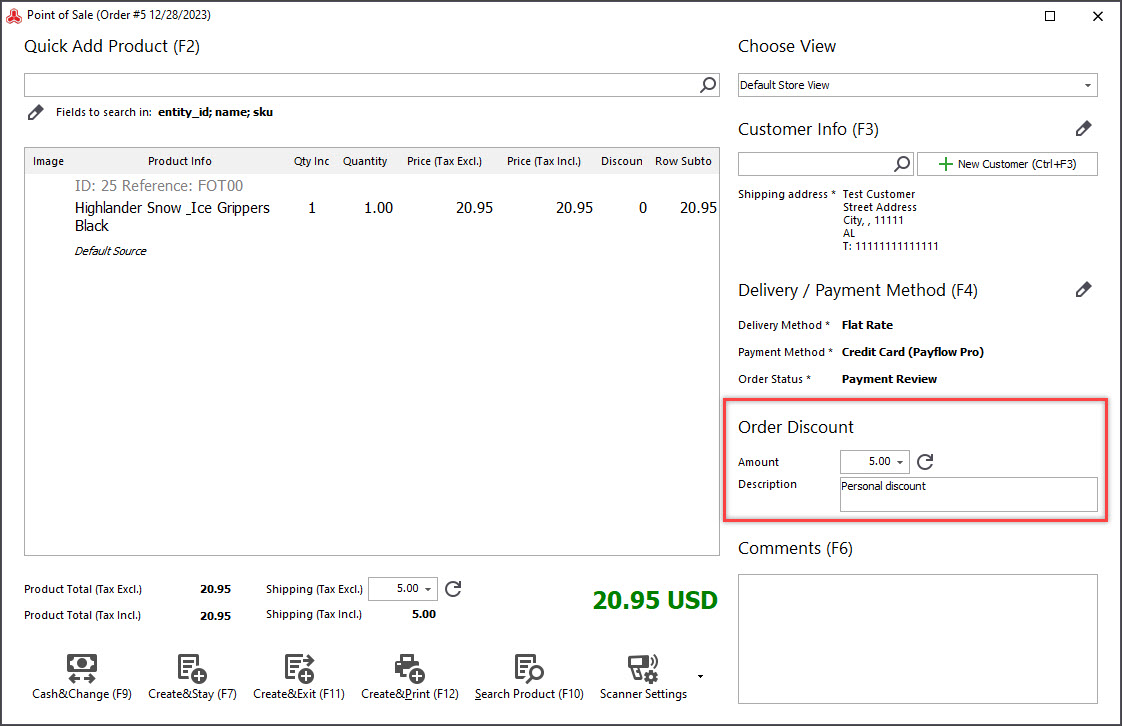
The above list of POS features combined with order management possibilities of Store Manager is what can totally simplify and fasten Magento 2 POS management process.
Streamline Magento 2 checkout process with Store Manager FREE - Try now
COMMENTS








