How to increase Magento 2 prices by percentage?
Inflation, currency exchange bounces, cost changes and other factors result in the rise of products prices. eCommerce online merchants need to adjust accordingly, so oftentimes there emerges the necessity to increase Magento 2 prices by percentage in bulk.
Unfortunately, this cannot be easily done within the native Magento interface. For instance, if you need to change pricing for the whole catalog by 10%, then you would have to change each item individually. This is fine if you are working with a dozen of products. Having large inventory this may become a problem. Of course, you can export products to CSV, manually edit the prices in the sheet and then uploaded it back with changes. However, this way will also not deprive you from one-by-one calculations.
Fortunately, mass price updates can be accomplished using Store Manager for Magento in quick and easy manner. The application allows to bulk edit prices on multiple products in one go.
This article will demonstrate a few ways how to add price markup to selected or all products in your Magento 2 store at once using Store Manager.
Bulk Price Edits Without a CSV
In Store Manager there is available Multi-Editor tool, that allows to perform bulk product updates. This is especially practical if your products have already been added to the store and you do not have a CSV with new prices.
Another benefit of this method is that using it you can perform changes to selected products. So prior filtering goods you can edit prices for products of definite category, goods having some specific attribute assigned or apply variety of markups to differently priced goods (e.g. 10% increase if current price is from $100 to $200, 15% - if from $200 to $500).
Once necessary products for which you’d like to update prices are filtered and selected in Store Manager, you need to follow a few simple steps:
- Open Multi-Editor -> Product Multi Editor from main product menu or context menu appearing after right-clicking at any of selected goods.
- In new window appearing you will see ‘Price’ field. In front of it there will be expression filed.
- Clicking on the button with three dots you will see expression editor. There you can create special formulas to make advanced data updates for your products. At the bottom of the page there is yellow hints section with examples of the most often-used expressions.
- Press OK in Expression Editor window and after that you will see that it has been saved in front of ‘Price’ attribute.
- Finally, put the checkmark in the box next to ‘Update’ option for the price. Press OK to start the process of bulk price increase by set in formula percentage.
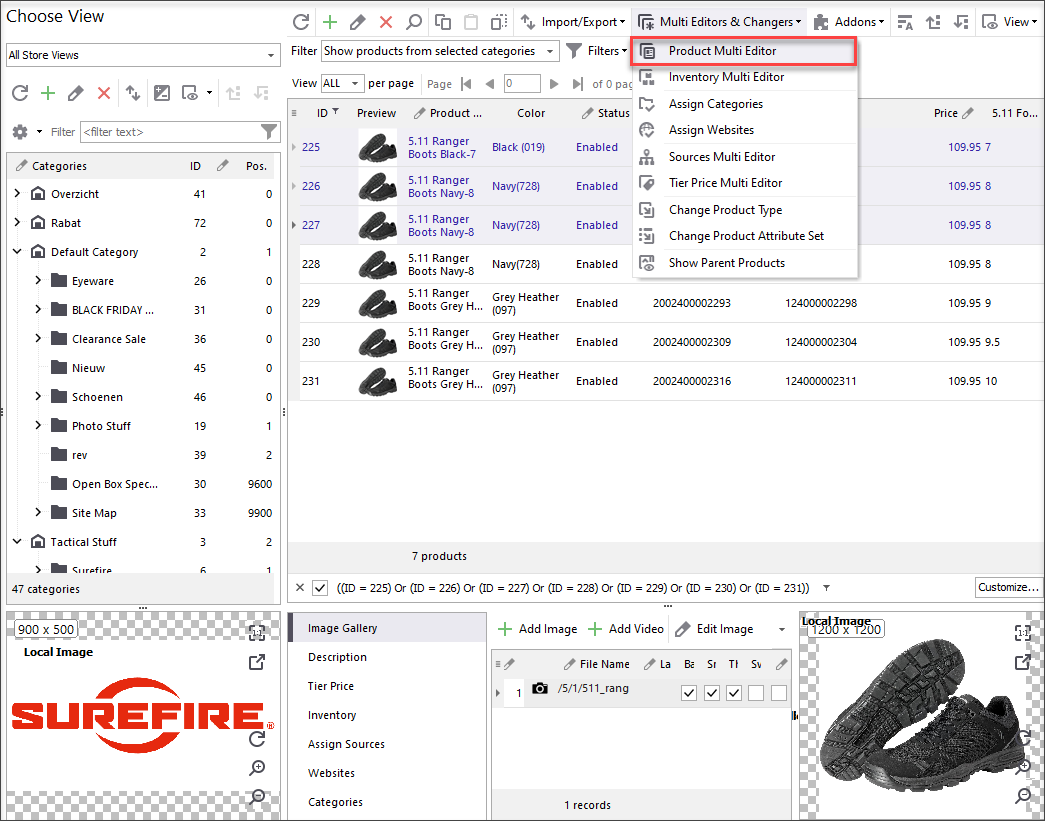
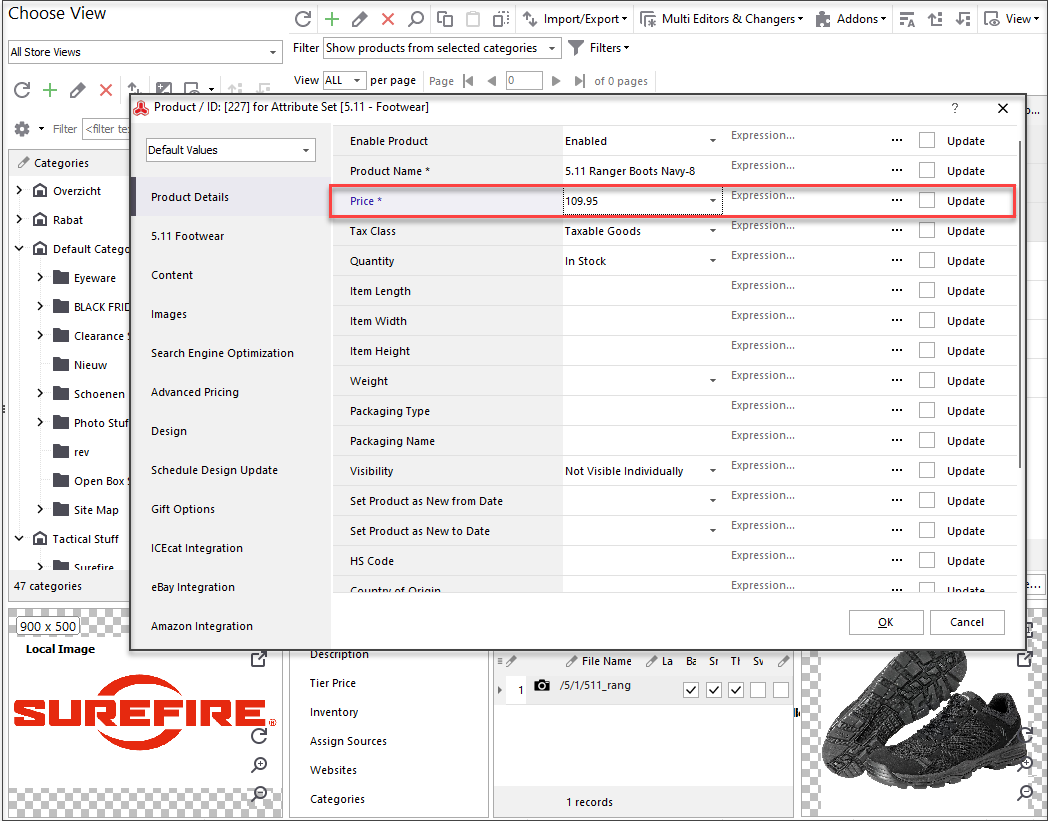
For example, to increase the prices by 15% you can use macro [FIELD_VALUE] that represent current values in price field. Then to increase price we use *1.15, where 1. - denotes that price should be increased and 15 represent 15%.
So our formula will be:
[FIELD_VALUE]*1.15
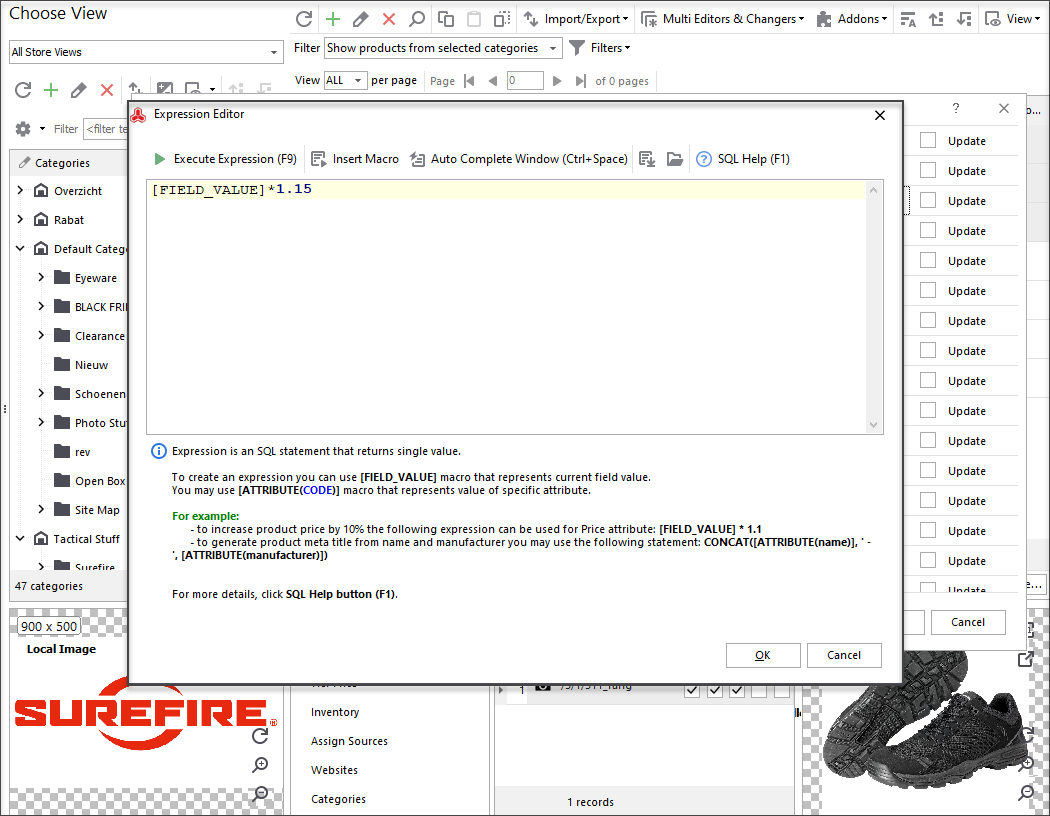
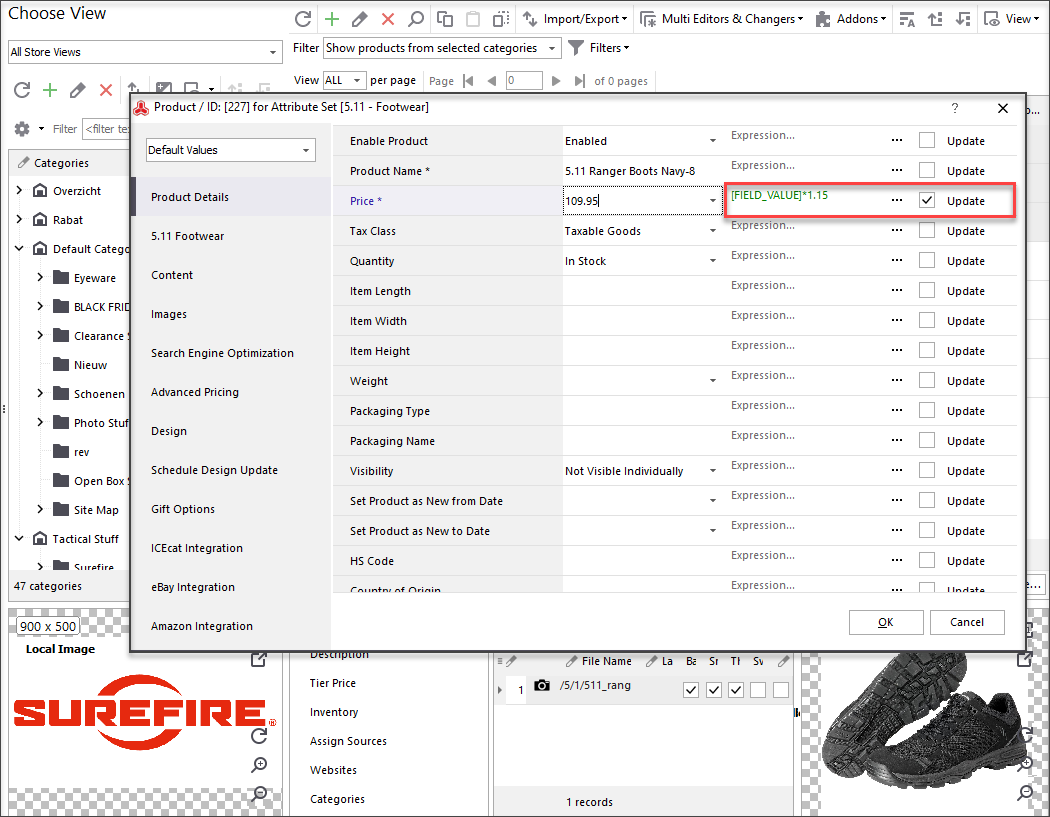
You will see progress of the procedure. It will take seconds to make edits and you can check the results.
Import CSV Adding Price Markup On-The-Fly
If you have a CSV with prices, but need to add markup to them, there is no need to do it manually. If you perform import via Store Manager for Magento, it is possible to upload file ‘as is’ and do on-the-fly price update.
It is enough only to have SKU and prices in file to make bulk price edits.
Here are a few steps listing how this can be achieved:
- Run Import/Export Wizard from ribbon menu, product toolbar or context menu.
- Choose file to import product data from. Use button with three dots to browse your PC directories. Alternatively, if you have link to file provided by your supplier and saved on remote server, use the corresponding option.
- Preview if the file columns are displayed properly. In case the data are messed, change delimiter symbols.
- Make additional data settings if you import other data in file too. If not, move forward.
- At this step you can map your file columns to database fields you want to update. To increase prices that are currently in CSV file by percentage we again can use expression formula.
- At the last step of import you can configure import options and proceed to upload itself.
Then select ‘Import’.
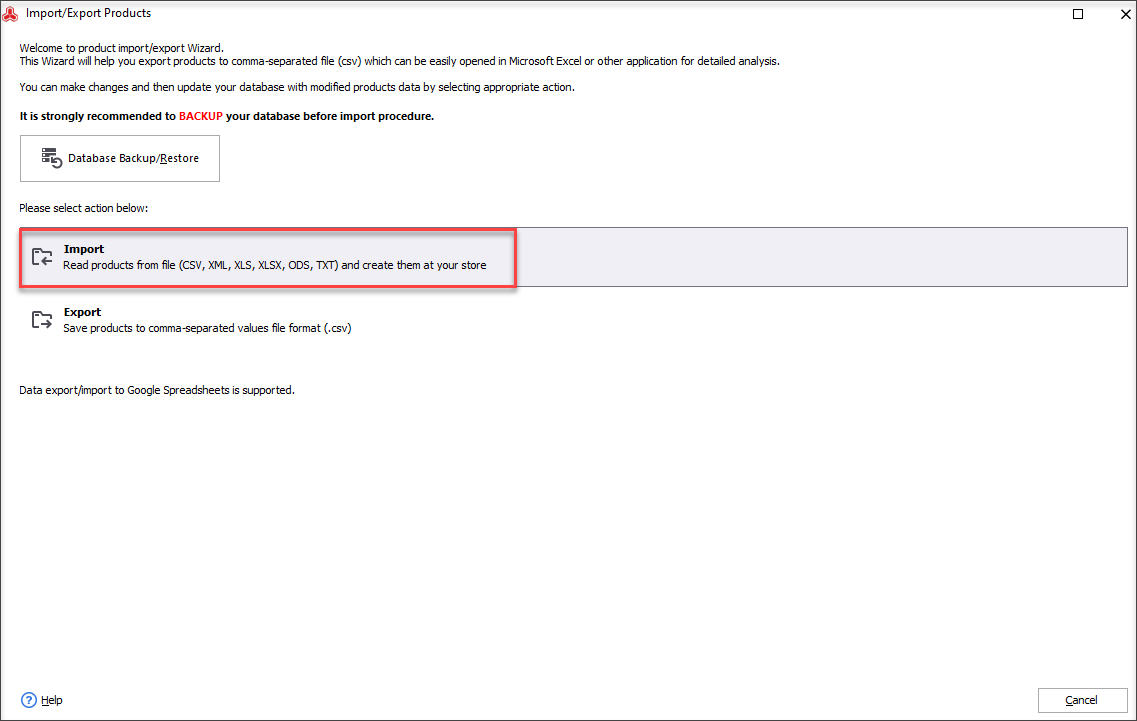
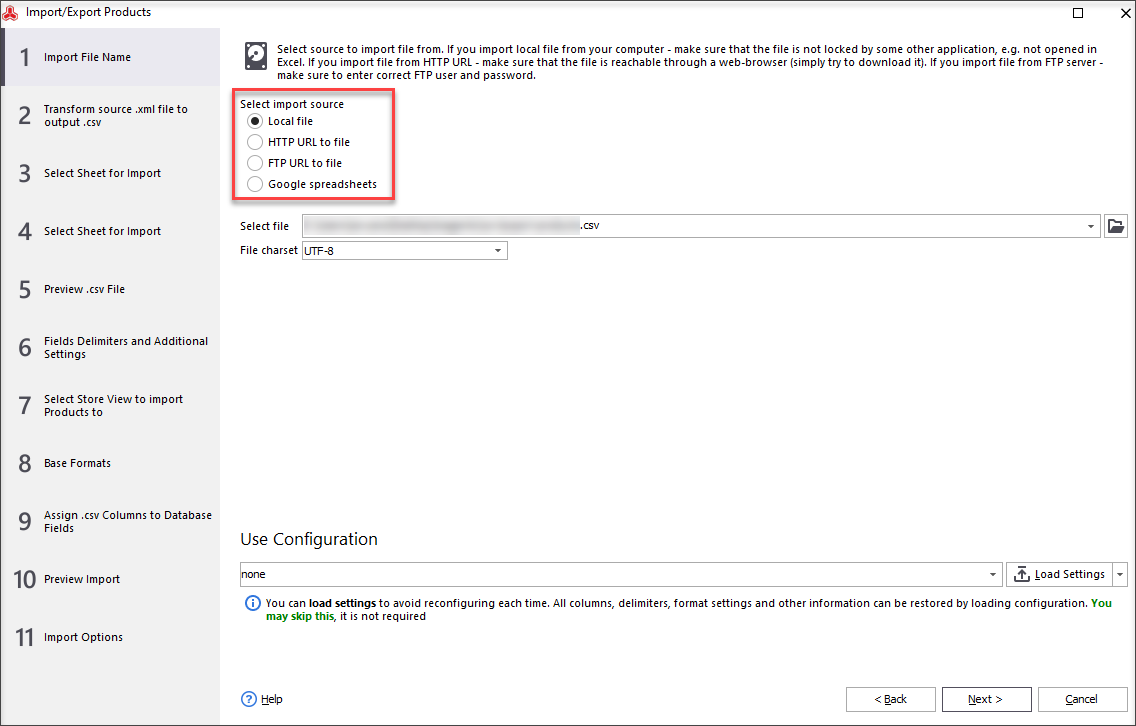
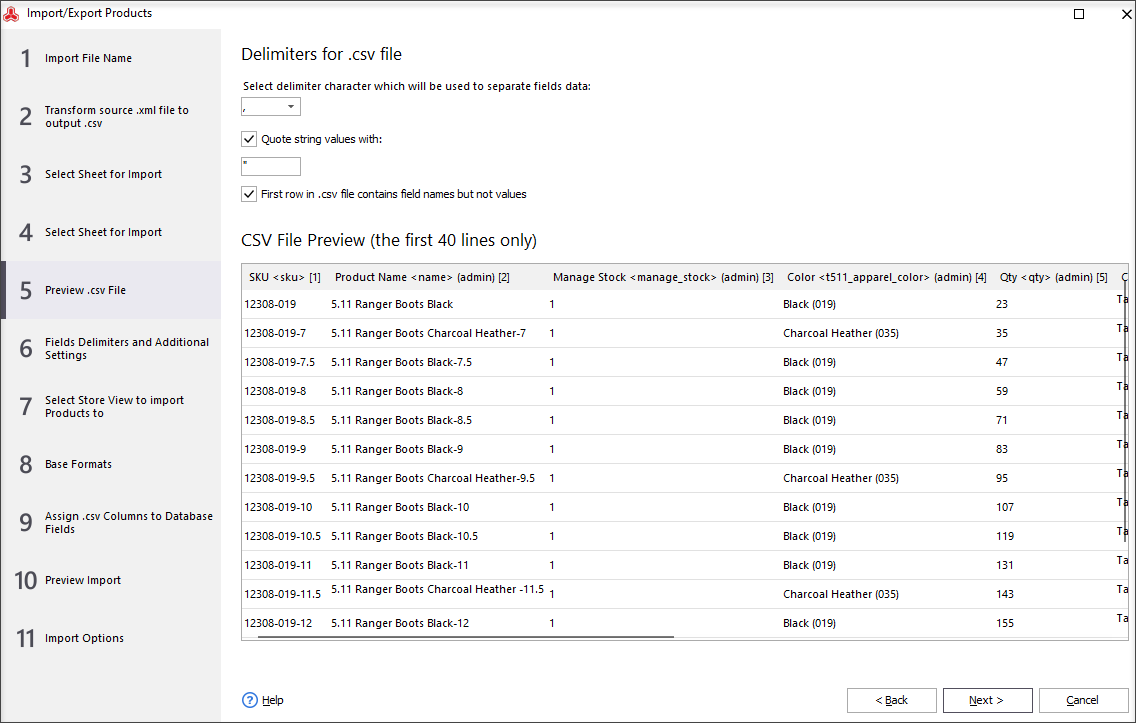
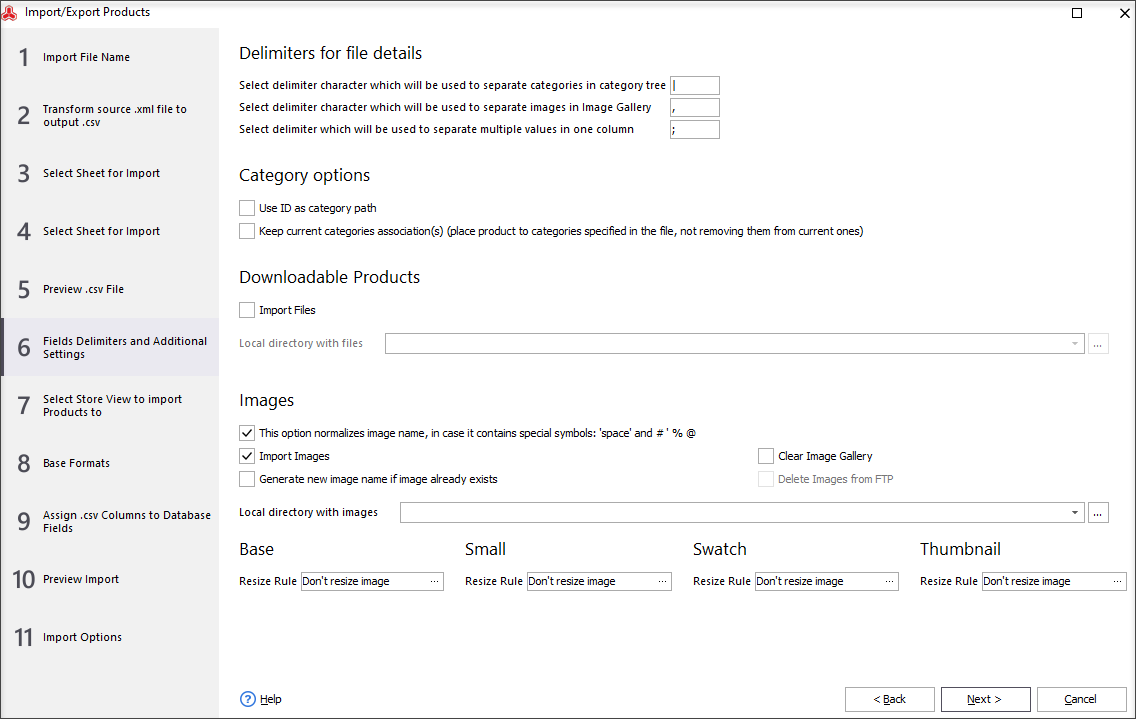
The next steps allow to select website/storeview and date formats. If you do not have special requirements to that, you can leave everything as it and proceed to step ‘Assign csv columns to Database fields’.
Open Expression editor in front of ‘Price’ field on the left.
There use macro [CSV_COL()]. In brackets put the number of price column in your spreadsheet. Then put, let’s say, *1.25
So to multiply current CSV prices by 25%, the full formula will be:
[CSV_COL(2)]*1.25
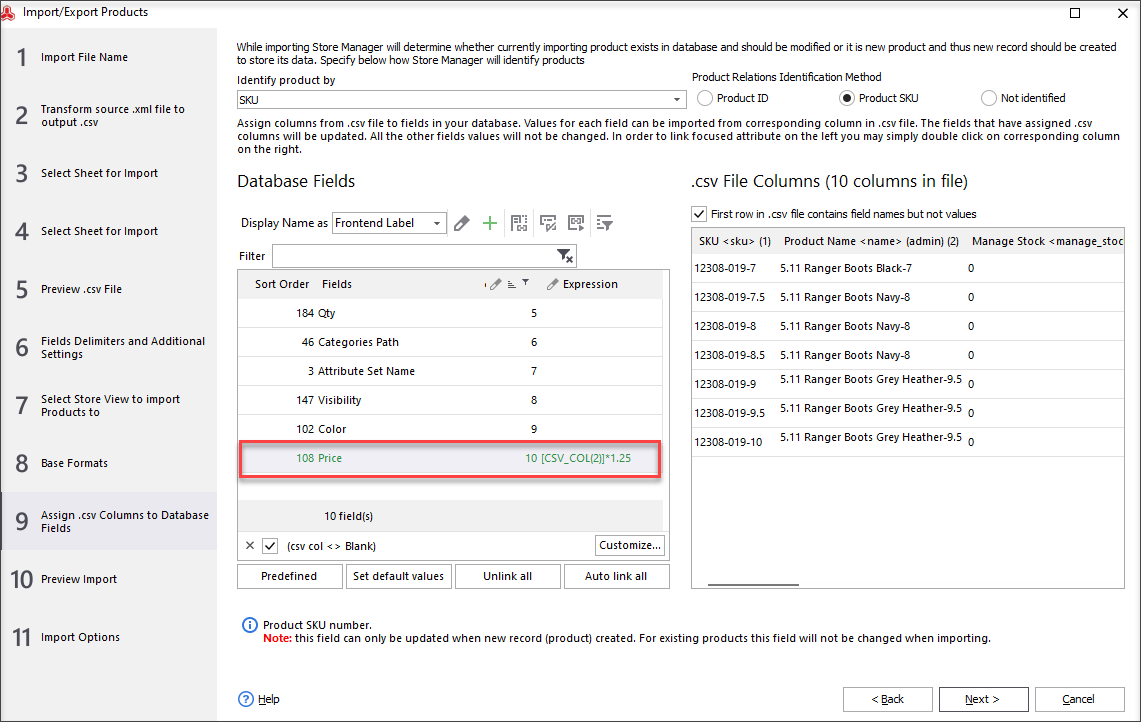
Where 2 is example of CSV column number with your prices and 25 - increase percentage value.
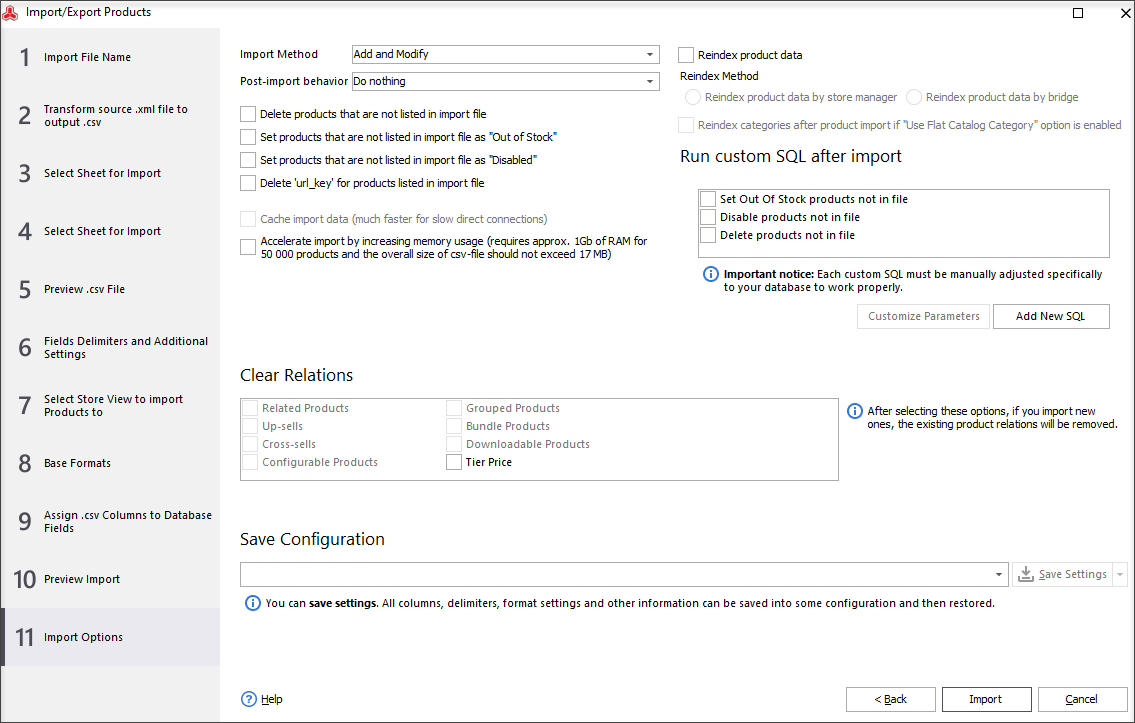
Set Price Increase Based on Cost
In the above examples it was mentioned how to change product price based on current prices. There may also be a case when you need it to depend upon cost, especially if you have regular price update feeds from your suppliers.
It is also possible to implement using Store Manager application both during import and as a bulk operation over selected goods.
Check the examples of formulas you can use to set price, let’s say, 20% higher based on cost field.
Expression to use in Multi-editor:
[ATTRIBUTE(cost)]*1.20
Expression to use during import:
[CSV_COL(INDEX)]*1.20
Note, instead of INDEX you have to put number of file column, where cost values are indicated.
Increase Magento 2 Prices by Percentage on Multiple Products in One Go!
Try FREECOMMENTS








