Export Magento products to .csv easily
It goes without saying, that Magento is a powerful tool and allows to handle a huge number of products. At the same time, it brings you a number of inconveniences. You may have resellers or affiliates that require your product listings. Sometimes you just want to make mass changes to your products using export/import functionality. All the above will bring you some difficulties while using Magento product export option in Admin as it is not flexible enough.
To simplify Magento export and adjust the output file according to your needs, you can resort to Store Manager for Magento. The application supports grid export of listings to Excel file and extended product export to .csv through the wizard.
What Product Data Can Be Exported?
Store Manager allows you to create informative output file, exporting maximum of product related fields. Magento product export wizard includes fields adjusting step, where you can select details to be listed in the result file, for example general product details (name, attribute set, description, product type, SKU), prices (basic product price, group or tier prices, special price), inventory (quantity, stock) meta information (meta description, meta title, meta keywords), images (Base image, small image Thumbnail, Media Gallery and its details, category associations (category path or ID, position of product in a category), all custom attributes, website associations, keep product relations (up-sells, cross-sells, configurable, grouped, bundle, downloadable, related products) and more.
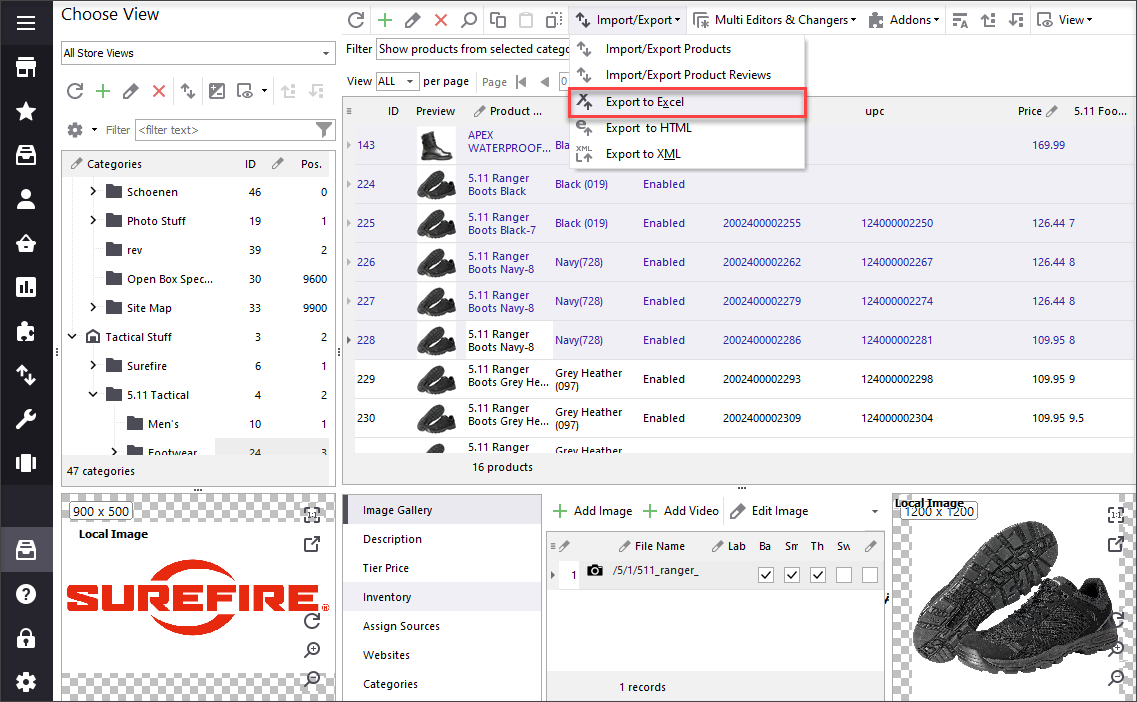
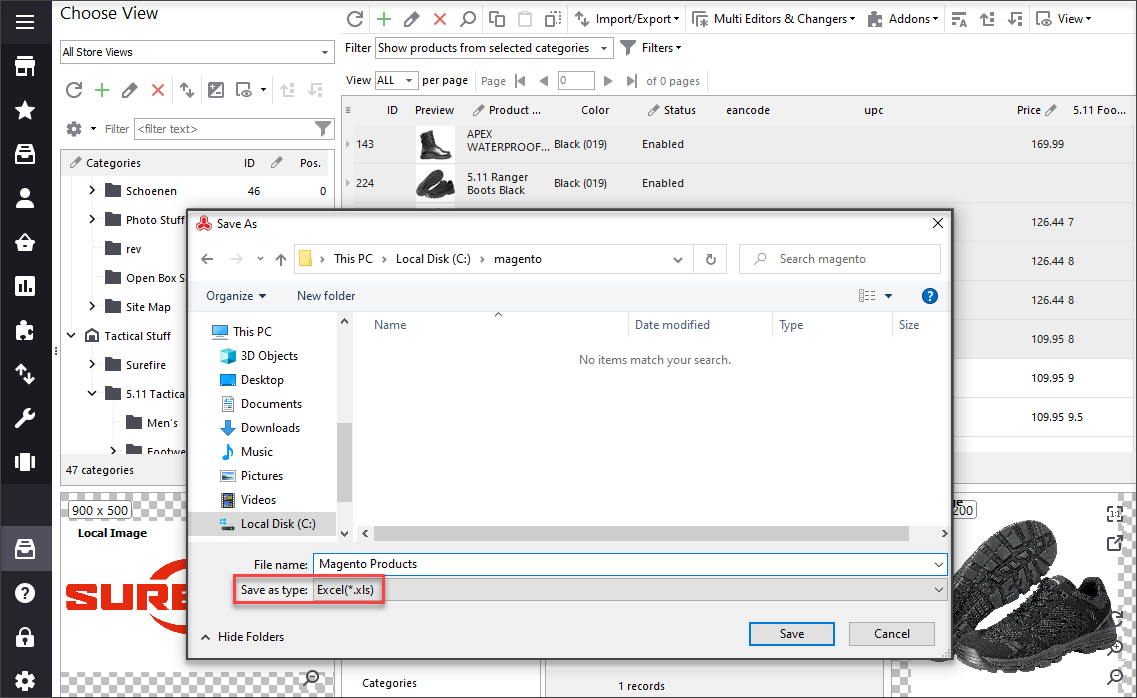
Try FREE Magento Product Export Try It Now!
Magento Product Export to CSV Instructions
The process of bulk products export starts from Store Manager export/import wizard launching. Such an option can be found either on the toolbar or in the context menu. Click on it and Magento export to .csv procedure will start.
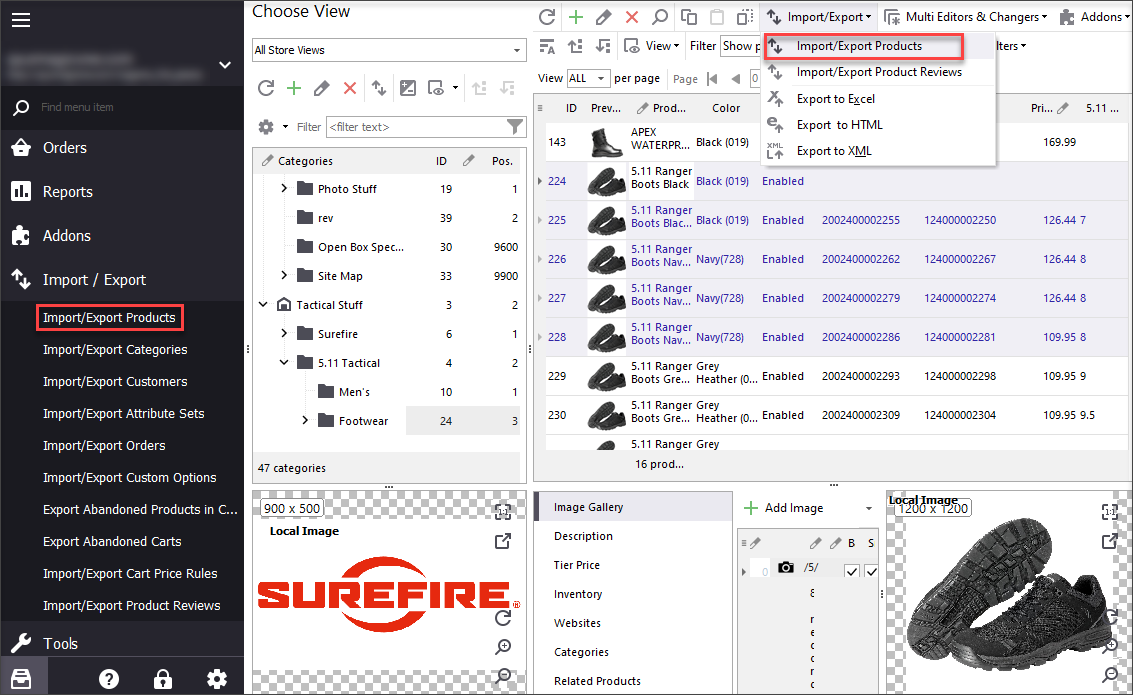
- Select export option on the first step.
- On the next step of Magento product export you have to indicate .csv file name, data will be stored in afterwards.
- Point out which exactly merchandise will undergo the process of data export to .csv. You are allowed to export all products, only filtered or only selected products. You can also choose store view to export products from.
- Next you should specify proper delimiter and quote character for file to be parsed and product records to be exported in a correct way. Note, you can leave default values or point out other separators if necessary. Set multiple value delimiter, category separator and Image Gallery separator.
- The following step of bulk products export allows you to select required Product Relations and choose the type of linking related products. In this window you have to tick the box for required products relations, namely, Related Products, Up-sells, Cross-sells, Configurable Products, Grouped Products, Bundle Products or Downloadable Products. To the right type of related products linking is offered: by product ID or by SKU. Below you have to select which fields will undergo export procedure. Move the necessary fields with '>' button or press '>>' and all the fields will be added.
- Having done this, you will move to the next and the last step of merchandise export. Preview export page allows you to look through export file and see if all data are there. In this window you can notice which delimiter and quote character you have chosen before and what fields are going to be exported. Also, specify the action to be performed after export completing: None, Open directory containing result file or Open result file. Once you choose 'None' Export Wizard will be closed. 'Open result file' allows you to look through file you’ve exported. Option below offers you to save configuration settings for next time.
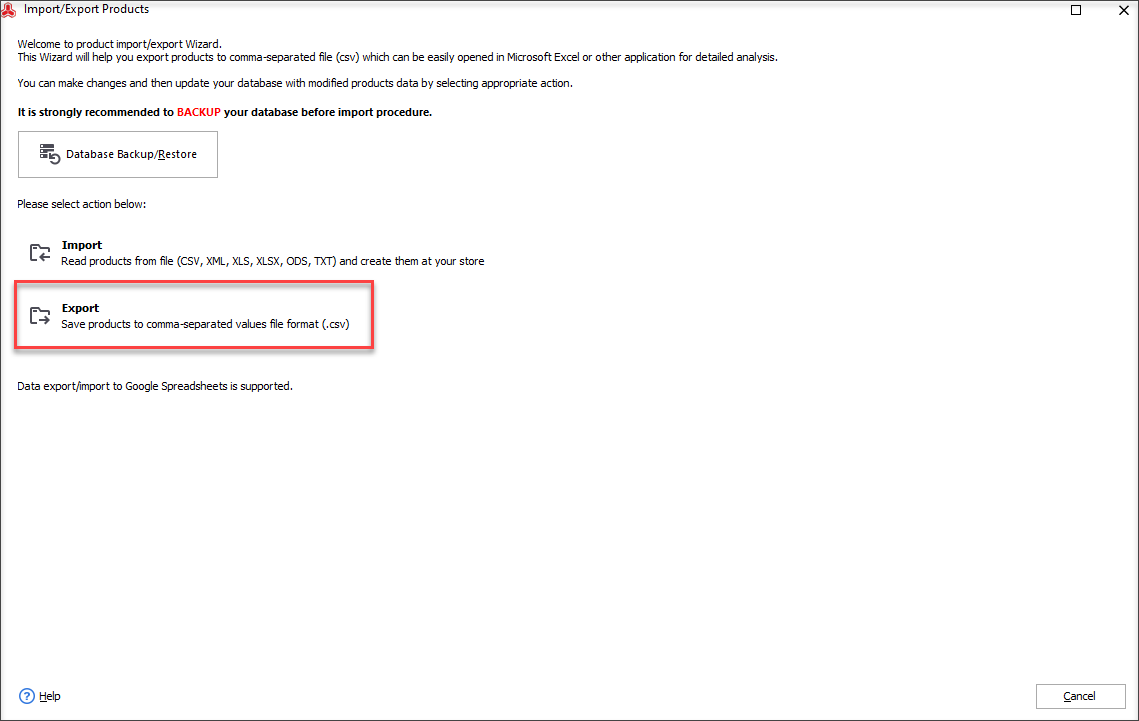
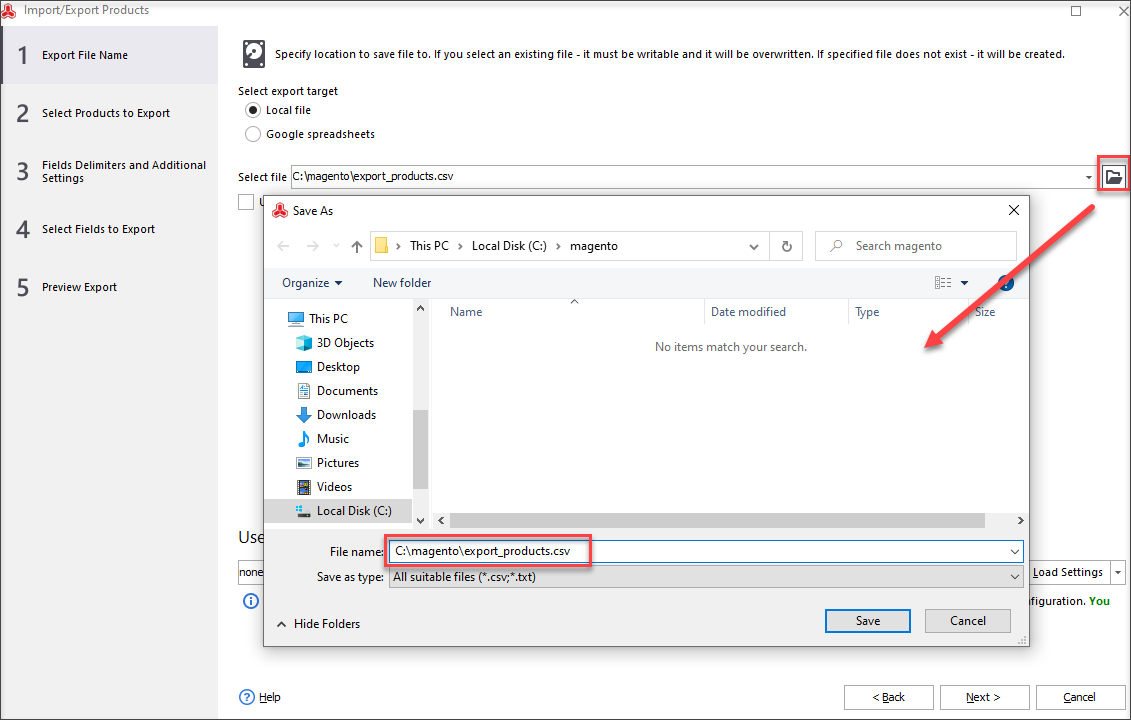
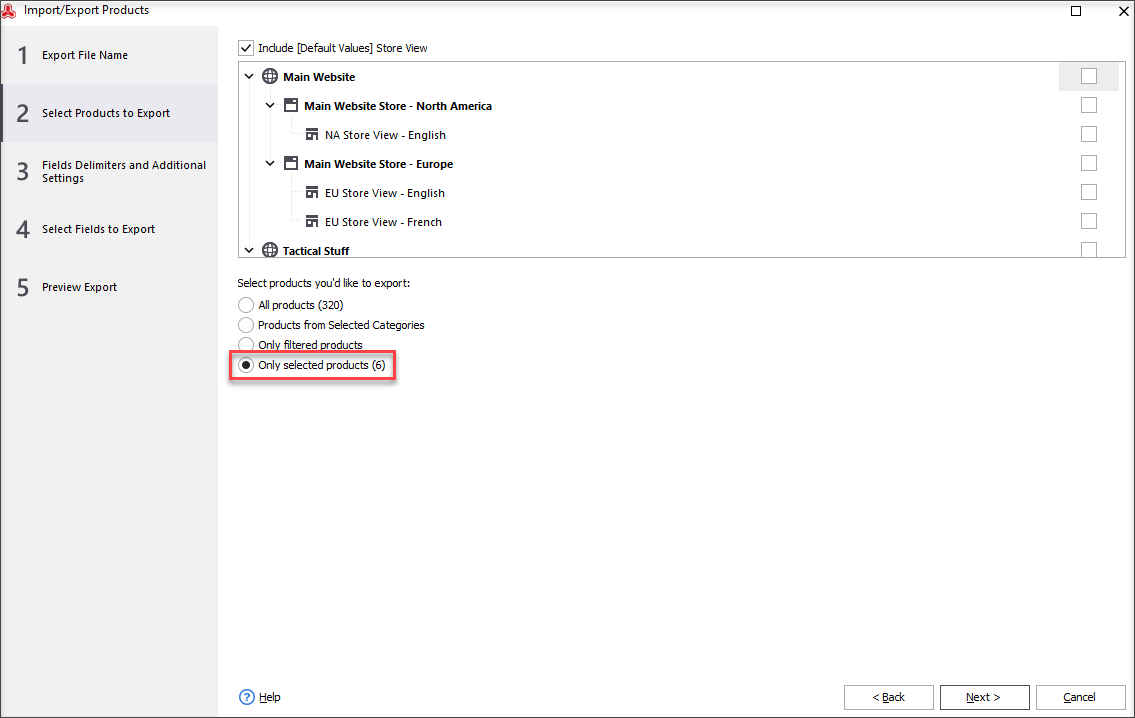
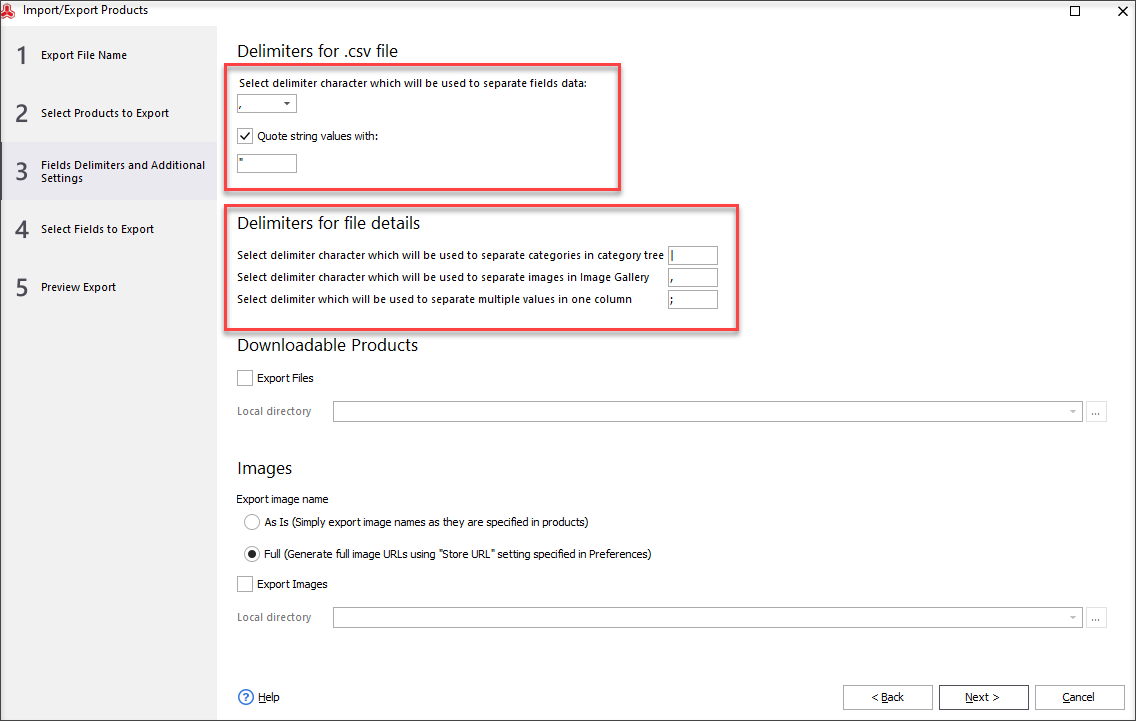
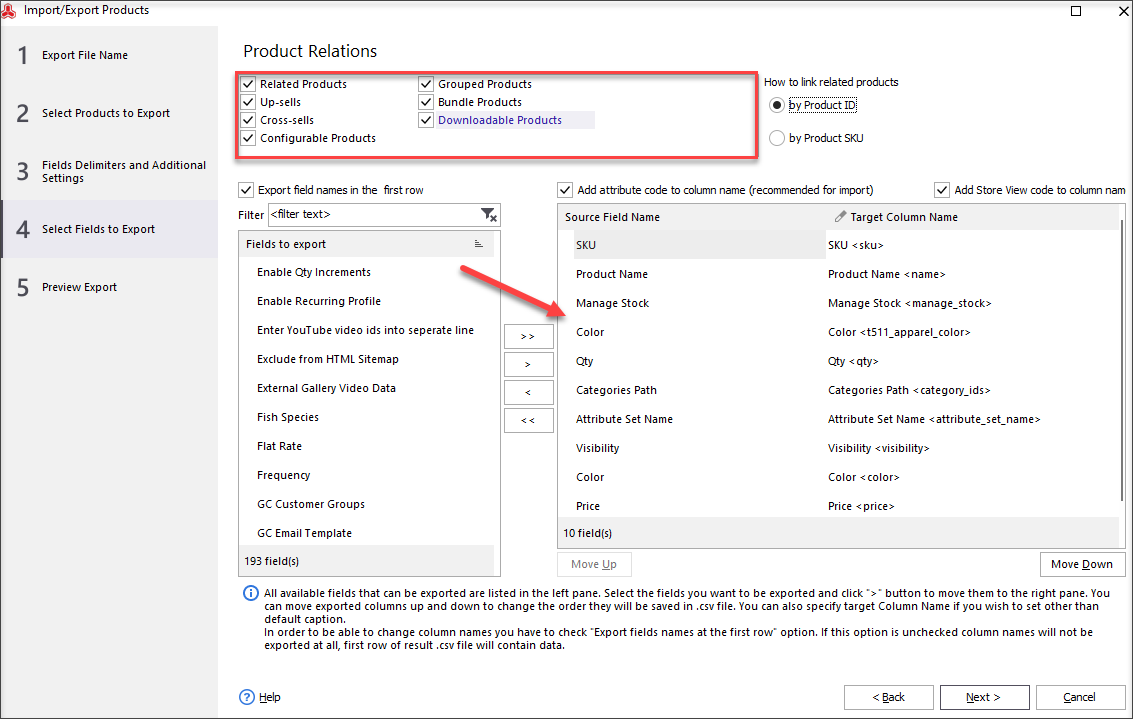
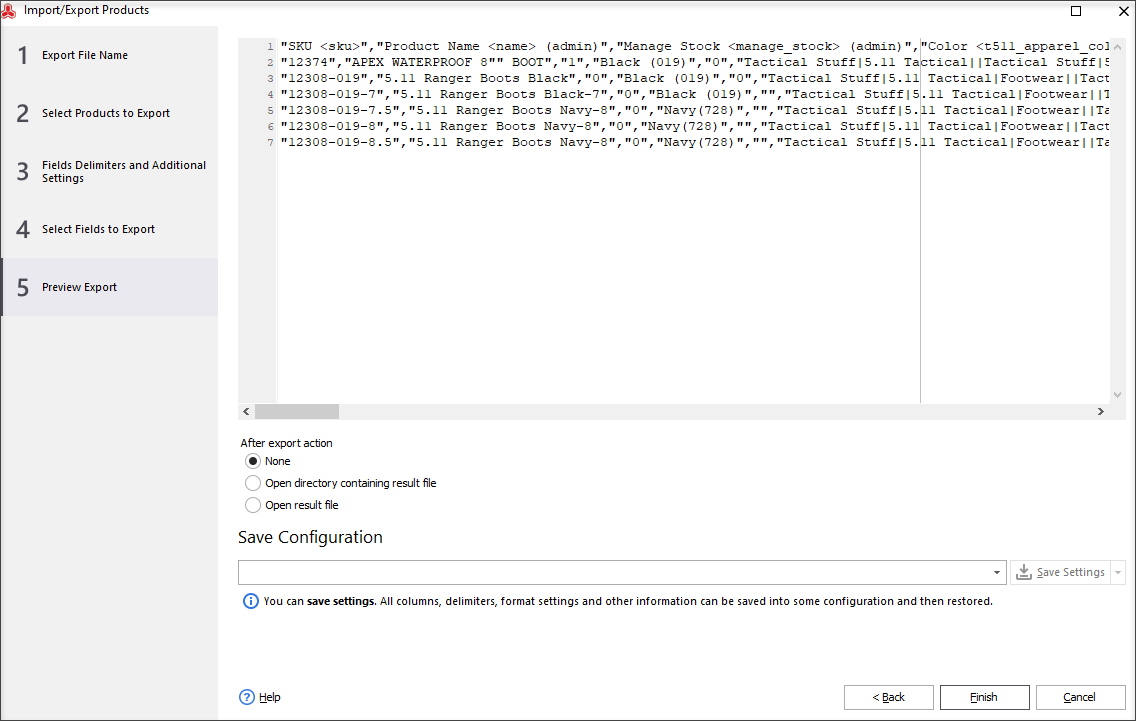
With Store Manager you can quickly cope with Magento export to .csv process. We made product export more effective with Store Manager specially for you.
Export Magento products for FREE Try It Now!
Related Articles:
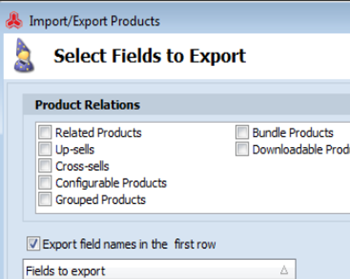
How to Export Products by Category in Magento
Find out how to easily export Magento products from specific category. Read More...
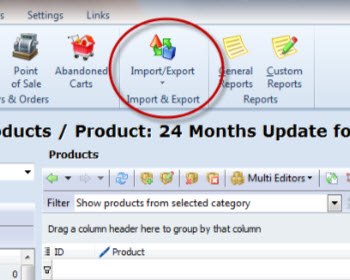
Import Magento Products Quickly and Safely
Video and text tutorial on how to perform Magento product import using Store Manager. Read More...
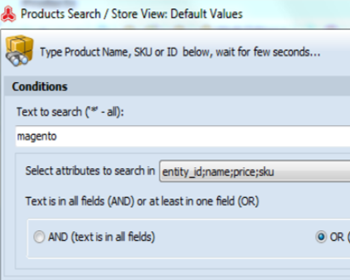
Magento Bulk Product Updates with Multi Editors
Video and text tutorial on performing massive updates of Magento inventory and prices. Read More...
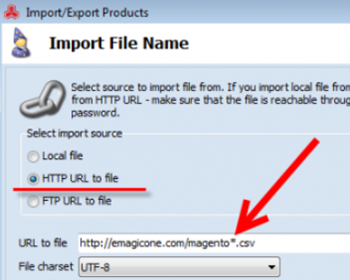
How to Fetch and Import Most Recent File into Magento?
Find out how to quickly configure automatic import of the latest file from directory (automimport zip files too). Read More...
COMMENTS








