Magento 2 (Magento Open Source 2, Adobe Commerce) categories are not visible at the website? Here is what to check
Magento 2 (Magento Open Source 2, Adobe Commerce) categories and subcategories are a simple and convenient way to arrange wares you sell online and represent them smartly on the website. By means of categories, you are setting logical product groups on the basis of certain product characteristics. Creating such groups of products, you are narrowing down the number of items, customers should choose between, and further their buying choice.
Configuring categories does not represent difficulties. You can create as many categories as you need and spread products over them. When you stand in need of adding new categories to the webshop catalog, you may either manually specify required details (category name, description, meta information, load category image, define display settings, etc) or fall back upon Magento 2 (Magento Open Source 2, Adobe Commerce) import of categories and add numerous categories to your shop at one stroke.
Notwithstanding, you added categories via import or created them by hand one after another, you may stumble upon the issue, almost every user encountered, namely created categories are not accessible at the front-end. This is one of the commonest issues website managers are annoyed with and it is obligatory to know what reasons stand behind it and be able to improve matters any time.
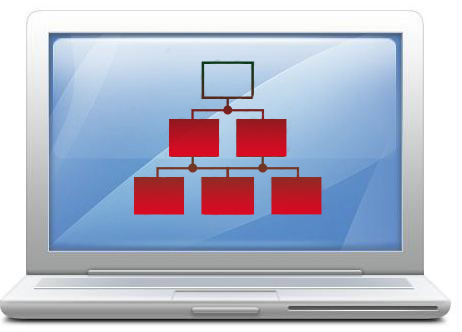
What should you check in case some of Magento 2 (Magento Open Source 2, Adobe Commerce) categories is/are not visible at the website?
Root Category
Each user must be aware of root category (catalog) in Magento 2 (Magento Open Source 2, Adobe Commerce). This is the starting point of an online shop and all the categories you create should be positioned as children to the root category. In most cases, the default category is a root category. If some product category is not displayed on your website, make sure it is created under root category. In such a way, all Magento 2 (Magento Open Source 2, Adobe Commerce) categories should be created as subcategories of the Root.
Did You Set the Category to “As Active”?
This is another point to check if the newly-created category is not visible at the shop. In case it is set to “As Not Active”, it will not be accessible.
Check Store View
You may have several stores and, correspondingly, you may need to add Magento 2 (Magento Open Source 2, Adobe Commerce) categories to some of them only. Define the store, categories should be created for, selecting it from Choose Store View drop-down menu. Make sure that correct store view is selected.
Rebuild Indexes and Clear Cache
One more way to get categories displayed at the front-end is to run data reindex. It is required for data to be accessed faster. When you brought in some data changes, you have to rebuild indexes so that these changes will be reflected at the front-end. Once the re-index was rebuilt, it is recommended to clear cache - in some cases the changes are not reflected because the pages are cached, so clearine the cache will help to make a new changes visible in frontend
To make your Magento 2 (Magento Open Source 2, Adobe Commerce) categories management more straightforward and fast, fall back upon Store Manager application. It is characterized by an approachable system of catalog management - allows on the fly to configure product category settings. Product categories can be swiftly added to the shop in the course of Magento 2 (Magento Open Source 2, Adobe Commerce) import of categories via categories import wizard.
Read the article to find out how to import categories to Magento 2 (Magento Open Source 2, Adobe Commerce) with Store Manager -
https://www.mag-manager.com/product-information/magento-product-management/how-to-perform-category-import-to-magento-2/Download the application FREEGet It Now
Related Articles:
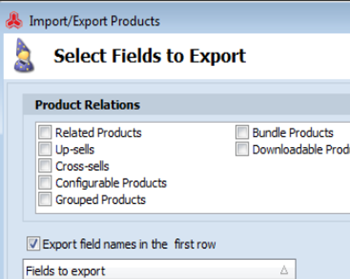
How to Export Products by Category in Magento
Find out how to easily export Magento products from specific category. Read More...
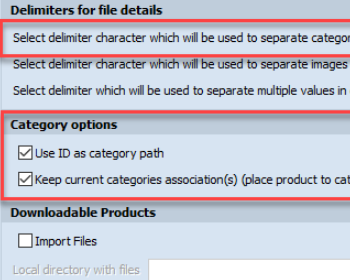
Assign Products to Categories by IDs
Configure Magento 2 import file to assign products to categories by category IDs. Read More...
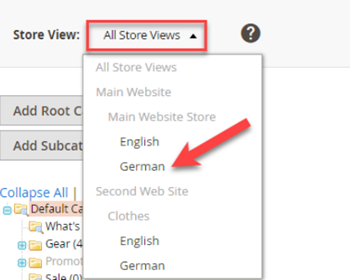
Set Multi-Lingual Category Tree in Magento 2
Find out how to translae category data from the back-end or via Store Manager using the import tool. Read More...
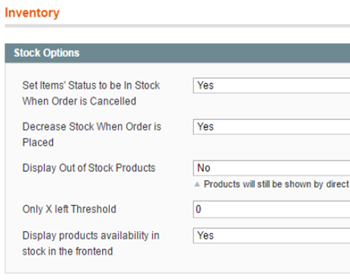
Magento Products Out Of Stock
The list of Magento out of stock issues and the ways to prevent them. Read More...
COMMENTS








