How to create downloadable product in Magento 2
Magento 2 downloadable product can be anything that can be downloaded as a file such as software, music, eBooks etc. When generating a downloadable product in Magento 2, it is possible to set some additional configurations besides simply putting a link to download a file. For instance, you can limit the access to the download link only for registered customers or allow the link to be shared with other shoppers, or add file samples etc.
How to Create Downloadable Product in Magento 2?
Let's check the whole procedure of adding a downloadable product in Magento 2 step by step.
- Go to 'Catalog' => 'Products' and select 'Downloadable' product type from the 'Add product' drop-down menu.
- Specify product name, SKU, price and other data required.
- Expand the 'Downloadable Information' section and configure the following settings.
- Input the title to be used for the download links.
- There are two types of file distribution available: upload the file or provide the URL to download file.
- Use the 'Shareable' drop-down to enable or disable sharing the link with other users.
- In the 'Max. Downloads' field, specify the maximum number of downloads allowed.
- In order to add sample files, move to the Sample section. Press 'Add link' and input the URL.
- When you are done with the configurations, press 'Save button' in the right upper corner.
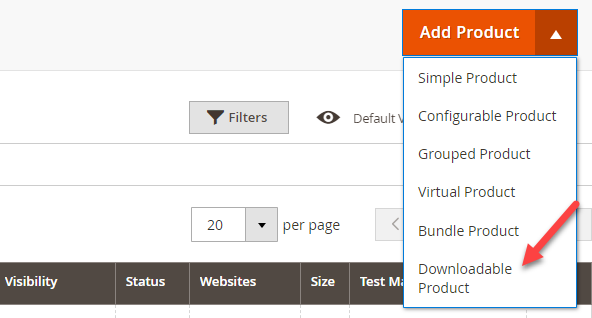
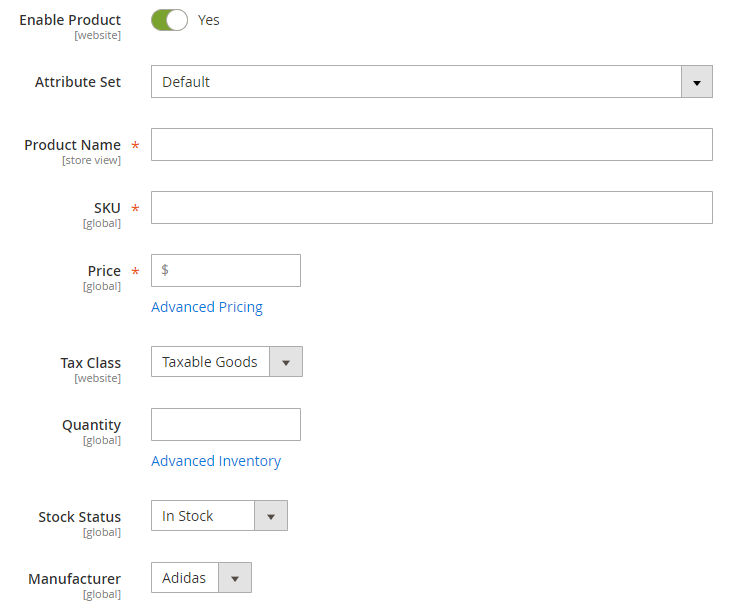
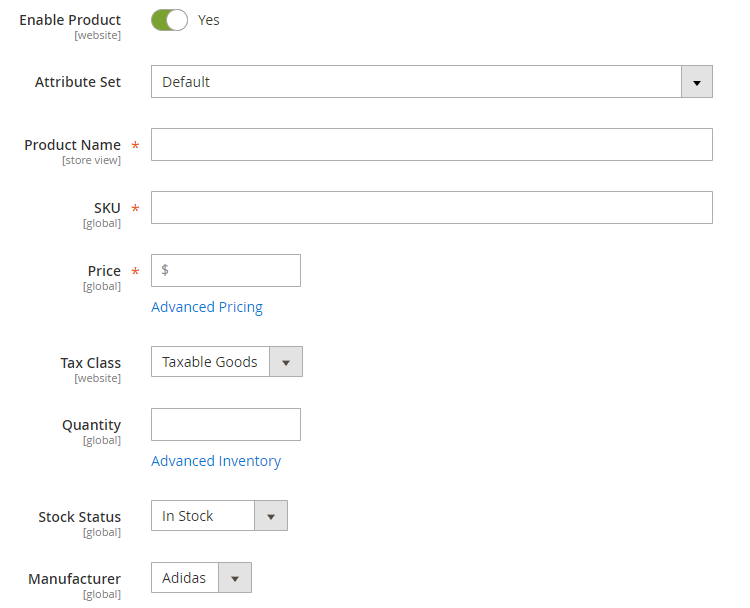
The Links can be purchased separately checkbox should be marked in case you want to add parts of the downloaded product using a separate link.
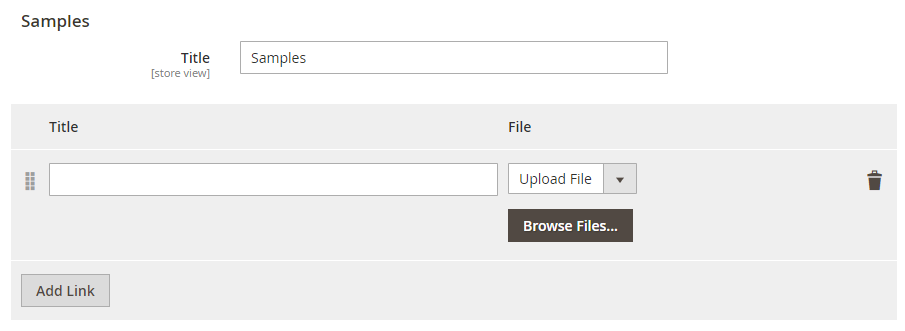
How to Generate Downloadable Product via Store Manager?
- Open the 'Store' tab and go to 'Categories & Products' section.
- Press 'Add New Product' button.
- Specify the attribute set and select the Downloadable product type. There will appear the 'Edit product' window.
- In the 'Product details' tab fill in the required information (Name, SKU and Price are obligatory fields). After that click through the other tabs and enter the necessary information.
- Press OK.
- Now, click on the newly created product and move down to the lower grid containing additional settings.
- Open 'Downloadable Links' tab and press 'Plus' button. Configure the following settings:
- Sort order - in case you are adding more than one download link, specify their sort order
- Title - enter the title of the link
- Max. Downloads - input the number of downloads limit (to activate the field, uncheck the Unlimited box first)
- Shareable - specify whether the link can be shared with other users
- Sample type - select the type of the sample file link (file or URL)
- Sample file - upload the sample file
- LInk type - select the type of the downloadable product file link
- Link file - upload the downloadable product file
- Price - enter the price for the link
- Press OK.
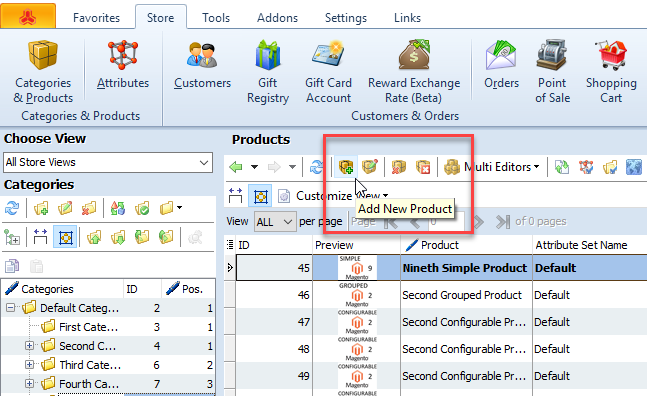
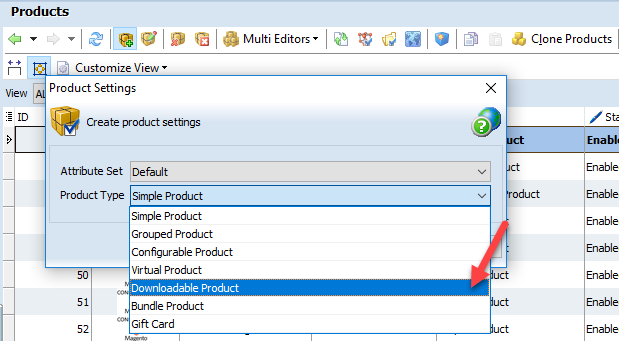
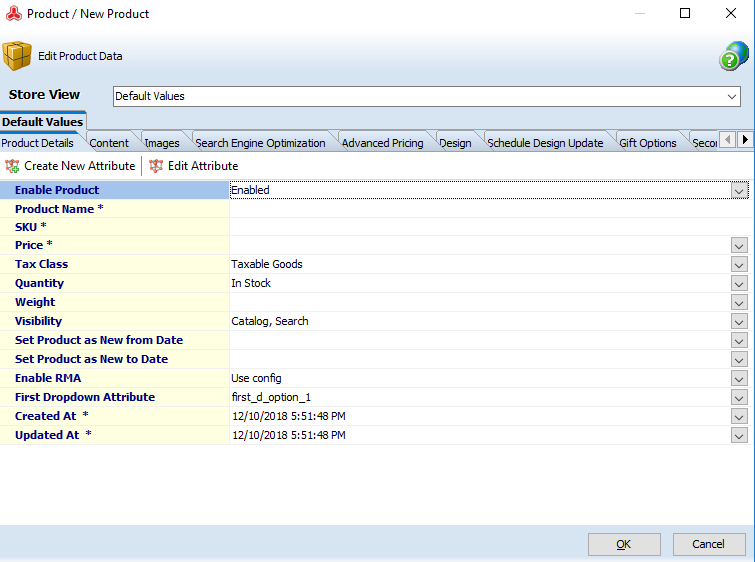
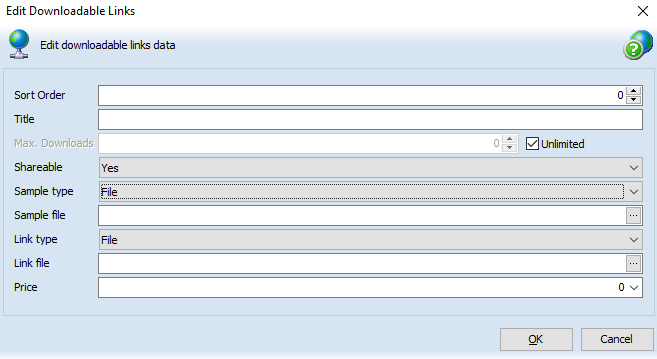
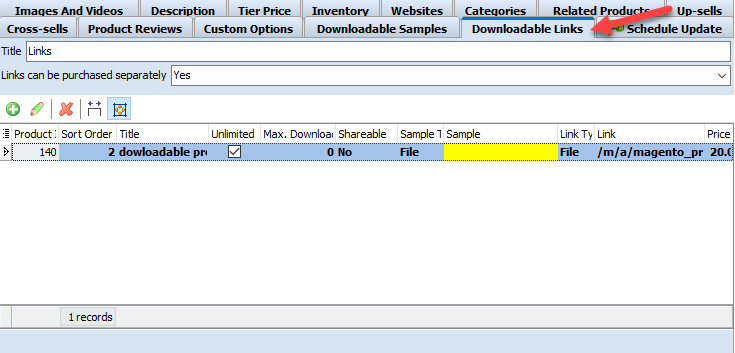
Using this application it is possible to manage all data related to Magento 2 downloadable product within one window including inventory, categories, tier prices, websites and store views, related products, reviews, media, custom options etc.
Generate and manage Magento 2 downloadable products for 14 days free - Try now
COMMENTS








