How to bulk remove Magento 2 custom options?
Magento catalog maintaining requires various manipulations to be done from store owners' side. Suppose you have large volume of products and use Magento 2 custom options to customize them. Your business needs change and all of a sudden, your custom options should be substituted by new ones or removed at all.
What way can you delete Magento 2 custom options for abundance of products at once? Lots of resources describe how to clear custom options programmatically using some functions. Hardly will you risk to use a piece of code being not enough familiar with programming. If you are looking for easy way of Magento custom options removing, Store Manager for Magento should be considered. Look through the next few lines of this tutorial to learn how to clear or replace custom options with Store Manager.
Delete Magento 2 Custom Options for Selected Products
Store Manager for Magento is multifaceted application, providing diverse functional capabilities among which Bulk Clear Product Details option.
If you want to remove Magento custom options for products, for example, from certain category or filtered ones, proceed with the following:
- Select products to delete Magento custom options for.
- Press Clear Product Details option either in the context menu or on the toolbar.
- Check box for Delete custom options in the accordant window.
- Prepare the file for Magento custom options import. You can get sample data exporting existing custom options with Store Manager application.
- Launch custom options import wizard, select the file, new custom options for certain products are stored in.
- Select appropriate file delimiters otherwise data will not be parsed correctly.
- Indicate store view, Magento custom options will be imported to (in our case default store view is marked).
- Associate file columns with corresponding database fields (use automapping if column names and database field names are identical), select correct product and custom option identifiers.
- The last step of Magento custom option import wizard asks you to select import method.
- Press Import button to accomplish upload, delete Magento 2 custom options and add new ones from the file.

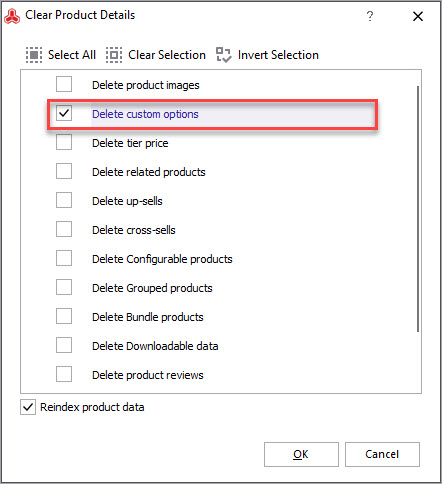
When you confirm deletion custom options, either of select type or non-select one, will be unassigned from these products and removed.
Remove and Recreate Magento 2 Custom Options
Oftentimes Magento product custom options require updates, to be more precise currently assigned to products options should be replaced by new ones. Store Manager for Magento facilitates this kind of update and allows to substitute Magento custom options for certain products through import.
In order to replace custom options via import, you are expected to do everything like it is described below:
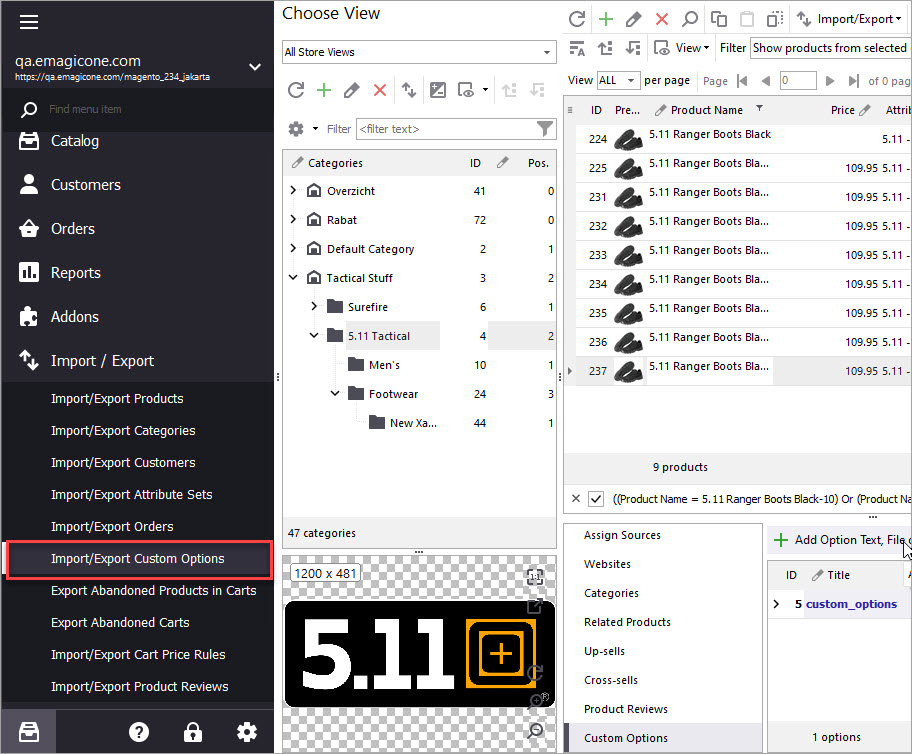
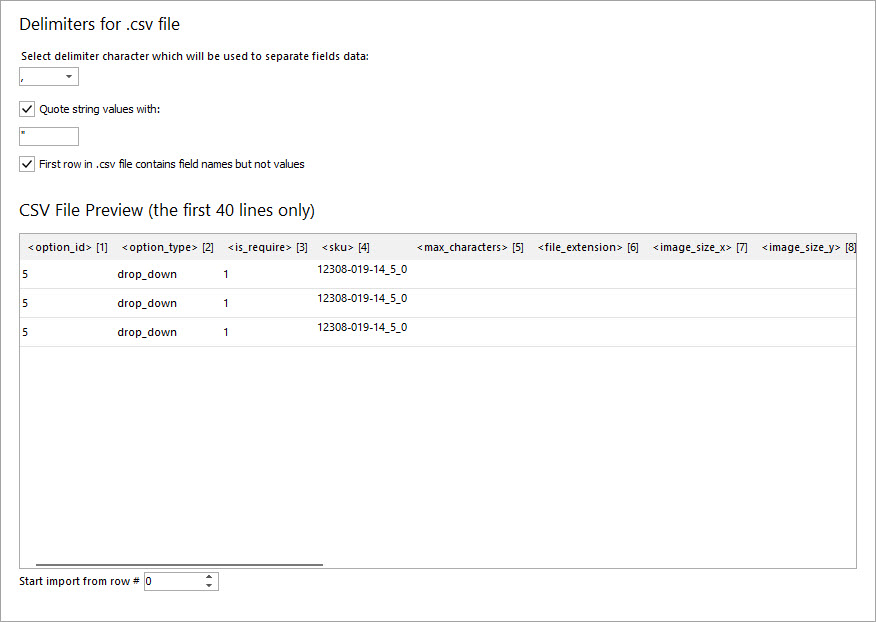
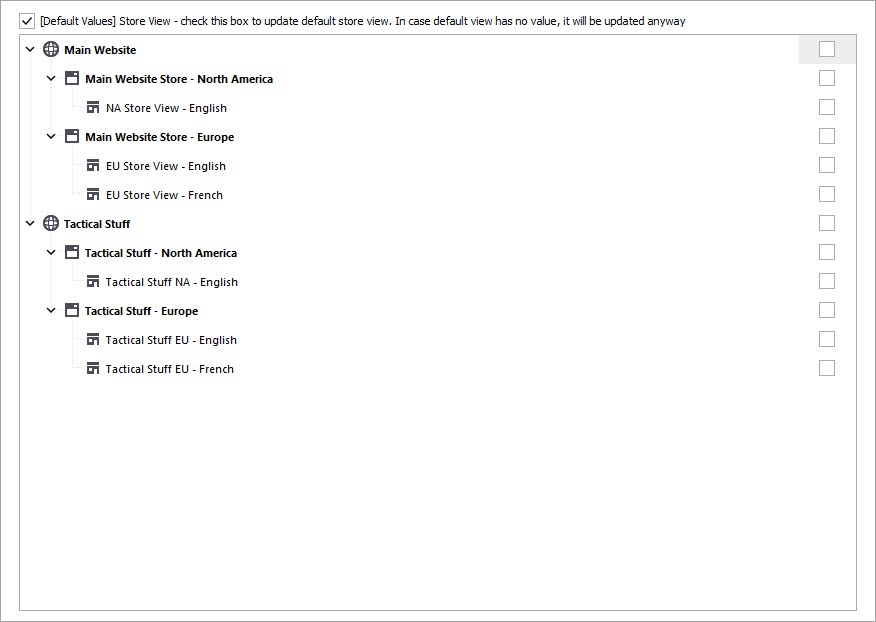
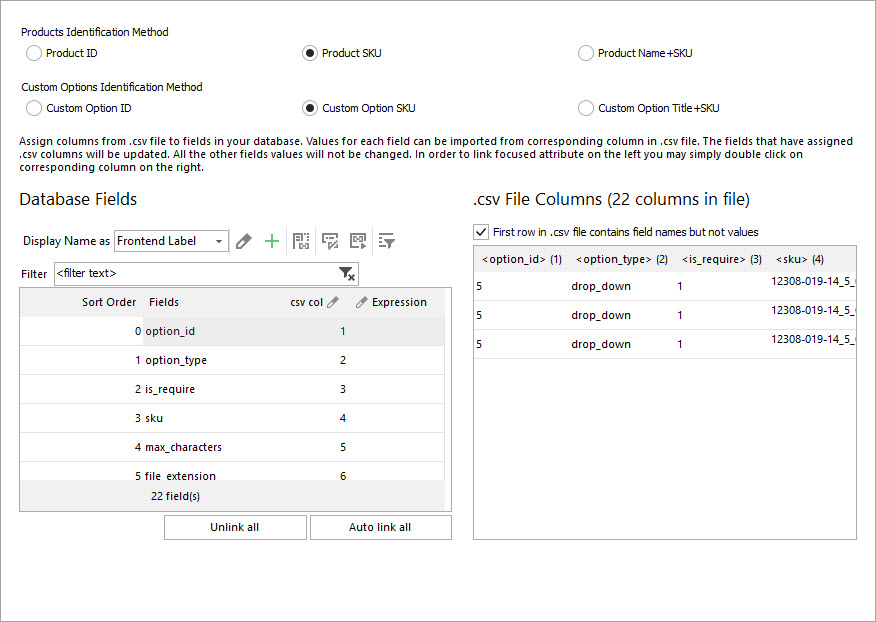
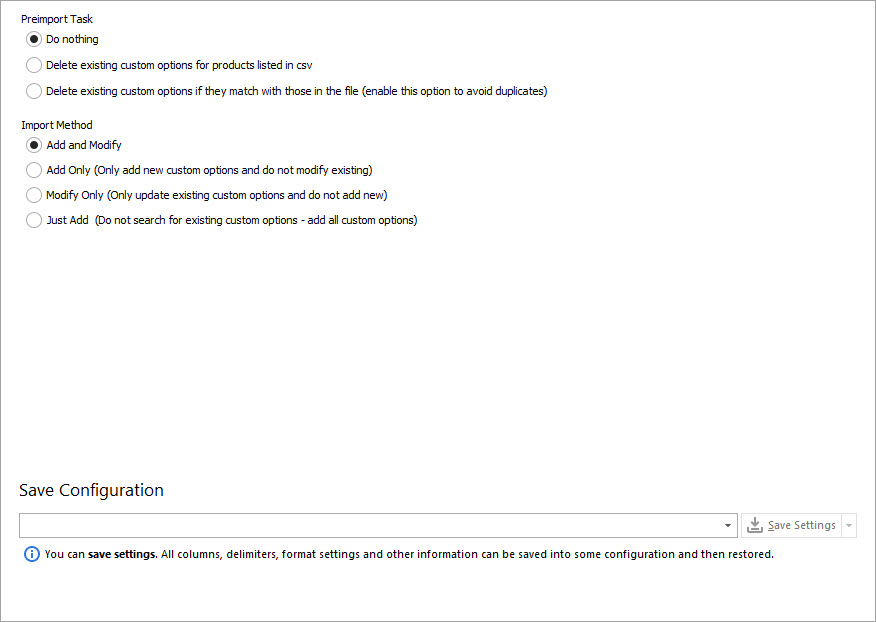
Store Manager for Magento eliminates most of daily routines and offers you more approachable techniques to data handling.
Try FREE Store Manager for Magento Yourself! Get It Now!
Related Articles:
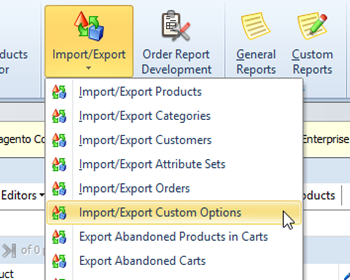
How to Export Magento Custom Options
Get the detailed guide on Magento custom options export via Store Manager and check the example of the exported file. Read More...
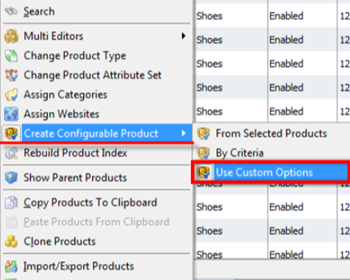
How to Convert Simple Products with Custom Options Into Configurable
Check the reasons why you may need to convert simple products with custom options into configurable and the ways to accomplish that. Read More...
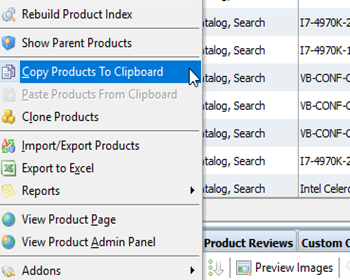
Clone Magento Custom Options to Assign Them to Multiple Products
Guides on how to assign already configured custom options to other products massively by means of copy/paste or import. Read More...
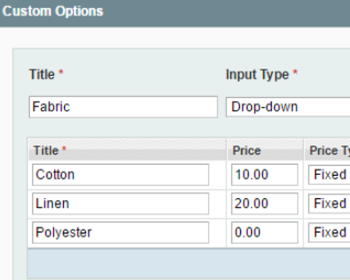
Simple Products with Custom Options VS Configurable Products
Detailed comparizon of Magento configuable products and Magento simples with custom options. Read More...
COMMENTS








